If your Google Chrome, Internet Explorer, Mozilla Firefox and Microsoft Edge browser home page have changed to Searchfunmoods.com somehow, and you have tried to change startpage and search provider from internet browser settings, but it didn’t help, then most probably that your machine is infected with obnoxious hijacker. Browser hijacker is an one type of unwanted software that alters some settings of installed internet browsers without your’s permission, to redirect you into unwanted web-pages. The hijacker usually replace the Mozilla Firefox, Google Chrome, Microsoft Internet Explorer and MS Edge current new tab page, home page and search provider by default with its own.
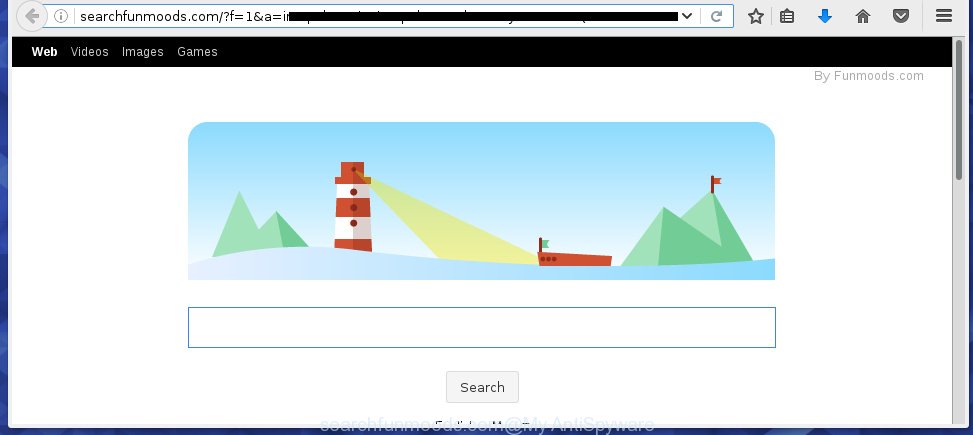
http://searchfunmoods.com/
Most often, the Searchfunmoods.com hijacker affects most common internet browsers such as Google Chrome, Firefox, Microsoft Internet Explorer and Microsoft Edge. But such browser hijackers as well can infect other web browsers by changing its shortcuts (adding ‘http://site.address’ into Target field of internet browser’s shortcut). So every time you run the browser, it’ll show Searchfunmoods.com web site. Even if you setup your start page again, the unwanted Searchfunmoods.com site will be the first thing that you see when you run the web-browser.
Table of contents
- What is Searchfunmoods.com
- How to remove Searchfunmoods.com
- Manual Searchfunmoods.com search removal
- Remove suspicious and potentially unwanted software using Microsoft Windows Control Panel
- Clean up the web-browsers shortcuts that have been hijacked by Searchfunmoods.com
- Get rid of Searchfunmoods.com from Chrome
- Remove Searchfunmoods.com home page from Firefox
- Get rid of Searchfunmoods.com from Internet Explorer
- How to remove Searchfunmoods.com search with free programs
- Manual Searchfunmoods.com search removal
- Run AdBlocker to block Searchfunmoods.com and stay safe online
- How to avoid installation of Searchfunmoods.com browser hijacker
- Finish words
Besides the fact that Searchfunmoods.com browser hijacker replaces your start page, this annoying web-page can set yourself as your search provider. But, obviously, it does not give you a good search results, as they will consist of lots of advertisements, links to unwanted and ad web-pages and only the remaining part is search results for your query from the major search engines. Of course, the very fact that you encounter with the inability to properly search the Internet, is an unpleasant moment. Moreover, the Searchfunmoods.com browser hijacker can collect information about you, and in the future to transfer it to third parties. What creates the risk of theft of your personal data.
Often, the computer that has been infected with Searchfunmoods.com browser hijacker, will be also infected with adware (also known as ‘ad-supported’ software) that opens tons of various advertisements. It can be pop-ups, text links in the web-sites, banners where they never had. What is more, the ‘ad supported’ software can replace the legitimate ads with malicious ads which will offer to download and install malware and unwanted software or visit the various dangerous and misleading web-pages.
We suggest you to delete Searchfunmoods.com and clean your personal computer ASAP, until the presence of the browser hijacker has not led to even worse consequences. You need to perform the guide below that will assist you to completely get rid of Searchfunmoods.com , using only the built-in Windows features and a few of specialized free utilities.
How to remove Searchfunmoods.com
In the guide below we will have a look at the hijacker and how to get rid of Searchfunmoods.com from Chrome, Firefox, Microsoft Internet Explorer and Microsoft Edge internet browsers for Microsoft Windows OS, natively or by using a few free removal utilities and software.
Manual Searchfunmoods.com home page removal
The following instructions is a step-by-step guide, which will help you manually remove Searchfunmoods.com redirect from the Chrome, Firefox, Edge and Microsoft Internet Explorer.
Remove suspicious and potentially unwanted software using Microsoft Windows Control Panel
Some of potentially unwanted software, adware and browser hijacker can be uninstalled using the Add/Remove programs tool that is located in the MS Windows Control Panel. So, if you’re running any version of Microsoft Windows and you have noticed an unwanted program, then first try to remove it through Add/Remove programs.
Windows 8, 8.1, 10
First, click Windows button

Once the ‘Control Panel’ opens, click the ‘Uninstall a program’ link under Programs category like below.

You will see the ‘Uninstall a program’ panel as shown on the image below.

Very carefully look around the entire list of software installed on your machine. Most likely, one or more of them are responsible for the appearance of popup advertisements and web browser redirect to the annoying Searchfunmoods.com page. If you have many programs installed, you can help simplify the search of malicious applications by sort the list by date of installation. Once you have found a suspicious, unwanted or unused application, right click to it, after that click ‘Uninstall’.
Windows XP, Vista, 7
First, click ‘Start’ button and select ‘Control Panel’ at right panel as shown on the image below.

Once the Windows ‘Control Panel’ opens, you need to click ‘Uninstall a program’ under ‘Programs’ as shown in the figure below.

You will see a list of software installed on your PC system. We recommend to sort the list by date of installation to quickly find the software that were installed last. Most likely they responsibility for the appearance of pop up advertisements and web browser redirect. If you are in doubt, you can always check the program by doing a search for her name in Google, Yahoo or Bing. When the application which you need to uninstall is found, simply click on its name, and then press ‘Uninstall’ as shown in the figure below.

Clean up the web-browsers shortcuts that have been hijacked by Searchfunmoods.com
When the browser hijacker infection is started, it can also modify the web browser’s shortcuts, adding an argument similar “http://site.address” into the Target field. Due to this, every time you open the web-browser, it will open an unwanted web-site.
Right click on the web-browser’s shortcut, click Properties option. On the Shortcut tab, locate the Target field. Click inside, you will see a vertical line – arrow pointer, move it (using -> arrow key on your keyboard) to the right as possible. You will see a text “http://site.address” that has been added here. Remove everything after .exe. An example, for Google Chrome you should remove everything after chrome.exe.

To save changes, press OK . You need to clean all internet browser’s shortcuts. So, repeat this step for the Firefox, Chrome, Microsoft Internet Explorer and Edge.
Get rid of Searchfunmoods.com from Chrome
Reset Google Chrome settings is a simple way to remove the browser hijacker, dangerous and ‘ad-supported’ extensions, as well as to restore the internet browser’s startpage, newtab page and default search provider that have been changed by Searchfunmoods.com hijacker.
First open the Chrome. Next, click the button in the form of three horizontal stripes (![]() ). It will open the main menu. Further, click the option named “Settings”. Another way to open the Chrome’s settings – type chrome://settings in the browser adress bar and press Enter.
). It will open the main menu. Further, click the option named “Settings”. Another way to open the Chrome’s settings – type chrome://settings in the browser adress bar and press Enter.

The web browser will display the settings screen. Scroll down to the bottom of the page and press the “Show advanced settings” link. Now scroll down until the “Reset settings” section is visible, as shown in the figure below and click the “Reset settings” button.

The Chrome will show the confirmation dialog box. You need to confirm your action, click the “Reset” button. The browser will start the task of cleaning. When it is complete, the browser’s settings including home page, new tab page and search provider by default back to the values that have been when the Google Chrome was first installed on your computer.
Remove Searchfunmoods.com start page from Firefox
First, launch the FF and click ![]() button. It will open the drop-down menu on the right-part of the web browser. Further, click the Help button (
button. It will open the drop-down menu on the right-part of the web browser. Further, click the Help button (![]() ) as shown on the image below
) as shown on the image below
.

In the Help menu, select the “Troubleshooting Information” option. Another way to open the “Troubleshooting Information” screen – type “about:support” in the web-browser adress bar and press Enter. It will show the “Troubleshooting Information” page like below. In the upper-right corner of this screen, press the “Refresh Firefox” button.

It will display the confirmation dialog box. Further, click the “Refresh Firefox” button. The FF will start a task to fix your problems that caused by the Searchfunmoods.com browser hijacker. Once, it is finished, press the “Finish” button.
Get rid of Searchfunmoods.com from Internet Explorer
If you find that Microsoft Internet Explorer internet browser settings like home page, new tab page and default search provider having been hijacked, then you may revert back your settings, via the reset browser procedure.
First, run the Internet Explorer, click ![]() ) button. Next, click “Internet Options” as shown in the figure below.
) button. Next, click “Internet Options” as shown in the figure below.

In the “Internet Options” screen select the Advanced tab. Next, click Reset button. The Internet Explorer will display the Reset Internet Explorer settings dialog box. Select the “Delete personal settings” check box and click Reset button.

You will now need to restart your personal computer for the changes to take effect. It will get rid of Searchfunmoods.com hijacker, disable malicious and ad-supported browser’s extensions and restore the IE’s settings such as new tab, home page and search provider by default to default state.
How to remove Searchfunmoods.com search with free programs
Manual removal steps does not always help to completely delete the hijacker, as it’s not easy to identify and remove components of browser hijacker and all malicious files from hard disk. Therefore, it’s recommended that you run malware removal tool to completely get rid of Searchfunmoods.com off your machine. Several free malware removal utilities are currently available that may be used against the hijacker infection. The optimum way would be to use Malwarebytes Free and AdwCleaner.
Use Malwarebytes to delete browser hijacker
We recommend using the Malwarebytes Free. You can download and install Malwarebytes to detect and get rid of Searchfunmoods.com from your personal computer. When installed and updated, the free malicious software remover will automatically scan and detect all threats exist on the computer.
- Download Malwarebytes (MBAM) from the link below.
Malwarebytes Anti-malware
327280 downloads
Author: Malwarebytes
Category: Security tools
Update: April 15, 2020
- Close all applications and windows on your machine. Open a file location. Double-click on the icon that’s named mb3-setup.
- Further, press Next button and follow the prompts.
- Once installation is complete, click the “Scan Now” button for scanning your system for the Searchfunmoods.com hijacker which cause a reroute to Searchfunmoods.com. Depending on your computer, the scan can take anywhere from a few minutes to close to an hour. While the tool is scanning, you may see count of objects it has identified either as being malware.
- When the system scan is complete, you can check all items detected on your computer. Review the report and then press “Quarantine Selected”. Once disinfection is finished, you may be prompted to reboot your personal computer.
The following video offers a tutorial on how to remove browser hijacker with Malwarebytes.
If the problem with Searchfunmoods.com search is still remained
AdwCleaner is a free portable application that scans your computer for ad-supported software, potentially unwanted programs and browser hijackers such as Searchfunmoods.com and helps get rid of them easily. Moreover, it’ll also help you get rid of any harmful web browser extensions and add-ons.
Download AdwCleaner by clicking on the link below.
225634 downloads
Version: 8.4.1
Author: Xplode, MalwareBytes
Category: Security tools
Update: October 5, 2024
Once the downloading process is finished, open the folder in which you saved it. You will see an icon like below.
![]()
Double click the AdwCleaner desktop icon. Once the utility is launched, you will see a screen like below.

Further, click “Scan” button . This will begin scanning the whole computer to find out Searchfunmoods.com hijacker and internet browser’s malicious extensions. A scan can take anywhere from 10 to 30 minutes, depending on the number of files on your computer and the speed of your system. As the scanning ends, it’ll display a list of all threats found by this utility as shown in the figure below.

Next, you need to press “Clean” button. It will open a prompt as shown on the image below.

You need to click “OK”. Once the cleaning process is finished, the AdwCleaner may ask you to restart your computer. When your personal computer is started, you will see an AdwCleaner log.
These steps are shown in detail in the following video guide.
Run AdBlocker to block Searchfunmoods.com and stay safe online
It is important to use ad-blocking software like AdGuard to protect your PC from malicious web-sites. Most security experts says that it is okay to block advertisements. You should do so just to stay safe! And, of course, the AdGuard may to block Searchfunmoods.com and other unwanted sites.
- Download AdGuard program by clicking on the following link.
Adguard download
26903 downloads
Version: 6.4
Author: © Adguard
Category: Security tools
Update: November 15, 2018
- Once the downloading process is complete, start the downloaded file. You will see the “Setup Wizard” program window. Follow the prompts.
- Once the installation is finished, press “Skip” to close the installation program and use the default settings, or click “Get Started” to see an quick tutorial which will assist you get to know AdGuard better.
- In most cases, the default settings are enough and you don’t need to change anything. Each time, when you run your computer, AdGuard will launch automatically and block pop-ups, web sites such Searchfunmoods.com, as well as other malicious or misleading web-pages. For an overview of all the features of the application, or to change its settings you can simply double-click on the icon named AdGuard, that can be found on your desktop.
How to avoid installation of Searchfunmoods.com browser hijacker
Many programs used to hijack a PC’s internet browser. So, when you installing free software, carefully read the disclaimers, select the Custom or Advanced install mode to watch for optional applications that are being installed, because some of the applications are adware and PUPs.
Finish words
Now your machine should be clean of the Searchfunmoods.com redirect. Remove AdwCleaner. We suggest that you keep Malwarebytes (to periodically scan your computer for new malware, browser hijackers and ad-supported software) and AdGuard (to help you block unwanted pop-up advertisements and dangerous sites). Moreover, to prevent browser hijackers, please stay clear of unknown and third party programs, make sure that your antivirus program, turn on the option to scan for PUPs (potentially unwanted programs).
If you need more help with Searchfunmoods.com search related issues, go to our Spyware/Malware removal forum.


















