Have you become that your internet browser permanently shows Search.shroomcourt.com home page instead of your start page? It is a sign that your settings of installed web-browsers modified and your web browser is infected with nasty potentially unwanted program from the browser hijacker family. You need to follow the guide below as quickly as possible to remove Search.shroomcourt.com redirect and stop the ability to penetrate of more malicious viruses and trojans on your computer.
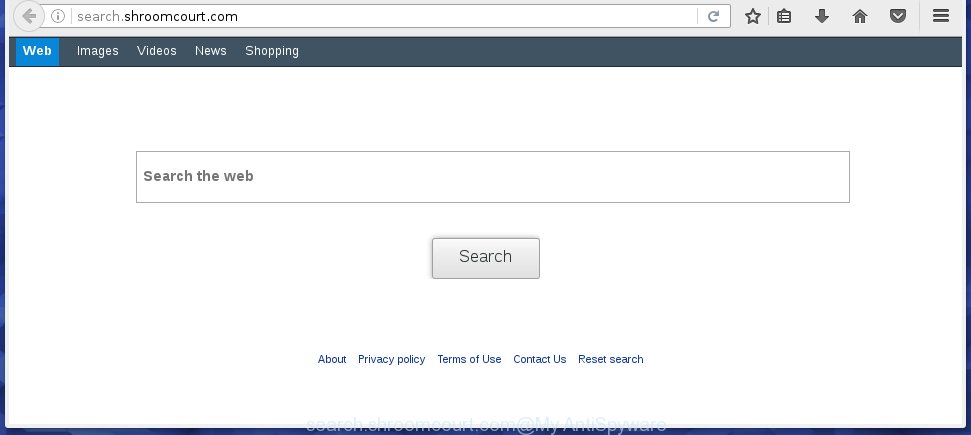
http://search.shroomcourt.com/
The Search.shroomcourt.com hijacker can modify web browsers settings, but often that the unwanted software can also infect all types of internet browsers by changing their desktop shortcuts. Thus forcing the user to see Search.shroomcourt.com annoying web site every time open the web-browser.
Except that the Search.shroomcourt.com alters web browser’s homepage, it also replaces a search provider, which leads to the fact that use of the web browser’s search becomes uncomfortable. The reason for this is that the search results will consist of a huge count of advertisements, links to unwanted and ad web-sites and only the remaining part is search results for your query from well-known search providers such as Google or Bing.
Table of contents
- What is Search.shroomcourt.com
- Search.shroomcourt.com startpage removal steps
- Manual Search.shroomcourt.com removal
- Remove suspicious and potentially unwanted software using MS Windows Control Panel
- Clean up the browsers shortcuts which have been hijacked by Search.shroomcourt.com
- Delete Search.shroomcourt.com from Google Chrome
- Get rid of Search.shroomcourt.com from Internet Explorer
- Remove Search.shroomcourt.com from FF by resetting browser settings
- Run free malware removal utilities to completely get rid of Search.shroomcourt.com
- Manual Search.shroomcourt.com removal
- Block Search.shroomcourt.com and other unwanted pages
- Prevent Search.shroomcourt.com browser hijacker from installing
- Finish words
Also, adware (also known as ‘ad-supported’ software) can be installed on the PC together with Search.shroomcourt.com browser hijacker infection. It will insert lots of ads directly to the web pages which you view, creating a sense that advertisements has been added by the developers of the web page. Moreover, legal advertisements may be replaced on fake advertisements which will offer to download and install various unnecessary and harmful software. Moreover, the Search.shroomcourt.com browser hijacker has the ability to collect a large count of personal information about you, which may be later sold to third parties.
Thus, it’s clear that the presence of hijacker on your system is not desirable, and you need to clean up your personal computer ASAP. Follow the steps below in order to delete Search.shroomcourt.com unwanted .
Search.shroomcourt.com startpage removal steps
As with uninstalling ad-supported software, malicious software or potentially unwanted programs, there are few steps you may do. We recommend trying them all. If you do only one part of the tutorial, then it should be use malicious software removal utility, because it should get rid of browser hijacker infection and stop any further infection. But to completely remove the Search.shroomcourt.com you will have to at least reset your web-browser settings like new tab, home page and search engine by default to default state, disinfect machine’s internet browsers shortcuts, uninstall all unwanted and suspicious programs, and remove browser hijacker infection with malicious software removal utilities.
Manual Search.shroomcourt.com removal
If you perform exactly the step-by-step tutorial below you should be able to get rid of the Search.shroomcourt.com . Read it once, after doing so, please print this page as you may need to close your internet browser or reboot your machine.
Remove suspicious and potentially unwanted software using MS Windows Control Panel
We recommend that you start the computer cleaning process by checking the list of installed programs and uninstall all unknown or suspicious applications. This is a very important step, as mentioned above, very often the malicious programs such as ad supported software and browser hijackers may be bundled with free software. Delete the unwanted applications can get rid of the annoying ads or web browser redirect.
Press Windows button ![]() , then click Search
, then click Search ![]() . Type “Control panel”and press Enter. If you using Windows XP or Windows 7, then click “Start” and select “Control Panel”. It will display the Windows Control Panel as on the image below.
. Type “Control panel”and press Enter. If you using Windows XP or Windows 7, then click “Start” and select “Control Panel”. It will display the Windows Control Panel as on the image below.

Further, click “Uninstall a program” ![]()
It will show a list of all applications installed on your machine. Scroll through the all list, and uninstall any suspicious and unknown applications.
Clean up the browsers shortcuts which have been hijacked by Search.shroomcourt.com
Once installed, this hijacker may add an argument such as “http://site.address” into the Target property of the desktop shortcut for the Google Chrome, Microsoft Internet Explorer, Firefox and MS Edge. Due to this, every time you launch the web-browser, it will open the unwanted homepage.
Right click on the web-browser’s shortcut, click Properties option. On the Shortcut tab, locate the Target field. Click inside, you will see a vertical line – arrow pointer, move it (using -> arrow key on your keyboard) to the right as possible. You will see a text “http://site.address” that has been added here. Remove everything after .exe. An example, for Google Chrome you should remove everything after chrome.exe.

To save changes, click OK . You need to clean all browser’s shortcuts. So, repeat this step for the Google Chrome, Firefox, IE and Microsoft Edge.
Delete Search.shroomcourt.com from Google Chrome

- First, start the Chrome and click the Menu icon (icon in the form of three horizontal stripes).
- It will open the Chrome main menu, click the “Settings” menu.
- Next, press “Show advanced settings” link, which located at the bottom of the Settings page.
- On the bottom of the “Advanced settings” page, click the “Reset settings” button.
- The Google Chrome will open the reset settings prompt as shown on the screen above.
- Confirm the web browser’s reset by clicking on the “Reset” button.
- To learn more, read the post How to reset Google Chrome settings to default.
Get rid of Search.shroomcourt.com from Internet Explorer
First, run the Internet Explorer, then click ‘gear’ icon ![]() . It will display the Tools drop-down menu on the right part of the internet browser, then click the “Internet Options” as shown on the image below.
. It will display the Tools drop-down menu on the right part of the internet browser, then click the “Internet Options” as shown on the image below.

In the “Internet Options” screen, select the “Advanced” tab, then click the “Reset” button. The Microsoft Internet Explorer will open the “Reset Internet Explorer settings” prompt. Further, click the “Delete personal settings” check box to select it. Next, click the “Reset” button as shown in the figure below.

Once the process is finished, click “Close” button. Close the Internet Explorer and restart your PC system for the changes to take effect. This step will help you to restore your browser’s homepage, new tab page and search engine by default to default state.
Remove Search.shroomcourt.com from FF by resetting browser settings
First, open the FF and click ![]() button. It will show the drop-down menu on the right-part of the web browser. Further, click the Help button (
button. It will show the drop-down menu on the right-part of the web browser. Further, click the Help button (![]() ) as shown in the figure below
) as shown in the figure below
.

In the Help menu, select the “Troubleshooting Information” option. Another way to open the “Troubleshooting Information” screen – type “about:support” in the browser adress bar and press Enter. It will display the “Troubleshooting Information” page as on the image below. In the upper-right corner of this screen, press the “Refresh Firefox” button.

It will open the confirmation prompt. Further, click the “Refresh Firefox” button. The Mozilla Firefox will start a procedure to fix your problems that caused by the Search.shroomcourt.com hijacker infection. Once, it’s finished, click the “Finish” button.
Run free malware removal utilities to completely get rid of Search.shroomcourt.com
Manual removal guide does not always help to completely remove the browser hijacker, as it’s not easy to identify and get rid of components of hijacker infection and all malicious files from hard disk. Therefore, it is recommended that you run malicious software removal tool to completely remove Search.shroomcourt.com off your PC. Several free malicious software removal utilities are currently available that may be used against the browser hijacker. The optimum way would be to run Malwarebytes Free and AdwCleaner.
Run Malwarebytes to delete Search.shroomcourt.com
We suggest using the Malwarebytes Free. You can download and install Malwarebytes to detect and delete Search.shroomcourt.com from your computer. When installed and updated, the free malicious software remover will automatically scan and detect all threats exist on the system.
Download Malwarebytes on your machine from the link below. Save it on your Windows desktop or in any other place.
327297 downloads
Author: Malwarebytes
Category: Security tools
Update: April 15, 2020
Once the downloading process is complete, close all software and windows on your personal computer. Double-click the set up file named mb3-setup. If the “User Account Control” prompt pops up like below, click the “Yes” button.

It will open the “Setup wizard” that will help you install Malwarebytes on your computer. Follow the prompts and don’t make any changes to default settings.

Once setup is done successfully, click Finish button. Malwarebytes will automatically start and you can see its main screen as shown below.

Now click the “Scan Now” button to perform a system scan for the browser hijacker and other malicious software and adware. A system scan may take anywhere from 5 to 30 minutes, depending on your computer. When a threat is found, the number of the security threats will change accordingly.

When it has finished scanning your PC, you can check all threats detected on your system. Review the report and then click “Quarantine Selected” button. The Malwarebytes will begin removing Search.shroomcourt.com browser hijacker and other security threats. Once disinfection is done, you may be prompted to restart the PC system.
I recomend you look at the following video, which completely explains the procedure of using the Malwarebytes to remove browser hijacker and other malware.
Remove Search.shroomcourt.com hijacker infection and malicious extensions with AdwCleaner
AdwCleaner is a free removal utility that may be downloaded and use to remove browser hijackers, adware (also known as ‘ad-supported’ software), malicious software, PUPs, toolbars and other threats from your PC system. You can run this tool to detect threats even if you have an antivirus or any other security program.
Download AdwCleaner by clicking on the link below.
225642 downloads
Version: 8.4.1
Author: Xplode, MalwareBytes
Category: Security tools
Update: October 5, 2024
When downloading is finished, open the file location. You will see an icon like below.
![]()
Double click the AdwCleaner desktop icon. Once the tool is opened, you will see a screen as shown on the screen below.

Further, click “Scan” button to perform a system scan for the Search.shroomcourt.com browser hijacker . When it has finished scanning, it’ll show a list of found threats as shown in the figure below.

Make sure all entries have ‘checkmark’ and click “Clean” button. It will show a prompt as shown on the image below.

You need to press “OK”. When the clean up is finished, the AdwCleaner may ask you to reboot your PC. When your system is started, you will see an AdwCleaner log.
These steps are shown in detail in the following video guide.
Block Search.shroomcourt.com and other unwanted pages
Use an ad blocker utility such as AdGuard will protect you from malicious advertisements and content. Moreover, you can find that the AdGuard have an option to protect your privacy and block phishing and spam sites. Additionally, ad blocking software will allow you to avoid unwanted pop-ups and unverified links that also a good way to stay safe online.
Download AdGuard program by clicking on the following link.
26905 downloads
Version: 6.4
Author: © Adguard
Category: Security tools
Update: November 15, 2018
When downloading is done, launch the downloaded file. You will see the “Setup Wizard” screen as shown in the figure below.

Follow the prompts. Once the setup is finished, you will see a window like below.

You can press “Skip” to close the setup program and use the default settings, or press “Get Started” button to see an quick tutorial which will assist you get to know AdGuard better.
In most cases, the default settings are enough and you do not need to change anything. Each time, when you run your personal computer, AdGuard will launch automatically and stop advertisements, pages such Search.shroomcourt.com, as well as other malicious or misleading web pages. For an overview of all the features of the program, or to change its settings you can simply double-click on the AdGuard icon, that may be found on your desktop.
Prevent Search.shroomcourt.com browser hijacker from installing
The Search.shroomcourt.com browser hijacker usually come bundled with various freeware. Most commonly, it can be bundled within the install packages from Softonic, Cnet, Soft32, Brothersoft or other similar sites. So, you should run any files downloaded from the Internet with great caution, read the User agreement, Software license and Terms of use. In the process of installing a new program, you should choose a Manual, Advanced or Custom install mode to control what components and additional programs to be installed, otherwise you run the risk of infecting your PC with an browser hijacker like Search.shroomcourt.com.
Finish words
Once you have done the guide above, your PC system should be free from browser hijacker, adware and malware. The Google Chrome, Internet Explorer, Firefox and Edge will no longer open Search.shroomcourt.com annoying homepage on startup. Unfortunately, if the steps does not help you, then you have caught a new browser hijacker, and then the best way – ask for help in our Spyware/Malware removal forum.


















