If your startpage, newtab and default search engine has been changed to Switch2search startpage or you get lots of advertisements popping up on your PC system then it is a sign that your PC system has become a victim of hijacker. Browser hijacking is a form of unwanted software that changes browsers settings without a user permission, to redirect on ad, annoying and misleading sites. Also, if you’re seeing that the existing home page, error page, or search page has been replaced to Switch2search start page, then you do not need to wait , you need to perform the steps below and remove Switch2search hijacker ASAP.
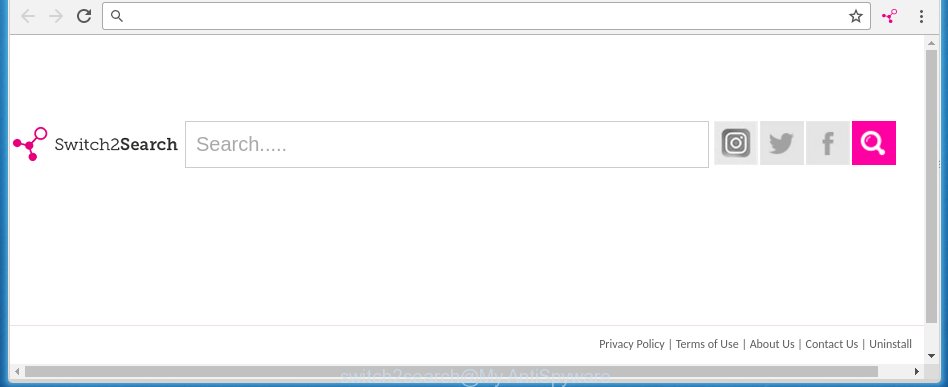
The Switch2search hijacker infection can change settings of all your typical web browsers, but often that the unwanted software can also infect all types of internet browsers by changing their desktop shortcuts. Thus forcing the user to see Switch2search annoying web-page every time open the web-browser.
Besides the fact that Switch2search browser hijacker replaces your homepage, this annoying web site can set yourself as your search provider. But, obviously, it does not give you a good search results, as they will consist of a lot of advertisements, links to unwanted and ad pages and only the remaining part is search results for your query from the major search providers. Of course, the very fact that you encounter with the inability to properly search the Net, is an unpleasant moment. Moreover, the Switch2search hijacker may collect information about you, and in the future to transfer it to third parties. What creates the risk of theft of your personal data.
Some browser hijackers also contain ‘ad-supported’ software (also known as adware) that can be used to open annoying advertisements and or collect a wide variety of user information that can be used for marketing purposes. These unwanted advertisements can be displayed in the form of pop-unders, pop-ups, in-text advertisements, video ads, text links or banners or even massive full page advertisements. Most of the adware is designed to open ads, but some adware is form of spyware that often used to track users to collect a wide variety of user info.
We recommend you to free your system as quickly as possible. Use the steps below that will assist to remove Switch2search home page and malicious software, that can be installed onto your system along with it.
How to remove Switch2search homepage
In the instructions below we will have a look at the hijacker and how to remove Switch2search from Google Chrome, Firefox, MS Edge and Internet Explorer internet browsers for Microsoft Windows OS, natively or by using a few free removal tools and programs.
Manual Switch2search search removal
Most common browser hijackers may be deleted without any antivirus software. The manual browser hijacker removal is post steps that will teach you how to remove the Switch2search redirect. Some of the steps below will require you to close the site. So, please read the few simple steps carefully, after that bookmark or print it for later reference.
Removing the Switch2search, check the list of installed software first
The process of browser hijacker removal is generally the same across all versions of Windows OS from 10 to XP. To start with, it’s necessary to check the list of installed applications on your personal computer and delete all unused, unknown and suspicious applications.
Windows 8, 8.1, 10
First, click the Windows button
Windows XP, Vista, 7
First, click “Start” and select “Control Panel”.
It will show the Windows Control Panel like below.

Next, click “Uninstall a program” ![]()
It will display a list of all programs installed on your PC. Scroll through the all list, and remove any suspicious and unknown applications. To quickly find the latest installed applications, we recommend sort software by date in the Control panel.
Fix infected internet browsers shortcuts to remove Switch2search startpage
Now you need to clean up the browser shortcuts. Check that the shortcut referring to the right exe-file of the browser, and not on any unknown file.
Click the right mouse button to a desktop shortcut that you use to run your web browser. Next, select the “Properties” option. Important: necessary to click on the desktop shortcut for the browser which is redirected to the Switch2search or other unwanted web-site.
Further, necessary to look at the text which is written in the “Target” field. The hijacker can replace the contents of this field, which describes the file to be start when you open your web-browser. Depending on the internet browser you are using, there should be:
- Google Chrome: chrome.exe
- Opera: opera.exe
- Firefox: firefox.exe
- Internet Explorer: iexplore.exe
If you are seeing an unknown text such as “http://site.addres” that has been added here, then you should remove it, as shown on the screen below.

Next, click the “OK” button to save the changes. Now, when you open the web-browser from this desktop shortcut, it does not occur automatically reroute on the Switch2search web site or any other unwanted web-pages. Once the step is finished, we recommend to go to the next step.
Remove Switch2search redirect from Chrome
Reset Chrome settings is a simple way to get rid of the browser hijacker, dangerous and ‘ad-supported’ extensions, as well as to restore the web browser’s new tab page, startpage and search engine by default that have been changed by Switch2search browser hijacker.
Open the Google Chrome menu by clicking on the button in the form of three horizontal stripes (![]() ). It will open the drop-down menu. Next, click to “Settings” option.
). It will open the drop-down menu. Next, click to “Settings” option.

Scroll down to the bottom of the page and click on the “Show advanced settings” link. Now scroll down until the Reset settings section is visible, as shown on the image below and click the “Reset settings” button.

Confirm your action, press the “Reset” button.
Remove Switch2search from Internet Explorer
If you find that IE web-browser settings such as homepage, new tab page and search provider by default having been hijacked, then you may restore your settings, via the reset web browser procedure.
First, run the IE. Next, press the button in the form of gear (![]() ). It will open the Tools drop-down menu, click the “Internet Options” as shown in the figure below.
). It will open the Tools drop-down menu, click the “Internet Options” as shown in the figure below.

In the “Internet Options” window click on the Advanced tab, then click the Reset button. The Internet Explorer will open the “Reset Internet Explorer settings” window as on the image below. Select the “Delete personal settings” check box, then press “Reset” button.

You will now need to restart your PC for the changes to take effect.
Get rid of Switch2search from Mozilla Firefox
Resetting your Firefox is good initial troubleshooting step for any issues with your web-browser program, including the redirect to Switch2search page.
Click the Menu button (looks like three horizontal lines), and click the blue Help icon located at the bottom of the drop down menu as shown in the figure below.

A small menu will appear, click the “Troubleshooting Information”. On this page, press “Refresh Firefox” button as shown below.

Follow the onscreen procedure to return your Firefox internet browser settings to its original state.
How to remove Switch2search search with free applications
Use malware removal utilities to remove Switch2search automatically. The free applications utilities specially designed for browser hijacker, ‘ad supported’ software and other potentially unwanted software removal. These tools may get rid of most of hijacker infection from Chrome, Firefox, Microsoft Edge and IE. Moreover, it may remove all components of Switch2search from Windows registry and system drives.
Run Malwarebytes to remove hijacker
Manual Switch2search startpage removal requires some computer skills. Some files and registry entries that created by the hijacker can be not completely removed. We suggest that run the Malwarebytes Free that are completely clean your computer of hijacker infection. Moreover, the free program will allow you to remove malicious software, PUPs, ‘ad-supported’ software (also known as adware) and toolbars that your machine can be infected too.
Download Malwarebytes Free by clicking on the link below.
327297 downloads
Author: Malwarebytes
Category: Security tools
Update: April 15, 2020
Once installed, the Malwarebytes will try to update itself and when this procedure is complete, press the “Scan Now” button for scanning your machine for the Switch2search hijacker and web browser’s malicious extensions. A scan can take anywhere from 10 to 30 minutes, depending on the number of files on your machine and the speed of your machine. When a malware, adware or potentially unwanted software are detected, the count of the security threats will change accordingly. Wait until the the scanning is done. Review the report and then click “Quarantine Selected” button.
The Malwarebytes is a free program that you can use to delete all detected folders, files, services, registry entries and so on. To learn more about this malware removal utility, we recommend you to read and follow the few simple steps or the video guide below.
Scan your system and delete Switch2search start page with AdwCleaner
AdwCleaner is a free portable program that scans your PC system for ad-supported software, PUPs and hijackers like Switch2search and helps remove them easily. Moreover, it’ll also help you remove any malicious internet browser extensions and add-ons.
Download AdwCleaner from the link below.
225642 downloads
Version: 8.4.1
Author: Xplode, MalwareBytes
Category: Security tools
Update: October 5, 2024
After downloading is done, open the file location. You will see an icon like below.
![]()
Double click the AdwCleaner desktop icon. Once the tool is opened, you will see a screen as shown in the figure below.

Further, click “Scan” button to perform a system scan with this utility for the Switch2search browser hijacker which cause a redirect to Switch2search. Depending on your personal computer, the scan can take anywhere from a few minutes to close to an hour. When it completes the scan, it will show a screen that contains a list of malicious software that has been detected like below.

In order to get rid of all items, simply click “Clean” button. It will display a prompt as shown below.

You need to press “OK”. When the cleaning procedure is finished, the AdwCleaner may ask you to restart your personal computer. When your machine is started, you will see an AdwCleaner log.
These steps are shown in detail in the following video guide.
How to block Switch2search
By installing an ad-blocking program like AdbGuard, you’re able to block Switch2search, autoplaying video ads and remove a huge number of distracting and unwanted ads on web-pages.
Download AdGuard program by clicking on the following link.
26905 downloads
Version: 6.4
Author: © Adguard
Category: Security tools
Update: November 15, 2018
When downloading is finished, run the downloaded file. You will see the “Setup Wizard” screen as shown below.

Follow the prompts. When the installation is complete, you will see a window as shown on the screen below.

You can click “Skip” to close the installation program and use the default settings, or click “Get Started” button to see an quick tutorial that will assist you get to know AdGuard better.
In most cases, the default settings are enough and you do not need to change anything. Each time, when you start your PC, AdGuard will run automatically and block pop-up ads, web-pages such Switch2search, as well as other malicious or misleading web-pages. For an overview of all the features of the application, or to change its settings you can simply double-click on the AdGuard icon, that is located on your desktop.
How was Switch2search hijacker installed on computer
Probably Switch2search browser hijacker get installed onto your system when you have installed some free programs like E-Mail checker, PDF creator, video codec, etc. Because, most commonly, a browser hijacker can be bundled within the install packages from Softonic, Cnet, Soft32, Brothersoft or other similar web-pages that hosts freeware. So, you should start any files downloaded from the Net with great caution! Always carefully read the ‘User agreement’, ‘Software license’ and ‘Terms of use’. In the process of installing a new application, you need to select a ‘Manual’, ‘Advanced’ or ‘Custom’ installation mode to control what components and optional applications to be installed. Nevertheless, even removing the program, which installs this Switch2search hijacker infection, you do not remove the browser hijacker itself. Your web-browser settings will not be restored. Therefore, you must follow the instructions above to revert back your newtab, home page and search engine by default.
Finish words
Once you have complete the steps shown above, your system should be clean from browser hijacker, ‘ad supported’ software and malware. The Chrome, IE, Firefox and Edge will no longer open Switch2search unwanted startpage on startup. Unfortunately, if the tutorial does not help you, then you have caught a new browser hijacker, and then the best way – ask for help in our Spyware/Malware removal forum.


















