Is your internet browser rerouted to different page named Search.aminzadeh.org ? This problem can be caused by browser hijacker. The hijacker is a type of malware which is created to change settings of all your typical browsers. If you get it on your personal computer, then you can experience any of the following problems: tons of advertisements, multiple toolbars on your web browser which you did not install, pages load slowly, startpage, newtab page and search engine by default is replaced without your permission. The step-by-step guide which follow, we will tell you about how to solve these problems, get rid of browser hijacker and thereby remove Search.aminzadeh.org redirect from the Mozilla Firefox, Chrome, IE and Edge forever.
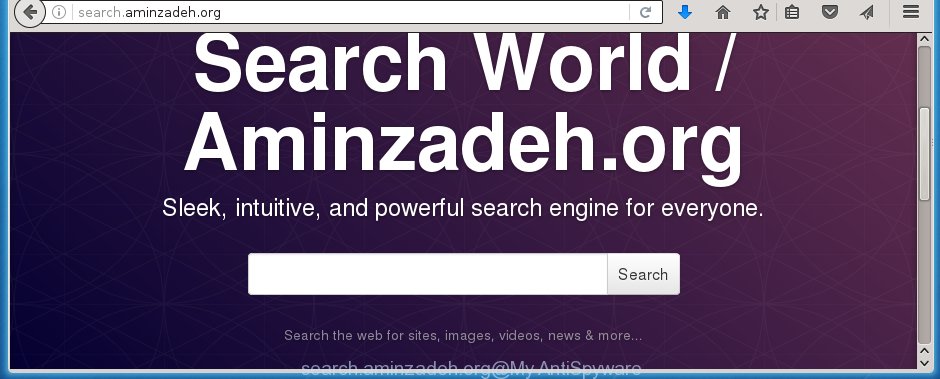
A malicious software which modifies some settings of browsers on Search.aminzadeh.org usually affects only Firefox, Google Chrome, IE and Edge. However, possible situations, when any other internet browsers will be affected too. The Search.aminzadeh.org hijacker can change the Target property of internet browser’s shortcuts, so every time you open the internet browser, instead of your homepage, you will see a completely different web-site.
Table of contents
- What is Search.aminzadeh.org
- Delete Search.aminzadeh.org search
- How to manually delete Search.aminzadeh.org
- Uninstall Search.aminzadeh.org associated software by using MS Windows Control Panel
- Clean up the internet browsers shortcuts that have been hijacked by Search.aminzadeh.org
- Remove Search.aminzadeh.org from Mozilla Firefox
- Remove Search.aminzadeh.org from Chrome
- Remove Search.aminzadeh.org search from Internet Explorer
- How to remove Search.aminzadeh.org homepage with free programs
- How to manually delete Search.aminzadeh.org
- How to block Search.aminzadeh.org redirect
- Don’t know how your browser has been hijacked by Search.aminzadeh.org browser hijacker infection?
- Finish words
When your computer is infected, every time you open your internet browser you will see this site. Of course you can setup your homepage again, but next time you open a browser you will see that Search.aminzadeh.org search return. As mentioned above, the hijacker can alter the default search provider on this unwanted web-page too, so all your search queries will be redirected to Search.aminzadeh.org. Thus the authors of the hijacker can collect the search terms of your queries, and reroute you to malicious pages.
Some browser hijackers also contain adware (sometimes called ‘ad-supported’ software) that can be used to display unwanted ads and or gather a wide variety of user data that can be used for marketing purposes. These unwanted advertisements can be opened in the form of pop-unders, pop-ups, in-text ads, video ads, text links or banners or even massive full page advertisements. Most of the adware is designed to open advertisements, but some adware is form of spyware that often used to track users to gather a wide variety of personal data.
Therefore it’s very important to free your computer ASAP. Follow the few simple steps below to remove Search.aminzadeh.org startpage, as well as other malware and ad-supported software, which can be installed onto your PC along with it.
Delete Search.aminzadeh.org search
The following tutorial will help you to get rid of Search.aminzadeh.org startpage from the Firefox, Google Chrome, Internet Explorer and Edge. Moreover, the step by step tutorial below will help you to remove malicious software like PUPs, adware and toolbars that your personal computer may be infected. Please do the tutorial step by step. If you need a help or have any questions, then ask for our assistance or type a comment below.
How to manually remove Search.aminzadeh.org
The following instructions is a step-by-step guide, which will help you manually remove Search.aminzadeh.org search from the Chrome, Firefox, Edge and Internet Explorer.
Uninstall Search.aminzadeh.org associated software by using MS Windows Control Panel
Some PUPs, browser hijacking software and adware can be removed by uninstalling the free software they came with. If this way does not succeed, then looking them up in the list of installed programs in Microsoft Windows Control Panel. Use the “Uninstall” command in order to remove them.
- If you are using Windows 8, 8.1 or 10 then click Windows button, next press Search. Type “Control panel”and press Enter.
- If you are using Windows XP, Vista, 7, then click “Start” button and click “Control Panel”.
- It will show the Windows Control Panel.
- Further, click “Uninstall a program” under Programs category.
- It will show a list of all software installed on the machine.
- Scroll through the all list, and delete suspicious and unknown applications. To quickly find the latest installed software, we recommend sort programs by date.
See more details in the video tutorial below.
Clean up the internet browsers shortcuts that have been hijacked by Search.aminzadeh.org
When the hijacker is started, it can also change the browser’s shortcuts, adding an argument such as “http://site.address” into the Target field. Due to this, every time you open the browser, it will display an unwanted web-site.
Right click to a desktop shortcut for your browser. Choose the “Properties” option. It will open the Properties window. Select the “Shortcut” tab here, after that, look at the “Target” field. The browser hijacker infection can modify it. If you are seeing something similar “…exe http://site.address” then you need to remove “http…” and leave only, depending on the browser you are using:
- Google Chrome: chrome.exe
- Opera: opera.exe
- Firefox: firefox.exe
- Internet Explorer: iexplore.exe
Look at the example as shown below.

Once is finished, click the “OK” button to save the changes. Please repeat this step for web-browser shortcuts which redirects to an annoying pages. When you have completed, go to next step.
Remove Search.aminzadeh.org from Mozilla Firefox
First, launch the FF. Next, click the button in the form of three horizontal stripes (![]() ). It will show the drop-down menu. Next, click the Help button (
). It will show the drop-down menu. Next, click the Help button (![]() ).
).

In the Help menu click the “Troubleshooting Information”. In the upper-right corner of the “Troubleshooting Information” page click on “Refresh Firefox” button as shown on the image below.

Confirm your action, press the “Refresh Firefox”.
Remove Search.aminzadeh.org from Chrome
Reset Google Chrome settings is a simple way to remove the browser hijacker, harmful and ‘ad-supported’ extensions, as well as to restore the internet browser’s homepage, newtab page and search engine by default that have been modified by Search.aminzadeh.org browser hijacker.
Open the Google Chrome menu by clicking on the button in the form of three horizontal stripes (![]() ). It will show the drop-down menu. Next, click to “Settings” option.
). It will show the drop-down menu. Next, click to “Settings” option.

Scroll down to the bottom of the page and click on the “Show advanced settings” link. Now scroll down until the Reset settings section is visible, like below and press the “Reset settings” button.

Confirm your action, click the “Reset” button.
Remove Search.aminzadeh.org search from Internet Explorer
If you find that Internet Explorer web-browser settings like startpage, newtab and search provider by default having been hijacked, then you may return your settings, via the reset browser procedure.
First, open the IE, then click ‘gear’ icon ![]() . It will show the Tools drop-down menu on the right part of the internet browser, then press the “Internet Options” as shown in the figure below.
. It will show the Tools drop-down menu on the right part of the internet browser, then press the “Internet Options” as shown in the figure below.

In the “Internet Options” screen, select the “Advanced” tab, then press the “Reset” button. The IE will show the “Reset Internet Explorer settings” prompt. Further, press the “Delete personal settings” check box to select it. Next, click the “Reset” button as shown on the image below.

When the procedure is done, click “Close” button. Close the IE and reboot your machine for the changes to take effect. This step will help you to restore your internet browser’s newtab, home page and search provider by default to default state.
How to remove Search.aminzadeh.org startpage with free programs
If your PC system is still infected with the Search.aminzadeh.org hijacker, then the best method of detection and removal is to run an anti malware scan on the PC system. Download free malicious software removal utilities below and run a full system scan. It will help you get rid of all components of the hijacker from hardisk and Windows registry.
Automatically remove Search.aminzadeh.org search with Malwarebytes
We recommend using the Malwarebytes Free. You can download and install Malwarebytes to detect and remove Search.aminzadeh.org from your PC. When installed and updated, the free malware remover will automatically scan and detect all threats present on the machine.
Download Malwarebytes Free from the link below.
327276 downloads
Author: Malwarebytes
Category: Security tools
Update: April 15, 2020
Once installed, the Malwarebytes will try to update itself and when this procedure is complete, click the “Scan Now” button . This will start scanning the whole PC system to find out Search.aminzadeh.org browser hijacker that redirects your web-browser to the Search.aminzadeh.org unwanted web-page. A scan can take anywhere from 10 to 30 minutes, depending on the count of files on your computer and the speed of your PC. While the utility is scanning, you can see number of objects it has identified as being infected by malicious software. Review the scan results and then press “Quarantine Selected” button.
The Malwarebytes is a free application that you can use to remove all detected folders, files, services, registry entries and so on. To learn more about this malware removal tool, we recommend you to read and follow the guide or the video guide below.
Remove Search.aminzadeh.org from web-browsers with AdwCleaner
AdwCleaner is a free portable application that scans your computer for adware, PUPs and hijackers such as Search.aminzadeh.org and helps delete them easily. Moreover, it will also allow you remove any dangerous web browser extensions and add-ons.

- Download AdwCleaner by clicking on the following link.
AdwCleaner download
225634 downloads
Version: 8.4.1
Author: Xplode, MalwareBytes
Category: Security tools
Update: October 5, 2024
- Select the directory in which you saved it as Desktop, and then click Save.
- Once downloading is complete, start the AdwCleaner, double-click the adwcleaner_xxx.exe file.
- If the “User Account Control” prompts, press Yes to continue.
- Read the “Terms of use”, and press Accept.
- In the AdwCleaner window, click the “Scan” to begin scanning your PC system for the Search.aminzadeh.org hijacker that cause a redirect to Search.aminzadeh.org. This process can take quite a while, so please be patient. When a threat is detected, the count of the security threats will change accordingly.
- When it has finished scanning, you can check all threats detected on your PC. Review the scan results and then click “Clean”. If the AdwCleaner will ask you to reboot your PC system, click “OK”.
The steps shown in detail in the following video.
How to block Search.aminzadeh.org redirect
We recommend to install an ad blocker application that can block Search.aminzadeh.org and other annoying web sites. The ad-blocking tool like AdGuard is a program that basically removes advertising from the Internet and stops access to malicious pages. Moreover, security experts says that using adblocker software is necessary to stay safe when surfing the World Wide Web.
Download AdGuard program by clicking on the following link.
26903 downloads
Version: 6.4
Author: © Adguard
Category: Security tools
Update: November 15, 2018
When downloading is finished, start the downloaded file. You will see the “Setup Wizard” screen like below.

Follow the prompts. When the installation is done, you will see a window as shown in the figure below.

You can press “Skip” to close the install program and use the default settings, or click “Get Started” button to see an quick tutorial which will help you get to know AdGuard better.
In most cases, the default settings are enough and you don’t need to change anything. Each time, when you launch your PC, AdGuard will start automatically and block pop up advertisements, web sites such Search.aminzadeh.org, as well as other dangerous or misleading web-sites. For an overview of all the features of the application, or to change its settings you can simply double-click on the AdGuard icon, which is located on your desktop.
Don’t know how your browser has been hijacked by Search.aminzadeh.org browser hijacker infection?
Most commonly, the Search.aminzadeh.org browser hijacker is bundled within the install packages from a free hosting and file sharing web sites. So, install a free programs is a a good chance that you will find a bundled browser hijacker infection. If you don’t know how to avoid it, then use a simple trick. During the install, choose the Custom or Advanced installation option. Next, press ‘Decline’ button and clear all checkboxes on offers that ask you to install an unknown program. Moreover, please carefully read Term of use and User agreement before installing any software or otherwise you may end up with another unwanted application on your personal computer like this hijacker.
Finish words
Once you have finished the step-by-step guide shown above, your personal computer should be clean from browser hijacker, adware and malware. The Chrome, Firefox, Microsoft Edge and Internet Explorer will no longer open Search.aminzadeh.org unwanted homepage on startup. Unfortunately, if the steps does not help you, then you have caught a new browser hijacker, and then the best way – ask for help in our Spyware/Malware removal forum.



















