The very appearance speedknow.co advertisements is a classic sign of ‘ad-supported’ software (also known as adware) which installed on your PC system. Moreover, the ad-supported software can lead to the web browser freezing/crash, delays when starting a new internet browser window or delays when viewing a web page on the Internet. I think you definitely want to solve this problem. For this purpose, necessity to perform cleanup of your PC. You need to follow the few simple steps below that will allow you to delete speedknow.co advertisements and clean your machine from the adware using the standard features of Windows and some proven free software.
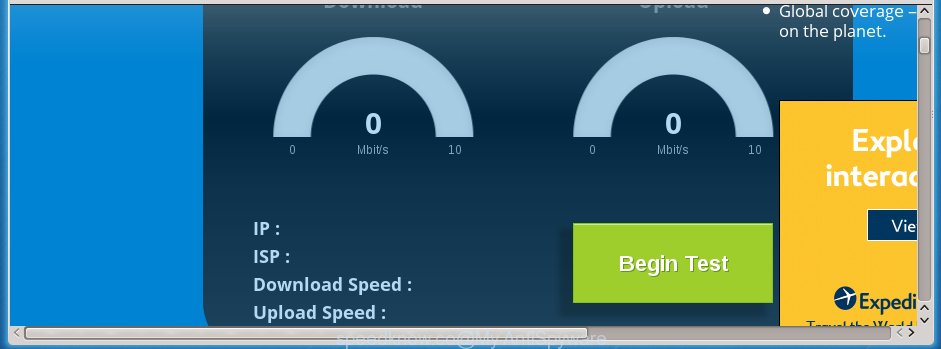
The malicious programs from the ad-supported software family that alters the settings of internet browsers usually affects only the Google Chrome, IE, FF and MS Edge. However, possible situations, when any other web-browsers will be affected too. The adware may change the Target property of a internet browser’s shortcut, so every time you start the internet browser, instead of your startpage, you will see the annoying speedknow.co ads.
The adware is the part of the software that is used as an online promotional tool. It’s created with the sole purpose to open dozens of ads, and thus to promote the goods and services in an open internet browser window. So, the speedknow.co is just one of the many web pages of the so-called ‘ad-support’ type. It’s designed to fill the web browser’s constant stream of advertisements, or reroute the web-browser to not expected and intrusive advertising web sites. Moreover, the adware can substitute the legitimate advertising banners on misleading or even banners that can offer to visit malicious web sites. The reason is simple, many advertisers agree on any ways to attract users to their web-pages, so the creators of adware, often forcing users to click on an advertising link. For each click on a link, the authors of the adware receive income. It’s the so-called ‘Pay-Per-Click’ method.
We suggest you to get rid of adware and clean your computer from speedknow.co popup ads as quickly as possible, until the presence of the adware has not led to even worse consequences. You need to follow the few simple steps below that will allow you to completely remove the reroute to speedknow.co annoying page, using only the built-in Windows features and a few of specialized free tools.
How can you prevent your system from the attack of speedknow.co popup ads
The adware usually gets onto computer by being attached to another program in the same installation package. The risk of this is especially high for the various free software downloaded from the Internet. The developers of the software are hoping that users will use the quick setup mode, that is simply to click the Next button, without paying attention to the information on the screen and do not carefully considering every step of the installation procedure. Thus, the adware can infiltrate your personal computer without your knowledge. Therefore, it is very important to read all the information that tells the program during installation, including the ‘Terms of Use’ and ‘Software license’. Use only the Manual, Custom or Advanced installation mode. This mode will allow you to disable all optional and unwanted software and components.
How to manually remove speedknow.co
This useful removal guide for the speedknow.co ads. The detailed procedure can be followed by anyone as it really does take you step-by-step. If you follow this process to remove speedknow.co ads let us know how you managed by sending us your comments please.
- Delete suspicious and unknown programs by using Windows Control Panel
- Disinfect the browser’s shortcuts to get rid of speedknow.co redirect
- Delete speedknow.co pop-ups from Firefox
- Remove speedknow.co redirect from Chrome
- Delete speedknow.co advertisements from Microsoft Internet Explorer
- Get rid of unwanted Scheduled Tasks
Delete suspicious and unknown programs by using Windows Control Panel
First, you should try to identify and delete the application that causes the appearance of unwanted advertisements and browser redirect to unwanted web pages, using the ‘Uninstall a program’ which is located in the ‘Control panel’.
Windows 8, 8.1, 10
Press Windows key

When the ‘Control Panel’ opens, click the ‘Uninstall a program’ under Programs category as shown on the screen below.

You will see the ‘Uninstall a program’ panel as on the image below.

Very carefully look around the entire list of installed software. Most likely, one or more of them are responsible for the internet browser redirect to unwanted speedknow.co pop-up ads. If you have many programs installed, you can help simplify the search of malicious applications by sort the list by date of installation. Once you have found a suspicious, unwanted or unused program, right click to it and press ‘Uninstall’.
Windows XP, Vista, 7
First, press ‘Start’ button and select ‘Control Panel’ at right panel as shown on the image below.

When the Windows ‘Control Panel’ opens, you need to press ‘Uninstall a program’ under ‘Programs’ as shown below.

You will see a list of software installed on your PC. We recommend to sort the list by date of installation to quickly find the software that were installed last. Most likely they responsibility for the appearance of annoying pop-up ads and internet browser redirect. If you are in doubt, you can always check the program by doing a search for her name in Google, Yahoo or Bing. When the program, you need to delete, is found, simply click on its name, and then click ‘Uninstall’ as shown in the figure below.

Disinfect the browser’s shortcuts to get rid of speedknow.co redirect
When the ad supported software is started, it can also modify the browser’s shortcuts, adding an argument such as “http://site.address” into the Target field. Due to this, every time you launch the internet browser, it will be redirected to an annoying advertisements.
To clear the internet browser shortcut, right-click to it and select Properties. On the Shortcut tab, locate the Target field. Click inside, you will see a vertical line – arrow pointer, move it (using -> arrow key on your keyboard) to the right as possible. You will see a text which starts with “http://” which has been added here. You need to remove it.

When the argument is removed, click the OK button. You need to clean all shortcuts of all your browsers, as they may be infected too.
Delete speedknow.co pop-ups from Firefox
If the FF settings have been replaced by the ad supported software, then resetting it to the default state can help you to delete the redirect onto speedknow.co site.
First, launch the Firefox and click ![]() button. It will open the drop-down menu on the right-part of the browser. Next, press the Help button (
button. It will open the drop-down menu on the right-part of the browser. Next, press the Help button (![]() ) as shown in the figure below.
) as shown in the figure below.

In the Help menu, select the “Troubleshooting Information” option. Another way to open the “Troubleshooting Information” screen – type “about:support” in the browser address bar and press Enter. It will show the “Troubleshooting Information” page as on the image below. In the upper-right corner of this screen, press the “Refresh Firefox” button.

It will open the confirmation prompt, click the “Refresh Firefox” button. The FF will start a task to fix your problems that caused by the ad-supported software. Once it’s complete, click the “Finish” button
Remove speedknow.co redirect from Chrome
Like other modern web browsers, the Google Chrome has the ability to reset the settings to their default values and thereby get rid of the redirect to speedknow.co unwanted advertisements that is caused by the adware.
At first, start the Chrome. Next, click the button in the form of three horizontal stripes (![]() ). It will appear the main menu. Click on the option named “Settings”. Another way to display the Chrome’s settings – type chrome://settings in the web browser adress bar and press Enter.
). It will appear the main menu. Click on the option named “Settings”. Another way to display the Chrome’s settings – type chrome://settings in the web browser adress bar and press Enter.

The web browser will display the settings screen. Scroll down to the bottom of the page and click on the “Show advanced settings” link. Now scroll down until the “Reset settings” section is visible, as shown on the screen below and click the “Reset settings” button.

The Google Chrome will display the confirmation dialog box. You need to confirm your action, click the “Reset” button. The program will start the task of cleaning. When it’s done, the web browser settings including the ‘block pop-ups’ option back to the values that have been when the Chrome was first installed on your machine.
Delete speedknow.co advertisements from Microsoft Internet Explorer
First, start the Internet Explorer, then click the button in the form of gear (![]() ). It will open the Tools drop-down menu as shown in the figure below. Next, click the “Internet Options”.
). It will open the Tools drop-down menu as shown in the figure below. Next, click the “Internet Options”.

In the Internet Options window click on the Advanced tab, then click the Reset button. The IE will show the “Reset Internet Explorer settings” window as on the image below. Select the “Delete personal settings” check box, then click on “Reset” button.

You will now need to reboot your PC system for the changes to take effect.
Get rid of unwanted Scheduled Tasks
Once installed, the ad supported software can add a task in to the Windows Task Scheduler Library. Due to this, every time when you open your computer, it will open speedknow.co annoying web-page. So, you need to check the Task Scheduler Library and remove all tasks that have been created by malicious software.
Press Windows and R keys on your keyboard simultaneously. It will open a dialog box which called Run. In the text field, type “taskschd.msc” (without the quotes) and click OK. Task Scheduler window opens. In the left-hand side, click “Task Scheduler Library”, as on the image below.

Task scheduler, list of tasks
In the middle part you will see a list of installed tasks. Select the first task, its properties will be display just below automatically. Next, click the Actions tab. Necessary to look at the text which is written under Details. Found something such as “explorer.exe http://site.address” or “chrome.exe http://site.address” or “firefox.exe http://site.address”, then you need get rid of this task. If you are not sure that executes the task, then google it. If it’s a component of the malicious software, then this task also should be removed.
Further press on it with the right mouse button and select Delete as on the image below.

Task scheduler, delete a task
Repeat this step, if you have found a few tasks that have been created by malicious programs. Once is done, close the Task Scheduler window.
How to remove speedknow.co with free malware removal program
Manual removal speedknow.co redirect requires some computer skills. Some files and registry entries that created by the adware may be not completely removed. We suggest that use the Malwarebytes Free that are completely clean your system. Moreover, the freeware will help you to remove malware, web-browser hijackers and toolbars that your computer may be infected too.
- Please download Malwarebytes to your desktop from the following link.
Malwarebytes Anti-malware
327265 downloads
Author: Malwarebytes
Category: Security tools
Update: April 15, 2020
- At the download page, click the Download button. Your internet browser will display the “Save as” prompt. Please save it onto your desktop.
- When the download process is finished, please close all software and open windows on your system. Double-click on the icon that’s named mb3-setup.
- This will run the Setup wizard of Malwarebytes onto your computer. Follow the prompts and do not make any changes to default settings.
- Once the Setup wizard has done installing, the malware remover will start and display the main window.
- Further, click the “Scan Now” button . This will start scanning the whole personal computer to find out ad-supported software that redirects your browser to the speedknow.co unwanted site. This task can take quite a while, so please be patient.
- Once the system scan is done, it will show a screen that contains a list of malicious programs that has been found.
- When you are ready, click on “Quarantine Selected” button to start cleaning your machine. When the task is complete, you may be prompted to reboot your machine.
- Close the Anti-Malware and continue with the next step.
Video instruction, which reveals in detail the steps above.
Block speedknow.co ads and other annoying web sites
To increase your security and protect your system against new annoying ads and malicious pages, you need to use program that blocks access to malicious advertisements and web pages. Moreover, the program can stop the open of intrusive advertising, which also leads to faster loading of pages and reduce the consumption of web traffic.
Download AdGuard program by clicking on the following link.
26898 downloads
Version: 6.4
Author: © Adguard
Category: Security tools
Update: November 15, 2018
After the download is done, launch the file named adguardInstaller. You will see the “Setup Wizard” screen as shown on the screen below.

Follow the prompts. Once the installation is done, you will see a window as shown below.

You can click “Skip” to close the installation program and use the default settings, or press “Get Started” button to see an quick tutorial which will assist you get to know AdGuard better.
In most cases, the default settings are enough and you do not need to change anything. Each time, when you launch your computer, AdGuard will launch automatically and stop advertisements, web pages like speedknow.co, as well as other malicious or misleading web pages. For an overview of all the features of the application, or to change its settings you can simply double-click on the AdGuard icon, that is located on your Windows desktop.
Scan your system and get rid of speedknow.co ads with AdwCleaner.
This removal program is free and easy to use. It can scan and remove adware, browser hijackers, malware and unwanted toolbars in FF, Chrome, IE and Microsoft Edge browsers and thereby restore back their default settings (home page, newtab page and search provider by default). AdwCleaner is powerful enough to find and remove malicious registry entries and files that are hidden on the PC.
Download AdwCleaner utility by clicking on the link below. Save it to your Desktop so that you can access the file easily.
225631 downloads
Version: 8.4.1
Author: Xplode, MalwareBytes
Category: Security tools
Update: October 5, 2024
When downloading is finished, open the directory in which you saved it and double-click the AdwCleaner icon. It will start the AdwCleaner utility and you will see a screen as on the image below. If the User Account Control prompt will ask you want to display the program, click Yes button to continue.

Now, click the “Scan” to perform a system scan for the ad-supported software that cause a redirect to speedknow.co ads.

Once the scan is finished, it will open a list of all items detected by this tool as shown on the screen below.

You need to click “Clean” button. It will show a prompt, press “OK” to start the cleaning procedure. Once the clean-up is finished, the AdwCleaner may ask you to restart your system. After reboot, the AdwCleaner will show the log file.
All the above steps are shown in detail in the following video guide.
Finish words
Now your machine should be free of the speedknow.co advertisements. Remove AdwCleaner. We suggest that you keep AdGuard (to help you block unwanted pop-up ads and unwanted dangerous web sites) and Malwarebytes (to periodically scan your machine for new malware and adware). Probably you are running an older version of Java or Adobe Flash Player. This can be a security risk, so download and install the latest version right now.
If you are still having problems while trying to get rid of speedknow.co ads from your PC system, then ask for help in our Spyware/Malware removal forum.

















