The Feed.snap.do site appeared on your computer without any notice? After that, you are faced with the fact that your internet browser is now redirected to this annoying pages every time when you press browser’s home button, create a new tab or perform an Internet search. The cause of all your problems with your machine is hijacker infection that has been installed on many personal computers around the world without users permission, so you are one of many. Most probably, you do not even know how and where this browser hijacker has got into your personal computer. In the tutorial below, we will explain all the general features of the hijacker and it’s typical behavior on the personal computer, as well as effective methods for manually removing it from your PC.
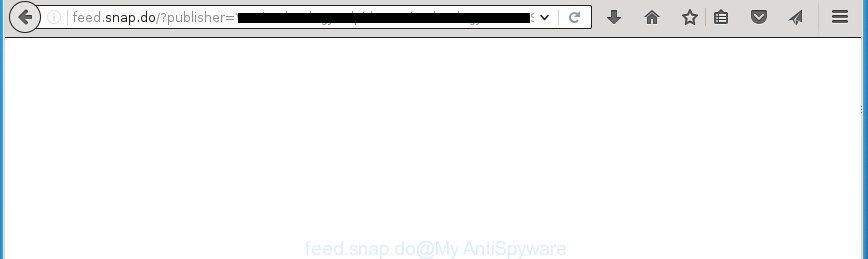
A malicious software that modifies browsers settings on Feed.snap.do usually affects only Chrome, Firefox, Microsoft Edge and Internet Explorer. However, possible situations, when any other web browsers will be affected too. The Feed.snap.do hijacker may alter the Target property of browser’s shortcuts, so every time you start the internet browser, instead of your homepage, you will see a completely different web page.
Table of contents
- What is Feed.snap.do
- Get rid of Feed.snap.do redirect
- Run AdBlocker to stop Feed.snap.do and stay safe online
- Do not know how your web browser has been hijacked by Feed.snap.do hijacker infection?
- Finish words
In addition, the Feed.snap.do hijacker infection can also change the search engine selected in the browser. When you try to search on the infected browser, you will be presented with search results, consisting of advertisements and Google (or Yahoo, or Bing) search results for your query. Among these search results may occur links that lead to unwanted and ad web pages.
Some browser hijackers also contain adware (also known as ‘ad-supported’ software) which can be used to show unwanted advertisements and or gather a wide variety of personal information that can be transferred to third parties. These unwanted advertisements may be displayed in the form of pop-unders, pop-ups, in-text ads, video advertisements, text links or banners or even massive full page ads. Most of the ‘ad supported’ software is created to display ads, but some adware is form of spyware that often used to track users to collect personal information about you.
We recommend you to clean your personal computer ASAP. Use the guide below that will help to remove Feed.snap.do and adware, which may be installed onto your computer along with it.
Get rid of Feed.snap.do redirect
The answer is right here on this web page. We have put together simplicity and efficiency. It will allow you easily to free your system of browser hijacker infection. Moreover, you can choose manual or automatic removal method. If you are familiar with the computer then use manual removal, otherwise use the free antimalware tool created specifically to delete hijacker infection like Feed.snap.do. Of course, you can combine both methods. Read this manual carefully, bookmark or print it, because you may need to close your internet browser or restart your machine.
How to remove Feed.snap.do without any software
If you perform exactly the step-by-step guide below you should be able to remove the Feed.snap.do startpage. Read it once, after doing so, please print this page as you may need to close your web browser or reboot your machine.
Remove Feed.snap.do associated software by using MS Windows Control Panel
The best way to start the PC system cleanup is to remove unknown and suspicious programs. Using the Windows Control Panel you can do this quickly and easily. This step, in spite of its simplicity, should not be ignored, because the removing of unneeded software can clean up the Firefox, Chrome, Internet Explorer and Edge from pop up ads hijackers and so on.
Windows 8, 8.1, 10
First, press the Windows button
Windows XP, Vista, 7
First, press “Start” and select “Control Panel”.
It will show the Windows Control Panel as shown on the screen below.

Next, click “Uninstall a program” ![]()
It will show a list of all programs installed on your system. Scroll through the all list, and delete any suspicious and unknown applications. To quickly find the latest installed programs, we recommend sort applications by date in the Control panel.
Disinfect the browser’s shortcuts to remove Feed.snap.do homepage
Now you need to clean up the browser shortcuts. Check that the shortcut referring to the right exe-file of the browser, and not on any unknown file.
To clear the internet browser shortcut, right-click to it and select Properties. On the Shortcut tab, locate the Target field. Click inside, you will see a vertical line – arrow pointer, move it (using -> arrow key on your keyboard) to the right as possible. You will see a text such as “http://site.address” which has been added here. You need to delete it.

When the text is removed, click the OK button. You need to clean all shortcuts of all your browsers, as they may be infected too.
Delete Feed.snap.do homepage from Google Chrome
Reset Chrome settings is a simple way to remove the browser hijacker, malicious and ‘ad-supported’ extensions, as well as to restore the web browser’s start page, newtab page and default search provider that have been replaced by Feed.snap.do browser hijacker infection.

- First launch the Google Chrome and press Menu button (small button in the form of three horizontal stripes).
- It will show the Chrome main menu. Select “Settings” option.
- You will see the Chrome’s settings page. Scroll down and click “Show advanced settings” link.
- Scroll down again and click the “Reset settings” button.
- The Google Chrome will display the reset profile settings page as shown on the image above.
- Next click the “Reset” button.
- Once this task is done, your web-browser’s newtab, start page and search engine by default will be restored to their original defaults.
- To learn more, read the article How to reset Google Chrome settings to default.
Remove Feed.snap.do search from Internet Explorer
To restore the homepage, new tab and default search provider you need to reset the Microsoft Internet Explorer to the state, that was when the Windows was installed on your PC.
First, open the IE, then press ‘gear’ icon ![]() . It will show the Tools drop-down menu on the right part of the browser, then click the “Internet Options” as shown below.
. It will show the Tools drop-down menu on the right part of the browser, then click the “Internet Options” as shown below.

In the “Internet Options” screen, select the “Advanced” tab, then click the “Reset” button. The Internet Explorer will display the “Reset Internet Explorer settings” prompt. Further, click the “Delete personal settings” check box to select it. Next, click the “Reset” button as on the image below.

When the task is done, click “Close” button. Close the Internet Explorer and reboot your PC system for the changes to take effect. This step will help you to restore your internet browser’s new tab page, start page and search provider by default to default state.
Remove Feed.snap.do from Firefox
If the FF browser application is hijacked, then resetting its settings can help. The Reset feature is available on all modern version of Mozilla Firefox. A reset can fix many issues by restoring Mozilla Firefox settings like start page, new tab and default search provider to its default state. It will save your personal information such as saved passwords, bookmarks, and open tabs.
First, run the FF and click ![]() button. It will open the drop-down menu on the right-part of the web-browser. Further, press the Help button (
button. It will open the drop-down menu on the right-part of the web-browser. Further, press the Help button (![]() ) as shown on the image below
) as shown on the image below
.

In the Help menu, select the “Troubleshooting Information” option. Another way to open the “Troubleshooting Information” screen – type “about:support” in the browser adress bar and press Enter. It will show the “Troubleshooting Information” page as shown below. In the upper-right corner of this screen, press the “Refresh Firefox” button.

It will show the confirmation prompt. Further, press the “Refresh Firefox” button. The FF will start a procedure to fix your problems that caused by the Feed.snap.do browser hijacker. When, it is finished, click the “Finish” button.
Use free malware removal tools to completely get rid of Feed.snap.do
Use malware removal tools to delete Feed.snap.do automatically. The free applications utilities specially created for browser hijacker and other potentially unwanted software removal. These tools can delete most of browser hijacker from Firefox, Chrome, Microsoft Internet Explorer and MS Edge. Moreover, it can remove all components of Feed.snap.do from Windows registry and system drives.
How to get rid of Feed.snap.do with Malwarebytes
We recommend using the Malwarebytes Free. You can download and install Malwarebytes to detect and remove Feed.snap.do search from your system. When installed and updated, the free malware remover will automatically scan and detect all threats present on the computer.
Download Malwarebytes Free from the link below.
327304 downloads
Author: Malwarebytes
Category: Security tools
Update: April 15, 2020
Once installed, the Malwarebytes will try to update itself and when this process is finished, press the “Scan Now” button to start scanning your computer for the Feed.snap.do browser hijacker that cause a reroute to Feed.snap.do. A scan may take anywhere from 10 to 30 minutes, depending on the number of files on your PC system and the speed of your PC. While the program is checking, you can see how many objects it has identified as threat. Review the scan results and then press “Quarantine Selected” button.
The Malwarebytes is a free application that you can use to delete all detected folders, files, services, registry entries and so on. To learn more about this malware removal utility, we recommend you to read and follow the instructions or the video guide below.
Remove Feed.snap.do from browsers with AdwCleaner
AdwCleaner is a free portable program that scans your personal computer for adware, PUPs and browser hijackers like Feed.snap.do and helps remove them easily. Moreover, it will also allow you delete any harmful web browser extensions and add-ons.

- Download AdwCleaner by clicking on the following link.
AdwCleaner download
225644 downloads
Version: 8.4.1
Author: Xplode, MalwareBytes
Category: Security tools
Update: October 5, 2024
- Select the file location as Desktop, and then click Save.
- Once the downloading process is complete, start the AdwCleaner, double-click the adwcleaner_xxx.exe file.
- If the “User Account Control” prompts, press Yes to continue.
- Read the “Terms of use”, and click Accept.
- In the AdwCleaner window, click the “Scan” . This will start scanning the whole computer to find out Feed.snap.do browser hijacker infection which reroutes your internet browser to the Feed.snap.do annoying page. Depending on your personal computer, the scan may take anywhere from a few minutes to close to an hour. When a threat is detected, the number of the security threats will change accordingly.
- Once the system scan is finished, a list of all threats found is produced. Make sure all entries have ‘checkmark’ and click “Clean”. If the AdwCleaner will ask you to restart your PC, press “OK”.
The tutorial shown in detail in the following video.
Run AdBlocker to stop Feed.snap.do and stay safe online
It is important to use adblocker software like AdGuard to protect your computer from dangerous pages. Most security experts says that it is okay to stop ads. You should do so just to stay safe! And, of course, the AdGuard can to block Feed.snap.do and other unwanted web-pages.
Download AdGuard program by clicking on the following link.
26910 downloads
Version: 6.4
Author: © Adguard
Category: Security tools
Update: November 15, 2018
When the download is done, start the downloaded file. You will see the “Setup Wizard” screen as shown on the image below.

Follow the prompts. Once the install is done, you will see a window like below.

You can click “Skip” to close the installation program and use the default settings, or click “Get Started” button to see an quick tutorial which will help you get to know AdGuard better.
In most cases, the default settings are enough and you don’t need to change anything. Each time, when you start your computer, AdGuard will run automatically and stop ads, web sites such Feed.snap.do, as well as other harmful or misleading sites. For an overview of all the features of the application, or to change its settings you can simply double-click on the AdGuard icon, which is located on your desktop.
Do not know how your web browser has been hijacked by Feed.snap.do hijacker infection?
Just as the beginning of this post, if you have ever seen the Feed.snap.do site appear in your internet browser, it means your PC has been infected with it. Most often Feed.snap.do browser hijacker gets onto PC by being attached to free programs. So, think back, have you ever download and run any free software? Because most users, in the Setup Wizard, simply click the Next button and don’t read any information such as ‘Terms of use’ and ‘Software license’. This leads to the fact that the computer is infected, the web browser’s settings are replaced and your’s start page, newtab and default search provider set to the Feed.snap.do. Even removing the freeware that contains this hijacker, your web browser’s settings will not be restored. Therefore, you must follow the guide above to return the Firefox, Chrome, Internet Explorer and Edge’s home page, newtab and search provider by default.
Finish words
Now your PC system should be free of the Feed.snap.do startpage. Delete AdwCleaner. We suggest that you keep AdGuard (to help you block unwanted advertisements and unwanted harmful web pages) and Malwarebytes (to periodically scan your computer for new browser hijackers, malware and ‘ad supported’ software). Probably you are running an older version of Java or Adobe Flash Player. This can be a security risk, so download and install the latest version right now.
If you are still having problems while trying to get rid of Feed.snap.do homepage from the Chrome, Firefox, MS Edge and Internet Explorer, then ask for help in our Spyware/Malware removal forum.

















