Are you run your favorite web browser and don’t see usual start page, which is set earlier? The Yoga New Tab is the first thing that pop up once you run your browser? It means that your system has become a victim of potentially unwanted program from the browser hijacker family. If you get it on your computer, this malicious software can alter some internet browser’s settings such as startpage, new tab and default search engine. So, the Yoga New Tab can be opened when you create a new tab in your browser, or when you try to search for any information within the Chrome, Firefox, IE and MS Edge, because the browser hijacker modifies the web browser’s search engine.
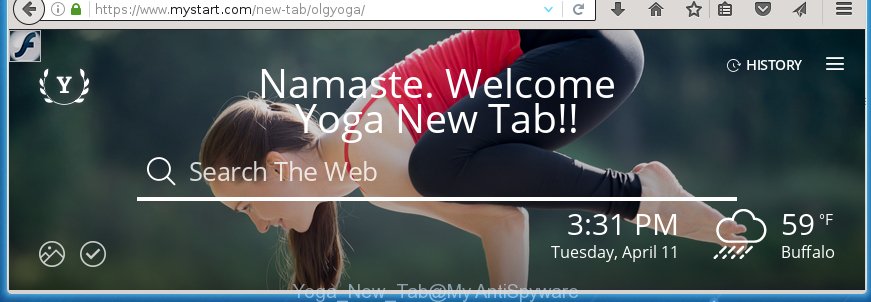
Most often, the Yoga New Tab hijacker infection affects most common web browsers like FF, Google Chrome, IE and Edge. But such hijackers as well can infect other web browsers by changing its shortcuts (adding ‘http://site.address’ into Target field of browser’s shortcut). So every time you start the internet browser, it will display a New Tab page. Even if you setup your start page again, the unwanted Yoga New Tab page will be the first thing that you see when you launch the internet browser.
As mentioned above, the Yoga New Tab browser hijacker also modifies the web-browser’s search engine. So, your web-browser, when searching something, will display a hodgepodge of ads, links to unwanted and ad web-pages and search results of a big search engines like Google or Bing. As a result, actual use of a web-browser’s search becomes uncomfortable. Moreover, it can also lead to slowing or even freeze your web browser.
Also, adware (also known as ‘ad-supported’ software) can be installed on the personal computer together with Yoga New Tab browser hijacker. It will insert a large amount of ads directly to the sites which you view, creating a sense that ads has been added by the makers of the web-site. Moreover, legal advertisements can be replaced on fake advertisements that will offer to download and install various unnecessary and harmful programs. Moreover, the Yoga New Tab browser hijacker has the ability to collect a large amount of personal information about you, which can be later sold to third parties.
So, it’s very important to clean your PC system ASAP. The step-by-step instructions, which is shown below, will allow you to get rid of Yoga New Tab from the Google Chrome, Internet Explorer, Firefox and MS Edge and other internet browsers.
Yoga New Tab removal tutorial
Without a doubt, the browser hijacker is harmful to your machine. So you need to quickly and completely delete this malware. To remove this hijacker, you can use the manual removal which are given below or free malware removal utility like Malwarebytes or AdwCleaner (both are free). I note that we recommend that you use automatic removal which will help you to remove Yoga New Tab redirect easily and safely. Manual removal is best used only if you are well versed in system or in the case where browser hijacker is not removed automatically.
How to manually delete Yoga New Tab
If you perform exactly the tutorial below you should be able to get rid of the Yoga New Tab home page. Read it once, after doing so, please print this page as you may need to close your browser or reboot your computer.
Delete suspicious and potentially unwanted programs using Microsoft Windows Control Panel
Some potentially unwanted software, browser hijacking software and adware may be removed by uninstalling the free applications they came with. If this way does not succeed, then looking them up in the list of installed applications in Microsoft Windows Control Panel. Use the “Uninstall” command in order to remove them.
Windows 8, 8.1, 10
First, click Windows button

When the ‘Control Panel’ opens, click the ‘Uninstall a program’ link under Programs category as on the image below.

You will see the ‘Uninstall a program’ panel as shown on the screen below.

Very carefully look around the entire list of applications installed on your PC. Most likely, one or more of them are responsible for the appearance of ads and web-browser redirect to the annoying Yoga New Tab page. If you have many programs installed, you can help simplify the search of malicious applications by sort the list by date of installation. Once you have found a suspicious, unwanted or unused program, right click to it, after that press ‘Uninstall’.
Windows XP, Vista, 7
First, press ‘Start’ button and select ‘Control Panel’ at right panel like below.

Once the Windows ‘Control Panel’ opens, you need to click ‘Uninstall a program’ under ‘Programs’ as shown on the image below.

You will see a list of software installed on your machine. We recommend to sort the list by date of installation to quickly find the software that were installed last. Most likely they responsibility for the appearance of pop-up advertisements and web browser redirect. If you are in doubt, you can always check the program by doing a search for her name in Google, Yahoo or Bing. Once the program which you need to uninstall is found, simply click on its name, and then click ‘Uninstall’ as shown on the image below.

Disinfect the browser’s shortcuts
When the hijacker is started, it can also modify the web browser’s shortcuts, adding an argument like “http://site.address” into the Target field. Due to this, every time you launch the web-browser, it will open an unwanted web site.
Right click on the web browser’s shortcut, click Properties option. On the Shortcut tab, locate the Target field. Click inside, you will see a vertical line – arrow pointer, move it (using -> arrow key on your keyboard) to the right as possible. You will see a text “http://site.address” that has been added here. Remove everything after .exe. An example, for Google Chrome you should remove everything after chrome.exe.

To save changes, press OK . You need to clean all web-browser’s shortcuts. So, repeat this step for the Firefox, Chrome, Internet Explorer and Microsoft Edge.
Remove Yoga New Tab from Chrome
Reset Chrome settings is a easy way to delete the browser hijacker, dangerous and adware extensions, as well as to restore the web-browser’s start page, newtab and search provider by default that have been modified by hijacker infection.
First open the Google Chrome. Next, click the button in the form of three horizontal stripes (![]() ). It will display the main menu. Further, press the option named “Settings”. Another way to open the Chrome’s settings – type chrome://settings in the web browser adress bar and press Enter.
). It will display the main menu. Further, press the option named “Settings”. Another way to open the Chrome’s settings – type chrome://settings in the web browser adress bar and press Enter.

The internet browser will open the settings screen. Scroll down to the bottom of the page and click the “Show advanced settings” link. Now scroll down until the “Reset settings” section is visible, as shown below and press the “Reset settings” button.

The Google Chrome will display the confirmation prompt. You need to confirm your action, click the “Reset” button. The web browser will start the task of cleaning. When it is finished, the internet browser’s settings including new tab page, startpage and search engine by default back to the values that have been when the Chrome was first installed on your PC system.
Remove Yoga New Tab startpage from Internet Explorer
By resetting Internet Explorer internet browser you return your web browser settings to its default state. This is basic when troubleshooting problems that might have been caused by browser hijacker such as Yoga New Tab.
First, open the Internet Explorer, then press ‘gear’ icon ![]() . It will display the Tools drop-down menu on the right part of the web-browser, then click the “Internet Options” as shown on the image below.
. It will display the Tools drop-down menu on the right part of the web-browser, then click the “Internet Options” as shown on the image below.

In the “Internet Options” screen, select the “Advanced” tab, then click the “Reset” button. The Internet Explorer will open the “Reset Internet Explorer settings” prompt. Further, press the “Delete personal settings” check box to select it. Next, press the “Reset” button as on the image below.

Once the task is finished, press “Close” button. Close the Microsoft Internet Explorer and restart your personal computer for the changes to take effect. This step will help you to restore your browser’s startpage, new tab page and search engine by default to default state.
Delete Yoga New Tab from Mozilla Firefox
If the Mozilla Firefox settings such as new tab page, start page and search provider by default have been replaced by the hijacker infection, then resetting it to the default state can help.
Start the FF and click the menu button (it looks like three stacked lines) at the top right of the web browser screen. Next, click the question-mark icon at the bottom of the drop-down menu. It will display the slide-out menu.

Select the “Troubleshooting information”. If you are unable to access the Help menu, then type “about:support” in your address bar and press Enter. It bring up the “Troubleshooting Information” page like below.

Click the “Refresh Firefox” button at the top right of the Troubleshooting Information page. Select “Refresh Firefox” in the confirmation prompt. The Firefox will start a procedure to fix your problems that caused by the Yoga New Tab hijacker infection. Once, it’s finished, press the “Finish” button.
How to remove Yoga New Tab with freeware
Many antivirus companies have created software that help detect and delete hijacker infection, and thereby restore installed internet browsers settings. Below is a a few of the free programs you may want to use. You computer can have lots of PUPs, adware and browser hijackers installed at the same time, so we recommend, if any unwanted or malicious application returns after rebooting the PC, then start your machine into Safe Mode and run the anti-malware tool once again.
Use Malwarebytes to delete Yoga New Tab redirect
We recommend using the Malwarebytes Free. You can download and install Malwarebytes to detect and remove Yoga New Tab search from your PC system. When installed and updated, the free malware remover will automatically scan and detect all threats present on the PC system.
Download Malwarebytes by clicking on the link below.
327261 downloads
Author: Malwarebytes
Category: Security tools
Update: April 15, 2020
Once downloaded, close all applications and windows on your computer. Open a directory in which you saved it. Double-click on the icon that’s named mbam-setup as shown on the image below.
![]()
When the setup begins, you will see the “Setup wizard” which will help you install Malwarebytes on your system.

Once installation is finished, you will see window as shown below.

Now click the “Scan Now” button to perform a system scan for the browser hijacker infection that cause a reroute to Yoga New Tab. Depending on your personal computer, the scan can take anywhere from a few minutes to close to an hour. During the scan it’ll detect all threats exist on your PC system.

When the scan is complete, it’ll open a list of found threats. When you are ready, click “Quarantine Selected” button.

The Malwarebytes will start removing Yoga New Tab hijacker infection related files, folders, registry keys. Once disinfection is done, you may be prompted to reboot your PC.
The following video explains tutorial on how to get rid of browser hijacker with Malwarebytes Anti-malware.
If the problem with Yoga New Tab is still remained
This removal program is free and easy to use. It can scan and delete browser hijacker like Yoga New Tab, malware, potentially unwanted applications and ad supported software in Google Chrome, FF, MS Edge and Internet Explorer browsers and thereby revert back their default settings (home page, newtab page and search engine by default). AdwCleaner is powerful enough to find and remove malicious registry entries and files that are hidden on the PC system.
Download AdwCleaner by clicking on the link below.
225628 downloads
Version: 8.4.1
Author: Xplode, MalwareBytes
Category: Security tools
Update: October 5, 2024
Once the download is complete, open the file location. You will see an icon like below.
![]()
Double click the AdwCleaner desktop icon. Once the tool is started, you will see a screen as shown in the figure below.

Further, click “Scan” button . This will begin scanning the whole machine to find out Yoga New Tab hijacker that redirects your web-browser to the Yoga New Tab annoying web-site. Depending on your computer, the scan can take anywhere from a few minutes to close to an hour. When it completes the scan, the results are displayed in the scan report as shown in the figure below.

In order to remove all items, simply press “Clean” button. It will show a dialog box as shown below.

You need to click “OK”. When the cleaning process is complete, the AdwCleaner may ask you to restart your computer. When your PC system is started, you will see an AdwCleaner log.
These steps are shown in detail in the following video guide.
Block Yoga New Tab redirect and other unwanted pages
It is important to use ad blocker applications such as AdGuard to protect your machine from dangerous web pages. Most security experts says that it’s okay to block ads. You should do so just to stay safe! And, of course, the AdGuard can to block Yoga New Tab and other unwanted web sites.
- Download AdGuard application from the following link.
Adguard download
26898 downloads
Version: 6.4
Author: © Adguard
Category: Security tools
Update: November 15, 2018
- After the download is complete, start the downloaded file. You will see the “Setup Wizard” program window. Follow the prompts.
- Once the install is finished, click “Skip” to close the installation program and use the default settings, or click “Get Started” to see an quick tutorial which will help you get to know AdGuard better.
- In most cases, the default settings are enough and you do not need to change anything. Each time, when you start your computer, AdGuard will run automatically and stop pop up advertisements, web pages such Yoga New Tab, as well as other malicious or misleading pages. For an overview of all the features of the program, or to change its settings you can simply double-click on the icon named AdGuard, which is located on your desktop.
Prevent Yoga New Tab browser hijacker from installing
The hijacker is usually come bundled with freeware and install themselves, with or without your knowledge, on your system. This happens especially when you’re installing a freeware. The program setup package tricks you into accepting the install of third party software, that you do not really want. Moreover, some paid software can also install third-party programs that you don’t want! Therefore, always download freeware and paid software from reputable download web-sites. Use ONLY custom or manual installation mode and never blindly click Next button.
Finish words
Now your personal computer should be clean of the Yoga New Tab search. Delete AdwCleaner. We suggest that you keep AdGuard (to help you block unwanted ads and unwanted dangerous pages) and Malwarebytes (to periodically scan your computer for new malware, browser hijackers and ‘ad supported’ software). Make sure that you have all the Critical Updates recommended for Windows OS. Without regular updates you WILL NOT be protected when new browser hijacker, harmful applications and ad supported software are released.
If you are still having problems while trying to delete Yoga New Tab from your internet browser, then ask for help in our Spyware/Malware removal forum.

















