If Bitmotion-tab.com site has appeared within your web browser, then your machine has been hijacked by obnoxious unwanted program. So, it is time to remember what free application have you recently installed to your machine, because the browser hijacker infection most often infiltrates PC in a bundle with free or even paid applications as an additional component. Once started, this browser hijacker takes control of installed web browsers and alters some internet browser settings like start page, newtab page and search provider by default with its own.
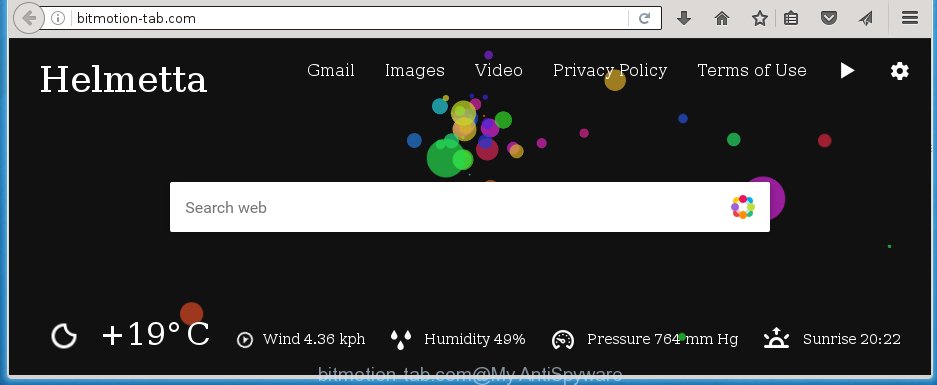
The Bitmotion-tab.com hijacker can alter settings of installed browsers, but often that the unwanted software can also infect all types of browsers by changing their desktop shortcuts. Thus forcing the user to see Bitmotion-tab.com annoying page every time launch the web browser.
Table of contents
- What is Bitmotion-tab.com
- How to delete Bitmotion-tab.com
- Use AdBlocker to block Bitmotion-tab.com and stay safe online
- How did you get infected with Bitmotion-tab.com browser hijacker
- Finish words
When your PC is infected, every time you launch your web browser you will see this web page. Of course you can setup your home page again, but next time you run a web-browser you will see that Bitmotion-tab.com search return. As mentioned above, the browser hijacker can modify the default search engine on this annoying web-page too, so all your search queries will be redirected to Bitmotion-tab.com. Thus the authors of the hijacker can collect the search terms of your queries, and redirect you to malicious pages.
Although, Bitmotion-tab.com hijacker infection is not a virus, but it does bad things, and it changes settings of all your typical internet browsers. Moreover, an adware (also known as ‘ad-supported’ software) can be additionally installed on to your computer by this browser hijacker infection, which will open tons of advertisements, or even massive full page advertisements that blocks surfing the Net. Often such these advertisements can recommend to install other unknown and unwanted software or visit malicious web-sites.
We suggest you to remove Bitmotion-tab.com home page and clean your PC system ASAP, until the presence of the hijacker infection has not led to even worse consequences. You need to follow the instructions below that will assist you to completely remove Bitmotion-tab.com search, using only the built-in Windows features and a few of specialized free tools.
How to delete Bitmotion-tab.com
In the step-by-step tutorial below we will have a look at the browser hijacker and how to delete Bitmotion-tab.com from Firefox, Google Chrome, Microsoft Internet Explorer and Edge browsers for Windows OS, natively or by using a few free removal utilities and applications.
How to remove Bitmotion-tab.com without any software
The useful removal guide for the Bitmotion-tab.com redirect. The detailed procedure can be followed by anyone as it really does take you step-by-step. If you follow this process to remove Bitmotion-tab.com let us know how you managed by sending us your comments please.
Delete Bitmotion-tab.com associated software by using Microsoft Windows Control Panel
Some of potentially unwanted applications, adware and browser hijacker can be uninstalled using the Add/Remove programs utility that is located in the Microsoft Windows Control Panel. So, if you’re using any version of Windows and you have noticed an unwanted program, then first try to remove it through Add/Remove programs.
- If you are using Windows 8, 8.1 or 10 then click Windows button, next click Search. Type “Control panel”and press Enter.
- If you are using Windows XP, Vista, 7, then click “Start” button and press “Control Panel”.
- It will show the Windows Control Panel.
- Further, press “Uninstall a program” under Programs category.
- It will show a list of all software installed on the computer.
- Scroll through the all list, and uninstall suspicious and unknown software. To quickly find the latest installed software, we recommend sort programs by date.
See more details in the video tutorial below.
Disinfect the browser’s shortcuts
To clear the web browser shortcut, right-click to it and select Properties. On the Shortcut tab, locate the Target field. Click inside, you will see a vertical line – arrow pointer, move it (using -> arrow key on your keyboard) to the right as possible. You will see a text like “http://site.address” which has been added here. You need to delete it.

When the text is removed, click the OK button. You need to clean all shortcuts of all your web-browsers, as they may be infected too.
Remove Bitmotion-tab.com from Firefox by resetting web browser settings
First, run the Firefox and click ![]() button. It will display the drop-down menu on the right-part of the web browser. Further, press the Help button (
button. It will display the drop-down menu on the right-part of the web browser. Further, press the Help button (![]() ) like below
) like below
.

In the Help menu, select the “Troubleshooting Information” option. Another way to open the “Troubleshooting Information” screen – type “about:support” in the web-browser adress bar and press Enter. It will open the “Troubleshooting Information” page as shown on the image below. In the upper-right corner of this screen, click the “Refresh Firefox” button.

It will show the confirmation prompt. Further, click the “Refresh Firefox” button. The Mozilla Firefox will begin a procedure to fix your problems that caused by the Bitmotion-tab.com hijacker. When, it is done, click the “Finish” button.
Remove Bitmotion-tab.com search from Google Chrome
Use the Reset web-browser tool of the Chrome to reset all its settings such as homepage, new tab and default search provider to original defaults. This is a very useful utility to use, in the case of web browser hijacks like Bitmotion-tab.com.
First launch the Chrome. Next, press the button in the form of three horizontal stripes (![]() ). It will open the main menu. Further, press the option named “Settings”. Another way to display the Chrome’s settings – type chrome://settings in the web browser adress bar and press Enter.
). It will open the main menu. Further, press the option named “Settings”. Another way to display the Chrome’s settings – type chrome://settings in the web browser adress bar and press Enter.

The browser will show the settings screen. Scroll down to the bottom of the page and click the “Show advanced settings” link. Now scroll down until the “Reset settings” section is visible, like below and press the “Reset settings” button.

The Google Chrome will open the confirmation dialog box. You need to confirm your action, press the “Reset” button. The browser will start the task of cleaning. Once it is finished, the browser’s settings including homepage, newtab and default search provider back to the values that have been when the Chrome was first installed on your PC.
Remove Bitmotion-tab.com from Internet Explorer
The Internet Explorer reset is great if your internet browser is hijacked or you have unwanted addo-ons or toolbars on your web-browser, that installed by an malicious software.
First, launch the IE. Next, click the button in the form of gear (![]() ). It will display the Tools drop-down menu, click the “Internet Options” like below.
). It will display the Tools drop-down menu, click the “Internet Options” like below.

In the “Internet Options” window click on the Advanced tab, then click the Reset button. The IE will show the “Reset Internet Explorer settings” window as shown below. Select the “Delete personal settings” check box, then click “Reset” button.

You will now need to reboot your machine for the changes to take effect.
How to remove Bitmotion-tab.com with free programs
Many antivirus companies have created software that help detect and remove hijacker, and thereby revert back installed web browsers settings. Below is a a few of the free programs you may want to use. You PC system can have tons of PUPs, ad-supported software and browser hijackers installed at the same time, so we recommend, if any unwanted or malicious program returns after restarting the personal computer, then boot your computer into Safe Mode and use the anti-malware utility again.
Run Malwarebytes to remove browser hijacker infection
We recommend using the Malwarebytes Free. You can download and install Malwarebytes to detect and remove Bitmotion-tab.com from your PC system. When installed and updated, the free malware remover will automatically scan and detect all threats present on the computer.
Download Malwarebytes Free by clicking on the link below.
327730 downloads
Author: Malwarebytes
Category: Security tools
Update: April 15, 2020
Once installed, the Malwarebytes will try to update itself and when this task is finished, click the “Scan Now” button to perform a system scan for the Bitmotion-tab.com hijacker and internet browser’s malicious extensions. This process can take quite a while, so please be patient. While the program is checking, you can see how many objects it has identified as threat. Make sure all entries have ‘checkmark’ and click “Quarantine Selected” button.
The Malwarebytes is a free program that you can use to remove all detected folders, files, services, registry entries and so on. To learn more about this malware removal tool, we recommend you to read and follow the step-by-step instructions or the video guide below.
Run AdwCleaner to delete Bitmotion-tab.com redirect
AdwCleaner is a free portable application that scans your PC system for ad supported software, potentially unwanted applications and browser hijackers like Bitmotion-tab.com and helps remove them easily. Moreover, it will also help you get rid of any malicious internet browser extensions and add-ons.

- Download AdwCleaner by clicking on the following link.
AdwCleaner download
225790 downloads
Version: 8.4.1
Author: Xplode, MalwareBytes
Category: Security tools
Update: October 5, 2024
- Select the directory in which you saved it as Desktop, and then press Save.
- When the download is done, run the AdwCleaner, double-click the adwcleaner_xxx.exe file.
- If the “User Account Control” prompts, press Yes to continue.
- Read the “Terms of use”, and click Accept.
- In the AdwCleaner window, press the “Scan” . This will start scanning the whole personal computer to find out Bitmotion-tab.com hijacker infection which cause a redirect to Bitmotion-tab.com. A scan can take anywhere from 10 to 30 minutes, depending on the number of files on your machine and the speed of your computer. During the scan it’ll detect all threats exist on your system.
- When the system scan is done, a list of all items found is produced. Next, you need to click “Clean”. If the AdwCleaner will ask you to reboot your computer, click “OK”.
The instructions shown in detail in the following video.
Use AdBlocker to block Bitmotion-tab.com and stay safe online
We suggest to install an ad blocking program which can block Bitmotion-tab.com and other unwanted web pages. The adblocker utility such as AdGuard is a program which basically removes advertising from the World Wide Web and stops access to malicious sites. Moreover, security experts says that using adblock programs is necessary to stay safe when surfing the World Wide Web.
- Download AdGuard program from the following link.
Adguard download
27037 downloads
Version: 6.4
Author: © Adguard
Category: Security tools
Update: November 15, 2018
- Once downloading is finished, start the downloaded file. You will see the “Setup Wizard” program window. Follow the prompts.
- Once the install is finished, click “Skip” to close the installation program and use the default settings, or click “Get Started” to see an quick tutorial which will assist you get to know AdGuard better.
- In most cases, the default settings are enough and you don’t need to change anything. Each time, when you run your personal computer, AdGuard will start automatically and stop pop up advertisements, web-pages such Bitmotion-tab.com, as well as other harmful or misleading pages. For an overview of all the features of the program, or to change its settings you can simply double-click on the icon named AdGuard, that is located on your desktop.
How did you get infected with Bitmotion-tab.com browser hijacker
The Bitmotion-tab.com hijacker infection spreads together with various freeware, as a supplement, which is installed automatically. This is certainly not an honest way to get installed onto your computer. To avoid infecting of your PC and side effects in the form of changing your browser settings to Bitmotion-tab.com homepage, you should always carefully read the Terms of Use and the Software license. Additionally, always select Manual, Custom or Advanced setup mode. This allows you to disable the install of unnecessary and often harmful applications. Even if you uninstall the freeware from your computer, your web-browser’s settings will not be restored. This means that you should manually get rid of Bitmotion-tab.com redirect from the Google Chrome, Mozilla Firefox, Internet Explorer and Edge by follow the guide above.
Finish words
Now your computer should be clean of the Bitmotion-tab.com start page. Delete AdwCleaner. We suggest that you keep Malwarebytes (to periodically scan your PC for new malware, browser hijackers and adware) and AdGuard (to help you stop annoying pop-ups and malicious web-sites). Moreover, to prevent browser hijackers, please stay clear of unknown and third party programs, make sure that your antivirus program, turn on the option to scan for PUPs (potentially unwanted programs).
If you need more help with Bitmotion-tab.com related issues, go to our Spyware/Malware removal forum.


















