There are many types of unwanted programs, the most common type is the web-browser hijacker. The hijacker infection such as CreateDocsOnline have a negative impact on the functioning of your computer by changing settings of all your typical browsers. The main function of any browser hijacker is reroute you to an unwanted page, instead of the one that you want to visit. Even if you try to manually open your startpage, your browser is anyway open another page.
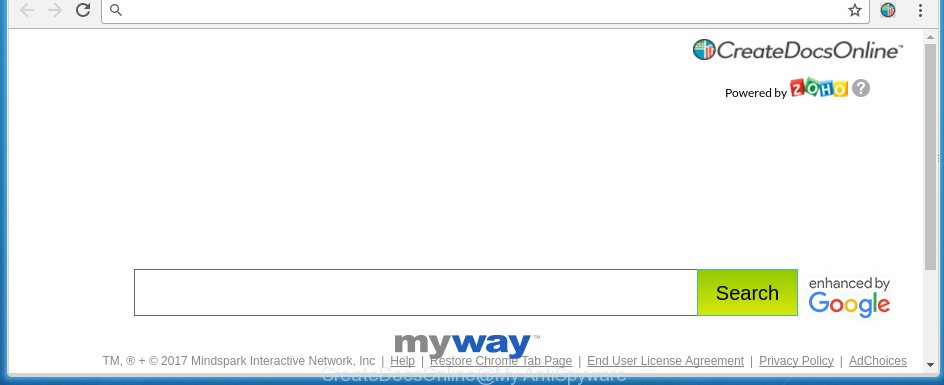
The CreateDocsOnline browser hijacker can modify settings of web browsers, but often that the unwanted software can also infect all types of web-browsers by changing their desktop shortcuts. Thus forcing the user to see CreateDocsOnline annoying web site every time open the web browser.
In addition, the CreateDocsOnline hijacker infection can also alter the search engine selected in the browser. When you try to search on the infected web-browser, you will be presented with search results, consisting of advertisements and Google (or Yahoo, or Bing) search results for your query. Among these search results may occur links that lead to unwanted and ad sites.
Table of contents
- What is CreateDocsOnline
- CreateDocsOnline removal tutorial
- Block CreateDocsOnline home page and other annoying web-sites
- How does your machine get infected with CreateDocsOnline hijacker
- Finish words
The CreateDocsOnline browser hijacker is not a virus, but the virus behaves similarly. As a rootkit hides in the system, modifies settings of all your typical web-browsers, and blocks them from changing. Also this hijacker can install additional web-browser addons, extensions and modules that will open ads and popups. And finally, the CreateDocsOnline hijacker can gather user data such as what web-sites you are opening, what you’re looking for the Net and so on. This information, in the future, can be transferred to third parties.
We suggest you to remove CreateDocsOnline redirect and clean your computer as quickly as possible, until the presence of the hijacker infection has not led to even worse consequences. Perform the tutorial below that will assist you to completely get rid of CreateDocsOnline , using only the built-in Windows features and a few of specialized free utilities.
CreateDocsOnline removal tutorial
In the step-by-step instructions below we will have a look at the browser hijacker infection and how to remove CreateDocsOnline from Mozilla Firefox, Google Chrome, IE and Microsoft Edge web browsers for Windows OS, natively or by using a few free removal tools and programs.
How to remove CreateDocsOnline without any software
The useful removal guide for the CreateDocsOnline search. The detailed procedure can be followed by anyone as it really does take you step-by-step. If you follow this process to remove CreateDocsOnline let us know how you managed by sending us your comments please.
Uninstall CreateDocsOnline associated software by using MS Windows Control Panel
We recommend that you begin the PC system cleaning procedure by checking the list of installed programs and delete all unknown or suspicious programs. This is a very important step, as mentioned above, very often the harmful applications such as adware and browser hijackers may be bundled with freeware. Uninstall the unwanted software can remove the annoying ads or web browser redirect.
Windows 8, 8.1, 10
First, press the Windows button
Windows XP, Vista, 7
First, click “Start” and select “Control Panel”.
It will open the Windows Control Panel as shown below.

Next, click “Uninstall a program” ![]()
It will open a list of all software installed on your personal computer. Scroll through the all list, and uninstall any suspicious and unknown programs. To quickly find the latest installed applications, we recommend sort programs by date in the Control panel.
Disinfect the browser’s shortcuts
Now you need to clean up the internet browser shortcuts. Check that the shortcut referring to the right exe-file of the browser, and not on any unknown file.
Right click on the shortcut of infected internet browser as shown below.

Select the “Properties” option and it’ll show a shortcut’s properties. Next, press the “Shortcut” tab and then delete the “http://site.address” string from Target field as shown in the figure below.

Then press OK to save changes. Repeat the step for all browsers that are rerouted to the CreateDocsOnline unwanted page.
Remove CreateDocsOnline from Chrome
Reset Google Chrome settings is a easy way to delete the browser hijacker, harmful and ‘ad-supported’ extensions, as well as to restore the internet browser’s homepage, newtab page and default search engine that have been replaced by CreateDocsOnline browser hijacker.

- First start the Chrome and click Menu button (small button in the form of three horizontal stripes).
- It will open the Chrome main menu. Select “Settings” option.
- You will see the Google Chrome’s settings page. Scroll down and click “Show advanced settings” link.
- Scroll down again and click the “Reset settings” button.
- The Chrome will show the reset profile settings page as shown on the screen above.
- Next click the “Reset” button.
- Once this task is finished, your browser’s home page, new tab page and search engine by default will be restored to their original defaults.
- To learn more, read the post How to reset Google Chrome settings to default.
Remove CreateDocsOnline from Firefox by resetting web browser settings
First, start the FF. Next, click the button in the form of three horizontal stripes (![]() ). It will display the drop-down menu. Next, click the Help button (
). It will display the drop-down menu. Next, click the Help button (![]() ).
).

In the Help menu press the “Troubleshooting Information”. In the upper-right corner of the “Troubleshooting Information” page press on “Refresh Firefox” button like below.

Confirm your action, click the “Refresh Firefox”.
Remove CreateDocsOnline from Internet Explorer
First, run the Internet Explorer, then click ‘gear’ icon ![]() . It will open the Tools drop-down menu on the right part of the web browser, then click the “Internet Options” as shown on the screen below.
. It will open the Tools drop-down menu on the right part of the web browser, then click the “Internet Options” as shown on the screen below.

In the “Internet Options” screen, select the “Advanced” tab, then click the “Reset” button. The Microsoft Internet Explorer will display the “Reset Internet Explorer settings” prompt. Further, press the “Delete personal settings” check box to select it. Next, click the “Reset” button as shown in the figure below.

Once the process is finished, click “Close” button. Close the Internet Explorer and restart your PC system for the changes to take effect. This step will help you to restore your internet browser’s start page, new tab and default search provider to default state.
How to automatically remove CreateDocsOnline browser hijacker infection
Manual removal is not always as effective as you might think. Often, even the most experienced users can not completely delete browser hijacker from the infected computer. So, we recommend to check your system for any remaining malicious components with free browser hijacker removal applications below.
Use Malwarebytes to get rid of hijacker
We recommend using the Malwarebytes Free. You can download and install Malwarebytes to detect and get rid of CreateDocsOnline homepage from your personal computer. When installed and updated, the free malware remover will automatically scan and detect all threats present on the personal computer.
Download Malwarebytes from the link below.
327319 downloads
Author: Malwarebytes
Category: Security tools
Update: April 15, 2020
Once downloaded, close all software and windows on your computer. Open a directory in which you saved it. Double-click on the icon that’s named mbam-setup as on the image below.
![]()
When the install begins, you will see the “Setup wizard” that will help you install Malwarebytes on your machine.

Once setup is complete, you will see window as on the image below.

Now click the “Scan Now” button for checking your personal computer for the browser hijacker that redirects your browser to the CreateDocsOnline annoying web-page. This procedure may take some time, so please be patient. While the utility is scanning, you may see how many objects it has identified either as being malware.

When the scan is finished, it’ll open a scan report. Next, you need to click “Quarantine Selected” button.

The Malwarebytes will begin removing CreateDocsOnline hijacker related files, folders, registry keys. Once disinfection is done, you may be prompted to reboot your system.
The following video explains instructions on how to remove browser hijacker with Malwarebytes Anti-malware.
Run AdwCleaner to remove CreateDocsOnline search
This removal program is free and easy to use. It can scan and remove browser hijacker such as CreateDocsOnline, malicious software, potentially unwanted software and ‘ad supported’ software in Firefox, Google Chrome, IE and Edge web browsers and thereby restore their default settings (new tab page, start page and search provider by default). AdwCleaner is powerful enough to find and delete malicious registry entries and files that are hidden on the personal computer.

- Download AdwCleaner from the following link.
AdwCleaner download
225650 downloads
Version: 8.4.1
Author: Xplode, MalwareBytes
Category: Security tools
Update: October 5, 2024
- Select the directory in which you saved it as Desktop, and then press Save.
- After the download is finished, start the AdwCleaner, double-click the adwcleaner_xxx.exe file.
- If the “User Account Control” prompts, click Yes to continue.
- Read the “Terms of use”, and click Accept.
- In the AdwCleaner window, press the “Scan” to perform a system scan for the CreateDocsOnline browser hijacker infection that redirects your internet browser to the CreateDocsOnline annoying web-page. This procedure can take some time, so please be patient. While the application is checking, you can see count of objects it has identified as threat.
- Once the system scan is finished, it’ll show a list of all threats detected by this tool. Review the report and then click “Clean”. If the AdwCleaner will ask you to restart your computer, click “OK”.
The few simple steps shown in detail in the following video.
Block CreateDocsOnline homepage and other annoying web-sites
It’s important to use ad blocker programs such as AdGuard to protect your machine from harmful sites. Most security experts says that it’s okay to stop ads. You should do so just to stay safe! And, of course, the AdGuard can to stop CreateDocsOnline and other annoying pages.
- Download AdGuard program by clicking on the following link.
Adguard download
26913 downloads
Version: 6.4
Author: © Adguard
Category: Security tools
Update: November 15, 2018
- Once the download is done, start the downloaded file. You will see the “Setup Wizard” program window. Follow the prompts.
- When the installation is complete, press “Skip” to close the setup program and use the default settings, or press “Get Started” to see an quick tutorial which will assist you get to know AdGuard better.
- In most cases, the default settings are enough and you don’t need to change anything. Each time, when you run your computer, AdGuard will launch automatically and block popup ads, pages such CreateDocsOnline, as well as other malicious or misleading web pages. For an overview of all the features of the program, or to change its settings you can simply double-click on the icon named AdGuard, that can be found on your desktop.
How does your machine get infected with CreateDocsOnline hijacker
The browser hijacker is bundled within some free applications. So always read carefully the installation screens, disclaimers, ‘Terms of Use’ and ‘Software license’ appearing during the install procedure. Additionally pay attention for optional software that are being installed along with the main program. Ensure that you unchecked all of them! Also, run an ad blocking program that will allow to stop malicious, misleading, illegitimate or untrustworthy web-pages.
Finish words
Now your machine should be free of the CreateDocsOnline startpage. Delete AdwCleaner. We suggest that you keep AdGuard (to help you block unwanted pop-up ads and annoying malicious pages) and Malwarebytes (to periodically scan your system for new malware, browser hijackers and adware). Make sure that you have all the Critical Updates recommended for Windows OS. Without regular updates you WILL NOT be protected when new browser hijacker, malicious programs and adware are released.
If you are still having problems while trying to remove CreateDocsOnline search from your web browser, then ask for help in our Spyware/Malware removal forum.


















