When you launch your internet browser such as Google Chrome, FF, Edge and IE, the site named Findsmarter.com opens automatically instead of your startpage? Or this annoying web-page has been set as new tab page and browser’s search engine ? Then most probably your PC system has been hijacked with obnoxious potentially unwanted program from the browser hijacker family. It usually get installed in the composition, together with certain free applications. Do not be surprised, it happens, especially if you are an active Internet user. But this does not mean that you should reconcile with these unwanted redirects. You need to clean your PC system from unwanted software such as this hijacker as soon as possible.
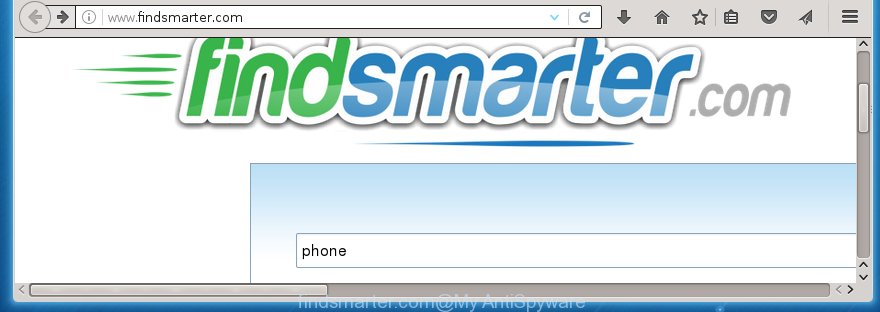
http://www.findsmarter.com/
The Findsmarter.com hijacker usually affects only the Chrome, Firefox, Microsoft Internet Explorer and MS Edge. However, possible situations, when any other web-browsers will be affected too. The browser hijacker will perform a scan of the PC for internet browser shortcuts and alter them without your permission. When it infects the internet browser shortcuts, it’ll add the argument such as ‘http://site.address’ into Target property. So, each time you start the internet browser, you will see the Findsmarter.com unwanted web-site.
Table of contents
- What is Findsmarter.com
- How to delete Findsmarter.com redirect
- Manual Findsmarter.com removal
- Uninstall suspicious and potentially unwanted applications using MS Windows Control Panel
- Disinfect the browser’s shortcuts to get rid of Findsmarter.com startpage
- Remove Findsmarter.com startpage from Google Chrome
- Delete Findsmarter.com from Internet Explorer
- Remove Findsmarter.com from Firefox by resetting web-browser settings
- Use free malware removal utilities to completely remove Findsmarter.com startpage
- Manual Findsmarter.com removal
- How to block Findsmarter.com
- How was Findsmarter.com browser hijacker installed on computer
- Finish words
Besides the fact that Findsmarter.com browser hijacker infection replaces your start page, this unwanted web-page can set yourself as your search engine. But, obviously, it does not give you a good search results, as they will consist of a huge number of ads, links to unwanted and ad web-sites and only the remaining part is search results for your query from the major search engines. Of course, the very fact that you encounter with the inability to properly search the Internet, is an unpleasant moment. Moreover, the Findsmarter.com browser hijacker can collect information about you, and in the future to transfer it to third parties. What creates the risk of theft of your personal data.
The Findsmarter.com browser hijacker is not a virus, but the virus behaves similarly. As a rootkit hides in the system, modifies some settings of all your typical web browsers, and blocks them from changing. Also this browser hijacker can install additional web browser addons, extensions and modules that will show ads and popups. And finally, the Findsmarter.com browser hijacker infection can collect personal info like what web pages you are opening, what you are looking for the Internet and so on. This information, in the future, may be used for marketing purposes.
Thus, it is clear that the presence of hijacker infection on your computer is not desirable, and you need to clean up your machine as soon as possible. Follow the tutorial below in order to delete Findsmarter.com annoying home page.
How to delete Findsmarter.com redirect
In the step-by-step tutorial below we will have a look at the browser hijacker and how to remove Findsmarter.com from Chrome, FF, Microsoft Internet Explorer and Edge browsers for Windows OS, natively or by using a few free removal tools and programs.
Manual Findsmarter.com search removal
The useful removal steps for the Findsmarter.com . The detailed procedure can be followed by anyone as it really does take you step-by-step. If you follow this process to remove Findsmarter.com home page let us know how you managed by sending us your comments please.
Uninstall suspicious and potentially unwanted applications using MS Windows Control Panel
First method for manual browser hijacker removal is to go into the MS Windows “Control Panel”, then “Uninstall a program” console. Take a look at the list of programs on your computer and see if there are any suspicious and unknown software. If you see any, you need to delete them. Of course, before doing so, you can do an Internet search to find details on the application. If it is a potentially unwanted program, adware or malicious software, you will likely find information that says so.
Press Windows button ![]() , then press Search
, then press Search ![]() . Type “Control panel”and press Enter. If you using Windows XP or Windows 7, then click “Start” and select “Control Panel”. It will open the Windows Control Panel as shown on the image below.
. Type “Control panel”and press Enter. If you using Windows XP or Windows 7, then click “Start” and select “Control Panel”. It will open the Windows Control Panel as shown on the image below.

Further, click “Uninstall a program” ![]()
It will show a list of all software installed on your computer. Scroll through the all list, and uninstall any suspicious and unknown software.
Disinfect the browser’s shortcuts to get rid of Findsmarter.com home page
Now you need to clean up the internet browser shortcuts. Check that the shortcut referring to the right exe-file of the browser, and not on any unknown file.
Right click on the browser’s shortcut, click Properties option. On the Shortcut tab, locate the Target field. Click inside, you will see a vertical line – arrow pointer, move it (using -> arrow key on your keyboard) to the right as possible. You will see a text “http://site.address” that has been added here. Remove everything after .exe. An example, for Google Chrome you should remove everything after chrome.exe.

To save changes, click OK . You need to clean all browser’s shortcuts. So, repeat this step for the Google Chrome, Mozilla Firefox, Internet Explorer and MS Edge.
Remove Findsmarter.com homepage from Google Chrome
Reset Chrome settings is a easy way to remove the browser hijacker, malicious and adware extensions, as well as to restore the browser’s homepage, new tab page and search provider by default that have been changed by browser hijacker.

- First run the Chrome and click Menu button (small button in the form of three horizontal stripes).
- It will open the Chrome main menu. Select “Settings” option.
- You will see the Google Chrome’s settings page. Scroll down and click “Show advanced settings” link.
- Scroll down again and press the “Reset settings” button.
- The Google Chrome will open the reset profile settings page as shown on the image above.
- Next press the “Reset” button.
- Once this procedure is finished, your web browser’s home page, newtab page and search provider by default will be restored to their original defaults.
- To learn more, read the post How to reset Chrome settings to default.
Delete Findsmarter.com from Internet Explorer
First, run the Internet Explorer. Next, click the button in the form of gear (![]() ). It will open the Tools drop-down menu, click the “Internet Options” as shown on the screen below.
). It will open the Tools drop-down menu, click the “Internet Options” as shown on the screen below.

In the “Internet Options” window click on the Advanced tab, then click the Reset button. The Internet Explorer will show the “Reset Internet Explorer settings” window as shown on the screen below. Select the “Delete personal settings” check box, then click “Reset” button.

You will now need to restart your personal computer for the changes to take effect.
Remove Findsmarter.com from Firefox by resetting web-browser settings
The Firefox reset will keep your personal information such as bookmarks, passwords, web form auto-fill data and remove unwanted search engine and start page like Findsmarter.com, modified preferences, extensions and security settings.
First, launch the FF and press ![]() button. It will show the drop-down menu on the right-part of the browser. Further, press the Help button (
button. It will show the drop-down menu on the right-part of the browser. Further, press the Help button (![]() ) like below
) like below
.

In the Help menu, select the “Troubleshooting Information” option. Another way to open the “Troubleshooting Information” screen – type “about:support” in the browser adress bar and press Enter. It will display the “Troubleshooting Information” page as shown on the image below. In the upper-right corner of this screen, click the “Refresh Firefox” button.

It will open the confirmation dialog box. Further, click the “Refresh Firefox” button. The Mozilla Firefox will begin a task to fix your problems that caused by the Findsmarter.com hijacker. Once, it is complete, press the “Finish” button.
Use free malware removal utilities to completely remove Findsmarter.com startpage
Many antivirus companies have created software that allow detect and delete hijacker, and thereby return all your typical web-browsers settings. Below is a a few of the free programs you may want to run. You PC system can have a huge count of PUPs, adware and browser hijackers installed at the same time, so we recommend, if any unwanted or malicious program returns after rebooting the computer, then start your PC into Safe Mode and use the anti malware tool once again.
Use Malwarebytes to remove browser hijacker infection
We recommend using the Malwarebytes Free. You can download and install Malwarebytes to detect and delete Findsmarter.com from your machine. When installed and updated, the free malware remover will automatically scan and detect all threats present on the PC system.
- Download Malwarebytes (MBAM) from the link below.
Malwarebytes Anti-malware
327319 downloads
Author: Malwarebytes
Category: Security tools
Update: April 15, 2020
- Close all programs and windows on your computer. Open a directory in which you saved it. Double-click on the icon that’s named mb3-setup.
- Further, press Next button and follow the prompts.
- Once installation is finished, press the “Scan Now” button to begin scanning your machine for the Findsmarter.com hijacker which cause a redirect to Findsmarter.com. A system scan may take anywhere from 5 to 30 minutes, depending on your computer. While the tool is checking, you can see number of objects and files has already scanned.
- Once the scanning is finished, a list of all threats detected is produced. In order to remove all threats, simply press “Quarantine Selected”. Once disinfection is finished, you can be prompted to restart your system.
The following video offers a step-by-step guide on how to remove browser hijacker with Malwarebytes.
Scan your personal computer and get rid of Findsmarter.com start page with AdwCleaner
AdwCleaner is a free portable program that scans your system for ad-supported software, PUPs and browser hijackers such as Findsmarter.com and helps remove them easily. Moreover, it will also help you delete any malicious browser extensions and add-ons.
Download AdwCleaner utility by clicking on the link below. Save it to your Desktop so that you can access the file easily.
225650 downloads
Version: 8.4.1
Author: Xplode, MalwareBytes
Category: Security tools
Update: October 5, 2024
Once the download is done, open the file location and double-click the AdwCleaner icon. It will launch the AdwCleaner utility and you will see a screen like below. If the User Account Control prompt will ask you want to open the program, click Yes button to continue.

Next, click “Scan” to perform a system scan for the Findsmarter.com hijacker infection and web-browser’s malicious extensions. A system scan can take anywhere from 5 to 30 minutes, depending on your PC system. While the utility is checking, you can see number of objects it has identified either as being malware.

Once the scan is finished is finished, you can check all items detected on your machine like below.

Make sure all entries have ‘checkmark’ and click “Clean” button. It will show a prompt. Click “OK” to begin the cleaning procedure. When the cleaning process is done, the AdwCleaner may ask you to reboot your PC system. After reboot, the AdwCleaner will open the log file.
All the above steps are shown in detail in the following video instructions.
How to block Findsmarter.com
Enabling an ad-blocker application such as AdGuard is an effective way to alleviate the risks. Additionally, ad blocking programs will also protect you from harmful advertisements and sites, and, of course, block redirection chain to Findsmarter.com and simular web sites.
Download AdGuard program by clicking on the following link.
26913 downloads
Version: 6.4
Author: © Adguard
Category: Security tools
Update: November 15, 2018
Once downloading is complete, launch the downloaded file. You will see the “Setup Wizard” screen as shown in the figure below.

Follow the prompts. When the installation is done, you will see a window as shown on the image below.

You can press “Skip” to close the installation application and use the default settings, or press “Get Started” button to see an quick tutorial which will assist you get to know AdGuard better.
In most cases, the default settings are enough and you do not need to change anything. Each time, when you start your PC system, AdGuard will start automatically and stop pop-ups, web pages such Findsmarter.com, as well as other dangerous or misleading pages. For an overview of all the features of the application, or to change its settings you can simply double-click on the AdGuard icon, which is located on your desktop.
How was Findsmarter.com browser hijacker installed on computer
Many browser hijacker infections like Findsmarter.com come from browser toolbars, web-browser extensions, BHOs (browser helper objects) and third-party software. Most often, these items claim itself as applications which improve your experience on the Internet by providing a fast and interactive startpage or a search engine that does not track you. Remember, how to avoid the unwanted software. Be cautious, launch only reputable software which download from reputable sources. NEVER install an unknown and suspicious application.
Finish words
Now your PC system should be clean of the Findsmarter.com . Delete AdwCleaner. We suggest that you keep AdGuard (to help you stop unwanted pop-up advertisements and annoying harmful web-pages) and Malwarebytes (to periodically scan your PC system for new browser hijackers, malware and adware). Probably you are running an older version of Java or Adobe Flash Player. This can be a security risk, so download and install the latest version right now.
If you are still having problems while trying to remove Findsmarter.com home page from the Google Chrome, Firefox, Internet Explorer and Microsoft Edge, then ask for help in our Spyware/Malware removal forum.


















