The mmofreegames.online is classified as ‘ad’ web site. It can show annoying advertisements within the Firefox, Google Chrome, Microsoft Internet Explorer and Edge or reroute your web browser on other ads web-pages. If you’re seeing this annoying page then most probably that your browser is infected with adware (also known as ‘ad-supported’ software). As a result of the adware infection, your browser will be full of advertisements (pop-ups, banners, in-text links, offers to install an unwanted programs) and your PC system will be slower and slower.
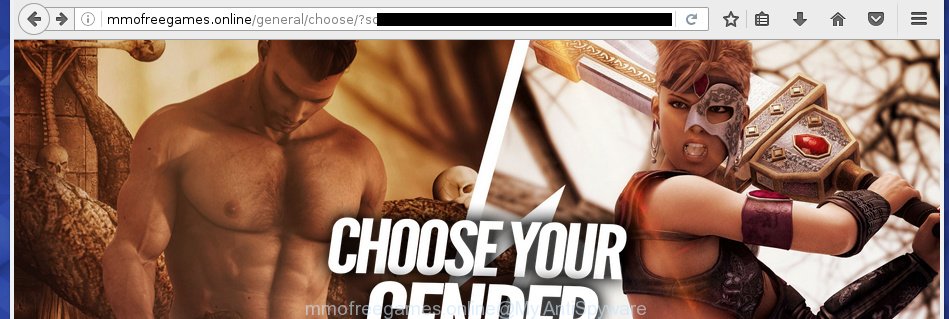
The adware usually affects only the Chrome, Internet Explorer, FF and Edge by changing the internet browser’s settings or installing a malicious extensions (addons). Moreover, possible situations, when any other web-browsers will be affected too. The adware will perform a scan of the PC system for internet browser shortcuts and modify them without your permission. When it infects the web-browser shortcuts, it will add the argument such as ‘http://site.address’ into Target property. So, each time you open the web-browser, you will see an unwanted mmofreegames.online web-site.
The adware may insert a ton of advertisements directly to the sites that you visit, creating a sense that the advertising links has been added by the creators of the page. Moreover, a legal advertisements may be replaced on the fake advertisements, that will offer to download and install various unnecessary and harmful programs. Moreover, the adware has the ability to collect a huge number of personal information about you (your ip address, what is a web page you are viewing now, what you are looking for on the World Wide Web, which links you are clicking), which can later transfer to third parties.
We recommend to get rid of the adware, which redirects your web browser on the mmofreegames.online unwanted web site, as soon as you found this problem, as it can direct you to web-resources which may load other harmful software on your PC.
How can you prevent the mmofreegames.online popup ads
Just as the beginning of this blog post, if you have ever seen the mmofreegames.online web site appear in your web-browser, it means your computer has been infected with the adware. Most often ad-supported software is bundled with freeware. So, think back, have you ever download and launch any free programs? Because most users, in the Setup Wizard, simply press the Next button and don’t read any information like ‘Terms of use’ and ‘Software license’. This leads to the fact that the PC is infected, the web-browser’s configured to display lots of the mmofreegames.online annoying advertisements. Even removing the freeware that contains this ad-supported software, the unwanted advertisements does not disappear. Therefore, you must follow the step-by-step instructions below to clean your PC system from the adware and thereby delete mmofreegames.online redirect.
How to manually remove mmofreegames.online ads
This guide will assist you delete mmofreegames.online pop-ups. These mmofreegames.online removal steps work for the Google Chrome, FF, Internet Explorer and Microsoft Edge, as well as every version of Windows operating system. Some of the steps may require you to close the web-browser or reboot your computer. So, bookmark or print it for later reference.
- Uninstall suspicious and unknown applications by using Windows Control Panel
- Disinfect the browser’s shortcuts to get rid of mmofreegames.online redirect
- Get rid of mmofreegames.online from Chrome
- Remove mmofreegames.online redirect from Firefox
- Delete mmofreegames.online pop-ups from IE
- Remove unwanted Scheduled Tasks
Uninstall suspicious and unknown applications by using Windows Control Panel
Press Windows key ![]() , then click Search
, then click Search ![]() . Type “Control panel”and press Enter. If you using Windows XP or Windows 7, then click “Start” and select “Control Panel”. It’ll display the Windows Control Panel like below.
. Type “Control panel”and press Enter. If you using Windows XP or Windows 7, then click “Start” and select “Control Panel”. It’ll display the Windows Control Panel like below.

Next, click “Uninstall a program” ![]()
It’ll open a list of all applications. Scroll through the all list and delete any suspicious and unknown programs.
Disinfect the browser’s shortcuts to get rid of mmofreegames.online redirect
Once the adware is started, it can also change the internet browser’s shortcuts, adding an argument similar “http://site.address” into the Target field. Due to this, every time you start the web-browser, it will be redirected to an unwanted ads.
To clear the browser shortcut, right-click to it and select Properties. On the Shortcut tab, locate the Target field. Click inside, you will see a vertical line – arrow pointer, move it (using -> arrow key on your keyboard) to the right as possible. You will see a text that starts with “http://” which has been added here. You need to remove it.

When the argument is removed, click the OK button. You need to clean all shortcuts of all your browsers, as they may be infected too.
Get rid of mmofreegames.online from Chrome
Reset Google Chrome settings is a simple way to delete the malware and adware, as well as to restore the browser’s settings that have been changed by adware.

- Now launch the Chrome and press Menu button (small button in the form of three horizontal stripes).
- It will display the Google Chrome main menu. Select “Settings” option.
- You will see the Chrome’s settings page. Scroll down and click “Show advanced settings” link.
- Scroll down again and click the “Reset settings” button.
- The Chrome will open the reset profile settings page as shown on the screen above.
- Next, press the “Reset” button.
- Once this process is finished, your web-browser’s settings will be restored to their original defaults. This will reset your homepage, new tab and default search engine.
- To learn more, read the post How to reset Google Chrome settings to default.
Remove mmofreegames.online redirect from Firefox
First, run the FF. Next, press the button in the form of three horizontal stripes (![]() ). It will display the drop-down menu. Next, click the “Help” button (
). It will display the drop-down menu. Next, click the “Help” button (![]() ).
).

In the Help menu, click the “Troubleshooting Information”. In the upper-right corner of the “Troubleshooting Information” page, press “Refresh Firefox” button.

Confirm your action, click the “Refresh Firefox”.
Delete mmofreegames.online pop-ups from IE
To get rid of the mmofreegames.online ads you need to reset the Internet Explorer to the state, that was when the Windows was installed on your computer.
First, run the Internet Explorer, then click ‘gear’ icon ![]() . It will open the drop-down menu on the right part of the internet browser, then click the “Internet Options” as on the image below.
. It will open the drop-down menu on the right part of the internet browser, then click the “Internet Options” as on the image below.

In the “Internet Options” screen, you need to select the “Advanced” tab and click the “Reset” button. The Microsoft Internet Explorer will display the “Reset Microsoft Internet Explorer settings” prompt as shown in the figure below. Next, click the “Delete personal settings” check box to select it. After that, click the “Reset” button.

Once the procedure is finished, press “Close” button. Close the Internet Explorer and restart your personal computer for the changes to take effect. This step will help you to restore your browser’s settings to default state and disable ‘ad-supported’ extensions.
Remove unwanted Scheduled Tasks
If the annoying mmofreegames.online site opens automatically on Windows startup or at equal time intervals, then you need to check the Task Scheduler Library and delete all the tasks that have been created by unwanted software.
Press Windows and R keys on the keyboard at the same time. This shows a dialog box that titled as Run. In the text field, type “taskschd.msc” (without the quotes) and press OK. Task Scheduler window opens. In the left-hand side, press “Task Scheduler Library”, as on the image below.

Task scheduler
In the middle part you will see a list of installed tasks. Select the first task, its properties will be show just below automatically. Next, click the Actions tab. Pay attention to that it launches on your PC system. Found something like “explorer.exe http://site.address” or “chrome.exe http://site.address”, then you need delete it. If you are not sure that executes the task, check it through a search engine. If it’s a component of the malicious programs, then this task also should be removed.
Having defined the task that you want to remove, then press on it with the right mouse button and select Delete as on the image below.

Delete a task
Repeat this step, if you have found a few tasks that have been created by ‘ad-supported’ applications. Once is done, close the Task Scheduler window.
How to remove mmofreegames.online pop-up ads automatically
We recommend using the Malwarebytes Free. You can download and install this tool to detect mmofreegames.online threat and delete it, from the link below. When installed and updated, the free malware remover will automatically scan and detect all threats present on the PC system.
327309 downloads
Author: Malwarebytes
Category: Security tools
Update: April 15, 2020
Once installed, the Malwarebytes will try to update itself and when this task is finished, press “Scan Now” button for scanning your computer for the ‘ad supported’ software and malware. During the scan it will detect all threats present on your PC system. In order to remove all threats, simply click “Quarantine Selected” button.
The Malwarebytes is a free program that you can use to get rid of all detected folders, files, services, registry entries and so on. To learn more about the Malwarebytes, we recommend you to read and follow the instructions or the video guide below.
How to block mmofreegames.online pop-up ads
To increase your security and protect your system against new unwanted ads and malicious web pages, you need to use an application that stops access to harmful advertisements and sites. Moreover, the application can stop the display of intrusive advertising, which also leads to faster loading of web-pages and reduce the consumption of web traffic.
- Download AdGuard program by clicking on the following link.
Adguard download
26910 downloads
Version: 6.4
Author: © Adguard
Category: Security tools
Update: November 15, 2018
- When the download is finished, launch the downloaded file. You will see the “Setup Wizard” window. Follow the prompts.
- Once the install is finished, click “Skip” to close it and use the default settings, or press “Get Started” to see a quick tutorial which will assist you get to know AdGuard better.
- In most cases, the default settings are enough and you do not need to change anything. Each time, when you start your system, AdGuard will start automatically and block popup ads, mmofreegames.online redirects, as well as other malicious or misleading web-sites. For an overview of all the features of the application, or to change its settings you can simply double-click on the AdGuard icon, that is located on your Windows desktop.
Scan your computer and delete mmofreegames.online pop-ups with AdwCleaner.
This removal program is free and easy to use. It can scan and remove ad supported software, browser hijackers, malware and unwanted toolbars in Google Chrome, Firefox, MS Edge and Internet Explorer internet browsers and thereby restore back their default settings (homepage, new tab page and search engine by default). AdwCleaner is powerful enough to find and remove malicious registry entries and files that are hidden on the machine.
Download AdwCleaner utility from the link below. Save it to your Desktop so that you can access the file easily.
225644 downloads
Version: 8.4.1
Author: Xplode, MalwareBytes
Category: Security tools
Update: October 5, 2024
Once the download is done, open the directory in which you saved it and double-click the AdwCleaner icon. It will start the AdwCleaner tool and you will see a screen as shown in the figure below. If the User Account Control dialog box will ask you want to open the program, click Yes button to continue.

Now, press the “Scan” to start scanning your computer for the ‘ad supported’ software that cause a redirect to mmofreegames.online advertisements.

When it has finished scanning, it will display a list of all items detected by this utility as shown below.

You need to press “Clean” button. It will open a prompt, click “OK” to start the cleaning procedure. Once the cleaning procedure is finished, the AdwCleaner may ask you to restart your computer. After reboot, the AdwCleaner will display the log file.
All the above steps are shown in detail in the following video guide.
Finish words
Once you have finished the step-by-step instructions shown above, your system should be clean from malware and adware. The FF, Google Chrome, Internet Explorer and Microsoft Edge will no longer open mmofreegames.online unwanted popup ads and redirect you to unknown sites. Unfortunately, if the step-by-step guide does not help you, then you have caught a new type of adware, and then the best way – ask for help.
- Download HijackThis by clicking on the link below and save it to your Desktop.
HijackThis download
5018 downloads
Version: 2.0.5
Author: OpenSource
Category: Security tools
Update: November 7, 2015
- Double-click on the HijackThis icon. Next press “Do a system scan only” button.
- When it has finished scanning, the scan button will read “Save log”, click it. Save this log to your desktop.
- Create a Myantispyware account here. Once you’ve registered, check your e-mail for a confirmation link, and confirm your account. After that, login.
- Copy and paste the contents of the HijackThis log into your post. If you are posting for the first time, please start a new thread by using the “New Topic” button in the Spyware Removal forum. When posting your HJT log, try to give us some details about your problems, so we can try to help you more accurately.
- Wait for one of our trained “Security Team” or Site Administrator to provide you with knowledgeable assistance tailored to your problem with the annoying mmofreegames.online ads.




















