If you turn on your machine and your internet browser is launched automatically, after that immediately open the unwanted watchonlinestreams.com ad page or your web-browser began to open a lot of pop-up ads, then most probably your machine has become a victim of ‘ad-supported’ software (also known as adware) that usually gets installed as a part of some free software. Do not be surprised, it happens, especially if you are an active Web user. But this does not mean that you should reconcile with these unwanted redirects and pop-up ads. Complete the instructions below to clean your system as soon as possible, as the ‘ad supported’ software can be a way to infect your computer with more dangerous malicious applications like viruses and trojans. The step-by-step guide which follow, I’ll show you how to delete adware and thereby get rid of watchonlinestreams.com unwanted ads from your system forever.
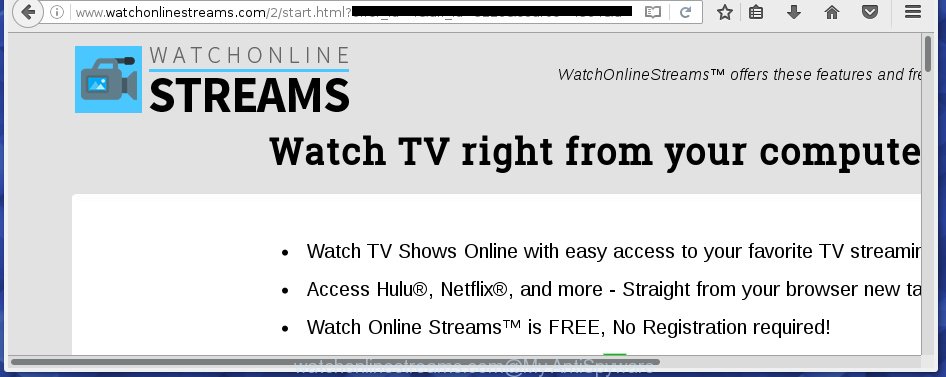
http://www.watchonlinestreams.com/2/start.html …
The ‘ad supported’ software usually affects only the Chrome, Mozilla Firefox, Edge and IE by changing the internet browser’s settings or installing a malicious extensions (addons). Moreover, possible situations, when any other web browsers will be affected too. The ad supported software will perform a scan of the system for web-browser shortcuts and modify them without your permission. When it infects the web browser shortcuts, it will add the argument like ‘http://site.address’ into Target property. So, each time you start the browser, you will see an unwanted watchonlinestreams.com site.
The ‘ad supported’ software may insert a ton of advertisements directly to the pages that you visit, creating a sense that the advertising banners has been added by the creators of the web-site. Moreover, a legal advertisements may be replaced on the fake advertisements, that will offer to download and install various unnecessary and harmful programs. Moreover, the ad supported software has the ability to collect tons of personal information about you (your ip address, what is a web page you are viewing now, what you are looking for on the Internet, which links you are clicking), which can later transfer to third parties.
Therefore it’s very important to follow the instructions below as quickly as possible. The few simple steps will assist you to remove adware as well as clean your machine from the watchonlinestreams.com redirect. What is more, the guide below will help you delete other harmful software such as unwanted toolbars and browser hijackers, which could penetrate the PC system along with the adware.
How does watchonlinestreams.com pop-ups get installed onto PC system
Most commonly, the ‘ad supported’ software is bundled within the setup packages from a free hosting and file sharing web sites. So, install a free applications is a a good chance that you will find some bundled adware. If you don’t know how to avoid it, then use a simple trick. During installation, choose the Custom or Advanced installation option. Next, click ‘Decline’ button and clear all checkboxes on offers that ask you to install an unknown applications. Moreover, please carefully read Term of use and User agreement before installing any software or otherwise you can end up with another unwanted application on your system such as this ad supported software that reroute the Chrome, Microsoft Internet Explorer, Firefox and Microsoft Edge onto the annoying watchonlinestreams.com site.
How to manually remove watchonlinestreams.com
This step-by-step instructions will allow you delete watchonlinestreams.com pop-up ads. These watchonlinestreams.com removal steps work for the Chrome, Firefox, MS Edge and Internet Explorer, as well as every version of Windows operating system. Some of the steps may require you to close the internet browser or restart your computer. So, bookmark or print it for later reference.
- Uninstall suspicious and unknown applications by using Windows Control Panel
- Disinfect the browser’s shortcuts to get rid of watchonlinestreams.com redirect
- Get rid of watchonlinestreams.com advertisements from Chrome
- Get rid of watchonlinestreams.com advertisements from Firefox
- Get rid of watchonlinestreams.com pop-up ads from Microsoft Internet Explorer
- Delete unwanted Scheduled Tasks
Uninstall suspicious and unknown applications by using Windows Control Panel
Press Windows key ![]() , then click Search
, then click Search ![]() . Type “Control panel”and press Enter. If you using Windows XP or Windows 7, then click “Start” and select “Control Panel”. It will show the Windows Control Panel as shown below.
. Type “Control panel”and press Enter. If you using Windows XP or Windows 7, then click “Start” and select “Control Panel”. It will show the Windows Control Panel as shown below.

Next, click “Uninstall a program” ![]()
It’ll show a list of all programs. Scroll through the all list and remove any suspicious and unknown programs.
Disinfect the browser’s shortcuts to get rid of watchonlinestreams.com redirect
Once the adware is started, it can also modify the web browser’s shortcuts, adding an argument such as “http://site.address” into the Target field. Due to this, every time you start the web-browser, it will be redirected to an unwanted advertisements.
To clear the web-browser shortcut, right-click to it and select Properties. On the Shortcut tab, locate the Target field. Click inside, you will see a vertical line – arrow pointer, move it (using -> arrow key on your keyboard) to the right as possible. You will see a text that begins with “http://” which has been added here. You need to remove it.

When the argument is removed, press the OK button. You need to clean all shortcuts of all your browsers, as they may be infected too.
Get rid of watchonlinestreams.com advertisements from Chrome
Open the Google Chrome menu by clicking on the button in the form of three horizontal stripes (![]() ). It opens the drop-down menu. Next, press the “Settings” option.
). It opens the drop-down menu. Next, press the “Settings” option.

Scroll down to the bottom of the page and click on the “Show advanced settings” link. Now scroll down until the Reset settings section is visible, as shown on the screen below and press the “Reset settings” button.

Confirm your action, click the “Reset” button.
Get rid of watchonlinestreams.com advertisements from Firefox
First, launch the Mozilla Firefox. Next, click the button in the form of three horizontal stripes (![]() ). It will open the drop-down menu. Next, click the “Help” button (
). It will open the drop-down menu. Next, click the “Help” button (![]() ).
).

In the Help menu, press the “Troubleshooting Information”. In the upper-right corner of the “Troubleshooting Information” page, click “Refresh Firefox” button.

Confirm your action, click the “Refresh Firefox”.
Get rid of watchonlinestreams.com pop-up ads from Microsoft Internet Explorer
To remove the watchonlinestreams.com you need to reset the Internet Explorer to the state, which was when the Windows was installed on your machine.
First, start the Microsoft Internet Explorer, then press ‘gear’ icon ![]() . It will open the drop-down menu on the right part of the internet browser, then click the “Internet Options” like below.
. It will open the drop-down menu on the right part of the internet browser, then click the “Internet Options” like below.

In the “Internet Options” screen, you need to select the “Advanced” tab and click the “Reset” button. The Internet Explorer will open the “Reset IE settings” dialog box as shown in the figure below. Next, click the “Delete personal settings” check box to select it. After that, click the “Reset” button.

When the procedure is complete, click “Close” button. Close the Microsoft Internet Explorer and restart your computer for the changes to take effect. This step will help you to restore your web browser’s settings to default state and disable ‘ad-supported’ extensions.
Delete unwanted Scheduled Tasks
If the unwanted watchonlinestreams.com site opens automatically on Windows startup or at equal time intervals, then you need to check the Task Scheduler Library and remove all the tasks that have been created by adware.
Press Windows and R keys on the keyboard at the same time. This displays a prompt that called Run. In the text field, type “taskschd.msc” (without the quotes) and click OK. Task Scheduler window opens. In the left-hand side, click “Task Scheduler Library”, as shown on the image below.

Task scheduler
In the middle part you will see a list of installed tasks. Select the first task, its properties will be show just below automatically. Next, press the Actions tab. Pay attention to that it launches on your machine. Found something like “explorer.exe http://site.address” or “chrome.exe http://site.address”, then you need get rid of it. If you are not sure that executes the task, check it through a search engine. If it is a component of the ‘ad-supported’ applications, then this task also should be removed.
Having defined the task that you want to remove, then click on it with the right mouse button and select Delete as shown on the screen below.

Delete a task
Repeat this step, if you have found a few tasks that have been created by malicious program. Once is finished, close the Task Scheduler window.
Remove watchonlinestreams.com ads with Malwarebytes
Delete watchonlinestreams.com redirect manually is difficult and often the ad supported software is not completely removed. Therefore, we recommend you to use the Malwarebytes Free which are completely clean your personal computer. The Malwarebytes is a reputable malware removal application. It can automatically detect and delete the adware (also known as ‘ad-supported’ software) of the your PC. Moreover, this free program will help you to remove web-browser hijackers, malware and toolbars that your system may be infected too. You can follow the instructions below to remove the watchonlinestreams.com unwanted pop-up ads completely.
Download Malwarebytes Free from the link below.
327260 downloads
Author: Malwarebytes
Category: Security tools
Update: April 15, 2020
Once downloaded, close all programs and windows on your computer. Open a directory in which you saved it. Double-click on the icon that’s named mb3-setup like below.
![]()
When the install begins, you will see the “Setup wizard” which will help you install Malwarebytes on your system.

When installation is finished, you will see window as shown on the image below.

Now click on the “Scan Now” button for checking your PC for the adware which causes the redirect to watchonlinestreams.com web-site. This task can take some time, so please be patient.

When it has finished scanning your system, make sure all entries have “checkmark” and press “Quarantine Selected” button. The Malwarebytes will start removing the ad-supported software related files, folders, registry keys. Once the disinfection is complete, you may be prompted to reboot the computer.
The following video explains the step-by-step instructions above on how to get rid of ad-supported software with Malwarebytes Anti-malware.
Stop watchonlinestreams.com pop-up ads and other unwanted web-sites
To increase your security and protect your personal computer against new unwanted ads and malicious pages, you need to use application that stops access to dangerous ads and web-pages. Moreover, the program can stop the open of intrusive advertising, that also leads to faster loading of web-pages and reduce the consumption of web traffic.
Download AdGuard program by clicking on the following link.
26897 downloads
Version: 6.4
Author: © Adguard
Category: Security tools
Update: November 15, 2018
After the download is finished, start the file named adguardInstaller. You will see the “Setup Wizard” screen like below.

Follow the prompts. When the installation is complete, you will see a window as shown on the screen below.

You can click “Skip” to close the installation application and use the default settings, or press “Get Started” button to see an quick tutorial that will assist you get to know AdGuard better.
In most cases, the default settings are enough and you do not need to change anything. Each time, when you start your computer, AdGuard will run automatically and stop ads, web-sites such as watchonlinestreams.com, as well as other dangerous or misleading web pages. For an overview of all the features of the application, or to change its settings you can simply double-click on the AdGuard icon, which is located on your Windows desktop.
Scan your computer and get rid of watchonlinestreams.com pop-up ads with AdwCleaner.
This removal program is free and easy to use. It can scan and remove adware, browser hijackers, malware and unwanted toolbars in Firefox, Google Chrome, IE and Microsoft Edge web browsers and thereby restore back their default settings (start page and search provider by default). AdwCleaner is powerful enough to find and get rid of malicious registry entries and files that are hidden on the PC.
Download AdwCleaner utility by clicking on the link below. Save it to your Desktop so that you can access the file easily.
225628 downloads
Version: 8.4.1
Author: Xplode, MalwareBytes
Category: Security tools
Update: October 5, 2024
Once downloading is done, open the directory in which you saved it and double-click the AdwCleaner icon. It will start the AdwCleaner tool and you will see a screen as shown below. If the User Account Control dialog box will ask you want to show the program, click Yes button to continue.

Now, click the “Scan” to begin scanning your computer for the adware which cause a redirect to watchonlinestreams.com ads.

When the system scan is done, it will display a list of all items detected by this tool as shown below.

You need to press “Clean” button. It will open a dialog box, click “OK” to begin the cleaning process. Once the clean-up is finished, the AdwCleaner may ask you to reboot your PC system. After reboot, the AdwCleaner will show the log file.
All the above steps are shown in detail in the following video guide.
Finish words
Now your personal computer should be clean of the watchonlinestreams.com pop-up ads. Remove AdwCleaner. We suggest that you keep AdGuard (to help you block unwanted pop-ups and annoying dangerous pages) and Malwarebytes (to periodically scan your PC for new malware and adware). Make sure that you have all the Critical Updates recommended for Windows OS. Without regular updates you WILL NOT be protected when new dangerous software and adware are released.
If you are still having problems while trying to remove watchonlinestreams.com pop-ups from your system, then ask for help in our Spyware/Malware removal forum.


















