If you keep receiving the Http-search.com when you open the internet browser, it could mean your internet browser has become the victim of unwanted software from the browser hijacker family. Once installed, it will make a changes to some settings of all your typical browsers. So, every time, when you will run the web browser, it’ll begin to display Http-search.com unwanted search instead of your home page. Moreover, this malware may block an option to return your homepage.
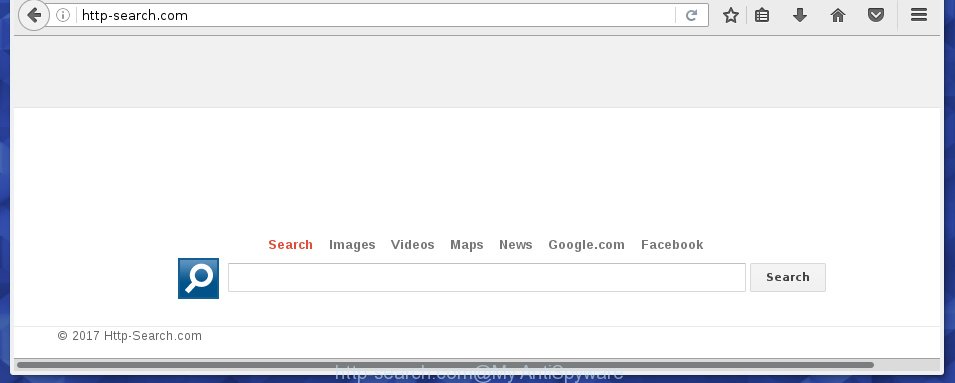
http://http-search.com/
The Http-search.com browser hijacker infection usually affects only the Chrome, FF, IE and Edge. However, possible situations, when any other web browsers will be affected too. The browser hijacker will perform a scan of the computer for web browser shortcuts and alter them without your permission. When it infects the internet browser shortcuts, it’ll add the argument like ‘http://site.address’ into Target property. So, each time you start the web-browser, you will see the Http-search.com annoying page.
Besides the fact that Http-search.com hijacker replaces your startpage, this unwanted web page may set yourself as your search engine. But, obviously, it does not give you a good search results, as they will consist of a huge number of ads, links to unwanted and ad web-pages and only the remaining part is search results for your query from the major search engines. Of course, the very fact that you encounter with the inability to properly search the World Wide Web, is an unpleasant moment. Moreover, the Http-search.com hijacker can collect information about you, and in the future to transfer it to third parties. What creates the risk of theft of your personal data.
Some browser hijackers also contain adware (sometimes called ‘ad-supported’ software) that can be used to show annoying ads and or collect lots of personal data that can be used for marketing purposes. These unwanted advertisements can be shown as pop-unders, pop-ups, in-text advertisements, video ads, text links or banners or even massive full page ads. Most of the ad-supported software is designed to open ads, but some adware is form of spyware that often used to track users to gather a wide variety of user data.
Thus, it is clear that the presence of hijacker infection on your computer is not desirable, and you need to clean up your system as soon as possible. Follow the steps below in order to remove Http-search.com annoying .
How to get rid of Http-search.com redirect
In the step-by-step tutorial below we will have a look at the browser hijacker and how to remove Http-search.com from FF, Chrome, Microsoft Internet Explorer and MS Edge web-browsers for Windows OS, natively or by using a few free removal tools and software.
Manual Http-search.com removal
Most common browser hijackers may be deleted without any antivirus programs. The manual browser hijacker removal is article step-by-step guide that will teach you how to delete the Http-search.com search. Some of the steps below will require you to close the page. So, please read the tutorial carefully, after that bookmark or print it for later reference.
Remove Http-search.com associated software by using Windows Control Panel
First, you should try to identify and remove the application that causes the appearance of annoying advertisements or browser redirect, using the ‘Uninstall a program’ which is located in the ‘Control panel’.
Windows 8, 8.1, 10
First, click the Windows button
Windows XP, Vista, 7
First, click “Start” and select “Control Panel”.
It will display the Windows Control Panel as shown in the figure below.

Next, press “Uninstall a program” ![]()
It will open a list of all software installed on your personal computer. Scroll through the all list, and remove any suspicious and unknown programs. To quickly find the latest installed programs, we recommend sort software by date in the Control panel.
Disinfect the browser’s shortcuts to get rid of Http-search.com startpage
When the browser hijacker is started, it can also modify the web-browser’s shortcuts, adding an argument similar “http://site.address” into the Target field. Due to this, every time you launch the web-browser, it will open an annoying web-page.
Right click to a desktop shortcut for your internet browser. Choose the “Properties” option. It will open the Properties window. Select the “Shortcut” tab here, after that, look at the “Target” field. The hijacker can replace it. If you are seeing something similar “…exe http://site.address” then you need to remove “http…” and leave only, depending on the web browser you are using:
- Google Chrome: chrome.exe
- Opera: opera.exe
- Firefox: firefox.exe
- Internet Explorer: iexplore.exe
Look at the example as shown in the figure below.

Once is finished, press the “OK” button to save the changes. Please repeat this step for browser shortcuts which redirects to an unwanted web pages. When you have completed, go to next step.
Remove Http-search.com search from Chrome
Reset Google Chrome settings is a easy way to remove the browser hijacker, dangerous and ‘ad-supported’ extensions, as well as to restore the web-browser’s newtab page, homepage and search engine by default that have been changed by Http-search.com browser hijacker.
First launch the Google Chrome. Next, click the button in the form of three horizontal stripes (![]() ). It will display the main menu. Further, click the option named “Settings”. Another way to open the Google Chrome’s settings – type chrome://settings in the browser adress bar and press Enter.
). It will display the main menu. Further, click the option named “Settings”. Another way to open the Google Chrome’s settings – type chrome://settings in the browser adress bar and press Enter.

The web browser will show the settings screen. Scroll down to the bottom of the page and press the “Show advanced settings” link. Now scroll down until the “Reset settings” section is visible, as shown on the image below and press the “Reset settings” button.

The Chrome will open the confirmation prompt. You need to confirm your action, press the “Reset” button. The internet browser will run the procedure of cleaning. Once it is finished, the web browser’s settings including start page, newtab and search provider by default back to the values that have been when the Google Chrome was first installed on your computer.
Remove Http-search.com start page from IE
The IE reset is great if your internet browser is hijacked or you have unwanted addo-ons or toolbars on your browser, which installed by an malware.
First, run the IE, then click ‘gear’ icon ![]() . It will open the Tools drop-down menu on the right part of the browser, then click the “Internet Options” like below.
. It will open the Tools drop-down menu on the right part of the browser, then click the “Internet Options” like below.

In the “Internet Options” screen, select the “Advanced” tab, then click the “Reset” button. The Microsoft Internet Explorer will open the “Reset Internet Explorer settings” dialog box. Further, press the “Delete personal settings” check box to select it. Next, press the “Reset” button as shown below.

Once the process is done, click “Close” button. Close the IE and reboot your machine for the changes to take effect. This step will help you to restore your web browser’s home page, newtab and search engine by default to default state.
Remove Http-search.com start page from Mozilla Firefox
Resetting your Firefox is first troubleshooting step for any issues with your web browser application, including the redirect to Http-search.com site.
First, run the Firefox and click ![]() button. It will open the drop-down menu on the right-part of the web-browser. Further, click the Help button (
button. It will open the drop-down menu on the right-part of the web-browser. Further, click the Help button (![]() ) as on the image below
) as on the image below
.

In the Help menu, select the “Troubleshooting Information” option. Another way to open the “Troubleshooting Information” screen – type “about:support” in the web browser adress bar and press Enter. It will open the “Troubleshooting Information” page as shown on the image below. In the upper-right corner of this screen, press the “Refresh Firefox” button.

It will open the confirmation prompt. Further, click the “Refresh Firefox” button. The Mozilla Firefox will begin a process to fix your problems that caused by the Http-search.com browser hijacker. Once, it’s done, press the “Finish” button.
Http-search.com automatic removal
The browser hijacker can hide its components which are difficult for you to find out and remove completely. This may lead to the fact that after some time, the hijacker again infect your computer and change certain settings of browsers to Http-search.com. Moreover, I want to note that it is not always safe to remove browser hijacker manually, if you do not have much experience in setting up and configuring the operating system. The best method to detect and remove browser hijackers is to run free malicious software removal programs.
Use Malwarebytes to delete Http-search.com
We suggest using the Malwarebytes Free that are completely clean your PC of hijacker infection. The free tool is an advanced malicious software removal program created by (c) Malwarebytes lab. This program uses the world’s most popular anti-malware technology. It is able to help you get rid of browser hijacker infections, potentially unwanted software, malicious software, ad supported software, toolbars, ransomware and other security threats from your computer for free.
Download Malwarebytes Free on your computer from the link below. Save it on your desktop.
327276 downloads
Author: Malwarebytes
Category: Security tools
Update: April 15, 2020
Once the downloading process is finished, close all windows on your machine. Further, start the file named mb3-setup. If the “User Account Control” prompt pops up as shown on the screen below, press the “Yes” button.

It will show the “Setup wizard” which will assist you install Malwarebytes on the computer. Follow the prompts and do not make any changes to default settings.

Once install is finished successfully, click Finish button. Then Malwarebytes will automatically start and you can see its main window as shown on the image below.

Next, click the “Scan Now” button to perform a system scan with this utility for the hijacker and other malicious software and ad supported software. When a threat is detected, the count of the security threats will change accordingly. Wait until the the checking is finished.

When the system scan is finished, it will show a list of all threats detected by this utility. When you are ready, press “Quarantine Selected” button.

The Malwarebytes will begin removing Http-search.com hijacker infection and other security threats. Once disinfection is finished, you can be prompted to restart your machine. I recommend you look at the following video, which completely explains the process of using the Malwarebytes to remove hijacker, adware and other harmful programs.
Get rid of Http-search.com from internet browsers with AdwCleaner
AdwCleaner is a free removal utility that may be downloaded and run to remove hijackers, adware (sometimes called ‘ad-supported’ software), malware, PUPs, toolbars and other threats from your system. You can run this utility to scan for threats even if you have an antivirus or any other security program.
Download AdwCleaner by clicking on the link below.
225634 downloads
Version: 8.4.1
Author: Xplode, MalwareBytes
Category: Security tools
Update: October 5, 2024
After the download is complete, open the file location. You will see an icon like below.
![]()
Double click the AdwCleaner desktop icon. Once the tool is launched, you will see a screen as shown below.

Further, press “Scan” button to perform a system scan for the Http-search.com browser hijacker . When it has finished scanning, it’ll show a scan report as shown on the screen below.

Review the report and then press “Clean” button. It will display a dialog box as on the image below.

You need to click “OK”. When the clean up is complete, the AdwCleaner may ask you to reboot your PC system. When your computer is started, you will see an AdwCleaner log.
These steps are shown in detail in the following video guide.
Use AdBlocker to block Http-search.com and stay safe online
Use an ad-blocker tool like AdGuard will protect you from dangerous advertisements and content. Moreover, you may find that the AdGuard have an option to protect your privacy and stop phishing and spam pages. Additionally, adblocker applications will allow you to avoid unwanted pop-ups and unverified links that also a good way to stay safe online.
- Download AdGuard program from the following link.
Adguard download
26903 downloads
Version: 6.4
Author: © Adguard
Category: Security tools
Update: November 15, 2018
- Once downloading is done, launch the downloaded file. You will see the “Setup Wizard” program window. Follow the prompts.
- When the installation is complete, click “Skip” to close the installation application and use the default settings, or press “Get Started” to see an quick tutorial which will allow you get to know AdGuard better.
- In most cases, the default settings are enough and you don’t need to change anything. Each time, when you start your machine, AdGuard will launch automatically and stop pop-ups, web-pages such Http-search.com, as well as other dangerous or misleading web sites. For an overview of all the features of the program, or to change its settings you can simply double-click on the icon named AdGuard, that is located on your desktop.
How did you get infected with Http-search.com browser hijacker
The browser hijacker usually spreads bundled with freeware that downloaded from the World Wide Web. Which means that you need to be proactive and carefully read the Terms of use and the License agreement properly. For the most part, the Http-search.com browser hijacker will be clearly described, so take the time to carefully read all the information about the software that you downloaded and want to install on your personal computer. In the Setup wizard, you should choose the Advanced, Custom or Manual installation mode to control what components and additional software to be installed, otherwise you run the risk of infecting your personal computer with an infection like the Http-search.com browser hijacker.
Finish words
Now your machine should be free of the Http-search.com redirect. Uninstall AdwCleaner. We suggest that you keep AdGuard (to help you block unwanted ads and annoying dangerous web-sites) and Malwarebytes (to periodically scan your personal computer for new malware, browser hijackers and ad-supported software). Make sure that you have all the Critical Updates recommended for Windows OS. Without regular updates you WILL NOT be protected when new browser hijacker, harmful programs and ‘ad supported’ software are released.
If you are still having problems while trying to delete Http-search.com redirect from your web browser, then ask for help in our Spyware/Malware removal forum.



















