When you start your browser such as Firefox, Chrome, IE and Edge, the web site named Easy Speed Test Access opens automatically instead of your homepage? Or this annoying site has been set as new tab page and browser’s search engine ? Then most probably your internet browser is infected by obnoxious malicious software from the browser hijacker family. It usually get installed along with some free applications. Do not be surprised, it happens, especially if you are an active Internet user. But this does not mean that you should reconcile with these unwanted redirects. You need to clean your machine from malicious software such as this hijacker infection as quickly as possible. Because the annoying home page can be a way to infect your personal computer with more dangerous malicious programs like viruses and trojans. The step by step instructions which follow, I’ll show you how to delete browser hijacker and thereby remove Easy Speed Test Access redirect from your internet browser forever.
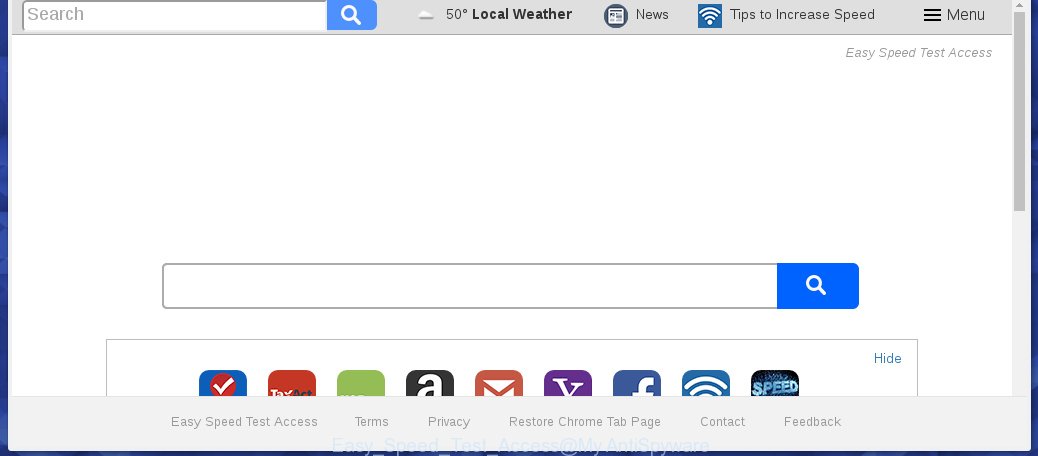
The Easy Speed Test Access hijacker usually affects only the Chrome, Mozilla Firefox, MS Edge and Internet Explorer. However, possible situations, when any other web browsers will be affected too. The hijacker will perform a scan of the computer for browser shortcuts and change them without your permission. When it infects the web browser shortcuts, it’ll add the argument such as ‘http://site.address’ into Target property. So, each time you launch the internet browser, you will see the Easy Speed Test Access annoying web-page.
Table of contents
- What is Easy Speed Test Access
- Delete Easy Speed Test Access
- How to remove Easy Speed Test Access without any software
- Remove suspicious and potentially unwanted programs using Windows Control Panel
- Disinfect the browser’s shortcuts to remove Easy Speed Test Access
- Remove Easy Speed Test Access startpage from Microsoft Internet Explorer
- Remove Easy Speed Test Access search from Google Chrome
- Remove Easy Speed Test Access search from Firefox
- How to automatically remove Easy Speed Test Access browser hijacker infection
- How to remove Easy Speed Test Access without any software
- Block Easy Speed Test Access and other unwanted web-pages
- Prevent Easy Speed Test Access hijacker from installing
- Finish words
Besides the fact that Easy Speed Test Access hijacker replaces your home page, this unwanted page can set yourself as your search engine. But, obviously, it does not give you a good search results, as they will consist of a large amount of ads, links to unwanted and ad web pages and only the remaining part is search results for your query from the major search engines. Of course, the very fact that you encounter with the inability to properly search the World Wide Web, is an unpleasant moment. Moreover, the Easy Speed Test Access browser hijacker may collect information about you, and in the future to transfer it to third parties. What creates the risk of theft of your personal data.
Some browser hijackers also contain adware (sometimes called ‘ad-supported’ software) which can be used to show annoying ads and or gather user data that may be transferred to third parties. These unwanted ads can be displayed in the form of pop-unders, pop-ups, in-text advertisements, video advertisements, text links or banners or even massive full page advertisements. Most of the ad-supported software is developed to show ads, but some adware is form of spyware that often used to track users to gather personal data.
We strongly recommend that you perform the tutorial below that will assist you to delete Easy Speed Test Access start page using the standard features of Windows and some proven free programs.
Delete Easy Speed Test Access
The answer is right here on this web-page. We have put together simplicity and efficiency. It will help you easily to free your PC system of hijacker. Moreover, you can choose manual or automatic removal method. If you are familiar with the PC then use manual removal, otherwise use the free antimalware tool designed specifically to delete hijacker infection like Easy Speed Test Access. Of course, you can combine both methods. Read this manual carefully, bookmark or print it, because you may need to close your web-browser or reboot your PC.
How to delete Easy Speed Test Access start page without any software
The useful removal instructions for the Easy Speed Test Access . The detailed procedure can be followed by anyone as it really does take you step-by-step. If you follow this process to delete Easy Speed Test Access let us know how you managed by sending us your comments please.
Remove suspicious and potentially unwanted programs using Windows Control Panel
Some potentially unwanted software, browser hijacking programs and ad supported software can be deleted by uninstalling the freeware they came with. If this way does not succeed, then looking them up in the list of installed programs in Microsoft Windows Control Panel. Use the “Uninstall” command in order to delete them.
Windows 8, 8.1, 10
First, click the Windows button
Windows XP, Vista, 7
First, click “Start” and select “Control Panel”.
It will open the Windows Control Panel as on the image below.

Next, press “Uninstall a program” ![]()
It will show a list of all applications installed on your computer. Scroll through the all list, and remove any suspicious and unknown programs. To quickly find the latest installed programs, we recommend sort applications by date in the Control panel.
Disinfect the browser’s shortcuts to remove Easy Speed Test Access
When installed, this hijacker may add an argument such as “http://site.address” into the Target property of the desktop shortcut for the Chrome, IE, FF and MS Edge. Due to this, every time you run the browser, it will open the unwanted start page.
To clear the web browser shortcut, right-click to it and select Properties. On the Shortcut tab, locate the Target field. Click inside, you will see a vertical line – arrow pointer, move it (using -> arrow key on your keyboard) to the right as possible. You will see a text like “http://site.address” that has been added here. You need to delete it.

When the text is removed, press the OK button. You need to clean all shortcuts of all your internet browsers, as they may be infected too.
Remove Easy Speed Test Access homepage from Microsoft Internet Explorer
To restore the start page, new tab and search provider by default you need to reset the IE to the state, which was when the MS Windows was installed on your computer.
First, open the Internet Explorer, click ![]() ) button. Next, click “Internet Options” like below.
) button. Next, click “Internet Options” like below.

In the “Internet Options” screen select the Advanced tab. Next, press Reset button. The Internet Explorer will open the Reset Internet Explorer settings dialog box. Select the “Delete personal settings” check box and click Reset button.

You will now need to restart your system for the changes to take effect. It will remove Easy Speed Test Access browser hijacker, disable malicious and ad-supported internet browser’s extensions and restore the Internet Explorer’s settings like startpage, new tab page and search engine by default to default state.
Remove Easy Speed Test Access search from Google Chrome
If your Google Chrome web browser is redirected to unwanted Easy Speed Test Access web-page, it may be necessary to completely reset your web-browser program to its default settings.
First start the Google Chrome. Next, press the button in the form of three horizontal stripes (![]() ). It will show the main menu. Further, press the option named “Settings”. Another way to display the Google Chrome’s settings – type chrome://settings in the web browser adress bar and press Enter.
). It will show the main menu. Further, press the option named “Settings”. Another way to display the Google Chrome’s settings – type chrome://settings in the web browser adress bar and press Enter.

The browser will open the settings screen. Scroll down to the bottom of the page and press the “Show advanced settings” link. Now scroll down until the “Reset settings” section is visible, as on the image below and press the “Reset settings” button.

The Chrome will display the confirmation prompt. You need to confirm your action, click the “Reset” button. The web-browser will start the task of cleaning. When it is done, the internet browser’s settings including start page, new tab page and default search engine back to the values that have been when the Google Chrome was first installed on your machine.
Remove Easy Speed Test Access search from Firefox
Resetting your Mozilla Firefox is good initial troubleshooting step for any issues with your web browser program, including the redirect to Easy Speed Test Access site.
Start the Mozilla Firefox and click the menu button (it looks like three stacked lines) at the top right of the web-browser screen. Next, click the question-mark icon at the bottom of the drop-down menu. It will display the slide-out menu.

Select the “Troubleshooting information”. If you’re unable to access the Help menu, then type “about:support” in your address bar and press Enter. It bring up the “Troubleshooting Information” page as shown on the screen below.

Click the “Refresh Firefox” button at the top right of the Troubleshooting Information page. Select “Refresh Firefox” in the confirmation dialog box. The Firefox will start a procedure to fix your problems that caused by the Easy Speed Test Access browser hijacker. When, it is finished, press the “Finish” button.
How to automatically remove Easy Speed Test Access browser hijacker infection
Manual removal is not always as effective as you might think. Often, even the most experienced users can not completely delete browser hijacker from the infected PC system. So, we recommend to check your PC for any remaining malicious components with free browser hijacker infection removal programs below.
Use Malwarebytes to delete Easy Speed Test Access search
Remove Easy Speed Test Access hijacker manually is difficult and often the hijacker is not completely removed. Therefore, we recommend you to run the Malwarebytes Free which are completely clean your PC. Moreover, the free program will allow you to get rid of malicious software, potentially unwanted applications, toolbars and adware (sometimes called ‘ad-supported’ software) that your computer may be infected too.
Download Malwarebytes Free from the link below.
327277 downloads
Author: Malwarebytes
Category: Security tools
Update: April 15, 2020
Once installed, the Malwarebytes will try to update itself and when this procedure is finished, click the “Scan Now” button to perform a system scan for the Easy Speed Test Access hijacker which cause a redirect to Easy Speed Test Access. Depending on your personal computer, the scan can take anywhere from a few minutes to close to an hour. While the tool is scanning, you may see how many objects and files has already scanned. Make sure all entries have ‘checkmark’ and press “Quarantine Selected” button.
The Malwarebytes is a free program that you can use to delete all detected folders, files, services, registry entries and so on. To learn more about this malware removal tool, we recommend you to read and follow the step by step tutorial or the video guide below.
Scan and clean your system of browser hijacker with AdwCleaner
This removal program is free and easy to use. It can scan and remove browser hijacker like Easy Speed Test Access, malicious software, PUPs and adware in Chrome, Firefox, IE and Edge browsers and thereby return their default settings (home page, newtab page and default search provider). AdwCleaner is powerful enough to find and get rid of malicious registry entries and files that are hidden on the computer.

- Download AdwCleaner by clicking on the link below.
AdwCleaner download
225634 downloads
Version: 8.4.1
Author: Xplode, MalwareBytes
Category: Security tools
Update: October 5, 2024
- Double click the AdwCleaner icon. Once this tool is started, press “Scan” button to begin checking your PC for the Easy Speed Test Access browser hijacker that cause a redirect to Easy Speed Test Access. While the program is scanning, you may see number of objects it has identified as threat.
- When it completes the scan, you’ll be displayed the list of all found items on your computer. When you are ready, press “Clean” button. It will open a prompt, press “OK”.
These few simple steps are shown in detail in the following video guide.
Block Easy Speed Test Access and other unwanted web-pages
It’s also critical to protect your internet browsers from dangerous web pages and advertisements by using an ad blocker application such as AdGuard. Security experts says that it’ll greatly reduce the risk of malware, and potentially save lots of money. Additionally, the AdGuard can also protect your privacy by blocking almost all trackers.
Download AdGuard application from the following link.
26903 downloads
Version: 6.4
Author: © Adguard
Category: Security tools
Update: November 15, 2018
Once the download is finished, launch the downloaded file. You will see the “Setup Wizard” screen as shown on the image below.

Follow the prompts. When the install is finished, you will see a window as shown in the figure below.

You can press “Skip” to close the install program and use the default settings, or press “Get Started” button to see an quick tutorial that will allow you get to know AdGuard better.
In most cases, the default settings are enough and you do not need to change anything. Each time, when you run your PC, AdGuard will start automatically and stop ads, web sites such Easy Speed Test Access, as well as other malicious or misleading web-sites. For an overview of all the features of the application, or to change its settings you can simply double-click on the AdGuard icon, which can be found on your desktop.
Prevent Easy Speed Test Access hijacker from installing
Most often, the free applications installer includes the optional adware or potentially unwanted software such as this hijacker. So, be very careful when you agree to install anything. The best way – is to choose a Custom, Advanced or Manual setup mode. Here disable (uncheck) all optional software in which you are unsure or that causes even a slightest suspicion. The main thing you should remember, you don’t need to install the optional software which you don’t trust! The only thing I want to add. Once the free applications is installed, if you uninstall this software, the homepage, newtab page and search provider by default of your favorite web browser will not be restored. This must be done by yourself. Just follow the tutorial above.
Finish words
Now your system should be free of the Easy Speed Test Access . Delete AdwCleaner. We suggest that you keep AdGuard (to help you stop unwanted pop up advertisements and unwanted dangerous web pages) and Malwarebytes (to periodically scan your computer for new malware, browser hijackers and adware). Make sure that you have all the Critical Updates recommended for Windows OS. Without regular updates you WILL NOT be protected when new browser hijacker, harmful applications and ad-supported software are released.
If you are still having problems while trying to delete Easy Speed Test Access from your web browser, then ask for help in our Spyware/Malware removal forum.




















Thank you so much this helped a lot I was so scared and this worked Thank you!