The Search.searcheasysta.com is an one of the many unwanted web pages, which can be displayed automatically each time you run the internet browser. The reason of automatic opening of this web page is hijacker infection that was set on your PC without your consent. Once started, the browser hijacker infection modifies certain Chrome, Mozilla Firefox, MS Edge and Internet Explorer’s home page, newtab page and search engine by default to redirect you on an unknown or ad site. Because, the owners of such web pages don’t disdain to use any methods to promote their pages and attract new users. Below we explain how to remove Search.searcheasysta.com search from the Chrome, Internet Explorer, Mozilla Firefox and MS Edge thereby return your favorite newtab, start page and search provider by default to normal state.
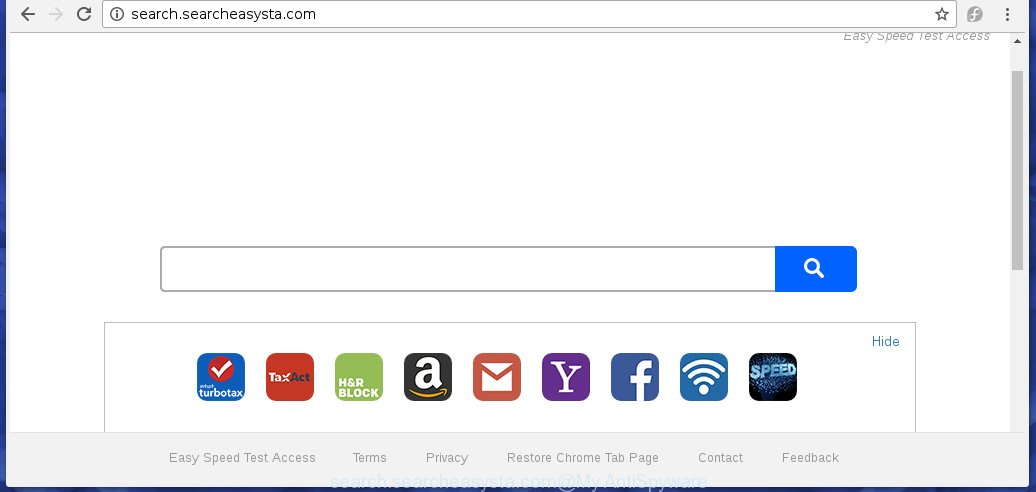
When your computer is infected, every time you launch your browser you will see this web page. Of course you can setup your start page again, but next time you start a web-browser you will see that Search.searcheasysta.com home page return. As mentioned above, the hijacker may modify the default search engine on this annoying web site too, so all your search queries will be redirected to http://query.searcheasysta.com/. Thus the authors of the hijacker infection may collect the search terms of your queries, and redirect you to malicious web-pages.
Table of contents
- What is Search.searcheasysta.com
- Search.searcheasysta.com removal steps
- How to remove Search.searcheasysta.com search without any software
- Remove Search.searcheasysta.com associated software by using MS Windows Control Panel
- Disinfect the browser’s shortcuts to delete Search.searcheasysta.com
- Remove Search.searcheasysta.com from Google Chrome
- Delete Search.searcheasysta.com from FF by resetting browser settings
- Remove Search.searcheasysta.com from Internet Explorer
- How to remove Search.searcheasysta.com search with free software
- How to remove Search.searcheasysta.com search without any software
- How to stop Search.searcheasysta.com search
- Where the Search.searcheasysta.com browser hijacker comes from
- Finish words
The Search.searcheasysta.com hijacker can alter internet browsers settings, but often that the unwanted software can also infect all types of internet browsers by changing their desktop shortcuts. Thus forcing the user to see Search.searcheasysta.com annoying site every time launch the browser.
Also, adware (also known as ‘ad-supported’ software) can be installed on the computer together with Search.searcheasysta.com hijacker infection. It will insert a lot of ads directly to the pages that you view, creating a sense that ads has been added by the makers of the web-site. Moreover, legal ads can be replaced on fake advertisements that will offer to download and install various unnecessary and harmful programs. Moreover, the Search.searcheasysta.com browser hijacker has the ability to collect a large number of personal information about you, which can be later used for marketing purposes.
Thus, it’s clear that the presence of browser hijacker on your computer is not desirable, and you need to clean up your PC as soon as possible. Follow the guide below in order to remove Search.searcheasysta.com unwanted search.
Search.searcheasysta.com removal steps
The following few simple steps will help you to delete Search.searcheasysta.com from the Google Chrome, FF, IE and MS Edge. Moreover, the tutorial below will help you to get rid of malware like potentially unwanted programs, adware and toolbars that your PC system may be infected. Please do the guide step by step. If you need a help or have any questions, then ask for our assistance or type a comment below.
How to remove Search.searcheasysta.com without any software
The useful removal tutorial for the Search.searcheasysta.com redirect. The detailed procedure can be followed by anyone as it really does take you step-by-step. If you follow this process to remove Search.searcheasysta.com let us know how you managed by sending us your comments please.
Remove Search.searcheasysta.com associated software by using MS Windows Control Panel
Some potentially unwanted applications, browser hijacking software and ad-supported software can be removed by uninstalling the free software they came with. If this way does not succeed, then looking them up in the list of installed programs in Windows Control Panel. Use the “Uninstall” command in order to get rid of them.
Press Windows button ![]() , then click Search
, then click Search ![]() . Type “Control panel”and press Enter. If you using Windows XP or Windows 7, then press “Start” and select “Control Panel”. It will display the Windows Control Panel as shown on the image below.
. Type “Control panel”and press Enter. If you using Windows XP or Windows 7, then press “Start” and select “Control Panel”. It will display the Windows Control Panel as shown on the image below.

Further, press “Uninstall a program” ![]()
It will display a list of all programs installed on your computer. Scroll through the all list, and uninstall any suspicious and unknown applications.
Disinfect the browser’s shortcuts
When the hijacker is started, it can also modify the web browser’s shortcuts, adding an argument like “http://site.address” into the Target field. Due to this, every time you open the internet browser, it will display an annoying web page.
Right click on the web browser’s shortcut, click Properties option. On the Shortcut tab, locate the Target field. Click inside, you will see a vertical line – arrow pointer, move it (using -> arrow key on your keyboard) to the right as possible. You will see a text “http://site.address” that has been added here. Remove everything after .exe. An example, for Google Chrome you should remove everything after chrome.exe.

To save changes, click OK . You need to clean all web-browser’s shortcuts. So, repeat this step for the Google Chrome, Firefox, Microsoft Internet Explorer and Edge.
Remove Search.searcheasysta.com from Google Chrome
Like other modern browsers, the Chrome has the ability to reset the settings to their default values and thereby restore the homepage, new tab page and default search engine that have been modified by the Search.searcheasysta.com browser hijacker.

- First, launch the Google Chrome and click the Menu icon (icon in the form of three horizontal stripes).
- It will open the Google Chrome main menu, press the “Settings” menu.
- Next, click “Show advanced settings” link, which located at the bottom of the Settings page.
- On the bottom of the “Advanced settings” page, click the “Reset settings” button.
- The Google Chrome will display the reset settings dialog box as on the image above.
- Confirm the browser’s reset by clicking on the “Reset” button.
- To learn more, read the blog post How to reset Google Chrome settings to default.
Delete Search.searcheasysta.com from FF by resetting browser settings
The FF reset will keep your personal information like bookmarks, passwords, web form auto-fill data and remove unwanted search engine and start page like Search.searcheasysta.com, modified preferences, extensions and security settings.
Launch the Firefox and click the menu button (it looks like three stacked lines) at the top right of the internet browser screen. Next, press the question-mark icon at the bottom of the drop-down menu. It will display the slide-out menu.

Select the “Troubleshooting information”. If you are unable to access the Help menu, then type “about:support” in your address bar and press Enter. It bring up the “Troubleshooting Information” page as shown on the image below.

Click the “Refresh Firefox” button at the top right of the Troubleshooting Information page. Select “Refresh Firefox” in the confirmation dialog box. The Mozilla Firefox will start a process to fix your problems that caused by the Search.searcheasysta.com hijacker. Once, it’s complete, click the “Finish” button.
Remove Search.searcheasysta.com from Internet Explorer
To restore the startpage, newtab and default search provider you need to reset the Internet Explorer to the state, which was when the Windows was installed on your computer.
First, start the Microsoft Internet Explorer. Next, press the button in the form of gear (![]() ). It will show the Tools drop-down menu, press the “Internet Options” as shown in the figure below.
). It will show the Tools drop-down menu, press the “Internet Options” as shown in the figure below.

In the “Internet Options” window click on the Advanced tab, then click the Reset button. The Internet Explorer will display the “Reset Internet Explorer settings” window as shown in the figure below. Select the “Delete personal settings” check box, then click “Reset” button.

You will now need to restart your personal computer for the changes to take effect.
How to remove Search.searcheasysta.com search with free software
The browser hijacker can hide its components which are difficult for you to find out and delete completely. This may lead to the fact that after some time, the hijacker once again infect your system and alter some settings of installed internet browsers to Search.searcheasysta.com. Moreover, I want to note that it’s not always safe to delete browser hijacker manually, if you do not have much experience in setting up and configuring the operating system. The best method to detect and remove browser hijackers is to run free malicious software removal programs.
Scan and free your machine of hijacker with Malwarebytes
You can remove Search.searcheasysta.com redirect automatically with a help of Malwarebytes Free. We recommend this free malware removal utility because it can easily delete hijackers, adware (also known as ‘ad-supported’ software), PUPs and toolbars with all their components such as files, folders and registry entries.
- Please download Malwarebytes to your desktop by clicking on the following link.
Malwarebytes Anti-malware
327299 downloads
Author: Malwarebytes
Category: Security tools
Update: April 15, 2020
- At the download page, click on the Download button. Your browser will open the “Save as” dialog box. Please save it onto your Windows desktop.
- Once the download process is done, please close all software and open windows on your machine. Double-click on the icon that’s named mb3-setup.
- This will start the “Setup wizard” of Malwarebytes onto your PC. Follow the prompts and do not make any changes to default settings.
- When the Setup wizard has finished installing, the Malwarebytes will start and open the main window.
- Further, click the “Scan Now” button for checking your machine for the browser hijacker infection . While the utility is scanning, you can see number of objects it has identified either as being malware.
- When the Malwarebytes has finished checking, it will open a list of found threats.
- In order to delete all threats, simply click the “Quarantine Selected” button to start cleaning your computer. Once the task is complete, you may be prompted to restart the machine.
- Close the Anti-Malware and continue with the next step.
Video instruction, which reveals in detail the steps above.
Remove Search.searcheasysta.com redirect from web browsers with AdwCleaner
If MalwareBytes anti malware cannot delete this hijacker infection, then we suggests to use the AdwCleaner. AdwCleaner is a free removal utility for hijackers, adware, potentially unwanted applications and toolbars.

- Download AdwCleaner from the following link.
AdwCleaner download
225643 downloads
Version: 8.4.1
Author: Xplode, MalwareBytes
Category: Security tools
Update: October 5, 2024
- Select the file location as Desktop, and then click Save.
- After the download is finished, launch the AdwCleaner, double-click the adwcleaner_xxx.exe file.
- If the “User Account Control” prompts, press Yes to continue.
- Read the “Terms of use”, and click Accept.
- In the AdwCleaner window, click the “Scan” for checking your system for the Search.searcheasysta.com hijacker infection that cause a redirect to Search.searcheasysta.com. This process can take some time, so please be patient. While the tool is scanning, you may see how many objects it has identified either as being malicious software.
- When it has finished scanning, it will open a list of detected threats. Next, you need to press “Clean”. If the AdwCleaner will ask you to reboot your system, press “OK”.
The steps shown in detail in the following video.
How to stop Search.searcheasysta.com search
We suggest to install an ad-blocking program which may stop Search.searcheasysta.com and other annoying web sites. The ad-blocking utility like AdGuard is a program which basically removes advertising from the Internet and blocks access to malicious web-sites. Moreover, security experts says that using adblock applications is necessary to stay safe when surfing the Web.
Installing the AdGuard ad blocker program is simple. First you will need to download AdGuard by clicking on the following link.
26906 downloads
Version: 6.4
Author: © Adguard
Category: Security tools
Update: November 15, 2018
Once the downloading process is done, double-click the downloaded file to start it. The “Setup Wizard” window will show up on the computer screen as shown in the figure below.

Follow the prompts. AdGuard will then be installed and an icon will be placed on your desktop. A window will show up asking you to confirm that you want to see a quick guide as shown on the image below.

Click “Skip” button to close the window and use the default settings, or press “Get Started” to see an quick tutorial that will allow you get to know AdGuard better.
Each time, when you launch your computer, AdGuard will start automatically and stop pop up ads, web sites such Search.searcheasysta.com, as well as other malicious or misleading web-pages. For an overview of all the features of the program, or to change its settings you can simply double-click on the AdGuard icon, that is located on your desktop.
Where the Search.searcheasysta.com browser hijacker comes from
Many hijackers like Search.searcheasysta.com come from web browser toolbars, web browser extensions, BHOs (browser helper objects) and third-party software. Most often, these items claim itself as applications that improve your experience on the World Wide Web by providing a fast and interactive home page or a search engine that does not track you. Remember, how to avoid the unwanted software. Be cautious, start only reputable software which download from reputable sources. NEVER install an unknown and suspicious program.
Finish words
Once you have complete the steps shown above, your computer should be clean from malware and browser hijackers. The Google Chrome, FF, Microsoft Internet Explorer and MS Edge will no longer show Search.searcheasysta.com unwanted start page on startup. Unfortunately, if the guide does not help you, then you have caught a new browser hijacker, and then the best way – ask for help.
- Download HijackThis by clicking on the link below and save it to your Desktop.
HijackThis download
5013 downloads
Version: 2.0.5
Author: OpenSource
Category: Security tools
Update: November 7, 2015
- Double-click on the HijackThis icon. Next press “Do a system scan only” button.
- When it has finished scanning your PC, the scan button will read “Save log”, click it. Save this log to your desktop.
- Create a Myantispyware account here. Once you’ve registered, check your e-mail for a confirmation link, and confirm your account. After that, login.
- Copy and paste the contents of the HijackThis log into your post. If you are posting for the first time, please start a new thread by using the “New Topic” button in the Spyware Removal forum. When posting your HJT log, try to give us some details about your problems, so we can try to help you more accurately.
- Wait for one of our trained “Security Team” or Site Administrator to provide you with knowledgeable assistance tailored to your problem with the annoying Search.searcheasysta.com startpage.


















