If your browser start page has changed to the Search.aquatoria.net, then a browser hijacker get installed on your system. It means that an unwanted program has taken over and modified settings of installed browsers, without your desire or permission. So, if the Google Chrome, FF, Internet Explorer and Edge homepage and search engine by default has been changed or your web-browser being rerouted to the page you never intended to visit, then it is a sign that you need to clean up your computer as quickly as possible in order to remove Search.aquatoria.net unwanted homepage.
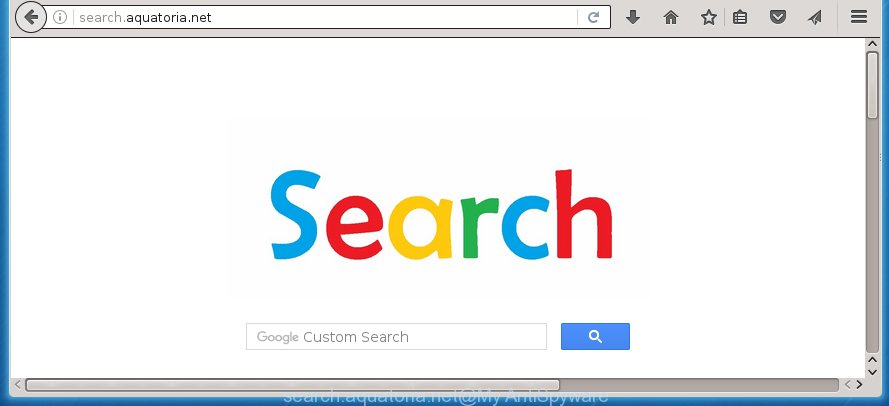
http://search.aquatoria.net/
A malicious software that modifies some settings of all your typical browsers on Search.aquatoria.net usually affects only Chrome, Internet Explorer, FF and Edge. However, possible situations, when any other internet browsers will be affected too. The Search.aquatoria.net browser hijacker may alter the Target property of browser’s shortcuts, so every time you launch the web-browser, instead of your startpage, you will see a completely different web page.
Table of contents
- What is Search.aquatoria.net
- How to get rid of Search.aquatoria.net
- How to manually get rid of Search.aquatoria.net
- Uninstall suspicious and potentially unwanted programs using Windows Control Panel
- Disinfect the browser’s shortcuts to remove Search.aquatoria.net redirect
- Remove Search.aquatoria.net from FF by resetting internet browser settings
- Remove Search.aquatoria.net search from Google Chrome
- Delete Search.aquatoria.net redirect from IE
- How to automatically remove Search.aquatoria.net hijacker infection
- How to manually get rid of Search.aquatoria.net
- How to block Search.aquatoria.net
- How can you prevent your machine from the attack of Search.aquatoria.net browser hijacker
- Finish words
The Search.aquatoria.net browser hijacker can also alter the default search engine that will virtually block the possibility of finding information on the Net. The reason for this is that the Search.aquatoria.net search results may show a large amount of ads, links to unwanted and ad pages. Only the remaining part is the result of your search request, loaded from the major search engines such as Google, Yahoo or Bing.
Although, Search.aquatoria.net hijacker is not a virus, but it does bad things, and it alters some settings of installed web browsers. Moreover, an adware (sometimes called ‘ad-supported’ software) can be additionally installed on to your personal computer with this browser hijacker infection, that will show tons of advertisements, or even massive full page advertisements that blocks surfing the Web. Often such these ads can recommend to install other unknown and unwanted applications or visit harmful web-sites.
So, it is very important to clean your system ASAP. The guide, which is shown below, will help you to remove Search.aquatoria.net homepage from the Chrome, IE, Firefox and Microsoft Edge and other web browsers.
How to get rid of Search.aquatoria.net
Without a doubt, the hijacker infection is harmful to your computer. So you need to quickly and completely remove this malicious software. To delete this hijacker, you can use the manual removal which are given below or free malware removal utility such as Malwarebytes or AdwCleaner (both are free). I note that we recommend that you use automatic removal that will allow you to remove Search.aquatoria.net startpage easily and safely. Manual removal is best used only if you are well versed in PC system or in the case where hijacker infection is not removed automatically.
How to manually remove Search.aquatoria.net
Most common browser hijackers may be removed without any antivirus software. The manual hijacker removal is post step-by-step guide that will teach you how to get rid of the Search.aquatoria.net . Some of the steps below will require you to close the web page. So, please read the few simple steps carefully, after that bookmark or print it for later reference.
Uninstall suspicious and potentially unwanted programs using Windows Control Panel
Some of potentially unwanted applications, ad supported software and browser hijacker can be removed using the Add/Remove programs tool which can be found in the MS Windows Control Panel. So, if you are using any version of MS Windows and you have noticed an unwanted program, then first try to {remov} it through Add/Remove programs.
Press Windows button ![]() , then click Search
, then click Search ![]() . Type “Control panel”and press Enter. If you using Windows XP or Windows 7, then press “Start” and select “Control Panel”. It will display the Windows Control Panel as shown on the image below.
. Type “Control panel”and press Enter. If you using Windows XP or Windows 7, then press “Start” and select “Control Panel”. It will display the Windows Control Panel as shown on the image below.

Further, click “Uninstall a program” ![]()
It will display a list of all software installed on your personal computer. Scroll through the all list, and uninstall any suspicious and unknown software.
Disinfect the browser’s shortcuts to remove Search.aquatoria.net redirect
Click the right mouse button to a desktop shortcut that you use to open your internet browser. Next, select the “Properties” option. Important: necessary to click on the desktop shortcut for the web-browser which is redirected to the Search.aquatoria.net or other unwanted site.
Further, necessary to look at the text which is written in the “Target” field. The hijacker can modify the contents of this field, which describes the file to be start when you launch your internet browser. Depending on the internet browser you are using, there should be:
- Google Chrome: chrome.exe
- Opera: opera.exe
- Firefox: firefox.exe
- Internet Explorer: iexplore.exe
If you are seeing an unknown text such as “http://site.addres” that has been added here, then you should remove it, as shown on the image below.

Next, click the “OK” button to save the changes. Now, when you run the web browser from this desktop shortcut, it does not occur automatically redirect on the Search.aquatoria.net page or any other unwanted web-sites. Once the step is finished, we recommend to go to the next step.
Remove Search.aquatoria.net search from Google Chrome
Reset Google Chrome settings is a simple way to get rid of the browser hijacker, dangerous and ‘ad-supported’ extensions, as well as to restore the web browser’s homepage, new tab page and search engine by default that have been changed by Search.aquatoria.net PC infection.

- First run the Google Chrome and click Menu button (small button in the form of three horizontal stripes).
- It will show the Chrome main menu. Select “Settings” option.
- You will see the Chrome’s settings page. Scroll down and click “Show advanced settings” link.
- Scroll down again and click the “Reset settings” button.
- The Chrome will show the reset profile settings page as on the image above.
- Next click the “Reset” button.
- Once this process is finished, your web browser’s startpage, new tab page and default search engine will be restored to their original defaults.
- To learn more, read the article How to reset Chrome settings to default.
Remove Search.aquatoria.net from FF by resetting internet browser settings
The Firefox reset will keep your personal information such as bookmarks, passwords, web form auto-fill data and remove unwanted search engine and home page such as Search.aquatoria.net, modified preferences, extensions and security settings.
Run the FF and click the menu button (it looks like three stacked lines) at the top right of the internet browser screen. Next, click the question-mark icon at the bottom of the drop-down menu. It will show the slide-out menu.

Select the “Troubleshooting information”. If you’re unable to access the Help menu, then type “about:support” in your address bar and press Enter. It bring up the “Troubleshooting Information” page as shown in the figure below.

Click the “Refresh Firefox” button at the top right of the Troubleshooting Information page. Select “Refresh Firefox” in the confirmation dialog box. The Firefox will start a process to fix your problems that caused by the Search.aquatoria.net browser hijacker. When, it’s done, click the “Finish” button.
Delete Search.aquatoria.net redirect from IE
If you find that IE web browser settings like home page, newtab page and search provider by default having been hijacked, then you may revert back your settings, via the reset internet browser procedure.
First, start the Internet Explorer. Next, click the button in the form of gear (![]() ). It will display the Tools drop-down menu, click the “Internet Options” as shown on the image below.
). It will display the Tools drop-down menu, click the “Internet Options” as shown on the image below.

In the “Internet Options” window click on the Advanced tab, then click the Reset button. The Internet Explorer will open the “Reset Internet Explorer settings” window as shown on the screen below. Select the “Delete personal settings” check box, then click “Reset” button.

You will now need to restart your computer for the changes to take effect.
How to automatically remove Search.aquatoria.net hijacker infection
Many antivirus companies have created applications that help detect and remove PC infection, and thereby revert back installed internet browsers settings. Below is a a few of the free applications you may want to run. You computer can have lots of potentially unwanted applications, ad supported software and browser hijackers installed at the same time, so we recommend, if any unwanted or malicious application returns after restarting the machine, then start your PC into Safe Mode and run the anti-malware tool once again.
How to automatically remove Search.aquatoria.net with Malwarebytes
Delete Search.aquatoria.net browser hijacker manually is difficult and often the hijacker is not completely removed. Therefore, we recommend you to use the Malwarebytes Free which are completely clean your system. Moreover, the free program will allow you to remove malware, toolbars and adware (sometimes called ‘ad-supported’ software) that your machine may be infected too.
Download Malwarebytes on your computer from the link below. Save it on your Windows desktop or in any other place.
327301 downloads
Author: Malwarebytes
Category: Security tools
Update: April 15, 2020
Once the downloading process is finished, close all software and windows on your machine. Double-click the set up file named mb3-setup. If the “User Account Control” prompt pops up as shown on the image below, click the “Yes” button.

It will open the “Setup wizard” which will help you install Malwarebytes on your machine. Follow the prompts and don’t make any changes to default settings.

Once install is done successfully, click Finish button. Malwarebytes will automatically start and you can see its main screen as shown below.

Now click the “Scan Now” button to start checking your PC for the hijacker which cause a redirect to Search.aquatoria.net. When a malware is found, the number of the security threats will change accordingly. Wait until the the checking is complete. Please be patient.

As the scanning ends, you can check all threats detected on your computer. Make sure all entries have “checkmark” and click “Quarantine Selected” button. The Malwarebytes will start removing Search.aquatoria.net hijacker infection and other security threats. Once disinfection is done, you may be prompted to reboot the machine.
I recomend you look at the following video, which completely explains the process of using the Malwarebytes to remove browser hijacker and other malware.
Scan and free your computer of hijacker with AdwCleaner
If MalwareBytes anti malware cannot delete this PC infection, then we suggests to run the AdwCleaner. AdwCleaner is a free removal tool for browser hijackers, ad-supported software, PUPs and toolbars.
Download AdwCleaner by clicking on the link below.
225644 downloads
Version: 8.4.1
Author: Xplode, MalwareBytes
Category: Security tools
Update: October 5, 2024
After downloading is finished, open the directory in which you saved it. You will see an icon like below.
![]()
Double click the AdwCleaner desktop icon. Once the tool is started, you will see a screen as shown on the image below.

Further, click “Scan” button for checking your PC for the Search.aquatoria.net hijacker and browser’s malicious extensions. When it completes the scan, it will open a scan report as on the image below.

Review the report and then click “Clean” button. It will open a prompt as shown below.

You need to click “OK”. Once the cleaning procedure is done, the AdwCleaner may ask you to restart your computer. When your machine is started, you will see an AdwCleaner log.
These steps are shown in detail in the following video guide.
How to block Search.aquatoria.net
Using an ad blocking program such as AdGuard is an effective way to alleviate the risks. Additionally, ad blocking programs will also protect you from malicious advertisements and sites, and, of course, stop redirection chain to Search.aquatoria.net and simular web pages.
Installing the AdGuard ad-blocking program is simple. First you will need to download AdGuard by clicking on the following link.
26908 downloads
Version: 6.4
Author: © Adguard
Category: Security tools
Update: November 15, 2018
When downloading is finished, double-click the downloaded file to start it. The “Setup Wizard” window will show up on the computer screen as shown below.

Follow the prompts. AdGuard will then be installed and an icon will be placed on your desktop. A window will show up asking you to confirm that you want to see a quick tutorial as shown below.

Click “Skip” button to close the indows and use the default settings, or click “Get Started” to see an quick tutorial which will allow you get to know AdGuard better.
Each time, when you start your PC system, AdGuard will start automatically and block pop-up ads, sites such Search.aquatoria.net, as well as other malicious or misleading web-pages. For an overview of all the features of the application, or to change its settings you can simply double-click on the AdGuard icon, that is located on your desktop.
How can you prevent your machine from the attack of Search.aquatoria.net browser hijacker
Most commonly, the Search.aquatoria.net hijacker is bundled within the installation packages from a free hosting and file sharing web sites. So, install a free applications is a a good chance that you will find some bundled web browser hijacker. If you don’t know how to avoid it, then use a simple trick. During the install, choose the Custom or Advanced install option. Next, click ‘Decline’ button and clear all checkboxes on offers that ask you to install an unknown program. Moreover, please carefully read Term of use and User agreement before installing any software or otherwise you can end up with another unwanted program on your machine like this hijacker infection.
Finish words
Now your computer should be clean of the Search.aquatoria.net . Delete AdwCleaner. We suggest that you keep AdGuard (to help you stop unwanted pop-up ads and annoying dangerous web pages) and Malwarebytes (to periodically scan your machine for new browser hijackers, malware and ‘ad supported’ software). Probably you are running an older version of Java or Adobe Flash Player. This can be a security risk, so download and install the latest version right now.
If you are still having problems while trying to delete Search.aquatoria.net search from the Google Chrome, Mozilla Firefox, Microsoft Internet Explorer and Microsoft Edge, then ask for help in our Spyware/Malware removal forum.

















