If you find that your settings of web-browsers have been replaced to New.startnow.com without your permission then most probably that your personal computer is infected with an unwanted application. Once started, it takes control of your computer including all your typical Google Chrome, Microsoft Internet Explorer, FF and MS Edge and modifies its settings like homepage, new tab and default search engine, without your knowledge.
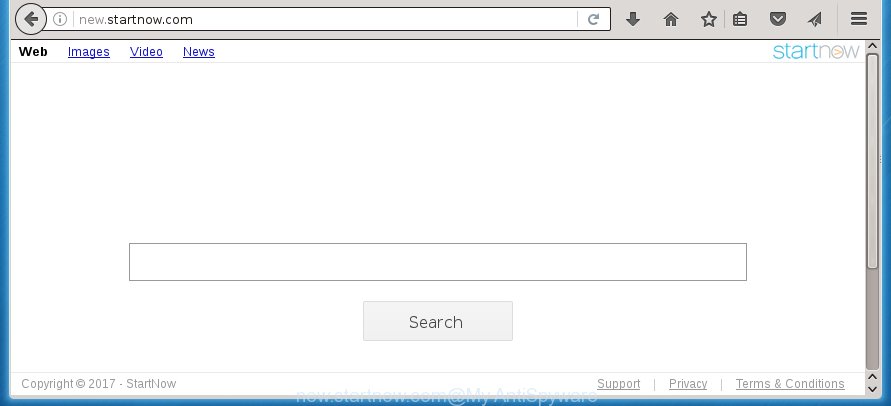
http://new.startnow.com/
The New.startnow.com hijacker infection usually affects only the Google Chrome, Firefox, Microsoft Edge and Microsoft Internet Explorer. However, possible situations, when any other internet browsers will be affected too. The hijacker will perform a scan of the machine for web-browser shortcuts and alter them without your permission. When it infects the web browser shortcuts, it will add the argument such as ‘http://site.address’ into Target property. So, each time you run the browser, you will see the New.startnow.com annoying page.
Table of contents
The hijacker, which set the New.startnow.com as your startpage may also set this annoying page as your search engine. You will encounter the fact that the search in the web-browser has become uncomfortable to use, because the search results will consist of a ton of advertisements, links to ad and unwanted web-pages and a small amount of regular links, which are obtained from a search in the major search engines. Therefore, look for something using New.startnow.com page would be a waste of time or worse, it can lead to even more infected system.
Although, New.startnow.com browser hijacker infection is not a virus, but it does bad things, and it changes web-browsers settings. Moreover, an adware (also known as ‘ad-supported’ software) may be additionally installed on to your computer with this hijacker infection, which will show lots of ads, or even massive full page advertisements that blocks surfing the World Wide Web. Often such these ads can recommend to install other unknown and unwanted applications or visit malicious web-sites.
Therefore it is very important to free your system as quickly as possible. Follow the instructions below to delete New.startnow.com startpage, as well as other malicious software and ad supported software, which may be installed onto your PC along with it.
New.startnow.com removal instructions
Without a doubt, the PC infection is harmful to your computer. So you need to quickly and completely delete this malware. To get rid of this browser hijacker, you can use the manual removal which are given below or free malware removal utility such as Malwarebytes or AdwCleaner (both are free). I note that we recommend that you use automatic removal that will help you to delete New.startnow.com easily and safely. Manual removal is best used only if you are well versed in PC system or in the case where PC infection is not removed automatically.
How to manually delete New.startnow.com
Most common browser hijackers may be removed without any antivirus applications. The manual browser hijacker infection removal is article instructions that will teach you how to remove the New.startnow.com search. Some of the steps below will require you to close the page. So, please read the step-by-step instructions carefully, after that bookmark or print it for later reference.
Remove suspicious and potentially unwanted programs using Microsoft Windows Control Panel
We recommend that you start the computer cleaning procedure by checking the list of installed programs and remove all unknown or suspicious programs. This is a very important step, as mentioned above, very often the malicious programs such as ‘ad supported’ software and browser hijackers may be bundled with free software. Delete the unwanted programs can delete the unwanted ads or internet browser redirect.
- If you are using Windows 8, 8.1 or 10 then click Windows button, next click Search. Type “Control panel”and press Enter.
- If you are using Windows XP, Vista, 7, then click “Start” button and press “Control Panel”.
- It will display the Windows Control Panel.
- Further, press “Uninstall a program” under Programs category.
- It will open a list of all programs installed on the computer.
- Scroll through the all list, and remove suspicious and unknown programs. To quickly find the latest installed applications, we recommend sort software by date.
See more details in the video guide below.
Disinfect the browser’s shortcuts to remove New.startnow.com
When installed, this browser hijacker infection may add an argument such as “http://site.address” into the Target property of the desktop shortcut for the Chrome, Mozilla Firefox, Microsoft Edge and Microsoft Internet Explorer. Due to this, every time you run the web-browser, it will display the unwanted startpage.
Right click to a desktop shortcut for your browser. Choose the “Properties” option. It will open the Properties window. Select the “Shortcut” tab here, after that, look at the “Target” field. The browser hijacker can modify it. If you are seeing something such as “…exe http://site.address” then you need to remove “http…” and leave only, depending on the internet browser you are using:
- Google Chrome: chrome.exe
- Opera: opera.exe
- Firefox: firefox.exe
- Internet Explorer: iexplore.exe
Look at the example as shown in the figure below.

Once is complete, click the “OK” button to save the changes. Please repeat this step for browser shortcuts which redirects to an annoying web pages. When you have completed, go to next step.
Remove New.startnow.com startpage from Google Chrome

- First, start the Chrome and click the Menu icon (icon in the form of three horizontal stripes).
- It will display the Chrome main menu, click the “Settings” menu.
- Next, click “Show advanced settings” link, which located at the bottom of the Settings page.
- On the bottom of the “Advanced settings” page, click the “Reset settings” button.
- The Chrome will show the reset settings prompt as on the image above.
- Confirm the web browser’s reset by clicking on the “Reset” button.
- To learn more, read the post How to reset Chrome settings to default.
Remove New.startnow.com redirect from FF
If the FF web browser application is hijacked, then resetting its settings can help. The Reset feature is available on all modern version of FF. A reset can fix many issues by restoring Mozilla Firefox settings like homepage and search engine by default to its default state. It will save your personal information like saved passwords, bookmarks, and open tabs.
Run the Firefox and click the menu button (it looks like three stacked lines) at the top right of the browser screen. Next, press the question-mark icon at the bottom of the drop-down menu. It will display the slide-out menu.

Select the “Troubleshooting information”. If you are unable to access the Help menu, then type “about:support” in your address bar and press Enter. It bring up the “Troubleshooting Information” page as on the image below.

Click the “Refresh Firefox” button at the top right of the Troubleshooting Information page. Select “Refresh Firefox” in the confirmation prompt. The Firefox will start a task to fix your problems that caused by the New.startnow.com PC infection. Once, it’s finished, click the “Finish” button.
Remove New.startnow.com from Internet Explorer
If you find that Internet Explorer internet browser settings like homepage, new tab and default search engine having been hijacked, then you may return your settings, via the reset web-browser procedure.
First, open the Microsoft Internet Explorer, press ![]() ) button. Next, click “Internet Options” like below.
) button. Next, click “Internet Options” like below.

In the “Internet Options” screen select the Advanced tab. Next, press Reset button. The Microsoft Internet Explorer will open the Reset Internet Explorer settings prompt. Select the “Delete personal settings” check box and click Reset button.

You will now need to restart your machine for the changes to take effect. It will delete New.startnow.com PC infection, disable malicious and ad-supported web browser’s extensions and restore the Internet Explorer’s settings such as homepage, new tab page and search engine by default to default state.
How to automatically remove New.startnow.com hijacker infection
Run malware removal utilities to remove New.startnow.com automatically. The free applications utilities specially designed for browser hijacker and other potentially unwanted software removal. These utilities can remove most of browser hijacker from Firefox, Chrome, Internet Explorer and Microsoft Edge. Moreover, it can remove all components of New.startnow.com from Windows registry and system drives.
How to automatically remove New.startnow.com with Malwarebytes
You can get rid of New.startnow.com homepage automatically with a help of Malwarebytes Free. We recommend this free malware removal tool because it can easily delete browser hijackers, adware (also known as ‘ad-supported’ software), PUPs and toolbars with all their components such as files, folders and registry entries.
- Please download Malwarebytes to your desktop from the following link.
Malwarebytes Anti-malware
327265 downloads
Author: Malwarebytes
Category: Security tools
Update: April 15, 2020
- At the download page, click on the Download button. Your browser will display the “Save as” prompt. Please save it onto your Windows desktop.
- Once the download process is complete, please close all applications and open windows on your computer. Double-click on the icon that’s named mb3-setup.
- This will start the “Setup wizard” of Malwarebytes onto your computer. Follow the prompts and do not make any changes to default settings.
- When the Setup wizard has finished installing, the Malwarebytes will start and show the main window.
- Further, press the “Scan Now” button for the browser hijacker removal scan. It will start scanning your system for the PC infection which redirects your web-browser to the New.startnow.com unwanted site. This procedure can take quite a while, so please be patient.
- When the Malwarebytes has finished checking, it will display a screen that contains a list of malicious software that has been found.
- When you are ready, click the “Quarantine Selected” button to start cleaning your machine. Once the task is finished, you may be prompted to reboot the PC system.
- Close the Anti-Malware and continue with the next step.
Video instruction, which reveals in detail the steps above.
Scan and clean your PC system of browser hijacker with AdwCleaner
AdwCleaner is a free removal utility that can be downloaded and run to remove browser hijackers, ‘ad-supported’ software (also known as adware), malware, PUPs, toolbars and other threats from your PC. You can use this utility to scan for threats even if you have an antivirus or any other security program.

- Download AdwCleaner from the following link.
AdwCleaner download
225631 downloads
Version: 8.4.1
Author: Xplode, MalwareBytes
Category: Security tools
Update: October 5, 2024
- Select the file location as Desktop, and then press Save.
- After downloading is finished, launch the AdwCleaner, double-click the adwcleaner_xxx.exe file.
- If the “User Account Control” prompts, press Yes to continue.
- Read the “Terms of use”, and press Accept.
- In the AdwCleaner window, press the “Scan” to begin checking your machine for the New.startnow.com browser hijacker.
- Once the scanning is complete, the results are displayed in the scan report. Review the report and then click “Clean”. If the AdwCleaner will ask you to restart your machine, click “OK”.
The step-by-step instructions shown in detail in the following video.
Stop New.startnow.com and other annoying web pages
To increase your security and protect your PC system against new annoying advertisements and harmful web-pages, you need to run ad-blocking application that blocks an access to malicious ads and sites. Moreover, the program can stop the open of intrusive advertising, which also leads to faster loading of pages and reduce the consumption of web traffic.
- Download AdGuard program from the following link.
Adguard download
26898 downloads
Version: 6.4
Author: © Adguard
Category: Security tools
Update: November 15, 2018
- Once the downloading process is finished, run the downloaded file. You will see the “Setup Wizard” program window. Follow the prompts.
- When the install is finished, press “Skip” to close the install application and use the default settings, or click “Get Started” to see an quick tutorial which will allow you get to know AdGuard better.
- In most cases, the default settings are enough and you do not need to change anything. Each time, when you start your computer, AdGuard will launch automatically and stop pop-up ads, web sites such New.startnow.com, as well as other harmful or misleading web sites. For an overview of all the features of the program, or to change its settings you can simply double-click on the icon named AdGuard, that is located on your desktop.
How was New.startnow.com hijacker installed on machine
I want to note that the New.startnow.com hijacker spreads in the composition together with various freeware. This means that you need to be very careful when installing applications downloaded from the Net, even from a large proven hosting. Be sure to read the Terms of Use and the Software license, select only the Manual, Advanced or Custom installation mode, switch off all additional modules and software are offered to install. That negligence when running unknown programs may lead to the fact that the web-browser settings will be changed to New.startnow.com. The very appearance New.startnow.com redirect instead of your home page is a sign of necessity to perform cleanup of your computer. Moreover, this hijacker can lead to slow the web browser, plus delays when starting and when viewing pages on the Internet.
Finish words
After completing the instructions outlined above, your machine should be clean from malware and browser hijackers. The FF, Chrome, Internet Explorer and Edge will no longer display New.startnow.com annoying startpage on startup. Unfortunately, if the step-by-step instructions does not help you, then you have caught a new browser hijacker, and then the best way – ask for help.
- Download HijackThis from the link below and save it to your Desktop.
HijackThis download
4998 downloads
Version: 2.0.5
Author: OpenSource
Category: Security tools
Update: November 7, 2015
- Double-click on the HijackThis icon. Next click “Do a system scan only” button.
- Once the scanning is finished, the scan button will read “Save log”, press it. Save this log to your desktop.
- Create a Myantispyware account here. Once you’ve registered, check your e-mail for a confirmation link, and confirm your account. After that, login.
- Copy and paste the contents of the HijackThis log into your post. If you are posting for the first time, please start a new thread by using the “New Topic” button in the Spyware Removal forum. When posting your HJT log, try to give us some details about your problems, so we can try to help you more accurately.
- Wait for one of our trained “Security Team” or Site Administrator to provide you with knowledgeable assistance tailored to your problem with the unwanted New.startnow.com redirect.


















