The Search.youppes.com is a new hijacker infection from the big family of browser hijackers that affects web browsers and alters its settings like homepage and search engine by default. It’s currently very active spreading on the Net. Many users have problems with cleaning a machine from Search.youppes.com startpage and restoring the Firefox, Google Chrome, Microsoft Internet Explorer and Microsoft Edge settings.
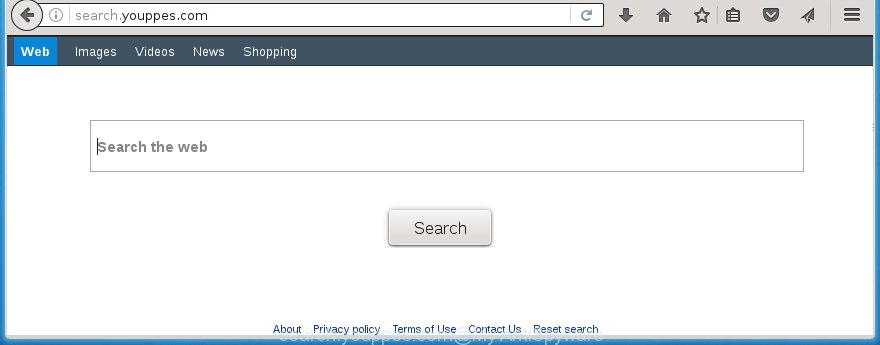
http://search.youppes.com/
Most often, the Search.youppes.com browser hijacker affects most common web browsers like Chrome, Mozilla Firefox, IE and Edge. But such browser hijacker infections as well can infect other browsers by changing its shortcuts (adding ‘http://site.address’ into Target field of browser’s shortcut). So every time you run the web-browser, it’ll show Search.youppes.com web page. Even if you setup your start page again, it’s still the first thing you see when you launch the browser will be the annoying Search.youppes.com web site.
Table of contents
- What is Search.youppes.com
- How to remove Search.youppes.com
- Run AdBlocker to stop Search.youppes.com and stay safe online
- How to avoid setup of Search.youppes.com browser hijacker
- Finish words
Besides the fact that Search.youppes.com browser hijacker replaces your start page, this annoying web-page may set yourself as your search engine. But, obviously, it does not give you a good search results, as they will consist of a huge number of advertisements, links to unwanted and ad web sites and only the remaining part is search results for your query from the major search engines. Of course, the very fact that you encounter with the inability to properly search the Internet, is an unpleasant moment. Moreover, the Search.youppes.com hijacker may collect information about you, and in the future to transfer it to third parties. What creates the risk of theft of your personal data.
Some browser hijackers also contain adware (also known as ‘ad-supported’ software) that may be used to display unwanted advertisements and or gather user info that may be transferred to third parties. These unwanted ads can be displayed in the form of pop-unders, pop-ups, in-text ads, video ads, text links or banners or even massive full page advertisements. Most of the adware is created to open ads, but some adware is form of spyware that often used to track users to gather a wide variety of user data.
Thus, it is clear that the presence of browser hijacker on your machine is not desirable, and you need to clean up your PC as quickly as possible. Follow the guide below in order to get rid of Search.youppes.com annoying search.
How to remove Search.youppes.com
Without a doubt, the PC infection is harmful to your PC system. So you need to quickly and completely remove this malicious software. To get rid of this browser hijacker infection, you can use the manual removal which are given below or free malware removal tool such as Malwarebytes or AdwCleaner (both are free). I note that we recommend that you use automatic removal which will allow you to remove Search.youppes.com redirect easily and safely. Manual removal is best used only if you are well versed in PC or in the case where hijacker is not removed automatically.
How to delete Search.youppes.com without any software
Most common browser hijackers may be deleted without any antivirus programs. The manual hijacker infection removal is post few simple steps that will teach you how to remove the Search.youppes.com redirect. Some of the steps below will require you to close the web-page. So, please read the steps carefully, after that bookmark or print it for later reference.
Uninstall Search.youppes.com associated software by using Windows Control Panel
First method for manual browser hijacker removal is to go into the Microsoft Windows “Control Panel”, then “Uninstall a program” console. Take a look at the list of applications on your PC and see if there are any suspicious and unknown programs. If you see any, you need to delete them. Of course, before doing so, you can do an World Wide Web search to find details on the program. If it is a potentially unwanted program, ‘ad supported’ software or malicious software, you will likely find information that says so.
Windows 8, 8.1, 10
First, click the Windows button
Windows XP, Vista, 7
First, press “Start” and select “Control Panel”.
It will open the Windows Control Panel as shown in the figure below.

Next, click “Uninstall a program” ![]()
It will show a list of all programs installed on your PC. Scroll through the all list, and delete any suspicious and unknown software. To quickly find the latest installed software, we recommend sort applications by date in the Control panel.
Disinfect the browser’s shortcuts to remove Search.youppes.com
Click the right mouse button to a desktop shortcut that you use to run your web browser. Next, select the “Properties” option. Important: necessary to click on the desktop shortcut for the web-browser which is redirected to the Search.youppes.com or other unwanted web-page.
Further, necessary to look at the text which is written in the “Target” field. The hijacker can replace the contents of this field, which describes the file to be run when you run your browser. Depending on the web browser you are using, there should be:
- Google Chrome: chrome.exe
- Opera: opera.exe
- Firefox: firefox.exe
- Internet Explorer: iexplore.exe
If you are seeing an unknown text like “http://site.addres” which has been added here, then you should remove it, as shown in the figure below.

Next, click the “OK” button to save the changes. Now, when you open the browser from this desktop shortcut, it does not occur automatically reroute on the Search.youppes.com site or any other unwanted web-pages. Once the step is finished, we recommend to go to the next step.
Remove Search.youppes.com search from Chrome
Reset Chrome settings is a simple way to remove the browser hijacker, dangerous and ‘ad-supported’ extensions, as well as to restore the browser’s start page and search provider by default that have been modified by Search.youppes.com browser hijacker infection.

- First, start the Google Chrome and click the Menu icon (icon in the form of three horizontal stripes).
- It will open the Google Chrome main menu, click the “Settings” menu.
- Next, click “Show advanced settings” link, that located at the bottom of the Settings page.
- On the bottom of the “Advanced settings” page, click the “Reset settings” button.
- The Chrome will display the reset settings prompt as on the image above.
- Confirm the web-browser’s reset by clicking on the “Reset” button.
- To learn more, read the blog post How to reset Chrome settings to default.
Remove Search.youppes.com from Firefox
Start the Mozilla Firefox and click the menu button (it looks like three stacked lines) at the top right of the web browser screen. Next, click the question-mark icon at the bottom of the drop-down menu. It will display the slide-out menu.

Select the “Troubleshooting information”. If you are unable to access the Help menu, then type “about:support” in your address bar and press Enter. It bring up the “Troubleshooting Information” page as shown below.

Click the “Refresh Firefox” button at the top right of the Troubleshooting Information page. Select “Refresh Firefox” in the confirmation dialog box. The Firefox will start a procedure to fix your problems that caused by the Search.youppes.com browser hijacker. Once, it’s finished, press the “Finish” button.
Remove Search.youppes.com redirect from Internet Explorer
If you find that Internet Explorer internet browser settings like startpage, new tab page and default search engine having been hijacked, then you may restore your settings, via the reset web-browser procedure.
First, launch the Internet Explorer, then click ‘gear’ icon ![]() . It will display the Tools drop-down menu on the right part of the web browser, then click the “Internet Options” as on the image below.
. It will display the Tools drop-down menu on the right part of the web browser, then click the “Internet Options” as on the image below.

In the “Internet Options” screen, select the “Advanced” tab, then click the “Reset” button. The Microsoft Internet Explorer will show the “Reset Internet Explorer settings” dialog box. Further, click the “Delete personal settings” check box to select it. Next, click the “Reset” button as on the image below.

Once the task is complete, click “Close” button. Close the IE and restart your PC system for the changes to take effect. This step will help you to restore your web browser’s startpage, new tab page and default search engine to default state.
Use free malware removal tools to completely get rid of Search.youppes.com search
Many antivirus companies have created applications that allow detect and remove browser hijacker, and thereby return installed browsers settings. Below is a a few of the free programs you may want to use. You personal computer can have a large amount of PUPs, adware and browser hijackers installed at the same time, so we recommend, if any unwanted or malicious application returns after {rebooting} the system, then boot your personal computer into Safe Mode and use the anti malware tool again.
Scan and free your personal computer of hijacker with Malwarebytes
Remove Search.youppes.com browser hijacker manually is difficult and often the PC infection is not completely removed. Therefore, we recommend you to use the Malwarebytes Free that are completely clean your personal computer. Moreover, the free application will allow you to remove malware, toolbars and adware (also known as ‘ad-supported’ software) that your personal computer may be infected too.
Download Malwarebytes on your personal computer from the link below. Save it on your Windows desktop or in any other place.
327280 downloads
Author: Malwarebytes
Category: Security tools
Update: April 15, 2020
Once the downloading process is done, close all applications and windows on your system. Double-click the set up file named mb3-setup. If the “User Account Control” prompt pops up as shown on the image below, click the “Yes” button.

It will open the “Setup wizard” that will help you install Malwarebytes on your personal computer. Follow the prompts and don’t make any changes to default settings.

Once installation is done successfully, click Finish button. Malwarebytes will automatically start and you can see its main screen as shown in the figure below.

Now click the “Scan Now” button to begin checking your PC system for the PC infection that cause a redirect to Search.youppes.com. When a malware is found, the number of the security threats will change accordingly. Wait until the the scanning is complete. Please be patient.

As the scanning ends, you can check all threats detected on your computer. Make sure all entries have “checkmark” and click “Quarantine Selected” button. The Malwarebytes will start removing Search.youppes.com hijacker and other security threats. Once disinfection is done, you may be prompted to restart the PC system.
I recomend you look at the following video, which completely explains the procedure of using the Malwarebytes to get rid of browser hijacker and other malware.
Delete Search.youppes.com startpage from web-browsers with AdwCleaner
AdwCleaner is a free removal tool that can be downloaded and run to get rid of browser hijackers, adware (also known as ‘ad-supported’ software), malicious software, potentially unwanted programs, toolbars and other threats from your system. You can run this tool to detect threats even if you have an antivirus or any other security program.

- Download AdwCleaner by clicking on the link below.
AdwCleaner download
225634 downloads
Version: 8.4.1
Author: Xplode, MalwareBytes
Category: Security tools
Update: October 5, 2024
- Double click the AdwCleaner icon. Once this utility is launched, click “Scan” button . This will start scanning the whole machine to find out Search.youppes.com hijacker.
- Once the scanning is complete, the AdwCleaner will display a scan report. Review the report and then click “Clean” button. It will display a prompt, press “OK”.
These few simple steps are shown in detail in the following video guide.
Run AdBlocker to stop Search.youppes.com and stay safe online
It is important to run adblocker software such as AdGuard to protect your machine from malicious web-pages. Most security experts says that it is okay to block ads. You should do so just to stay safe! And, of course, the AdGuard can to stop Search.youppes.com and other annoying web-pages.
- Download AdGuard program by clicking on the following link.
Adguard download
26903 downloads
Version: 6.4
Author: © Adguard
Category: Security tools
Update: November 15, 2018
- When downloading is finished, launch the downloaded file. You will see the “Setup Wizard” program window. Follow the prompts.
- Once the install is finished, click “Skip” to close the installation application and use the default settings, or press “Get Started” to see an quick tutorial that will assist you get to know AdGuard better.
- In most cases, the default settings are enough and you do not need to change anything. Each time, when you launch your machine, AdGuard will start automatically and stop pop-up ads, pages such Search.youppes.com, as well as other harmful or misleading sites. For an overview of all the features of the application, or to change its settings you can simply double-click on the icon named AdGuard, which is located on your desktop.
How to avoid setup of Search.youppes.com browser hijacker
The Search.youppes.com browser hijacker infection usually spreads bundled with various free applications. Most commonly, it may be bundled within the install packages from Softonic, Cnet, Soft32, Brothersoft or other similar web sites. So, you should run any files downloaded from the World Wide Web with great caution, read the User agreement, Software license and Terms of use. In the process of installing a new program, you should choose a Manual, Advanced or Custom install mode to control what components and additional applications to be installed, otherwise you run the risk of infecting your system with an browser hijacker such as Search.youppes.com.
Finish words
Now your PC should be free of the Search.youppes.com search. Delete AdwCleaner. We suggest that you keep AdGuard (to help you block unwanted pop-up ads and annoying dangerous web-sites) and Malwarebytes (to periodically scan your computer for new malware, browser hijackers and adware). Make sure that you have all the Critical Updates recommended for Windows OS. Without regular updates you WILL NOT be protected when new browser hijacker, malicious software and adware are released.
If you are still having problems while trying to remove Search.youppes.com search from your web browser, then ask for help in our Spyware/Malware removal forum.



















