If your web-browser homepage has modified to the Mysearch.com, then a browser hijacker get installed on your machine. It means that an unwanted program has taken over and replaced settings of all your typical browsers, without your desire or permission. So, if the Firefox, Google Chrome, IE and Microsoft Edge start page and search provider by default has been changed or your web-browser being rerouted to the web-page you never intended to visit, then it is a sign that you need to clean up your PC system as soon as possible in order to delete Mysearch.com annoying redirect.
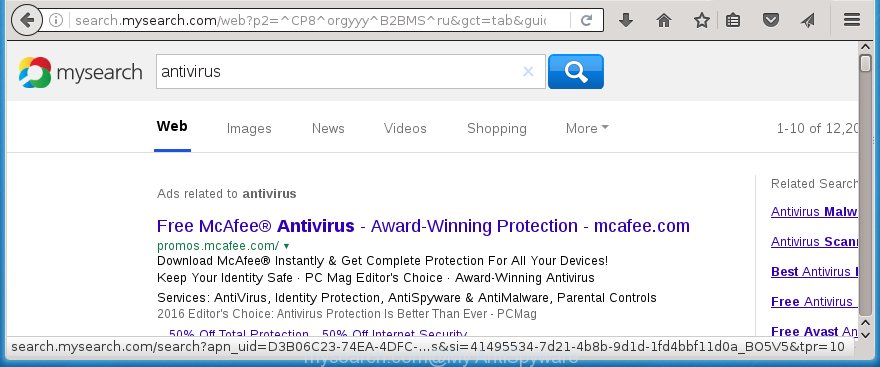
Most often, the Mysearch.com hijacker infection affects most common web browsers such as Chrome, Firefox, Microsoft Edge and IE. But such browser hijacker infections as well can infect other internet browsers by changing its shortcuts (adding ‘http://site.address’ into Target field of internet browser’s shortcut). So every time you run the internet browser, it’ll show Mysearch.com web-page. Even if you setup your startpage again, it’s still the first thing you see when you launch the web browser will be the annoying Mysearch.com web-site.
In addition, the Mysearch.com hijacker infection may also change the search engine selected in the internet browser. When you try to search on the infected web browser, you will be presented with search results, consisting of advertisements and Google (or Yahoo, or Bing) search results for your query. Among these search results can occur links that lead to unwanted and ad web-pages.
Often, the computer that has been infected with Mysearch.com hijacker, will be also infected with ‘ad-supported’ software (also known as adware) that opens a large amount of various ads. It can be pop-ups, text links in the web sites, banners where they never had. What is more, the ad-supported software can replace the legitimate advertisements with malicious advertisements which will offer to download and install malware and unwanted applications or visit the various dangerous and misleading web sites.
We recommend you to clean your PC as soon as possible. Use the step-by-step guide below that will help to delete Mysearch.com redirect and adware, that can be installed onto your personal computer along with it.
Remove Mysearch.com homepage
In the step-by-step steps below we will have a look at the hijacker and how to remove Mysearch.com from Mozilla Firefox, Chrome, Internet Explorer and Edge internet browsers for Windows OS, natively or by using a few free removal tools and programs.
Manual Mysearch.com search removal
The useful removal instructions for the Mysearch.com startpage. The detailed procedure can be followed by anyone as it really does take you step-by-step. If you follow this process to delete Mysearch.com startpage let us know how you managed by sending us your comments please.
Delete Mysearch.com associated software by using MS Windows Control Panel
First, you should try to identify and delete the program that causes the appearance of annoying ads or internet browser redirect, using the ‘Uninstall a program’ which is located in the ‘Control panel’.
Windows 8, 8.1, 10
First, press Windows button

Once the ‘Control Panel’ opens, click the ‘Uninstall a program’ link under Programs category as on the image below.

You will see the ‘Uninstall a program’ panel like below.

Very carefully look around the entire list of programs installed on your machine. Most likely, one or more of them are responsible for the appearance of popup ads and internet browser redirect to the unwanted Mysearch.com web page. If you have many programs installed, you can help simplify the search of harmful software by sort the list by date of installation. Once you have found a suspicious, unwanted or unused program, right click to it, after that click ‘Uninstall’.
Windows XP, Vista, 7
First, click ‘Start’ button and select ‘Control Panel’ at right panel as shown below.

When the Windows ‘Control Panel’ opens, you need to click ‘Uninstall a program’ under ‘Programs’ as shown in the figure below.

You will see a list of programs installed on your machine. We recommend to sort the list by date of installation to quickly find the applications that were installed last. Most likely they responsibility for the appearance of ads and internet browser redirect. If you are in doubt, you can always check the application by doing a search for her name in Google, Yahoo or Bing. Once the program which you need to remove is found, simply press on its name, and then press ‘Uninstall’ as on the image below.

Disinfect the browser’s shortcuts to remove Mysearch.com
When installed, this hijacker may add an argument such as “http://site.address” into the Target property of the desktop shortcut for the Mozilla Firefox, Google Chrome, Microsoft Internet Explorer and MS Edge. Due to this, every time you launch the web-browser, it will open the unwanted startpage.
Right click to a desktop shortcut for your browser. Choose the “Properties” option. It will open the Properties window. Select the “Shortcut” tab here, after that, look at the “Target” field. The browser hijacker infection can modify it. If you are seeing something such as “…exe http://site.address” then you need to remove “http…” and leave only, depending on the web-browser you are using:
- Google Chrome: chrome.exe
- Opera: opera.exe
- Firefox: firefox.exe
- Internet Explorer: iexplore.exe
Look at the example as on the image below.

Once is done, click the “OK” button to save the changes. Please repeat this step for browser shortcuts which redirects to an unwanted sites. When you have completed, go to next step.
Remove Mysearch.com homepage from Google Chrome
Like other modern web-browsers, the Chrome has the ability to reset the settings to their default values and thereby restore the home page, newtab page and search provider by default that have been replaced by the Mysearch.com browser hijacker.

- First, start the Google Chrome and click the Menu icon (icon in the form of three horizontal stripes).
- It will display the Google Chrome main menu, click the “Settings” menu.
- Next, click “Show advanced settings” link, which located at the bottom of the Settings page.
- On the bottom of the “Advanced settings” page, press the “Reset settings” button.
- The Google Chrome will show the reset settings dialog box as shown on the image above.
- Confirm the web-browser’s reset by clicking on the “Reset” button.
- To learn more, read the post How to reset Google Chrome settings to default.
Get rid of Mysearch.com from Mozilla Firefox
If the Firefox internet browser program is hijacked, then resetting its settings can help. The Reset feature is available on all modern version of Firefox. A reset can fix many issues by restoring Firefox settings like homepage and search engine by default to its default state. It will save your personal information such as saved passwords, bookmarks, and open tabs.
Click the Menu button (looks like three horizontal lines), and click the blue Help icon located at the bottom of the drop down menu as shown on the screen below.

A small menu will appear, click the “Troubleshooting Information”. On this page, press “Refresh Firefox” button like below.

Follow the onscreen procedure to revert back your Firefox internet browser settings to its original state.
Get rid of Mysearch.com from Internet Explorer
By resetting Internet Explorer web-browser you restore your web-browser settings to its default state. This is first when troubleshooting problems that might have been caused by browser hijacker like Mysearch.com.
First, start the IE, click ![]() ) button. Next, click “Internet Options” as shown in the figure below.
) button. Next, click “Internet Options” as shown in the figure below.

In the “Internet Options” screen select the Advanced tab. Next, click Reset button. The Internet Explorer will open the Reset Internet Explorer settings dialog box. Select the “Delete personal settings” check box and click Reset button.

You will now need to reboot your machine for the changes to take effect. It will remove Mysearch.com browser hijacker, disable malicious and ad-supported browser’s extensions and restore the Internet Explorer’s settings such as homepage, new tab and default search engine to default state.
Mysearch.com automatic removal
After completing the manually removal steps above all unwanted applications and web browser’s extensions that causes browser redirects to the Mysearch.com site should be removed. If the problem with Mysearch.com hijacker is still remained, then we suggest to scan your PC for any remaining malicious components. use recommended free browser hijacker removal applications below.
Automatically remove Mysearch.com redirect with Malwarebytes
We suggest using the Malwarebytes Free which are completely clean your computer. The free utility is an advanced malware removal program developed by (c) Malwarebytes lab. This application uses the world’s most popular anti malware technology. It is able to help you delete browser hijackers, PUPs, malicious software, adware, toolbars, ransomware and other security threats from your PC for free.
Download Malwarebytes Free by clicking on the link below.
327764 downloads
Author: Malwarebytes
Category: Security tools
Update: April 15, 2020
Once installed, the Malwarebytes will try to update itself and when this task is done, press the “Scan Now” button to perform a scan of your computer. During the scan it will detect all threats present on your personal computer. In order to get rid of all threats, simply click “Quarantine Selected” button.
The Malwarebytes is a free application that you can use to get rid of all detected folders, files, services, registry entries and so on. To learn more about this malware removal tool, we recommend you to read and follow the step-by-step guide or the video guide below.
Use AdwCleaner to get rid of Mysearch.com
AdwCleaner is a free removal utility that can be downloaded and run to delete browser hijackers, adware (also known as ‘ad-supported’ software), malware, potentially unwanted applications, toolbars and other threats from your PC. You can run this utility to scan for threats even if you have an antivirus or any other security application.

- Download AdwCleaner by clicking on the link below.
AdwCleaner download
225800 downloads
Version: 8.4.1
Author: Xplode, MalwareBytes
Category: Security tools
Update: October 5, 2024
- Double click the AdwCleaner icon. Once this utility is started, press “Scan” button . This will start scanning the whole PC to find out Mysearch.com browser hijacker.
- When it has finished scanning your personal computer, the AdwCleaner will display a scan report. Review the report and then click “Clean” button. It will display a prompt, click “OK”.
These few simple steps are shown in detail in the following video guide.
Use AdBlocker to stop Mysearch.com and stay safe online
Use an adblocker utility like AdGuard will protect you from dangerous advertisements and content. Moreover, you can find that the AdGuard have an option to protect your privacy and stop phishing and spam web-pages. Additionally, ad blocker applications will help you to avoid annoying pop-ups and unverified links that also a good way to stay safe online.
Installing the AdGuard ad blocker application is simple. First you will need to download AdGuard by clicking on the following link.
27047 downloads
Version: 6.4
Author: © Adguard
Category: Security tools
Update: November 15, 2018
Once the downloading process is done, double-click the downloaded file to launch it. The “Setup Wizard” window will show up on the computer screen as shown below.

Follow the prompts. AdGuard will then be installed and an icon will be placed on your desktop. A window will show up asking you to confirm that you want to see a quick tutorial as shown on the image below.

Press “Skip” button to close the indows and use the default settings, or click “Get Started” to see an quick tutorial which will assist you get to know AdGuard better.
Each time, when you run your computer, AdGuard will launch automatically and block popup ads, web-pages such Mysearch.com, as well as other harmful or misleading web-sites. For an overview of all the features of the program, or to change its settings you can simply double-click on the AdGuard icon, that is located on your desktop.
How to Mysearch.com hijacker infection get installed onto system
The hijacker usually come bundled with freeware that downloaded from the Internet. Which means that you need to be proactive and carefully read the Terms of use and the License agreement properly. For the most part, the Mysearch.com browser hijacker will be clearly described, so take the time to carefully read all the information about the software that you downloaded and want to install on your personal computer. In the Setup wizard, you should choose the Advanced, Custom or Manual installation mode to control what components and additional programs to be installed, otherwise you run the risk of infecting your machine with an infection such as the Mysearch.com hijacker.
Finish words
Now your machine should be clean of the Mysearch.com homepage. Uninstall AdwCleaner. We suggest that you keep Malwarebytes (to periodically scan your system for new malware, browser hijackers and adware) and AdGuard (to help you block annoying pop-up ads and harmful pages). Moreover, to prevent browser hijackers, please stay clear of unknown and third party applications, make sure that your antivirus program, turn on the option to find PUPs (potentially unwanted programs).
If you need more help with Mysearch.com related issues, go to our Spyware/Malware removal forum.


















