There are many types of unwanted programs, the most common type is the browser hijacker. The browser hijacker such as SuperCouponPro have a negative impact on the functioning of your computer by changing the web browser’s settings. The main function of any browser hijacker infection is redirect you to an unwanted page, instead of the one that you want to visit. Even if you try to manually open your homepage, your internet browser is anyway show another page.
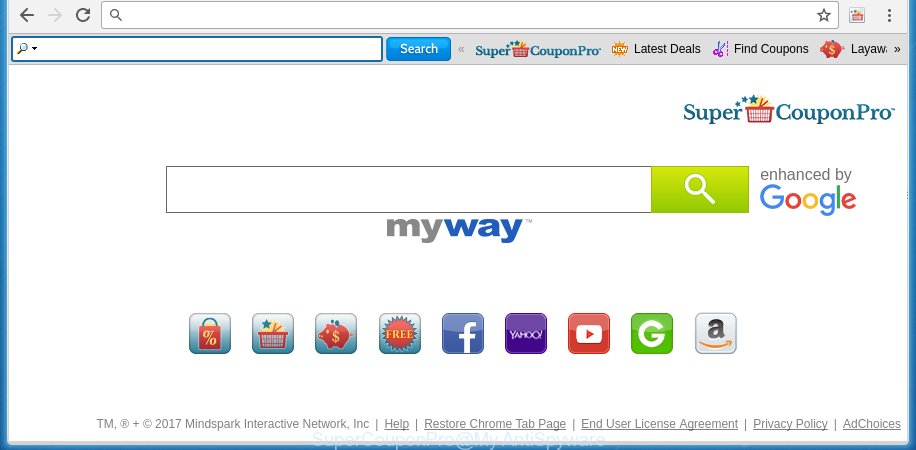
SuperCouponPro by MyWay
A malicious software which alters settings of internet browsers on SuperCouponPro usually affects only Google Chrome, Internet Explorer, Firefox and Edge. However, possible situations, when any other browsers will be affected too. The SuperCouponPro hijacker may change the Target property of web-browser’s shortcuts, so every time you launch the web-browser, instead of your home page, you will see a completely different page.
Besides the fact that SuperCouponPro browser hijacker replaces your home page, this annoying web site can set yourself as your search engine. But, obviously, it does not give you a good search results, as they will consist of a huge number of ads, links to unwanted and ad sites and only the remaining part is search results for your query from the major search engines. Of course, the very fact that you encounter with the inability to properly search the Internet, is an unpleasant moment. Moreover, the SuperCouponPro infection may collect information about you, and in the future to transfer it to third parties. What creates the risk of theft of your personal data.
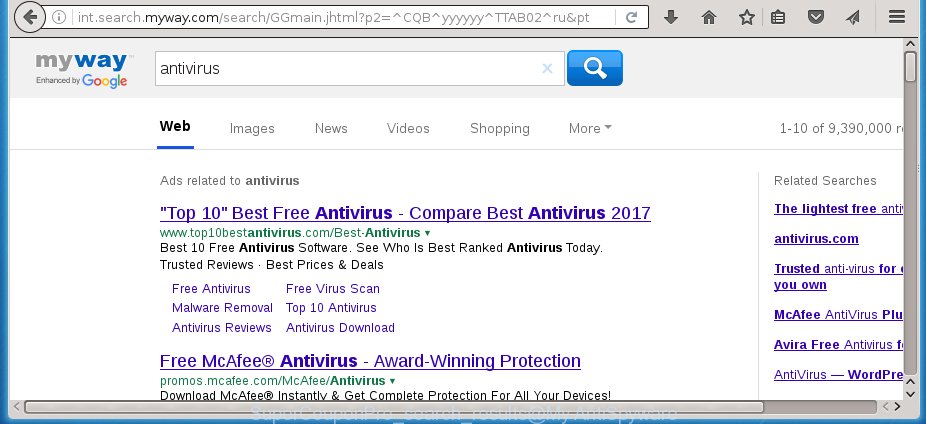
The SuperCouponPro infection is not a virus, but the virus behaves similarly. As a rootkit hides in the system, alters browser settings, and blocks them from changing. Also this browser hijacker can install additional web-browser addons, extensions and modules that will show advertisements and popups. And finally, the SuperCouponPro infection can collect a wide variety of personal information such as what sites you are opening, what you are looking for the Internet and so on. This information, in the future, may be transferred to third parties.
We suggest you to get rid of SuperCouponPro startpage and free your PC ASAP, until the presence of the infection has not led to even worse consequences. You need to follow the guide below that will assist you to completely remove SuperCouponPro homepage, using only the built-in Windows features and a few of specialized free tools.
How to SuperCouponPro browser hijacker get installed onto computer
Most often SuperCouponPro hijacker gets on your personal computer as a part of various freeware, as a bonus. Therefore it’s very important at the stage of installing software downloaded from the Internet carefully review the Terms of use and the License agreement, as well as to always choose the Advanced, Custom or Manual install mode. In this mode, you can turn off all unwanted add-ons, including the SuperCouponPro browser hijacker, which will be installed along with the desired program. Of course, if you uninstall the free programs from your PC, your favorite internet browser’s settings will not be restored. So, to recovery the Chrome, FF, Microsoft Edge and Internet Explorer’s startpage, new tab page and default search engine you need to follow the instructions below.
How to manually remove SuperCouponPro by MyWay
Without a doubt, the hijacker infection is harmful to your PC system. So you need to quickly and completely remove this malicious software. To delete this browser hijacker, you can use the manual removal which are given below or malware removal utility like Malwarebytes and AdwCleaner (both are free). I note that we recommend that you use automatic removal which will allow you to remove SuperCouponPro redirect easily and safely. Manual removal is best used only if you are well versed in system or in the case where hijacker infection is not removed automatically.
- Delete SuperCouponPro associated software by using Windows Control Panel
- Disinfect the browser’s shortcuts to remove SuperCouponPro startpage
- Remove SuperCouponPro from Google Chrome
- Get rid of SuperCouponPro redirect from Firefox
- Remove SuperCouponPro search from IE
Delete SuperCouponPro associated software by using Windows Control Panel
We recommend that you start the computer cleaning procedure by checking the list of installed software and delete all unknown or suspicious applications. This is a very important step, as mentioned above, very often the malicious programs such as adware and browser hijackers may be bundled with free software. Remove the unwanted programs can remove the annoying advertisements or browser redirect.<\/p>
Windows 8, 8.1, 10
First, click the Windows button
Windows XP, Vista, 7
First, press “Start” and select “Control Panel”.
It will open the Windows Control Panel as shown on the screen below.

Next, click “Uninstall a program” ![]()
It will show a list of all programs installed on your personal computer. Scroll through the all list, and uninstall any suspicious and unknown programs. To quickly find the latest installed applications, we recommend sort software by date in the Control panel.
Disinfect the browser’s shortcuts to remove SuperCouponPro startpage
When the browser hijacker infection is started, it can also change the web-browser’s shortcuts, adding an argument similar “http://site.address” into the Target field. Due to this, every time you open the browser, it will show an annoying web page.
To clear the web-browser shortcut, right-click to it and select Properties. On the Shortcut tab, locate the Target field. Click inside, you will see a vertical line – arrow pointer, move it (using -> arrow key on your keyboard) to the right as possible. You will see a text such as “http://site.address” which has been added here. You need to delete it.

When the text is removed, press the OK button. You need to clean all shortcuts of all your web-browsers, as they may be infected too.
Remove SuperCouponPro from Google Chrome
Reset Chrome settings is a simple way to delete the browser hijacker, harmful and adware extensions, as well as to restore the browser’s homepage, new tab page and search engine by default that have been replaced by hijacker.

- First, launch the Google Chrome and click the Menu icon (icon in the form of three horizontal stripes).
- It will display the Google Chrome main menu, click the “Settings” menu.
- Next, press “Show advanced settings” link, that located at the bottom of the Settings page.
- On the bottom of the “Advanced settings” page, click the “Reset settings” button.
- The Google Chrome will open the reset settings prompt as shown on the image above.
- Confirm the web-browser’s reset by clicking on the “Reset” button.
- To learn more, read the article How to reset Google Chrome settings to default.
Get rid of SuperCouponPro redirect from Firefox
First, start the Mozilla Firefox. Next, click the button in the form of three horizontal stripes (![]() ). It will open the drop-down menu. Next, click the Help button (
). It will open the drop-down menu. Next, click the Help button (![]() ).
).

In the Help menu click the “Troubleshooting Information”. In the upper-right corner of the “Troubleshooting Information” page press on “Refresh Firefox” button as shown on the image below.

Confirm your action, press the “Refresh Firefox”.
Remove SuperCouponPro search from IE
First, start the IE, press ![]() ) button. Next, click “Internet Options” as shown below.
) button. Next, click “Internet Options” as shown below.

In the “Internet Options” screen select the Advanced tab. Next, click Reset button. The Internet Explorer will show the Reset Internet Explorer settings prompt. Select the “Delete personal settings” check box and click Reset button.

You will now need to restart your PC for the changes to take effect. It will delete SuperCouponPro hijacker, disable malicious and ad-supported web browser’s extensions and restore the Microsoft Internet Explorer’s settings such as home page, newtab page and search provider by default to default state.
How to remove SuperCouponPro automatically
We recommend using the Malwarebytes Free. You can download and install Malwarebytes to detect SuperCouponPro homepage and remove it, by clicking on the download link below. When installed and updated, the free malware remover will automatically scan and detect all threats present on the personal computer.
327280 downloads
Author: Malwarebytes
Category: Security tools
Update: April 15, 2020
Once installed, the Malwarebytes will try to update itself and when this process is finished, click the “Scan Now” button to perform a scan of your personal computer. During the scan it will detect all threats present on your computer. In order to remove all threats, simply click “Quarantine Selected” button.
The Malwarebytes is a free program that you can use to remove all detected folders, files, services, registry entries and so on. To learn more about this malware removal utility, we recommend you to read and follow the step-by-step guide or the video guide below.
Stop SuperCouponPro redirect and other unwanted pages
To increase your security and protect your machine against new unwanted ads and dangerous pages, you need to use an application that blocks access to malicious advertisements and web-sites. Moreover, the application can block the open of intrusive advertising, which also leads to faster loading of pages and reduce the consumption of web traffic.
Download AdGuard application by clicking on the following link.
26903 downloads
Version: 6.4
Author: © Adguard
Category: Security tools
Update: November 15, 2018
When the download is finished, start the downloaded file. You will see the “Setup Wizard” screen as on the image below.

Follow the prompts. Once the installation is done, you will see a window as shown on the screen below.

You can press “Skip” to close the install program and use the default settings, or click “Get Started” button to see an quick tutorial that will assist you get to know AdGuard better.
In most cases, the default settings are enough and you don’t need to change anything. Each time, when you launch your personal computer, AdGuard will run automatically and block popup ads, web pages such SuperCouponPro, as well as other malicious or misleading web pages. For an overview of all the features of the program, or to change its settings you can simply double-click on the AdGuard icon, that is located on your desktop.
Scan your computer and get rid of SuperCouponPro with AdwCleaner.
This removal application is free and easy to use. It can scan and remove browser hijacker such as SuperCouponPro, malware and ad-supported software in Google Chrome, Mozilla Firefox, Internet Explorer and MS Edge web-browsers and thereby restore back their default settings (homepage, new tab and default search engine). AdwCleaner is powerful enough to find and get rid of malicious registry entries and files that are hidden on the personal computer.
Download AdwCleaner tool by clicking on the link below. Save it to your Desktop so that you can access the file easily.
225634 downloads
Version: 8.4.1
Author: Xplode, MalwareBytes
Category: Security tools
Update: October 5, 2024
After downloading is complete, open the directory in which you saved it and double-click the AdwCleaner icon. It will launch the AdwCleaner utility and you will see a screen as shown below. If the User Account Control prompt will ask you want to open the application, click Yes button to continue.

Next, click “Scan” to perform a system scan for the SuperCouponPro hijacker and other malware and ad supported software.

Once the system scan is finished is complete, it will open a list of all items detected by this utility as shown in the figure below.

You need to click “Clean” button. It will display a prompt. Click “OK” to start the cleaning process. Once the cleaning process is finished, the AdwCleaner may ask you to restart your PC. After reboot, the AdwCleaner will display the log file.
All the above steps are shown in detail in the following video instructions.
Finish words
Now your personal computer should be clean of the SuperCouponPro startpage. Remove AdwCleaner. We suggest that you keep AdGuard (to help you block unwanted advertisements and unwanted dangerous sites) and Malwarebytes (to periodically scan your PC for new malware, browser hijackers and adware). Make sure that you have all the Critical Updates recommended for Windows OS. Without regular updates you WILL NOT be protected when new browser hijacker, malicious programs and ‘ad supported’ software are released.
If you are still having problems while trying to remove SuperCouponPro from your browser, then ask for help in our Spyware/Malware removal forum.



















