When you open your web browser such as Google Chrome, Mozilla Firefox, IE and Edge, the web site named Searchjungle.com opens automatically instead of your start page? Or this annoying page replaces the new tab page and browser’s search engine ? Then most probably your computer has become a victim of the hijacker infection that usually gets installed as a part of some freeware. Do not be surprised, it happens, especially if you are an active Internet user. But this does not mean that you should reconcile with these unwanted redirects. You need to clean your system from harmful software such as this infection ASAP. Because the unwanted homepage can be a way to infect your PC system with more dangerous malicious programs like viruses and trojans. The step-by-step guide which follow, I’ll show you how to remove browser hijacker and thereby remove Searchjungle.com from your web-browser forever.
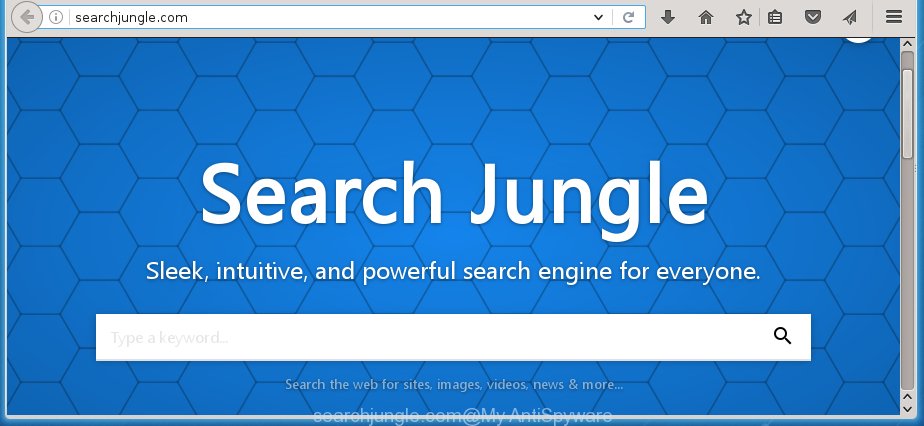
http://searchjungle.com/ – ‘Search Jungle’
The Searchjungle.com browser hijacker can alter settings of the Chrome, IE, FF and MS Edge, but often that unwanted software like this can also infect all types of internet browsers by changing their desktop shortcuts. Thus forcing the user to see Searchjungle.com unwanted web page every time run the web-browser.
The Searchjungle.com browser hijacker may also change the default search engine that will virtually block the possibility of finding information on the Web. The reason for this is that the Searchjungle.com search results may open tons of advertisements, links to unwanted and ad web-sites. Only the remaining part is the result of your search request, loaded from the major search engines such as Google, Yahoo or Bing.
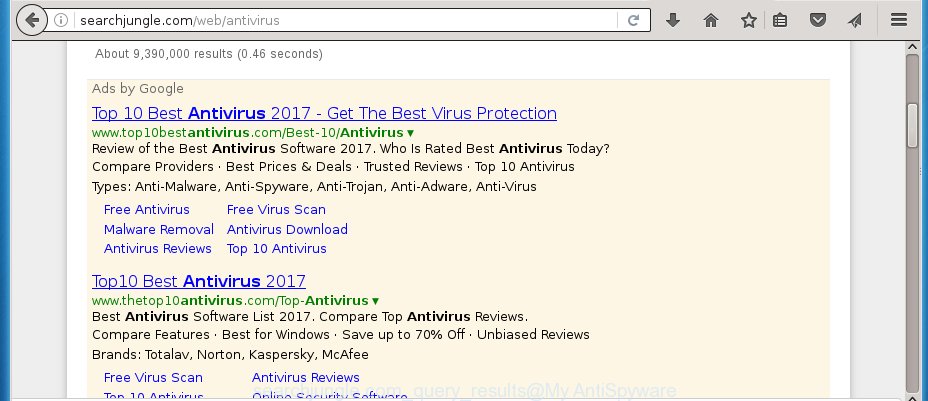
Although, Searchjungle.com hijacker is not a virus, but it does bad things, and it modifies the settings of your browser. Moreover, an adware (also known as ‘ad-supported’ software) can be additionally installed on to your PC system with this hijacker, which will open a large amount of ads, hindering or completely blocking the work in the web browser. Often such these ads may recommend to install other unknown and unwanted software or visit dangerous web pages.
So, it is very important to free your computer as soon as possible. The instructions, which is shown below, will help you to remove Searchjungle.com from the Chrome, Internet Explorer, Mozilla Firefox and Microsoft Edge and other internet browsers.
How did you get infected with Searchjungle.com hijacker
Disregarding the basic computer security practices like no antivirus program installed, installation of unknown applications and free programs which may be bundled with browser hijacker, as well as computer virus infection are the possible causes of browser redirect. Moreover, random visits to an unknown and untrusted web sites, when you click on the search results from Google (Yahoo, Bing) or links on the Internet, when the computer is not protected with a software that may block access to malicious sites, it can also lead to the fact that instead of your startpage, the web browser will be redirected to Searchjungle.com or other unwanted pages.
How to manually remove Searchjungle.com
This useful removal guide for the Searchjungle.com . The detailed procedure can be followed by anyone as it really does take you step-by-step. If you follow this process to delete Searchjungle.com redirect let us know how you managed by sending us your comments please.
- Delete Searchjungle.com associated software by using Windows Control Panel
- Get rid of Searchjungle.com redirect from Firefox
- Get rid of Searchjungle.com from Chrome
- Delete Searchjungle.com startpage from Microsoft Internet Explorer
- Disinfect the browser’s shortcuts to get rid of Searchjungle.com startpage
Delete Searchjungle.com associated software by using Windows Control Panel
The best way to begin the computer cleanup is to remove unknown and suspicious software. Using the Windows Control Panel you can do this quickly and easily. This step, in spite of its simplicity, should not be ignored, because the removing of unneeded software can clean up the Google Chrome, Firefox, Microsoft Edge and Internet Explorer from popup ads hijackers and so on.
- If you are using Windows 8, 8.1 or 10 then click Windows button, next press Search. Type “Control panel”and press Enter.
- If you are using Windows XP, Vista, 7, then press “Start” button and click “Control Panel”.
- It will show the Windows Control Panel.
- Further, click “Uninstall a program” under Programs category.
- It will display a list of all software installed on the computer.
- Scroll through the all list, and uninstall suspicious and unknown applications. To quickly find the latest installed applications, we recommend sort software by date.
See more details in the video step-by-step instructions below.
Get rid of Searchjungle.com redirect from Firefox
If the Firefox settings such as homepage, new tab page and search engine by default have been modified by the infection, then resetting it to the default state can help.
First, start the Firefox and click ![]() button. It will open the drop-down menu on the right-part of the browser. Further, click the Help button (
button. It will open the drop-down menu on the right-part of the browser. Further, click the Help button (![]() ) as shown on the image below
) as shown on the image below
.

In the Help menu, select the “Troubleshooting Information” option. Another way to open the “Troubleshooting Information” screen – type “about:support” in the web browser adress bar and press Enter. It will open the “Troubleshooting Information” page like below. In the upper-right corner of this screen, click the “Refresh Firefox” button.

It will show the confirmation dialog box. Further, click the “Refresh Firefox” button. The Firefox will start a task to fix your problems that caused by the Searchjungle.com hijacker. When, it’s done, click the “Finish” button.
Get rid of Searchjungle.com from Chrome
Like other modern web-browsers, the Chrome has the ability to reset the settings to their default values and thereby restore the homepage, new tab and default search engine that have been replaced by the Searchjungle.com infection.
First launch the Google Chrome. Next, click the button in the form of three horizontal stripes (![]() ). It will open the main menu. Further, click the option named “Settings”. Another way to show the Google Chrome’s settings – type chrome://settings in the browser adress bar and press Enter.
). It will open the main menu. Further, click the option named “Settings”. Another way to show the Google Chrome’s settings – type chrome://settings in the browser adress bar and press Enter.

The internet browser will show the settings screen. Scroll down to the bottom of the page and press the “Show advanced settings” link. Now scroll down until the “Reset settings” section is visible, as shown on the image below and press the “Reset settings” button.

The Google Chrome will display the confirmation dialog box. You need to confirm your action, click the “Reset” button. The browser will start the task of cleaning. When it’s done, the web browser’s settings including homepage, new tab and default search engine back to the values that have been when the Chrome was first installed on your system.
Delete Searchjungle.com startpage from Microsoft Internet Explorer
To restore the homepage, new tab and default search engine you need to reset the Microsoft Internet Explorer to the state, which was when the Windows was installed on your PC.
First, open the Internet Explorer, then press ‘gear’ icon ![]() . It will show the Tools drop-down menu on the right part of the internet browser, then press the “Internet Options” as shown below.
. It will show the Tools drop-down menu on the right part of the internet browser, then press the “Internet Options” as shown below.

In the “Internet Options” screen, select the “Advanced” tab, then click the “Reset” button. The Internet Explorer will show the “Reset Internet Explorer settings” prompt. Further, click the “Delete personal settings” check box to select it. Next, press the “Reset” button as shown on the screen below.

Once the process is finished, click “Close” button. Close the Internet Explorer and reboot your computer for the changes to take effect. This step will help you to restore your web browser’s startpage, new tab page and default search engine to default state.
Disinfect the browser’s shortcuts to get rid of Searchjungle.com startpage
When the hijacker infection is started, it can also alter the internet browser’s shortcuts, adding an argument like “http://searchjungle.com/” into the Target field. Due to this, every time you run the web-browser, it will show an annoying web site.
To clear the web-browser shortcut, right-click to it and select Properties. On the Shortcut tab, locate the Target field. Click inside, you will see a vertical line – arrow pointer, move it (using -> arrow key on your keyboard) to the right as possible. You will see a text like “http://searchjungle.com/” which has been added here. You need to delete it.

When the text is removed, press the OK button. You need to clean all shortcuts of all your web browsers, as they may be infected too.
How to delete Searchjungle.com automatically
We recommend using the Malwarebytes Free. You can download and install Malwarebytes to detect Searchjungle.com startpage and remove it, by clicking on the download link below. When installed and updated, the free malware remover will automatically scan and detect all threats present on the PC.
327260 downloads
Author: Malwarebytes
Category: Security tools
Update: April 15, 2020
Once installed, the Malwarebytes will try to update itself and when this process is complete, click the “Scan Now” button to perform a scan of your computer. During the scan it will detect all threats present on your personal computer. In order to remove all threats, simply press “Quarantine Selected” button.
The Malwarebytes is a free program that you can use to remove all detected folders, files, services, registry entries and so on. To learn more about this malware removal tool, we recommend you to read and follow the step-by-step guide or the video guide below.
Stop Searchjungle.com search and other annoying web pages
To increase your security and protect your personal computer against new unwanted advertisements and dangerous pages, you need to use an program that stops access to malicious ads and web pages. Moreover, the program can block the show of intrusive advertising, which also leads to faster loading of pages and reduce the consumption of web traffic.
Download AdGuard application from the following link.
26897 downloads
Version: 6.4
Author: © Adguard
Category: Security tools
Update: November 15, 2018
When the download is finished, start the downloaded file. You will see the “Setup Wizard” screen as shown on the screen below.

Follow the prompts. When the setup is complete, you will see a window as on the image below.

You can click “Skip” to close the install program and use the default settings, or click “Get Started” button to see an quick tutorial that will help you get to know AdGuard better.
In most cases, the default settings are enough and you don’t need to change anything. Each time, when you start your PC, AdGuard will run automatically and block ads, web-sites such Searchjungle.com, as well as other harmful or misleading web sites. For an overview of all the features of the program, or to change its settings you can simply double-click on the AdGuard icon, which is located on your desktop.
If the problem with Searchjungle.com is still remained
If MalwareBytes Anti-malware cannot remove this hijacker, then we suggests to use the AdwCleaner. AdwCleaner is a free removal utility for browser hijackers, adware, PUPs, toolbars.

- Download AdwCleaner from the link below.
AdwCleaner download
225628 downloads
Version: 8.4.1
Author: Xplode, MalwareBytes
Category: Security tools
Update: October 5, 2024
- Double click the AdwCleaner icon. Once this tool is launched, press “Scan” button for checking your computer for the Searchjungle.com browser hijacker.
- Once the scan is complete, the AdwCleaner will open a scan report. Review the report and then press “Clean” button. It will show a prompt, click “OK”.
These few simple steps are shown in detail in the following video guide.
Finish words
After completing the step-by-step instructions above, your computer should be clean from malware and browser hijackers. The Chrome, Firefox, Microsoft Internet Explorer and MS Edge will no longer display Searchjungle.com unwanted startpage on startup. Unfortunately, if the step-by-step instructions does not help you, then you have caught a new browser hijacker, and then the best way – ask for help.
- Download HijackThis by clicking on the link below and save it to your Desktop.
HijackThis download
4998 downloads
Version: 2.0.5
Author: OpenSource
Category: Security tools
Update: November 7, 2015
- Double-click on the HijackThis icon. Next click “Do a system scan only” button.
- When it has finished scanning, the scan button will read “Save log”, press it. Save this log to your desktop.
- Create a Myantispyware account here. Once you’ve registered, check your e-mail for a confirmation link, and confirm your account. After that, login.
- Copy and paste the contents of the HijackThis log into your post. If you are posting for the first time, please start a new thread by using the “New Topic” button in the Spyware Removal forum. When posting your HJT log, try to give us some details about your problems, so we can try to help you more accurately.
- Wait for one of our trained “Security Team” or Site Administrator to provide you with knowledgeable assistance tailored to your problem with the unwanted Searchjungle.com .



















