Have you opened the internet browser and found a previously unseen web-site called Services.freshy.com? If you answered ‘Yes’ then your need to know that your computer is infected by unwanted software from the browser hijacker family. It’s a type of harmful software which alters the personal computer’s web-browser settings so that you are redirected to an annoying web page. Complete the guide below ASAP to get rid of Services.freshy.com redirect and stop the ability to penetrate of more dangerous viruses and trojans on your computer.
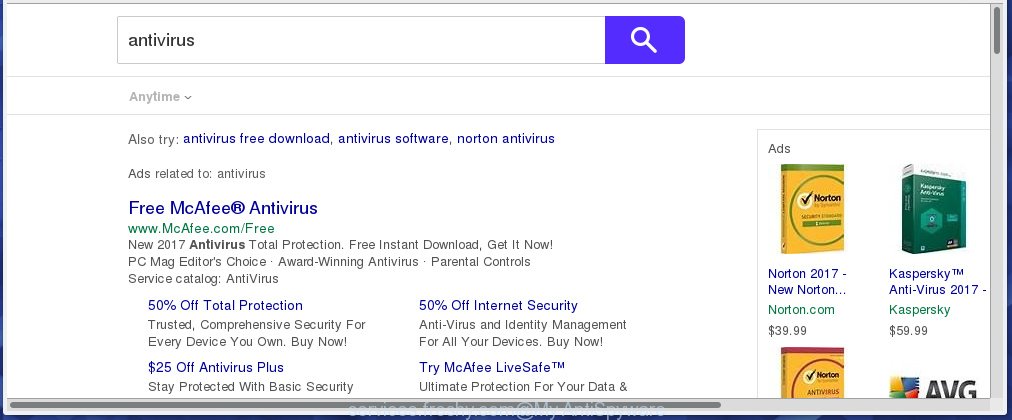
The Services.freshy.com infection can alter settings of the Chrome, FF, Internet Explorer and Edge, but often that unwanted software like this can also infect all types of web-browsers by changing their desktop shortcuts. Thus forcing the user to see Services.freshy.com unwanted site every time start the web browser.
The Services.freshy.com infection may also alter the default search engine that will virtually block the possibility of finding information on the World Wide Web. The reason for this is that the Services.freshy.com search results may open a lot of advertisements, links to unwanted and ad pages. Only the remaining part is the result of your search request, loaded from the major search engines like Google, Yahoo or Bing.
Often, the personal computer which has been infected with Services.freshy.com hijacker, will be also infected with ‘ad-supported’ software (also known as adware) that displays lots of various ads. It may be pop-ups, text links in the pages, banners where they never had. What is more, the adware may replace the legitimate ads with malicious ads that will offer to download and install malicious software and unwanted applications or visit the various dangerous and misleading pages.
We recommend you to clean your system ASAP. Use the few simple steps below which will help to remove Services.freshy.com and unwanted applications, that can be installed onto your computer along with it.
How did Services.freshy.com hijacker get on your machine
Most commonly, the Services.freshy.com browser hijacker is bundled within the setup packages from a free hosting and file sharing web sites. So, install a free programs is a a good chance that you will find some bundled web browser hijacker. If you don’t know how to avoid it, then use a simple trick. During the install, choose the Custom or Advanced installation option. Next, press ‘Decline’ button and clear all checkboxes on offers that ask you to install an unknown program. Moreover, please carefully read Term of use and User agreement before installing any software or otherwise you can end up with another unwanted program on your personal computer such as this browser hijacker.
How to manually remove Services.freshy.com
The following instructions is a step-by-step guide, which will help you manually get rid of Services.freshy.com redirect from the Firefox, Chrome, Internet Explorer and MS Edge.
- Delete Services.freshy.com associated software by using Windows Control Panel
- Remove Services.freshy.com from Mozilla Firefox
- Remove Services.freshy.com startpage from Google Chrome
- Remove Services.freshy.com search from Microsoft Internet Explorer
- Disinfect the browser’s shortcuts to remove Services.freshy.com startpage
Remove Services.freshy.com associated software by using Windows Control Panel
Press Windows button ![]() , then press Search
, then press Search ![]() . Type “Control panel”and press Enter. If you using Windows XP or Windows 7, then click “Start” and select “Control Panel”. It will display the Windows Control Panel as on the image below.
. Type “Control panel”and press Enter. If you using Windows XP or Windows 7, then click “Start” and select “Control Panel”. It will display the Windows Control Panel as on the image below. 
Further, click “Uninstall a program” ![]() It will display a list of all software installed on your PC. Scroll through the all list, and uninstall any suspicious and unknown applications.
It will display a list of all software installed on your PC. Scroll through the all list, and uninstall any suspicious and unknown applications.
Remove Services.freshy.com from Mozilla Firefox
If the Mozilla Firefox settings such as homepage and search engine by default have been replaced by the hijacker, then resetting it to the default state can help.
First, open the FF and press ![]() button. It will show the drop-down menu on the right-part of the browser. Further, click the Help button (
button. It will show the drop-down menu on the right-part of the browser. Further, click the Help button (![]() ) like below
) like below
. 
In the Help menu, select the “Troubleshooting Information” option. Another way to open the “Troubleshooting Information” screen – type “about:support” in the internet browser adress bar and press Enter. It will show the “Troubleshooting Information” page as shown on the image below. In the upper-right corner of this screen, click the “Refresh Firefox” button. 
It will display the confirmation dialog box. Further, click the “Refresh Firefox” button. The Firefox will start a task to fix your problems that caused by the Services.freshy.com hijacker infection. When, it is complete, click the “Finish” button.
Remove Services.freshy.com startpage from Google Chrome
Reset Chrome settings is a easy way to delete the browser hijacker, dangerous and ‘ad-supported’ extensions, as well as to restore the browser’s start page and search provider by default that have been modified by Services.freshy.com infection.

- First run the Google Chrome and click Menu button (small button in the form of three horizontal stripes).
- It will display the Chrome main menu. Select “Settings” option.
- You will see the Chrome’s settings page. Scroll down and click “Show advanced settings” link.
- Scroll down again and click the “Reset settings” button.
- The Google Chrome will display the reset profile settings page as shown on the screen above.
- Next click the “Reset” button.
- Once this procedure is done, your web-browser’s home page, newtab page and search provider by default will be restored to their original defaults.
- To learn more, read the article How to reset Google Chrome settings to default.
Remove Services.freshy.com search from Microsoft Internet Explorer
First, start the Internet Explorer, press ![]() ) button. Next, press “Internet Options” as shown on the image below.
) button. Next, press “Internet Options” as shown on the image below.

In the “Internet Options” screen select the Advanced tab. Next, click Reset button. The Microsoft Internet Explorer will display the Reset Internet Explorer settings dialog box. Select the “Delete personal settings” check box and click Reset button.

You will now need to reboot your machine for the changes to take effect. It will remove Services.freshy.com hijacker, disable malicious and ad-supported internet browser’s extensions and restore the IE’s settings such as home page, newtab page and search provider by default to default state.
Disinfect the browser’s shortcuts to remove Services.freshy.com startpage
Now you need to clean up the web-browser shortcuts. Check that the shortcut referring to the right exe-file of the internet browser, and not on any unknown file. Right click to a desktop shortcut for your web browser. Choose the “Properties” option.
It will open the Properties window. Select the “Shortcut” tab here, after that, look at the “Target” field. The browser hijacker infection can change it. If you are seeing something similar “…exe http://services.freshy.com” then you need to remove “http…” and leave only, depending on the web-browser you are using:
- Google Chrome: chrome.exe
- Opera: opera.exe
- Firefox: firefox.exe
- Internet Explorer: iexplore.exe
Look at the example as shown below.

Once is finished, click the “OK” button to save the changes. Please repeat this step for web-browser shortcuts which redirects to an annoying sites. When you have completed, go to next step.
How to remove Services.freshy.com automatically
We recommend using the Malwarebytes Free. You can download and install Malwarebytes to detect Services.freshy.com startpage and get rid of it, from the download link below. When installed and updated, the free malware remover will automatically scan and detect all threats present on the personal computer.
327309 downloads
Author: Malwarebytes
Category: Security tools
Update: April 15, 2020
Once installed, the Malwarebytes will try to update itself and when this procedure is done, click the “Scan Now” button to perform a scan of your PC system. During the scan it will detect all threats present on your personal computer. In order to get rid of all threats, simply click “Quarantine Selected” button.
The Malwarebytes is a free program that you can use to get rid of all detected folders, files, services, registry entries and so on. To learn more about this malware removal utility, we recommend you to read and follow the step-by-step guide or the video guide below.
Stop Services.freshy.com startpage and other annoying web-pages
To increase your security and protect your PC against new annoying advertisements and malicious web sites, you need to use an application that blocks access to malicious ads and web-sites. Moreover, the program can block the display of intrusive advertising, which also leads to faster loading of sites and reduce the consumption of web traffic.
Download AdGuard program from the following link.
26910 downloads
Version: 6.4
Author: © Adguard
Category: Security tools
Update: November 15, 2018
When the download is finished, run the downloaded file. You will see the “Setup Wizard” screen as shown on the screen below.

Follow the prompts. When the install is finished, you will see a window as shown on the screen below.

You can click “Skip” to close the installation program and use the default settings, or click “Get Started” button to see an quick tutorial which will assist you get to know AdGuard better.
In most cases, the default settings are enough and you don’t need to change anything. Each time, when you run your computer, AdGuard will start automatically and block pop-ups, pages such Services.freshy.com, as well as other harmful or misleading web pages. For an overview of all the features of the application, or to change its settings you can simply double-click on the AdGuard icon, which is located on your desktop.
If the problem with Services.freshy.com is still remained
If MalwareBytes Anti-malware cannot remove this browser hijacker, then we suggests to use the AdwCleaner. AdwCleaner is a free removal utility for browser hijackers, adware, PUPs, toolbars.

- Download AdwCleaner by clicking on the link below. AdwCleaner download
225644 downloads
Version: 8.4.1
Author: Xplode, MalwareBytes
Category: Security tools
Update: October 5, 2024
- Double click the AdwCleaner icon. Once this tool is started, click “Scan” button . This will start scanning the whole PC system to find out Services.freshy.com hijacker.
- Once the scan is finished, the AdwCleaner will show a scan report. Review the report and then click “Clean” button. It will display a prompt, press “OK”.
These few simple steps are shown in detail in the following video guide.
Finish words
Now your PC should be free of the Services.freshy.com . Remove AdwCleaner. We suggest that you keep AdGuard (to help you block unwanted pop-ups and unwanted harmful sites) and Malwarebytes (to periodically scan your PC for new malware, browser hijackers and adware). Make sure that you have all the Critical Updates recommended for Windows OS. Without regular updates you WILL NOT be protected when new browser hijacker, malicious applications and adware are released.
If you are still having problems while trying to delete Services.freshy.com homepage from your web browser, then ask for help in our Spyware/Malware removal forum.



















