If you’re reading this post, it means that you are seeing the Searchzweb.com unknown web page instead of your home page or when you open a new tab or perform an internet search you are automatically directed to the annoying web page. All of these problems with your system caused by hijacker infection, which is often installs on the computer with the free programs. You probably want to know how to remove this hijacker infection and get rid of Searchzweb.com as well as to restore your internet browser’s homepage, new tab and default search engine. In the step-by-step instructions below we will tell you about how to solve your problems.
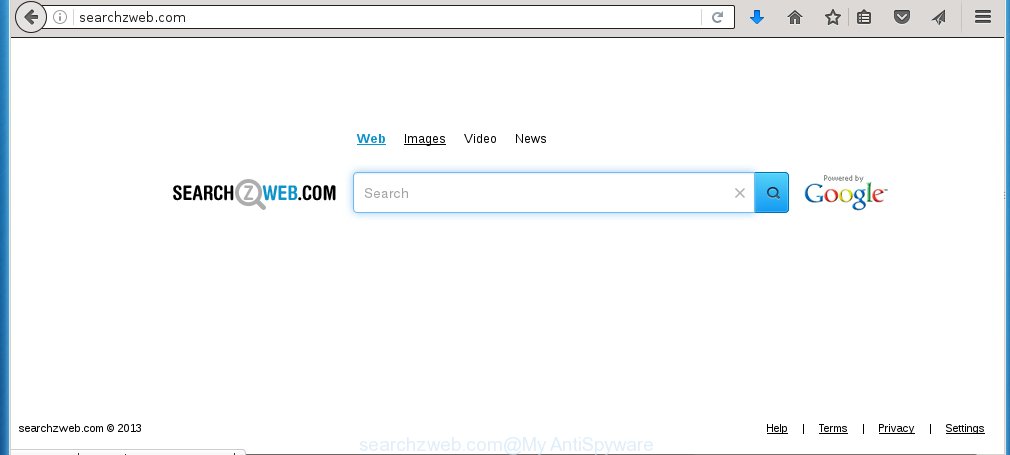
http://searchzweb.com/
The Searchzweb.com browser hijacker infection usually affects only the Chrome, Firefox, Microsoft Edge and Internet Explorer. However, possible situations, when any other browsers will be affected too. The browser hijacker infection will perform a scan of the PC for web-browser shortcuts and change them without your permission. When it infects the web-browser shortcuts, it’ll add the argument such as ‘http://site.address’ into Target property. So, each time you start the web browser, you will see the Searchzweb.com annoying page.
In addition, the Searchzweb.com hijacker infection can also change the search engine selected in the browser. When you try to search on the infected web browser, you will be presented with a fake search results, consisting of advertisements and Google (or Yahoo, or Bing) search results for your query. Among these search results can occur very dangerous links that lead to malicious and misleading pages.
The Searchzweb.com browser hijacker is not a virus, but the virus behaves similarly. As a rootkit hides in the system, changes internet browser settings, and blocks them from changing. Also this infection can install additional web-browser addons, extensions and modules that will display ads and popups. And finally, the Searchzweb.com hijacker infection can collect a wide variety of personal information like what web-pages you are opening, what you are looking for the World Wide Web and so on. This information, in the future, may be transferred to third parties.
We suggest you to get rid of Searchzweb.com startpage and free your PC system as quickly as possible, until the presence of the hijacker infection has not led to even worse consequences. Follow the steps below that will help you to completely remove Searchzweb.com startpage, using only the built-in Windows features and a few of specialized free tools.
How did Searchzweb.com hijacker infection get on your PC
The Searchzweb.com hijacker infection spreads with a simple but quite effective way. It’s integrated into the setup package of various free programs. Thus on the process of install, it will infect your web browser and change it’s settings on the Searchzweb.com. To avoid hijacker, you just need to follow a few simple rules: carefully read the Terms of Use and the license, select only a Manual, Custom or Advanced install mode, which enables you to make sure that the program you want to install, thereby protect your system from the browser hijacker such as the Searchzweb.com.
How to manually remove Searchzweb.com
The following instructions is a step-by-step guide, which will help you manually delete Searchzweb.com from the Google Chrome, Firefox, Internet Explorer and Microsoft Edge.
- Uninstall Searchzweb.com associated software by using Windows Control Panel
- Disinfect the browser’s shortcuts to delete Searchzweb.com homepage
- Remove Searchzweb.com homepage from Chrome
- Get rid of Searchzweb.com search from FF
- Get rid of Searchzweb.com from Internet Explorer
Delete Searchzweb.com associated software by using Windows Control Panel
First, you should try to identify and delete the program that causes the appearance of annoying advertisements or browser redirect, using the ‘Uninstall a program’ which is located in the ‘Control panel’.
Windows 8, 8.1, 10
 Once the ‘Control Panel’ opens, click the ‘Uninstall a program’ link under Programs category as shown on the image below.
Once the ‘Control Panel’ opens, click the ‘Uninstall a program’ link under Programs category as shown on the image below.  You will see the ‘Uninstall a program’ panel as shown in the figure below.
You will see the ‘Uninstall a program’ panel as shown in the figure below.  Very carefully look around the entire list of applications installed on your PC system. Most likely, one or more of them are responsible for the appearance of popup ads and internet browser redirect to the annoying Searchzweb.com site. If you have many programs installed, you can help simplify the search of malicious applications by sort the list by date of installation. Once you have found a suspicious, unwanted or unused application, right click to it, after that click ‘Uninstall’.
Very carefully look around the entire list of applications installed on your PC system. Most likely, one or more of them are responsible for the appearance of popup ads and internet browser redirect to the annoying Searchzweb.com site. If you have many programs installed, you can help simplify the search of malicious applications by sort the list by date of installation. Once you have found a suspicious, unwanted or unused application, right click to it, after that click ‘Uninstall’.
Windows XP, Vista, 7
 When the Windows ‘Control Panel’ opens, you need to click ‘Uninstall a program’ under ‘Programs’ as shown on the image below.
When the Windows ‘Control Panel’ opens, you need to click ‘Uninstall a program’ under ‘Programs’ as shown on the image below.  You will see a list of programs installed on your PC. We recommend to sort the list by date of installation to quickly find the applications that were installed last. Most likely they responsibility for the appearance of popup ads and browser redirect. If you are in doubt, you can always check the application by doing a search for her name in Google, Yahoo or Bing. When the program which you need to uninstall is found, simply click on its name, and then press ‘Uninstall’ as shown on the screen below.
You will see a list of programs installed on your PC. We recommend to sort the list by date of installation to quickly find the applications that were installed last. Most likely they responsibility for the appearance of popup ads and browser redirect. If you are in doubt, you can always check the application by doing a search for her name in Google, Yahoo or Bing. When the program which you need to uninstall is found, simply click on its name, and then press ‘Uninstall’ as shown on the screen below. 
Disinfect the browser’s shortcuts to delete Searchzweb.com homepage
Click the right mouse button to a desktop shortcut which you use to start your web-browser. Next, select the “Properties” option. Important: necessary to click on the desktop shortcut for the web-browser which is redirected to the Searchzweb.com or other annoying site.
Further, necessary to look at the text that is written in the “Target” field. The hijacker can rewrite the contents of this field, which describes the file to be start when you run your web-browser. Depending on the web-browser you are using, there should be:
- Google Chrome: chrome.exe
- Opera: opera.exe
- Firefox: firefox.exe
- Internet Explorer: iexplore.exe
If you are seeing an unknown text like “http://searchzweb.com/” which has been added here, then you should remove it, as on the image below.

Next, click the “OK” button to save the changes. Now, when you open the web browser from this desktop shortcut, it does not occur automatically redirect on the Searchzweb.com site or any other unwanted pages. Once the step is complete, we recommend to go to the next step.
Remove Searchzweb.com homepage from Chrome
Reset Google Chrome settings is a easy way to remove the browser hijacker, malicious and adware extensions, as well as to restore the browser’s startpage, new tab page and default search engine that have been replaced by browser hijacker.

- First, start the Google Chrome and click the Menu icon (icon in the form of three horizontal stripes).
- It will show the Chrome main menu, click the “Settings” menu.
- Next, press “Show advanced settings” link, that located at the bottom of the Settings page.
- On the bottom of the “Advanced settings” page, click the “Reset settings” button.
- The Chrome will show the reset settings prompt as shown on the screen above.
- Confirm the web browser’s reset by clicking on the “Reset” button.
- To learn more, read the blog post How to reset Chrome settings to default.
Get rid of Searchzweb.com search from FF
If the FF settings such as startpage, new tab page and default search engine have been changed by the infection, then resetting it to the default state can help.
First, start the FF and click ![]() button. It will show the drop-down menu on the right-part of the web-browser. Further, press the Help button (
button. It will show the drop-down menu on the right-part of the web-browser. Further, press the Help button (![]() ) as on the image below
) as on the image below
. 
In the Help menu, select the “Troubleshooting Information” option. Another way to open the “Troubleshooting Information” screen – type “about:support” in the web-browser adress bar and press Enter. It will show the “Troubleshooting Information” page as shown in the figure below. In the upper-right corner of this screen, click the “Refresh Firefox” button. 
It will open the confirmation dialog box. Further, click the “Refresh Firefox” button. The Firefox will begin a task to fix your problems that caused by the Searchzweb.com hijacker. When, it’s finished, click the “Finish” button.
Get rid of Searchzweb.com from Internet Explorer
First, open the Microsoft Internet Explorer, press ![]() ) button. Next, click “Internet Options” as shown on the screen below.
) button. Next, click “Internet Options” as shown on the screen below.

In the “Internet Options” screen select the Advanced tab. Next, click Reset button. The Internet Explorer will open the Reset Internet Explorer settings dialog box. Select the “Delete personal settings” check box and press Reset button.

You will now need to reboot your PC for the changes to take effect. It will delete Searchzweb.com browser hijacker, disable malicious and ad-supported internet browser’s extensions and restore the Internet Explorer’s settings like homepage, new tab and default search engine to default state.
How to remove Searchzweb.com automatically
We recommend using the Malwarebytes Free. You can download and install Malwarebytes to detect Searchzweb.com startpage and delete it, from the download link below. When installed and updated, the free malware remover will automatically scan and detect all threats present on the system.
327294 downloads
Author: Malwarebytes
Category: Security tools
Update: April 15, 2020
Once installed, the Malwarebytes will try to update itself and when this procedure is finished, press the “Scan Now” button to perform a scan of your system. During the scan it will detect all threats present on your computer. In order to get rid of all threats, simply press “Quarantine Selected” button.
The Malwarebytes is a free program that you can use to delete all detected folders, files, services, registry entries and so on. To learn more about this malware removal tool, we recommend you to read and follow the step-by-step instructions or the video guide below.
Stop Searchzweb.com and other unwanted pages
To increase your security and protect your computer against new annoying advertisements and harmful sites, you need to use an application that stops access to malicious advertisements and pages. Moreover, the application can block the display of intrusive advertising, that also leads to faster loading of pages and reduce the consumption of web traffic.
Download AdGuard application from the following link.
26904 downloads
Version: 6.4
Author: © Adguard
Category: Security tools
Update: November 15, 2018
Once the download is done, start the downloaded file. You will see the “Setup Wizard” screen as shown on the image below.

Follow the prompts. Once the setup is finished, you will see a window as shown in the figure below.

You can click “Skip” to close the setup program and use the default settings, or click “Get Started” button to see an quick tutorial that will allow you get to know AdGuard better.
In most cases, the default settings are enough and you do not need to change anything. Each time, when you start your computer, AdGuard will start automatically and block advertisements, web-sites such Searchzweb.com, as well as other dangerous or misleading sites. For an overview of all the features of the program, or to change its settings you can simply double-click on the AdGuard icon, which is located on your desktop.
Scan your system and remove Searchzweb.com startpage with AdwCleaner.
This removal application is free and easy to use. It can scan and remove browser hijacker like Searchzweb.com, malware and adware in Google Chrome, Firefox, Microsoft Internet Explorer and Edge internet browsers and thereby restore back their default settings (start page and search provider by default). AdwCleaner is powerful enough to find and delete malicious registry entries and files that are hidden on the personal computer.
Download AdwCleaner tool from the link below. Save it to your Desktop so that you can access the file easily.
225638 downloads
Version: 8.4.1
Author: Xplode, MalwareBytes
Category: Security tools
Update: October 5, 2024
Once downloading is finished, open the directory in which you saved it and double-click the AdwCleaner icon. It will run the AdwCleaner utility and you will see a screen as shown on the screen below. If the User Account Control dialog box will ask you want to display the program, press Yes button to continue.

Next, press “Scan” for checking your computer for the Searchzweb.com hijacker and other malware and ad supported software.

Once the scanning is complete is complete, it will display a list of all items detected by this tool as on the image below.

You need to press “Clean” button. It will display a dialog box. Click “OK” to begin the cleaning process. When the clean up is finished, the AdwCleaner may ask you to restart your computer. After reboot, the AdwCleaner will open the log file.
All the above steps are shown in detail in the following video instructions.
Finish words
After completing the instructions shown above, your machine should be free from browser hijacker, ad supported software and malware. The Firefox, Chrome, Internet Explorer and Edge will no longer open Searchzweb.com annoying start page on startup. Unfortunately, if the step-by-step guide does not help you, then you have caught a new browser hijacker, and then the best way – ask for help in our Spyware/Malware removal forum.


















