The appearance of Motious.com redirect in your web-browser means that your computer is infected with hijacker, which makes changes to the Firefox, Google Chrome, Internet Explorer and Edge settings by changing the start page and search provider by default. So, if you find that when you launch your internet browser, it opens this annoying page, then you don’t need to wait , you need to perform the step-by-step instructions below and remove Motious.com startpage as quickly as possible.
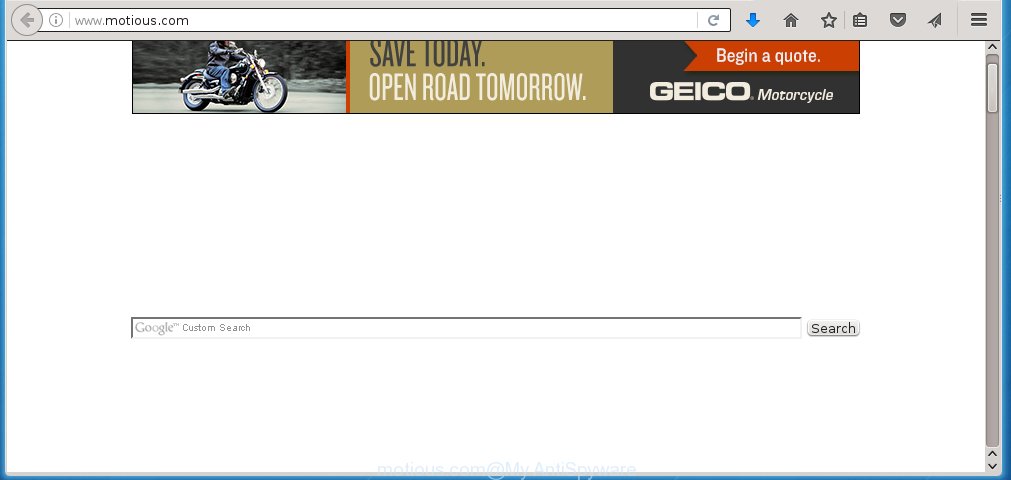
http://www.motious.com/
Most often, the Motious.com hijacker affects most common internet browsers like Google Chrome, Internet Explorer, Firefox and MS Edge. But such hijacker infections as well may infect another web-browsers by changing its shortcuts (adding ‘http://site.address’ into Target field of browser’s shortcut). So every time you start the web-browser, it will display Motious.com web page. Even if you setup your startpage again, it is still the first thing you see when you run the browser will be the annoying Motious.com web site.
When your system is infected, every time you start your web browser you will see this site. Of course you can setup your start page again, but next time you launch a web browser you will see that Motious.com return. As mentioned above, the browser hijacker may modify the default search engine on this unwanted web site too, so all your search queries will be redirected to Motious.com. Thus the authors of the hijacker may collect the search terms of your queries, and redirect you to malicious web-pages.
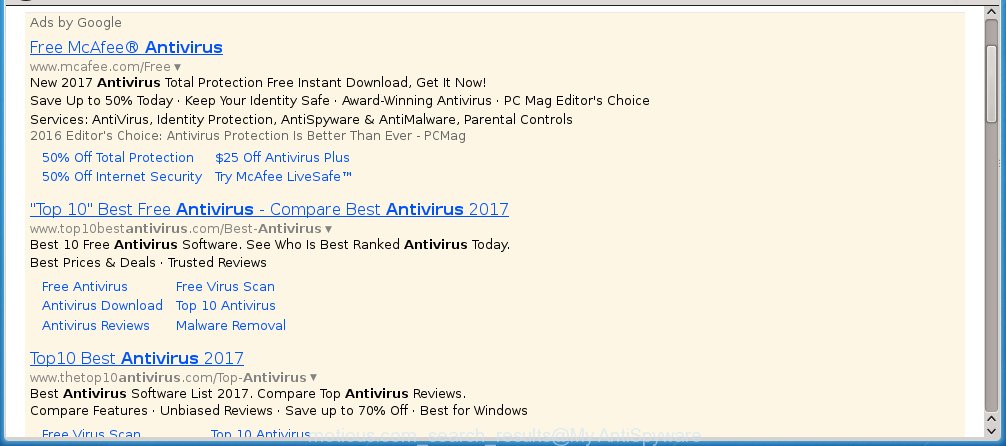
Often, the personal computer which has been infected with Motious.com hijacker, will be also infected with adware (sometimes called ‘ad-supported’ software) which opens a lot of various advertisements. It may be pop-ups, text links in the pages, banners where they never had. What is more, the adware may replace the legitimate ads with malicious ads that will offer to download and install malware and unwanted programs or visit the various dangerous and misleading web-pages.
We recommend you to clean your PC ASAP. Use the few simple steps below which will allow to remove Motious.com start page and any unwanted software, that can be installed onto your machine along with it.
How can you protect your computer from Motious.com hijacker
Most commonly, the Motious.com browser hijacker is bundled within the install packages from a free hosting and file sharing web sites. So, install a free applications is a a good chance that you will find some bundled web-browser hijacker. If you don’t know how to avoid it, then use a simple trick. During the install, choose the Custom or Advanced installation option. Next, click ‘Decline’ button and clear all checkboxes on offers that ask you to install an unknown program. Moreover, please carefully read Term of use and User agreement before installing any software or otherwise you can end up with another unwanted application on your computer like this hijacker.
How to manually remove Motious.com
If you perform exactly the few simple steps below you should be able to remove the Motious.com . Read it once, after doing so, please print this page as you may need to close your browser or reboot your computer.
- Remove Motious.com associated software by using Windows Control Panel
- Remove Motious.com from Chrome
- Get rid of Motious.com redirect from Firefox
- Get rid of Motious.com from Internet Explorer
- Disinfect the browser’s shortcuts to delete Motious.com search
Delete Motious.com associated software by using Windows Control Panel
First, you should try to identify and delete the program that causes the appearance of unwanted advertisements or browser redirect, using the ‘Uninstall a program’ which is located in the ‘Control panel’.
Windows 8, 8.1, 10
 When the ‘Control Panel’ opens, press the ‘Uninstall a program’ link under Programs category as shown below.
When the ‘Control Panel’ opens, press the ‘Uninstall a program’ link under Programs category as shown below.  You will see the ‘Uninstall a program’ panel as shown in the figure below.
You will see the ‘Uninstall a program’ panel as shown in the figure below.  Very carefully look around the entire list of programs installed on your computer. Most likely, one or more of them are responsible for the appearance of pop-up ads and browser redirect to the unwanted Motious.com site. If you have many programs installed, you can help simplify the search of malicious programs by sort the list by date of installation. Once you have found a suspicious, unwanted or unused program, right click to it, after that click ‘Uninstall’.
Very carefully look around the entire list of programs installed on your computer. Most likely, one or more of them are responsible for the appearance of pop-up ads and browser redirect to the unwanted Motious.com site. If you have many programs installed, you can help simplify the search of malicious programs by sort the list by date of installation. Once you have found a suspicious, unwanted or unused program, right click to it, after that click ‘Uninstall’.
Windows XP, Vista, 7
 Once the Windows ‘Control Panel’ opens, you need to click ‘Uninstall a program’ under ‘Programs’ as on the image below.
Once the Windows ‘Control Panel’ opens, you need to click ‘Uninstall a program’ under ‘Programs’ as on the image below.  You will see a list of programs installed on your computer. We recommend to sort the list by date of installation to quickly find the programs that were installed last. Most likely they responsibility for the appearance of pop-ups and internet browser redirect. If you are in doubt, you can always check the program by doing a search for her name in Google, Yahoo or Bing. Once the application which you need to delete is found, simply click on its name, and then click ‘Uninstall’ as shown in the figure below.
You will see a list of programs installed on your computer. We recommend to sort the list by date of installation to quickly find the programs that were installed last. Most likely they responsibility for the appearance of pop-ups and internet browser redirect. If you are in doubt, you can always check the program by doing a search for her name in Google, Yahoo or Bing. Once the application which you need to delete is found, simply click on its name, and then click ‘Uninstall’ as shown in the figure below. 
Remove Motious.com from Chrome
Open the Chrome menu by clicking on the button in the form of three horizontal stripes (![]() ). It will open the drop-down menu. Next, press to “Settings” option.
). It will open the drop-down menu. Next, press to “Settings” option.

Scroll down to the bottom of the page and click on the “Show advanced settings” link. Now scroll down until the Reset settings section is visible, as shown in the figure below and press the “Reset settings” button.

Confirm your action, click the “Reset” button.
Get rid of Motious.com redirect from Firefox
If the Mozilla Firefox settings such as start page and search provider by default have been modified by the hijacker, then resetting it to the default state can help.
First, run the Firefox and click ![]() button. It will show the drop-down menu on the right-part of the internet browser. Further, click the Help button (
button. It will show the drop-down menu on the right-part of the internet browser. Further, click the Help button (![]() ) as shown on the screen below
) as shown on the screen below
. 
In the Help menu, select the “Troubleshooting Information” option. Another way to open the “Troubleshooting Information” screen – type “about:support” in the internet browser adress bar and press Enter. It will display the “Troubleshooting Information” page as shown in the figure below. In the upper-right corner of this screen, click the “Refresh Firefox” button. 
It will display the confirmation dialog box. Further, click the “Refresh Firefox” button. The Mozilla Firefox will start a task to fix your problems that caused by the Motious.com browser hijacker. When, it is done, press the “Finish” button.
Get rid of Motious.com from Internet Explorer
First, start the IE, click ![]() ) button. Next, click “Internet Options” as on the image below.
) button. Next, click “Internet Options” as on the image below.

In the “Internet Options” screen select the Advanced tab. Next, click Reset button. The IE will display the Reset Internet Explorer settings prompt. Select the “Delete personal settings” check box and press Reset button.

You will now need to reboot your computer for the changes to take effect. It will delete Motious.com browser hijacker, disable malicious and ad-supported internet browser’s extensions and restore the Internet Explorer’s settings like homepage, new tab page and search engine by default to default state.
Disinfect the browser’s shortcuts to delete Motious.com search
Once the hijacker infection is started, it can also change the web-browser’s shortcuts, adding an argument like “http://{URL}” into the Target field. Due to this, every time you start the internet browser, it will open an annoying web site.
To clear the internet browser shortcut, right-click to it and select Properties. On the Shortcut tab, locate the Target field. Click inside, you will see a vertical line – arrow pointer, move it (using -> arrow key on your keyboard) to the right as possible. You will see a text like “http://{URL}” that has been added here. You need to delete it.

When the text is removed, click the OK button. You need to clean all shortcuts of all your web-browsers, as they may be infected too.
How to remove Motious.com automatically
Manual removal is not always as effective as you might think. Often, even the most experienced users can not completely get rid of browser hijacker from the infected personal computer. This is because the browser hijacker can hide its components which are difficult for you to find out and remove completely. This may lead to the fact that after some time, the browser hijacker again infect your personal computer and modify its settings to Motious.com. Moreover, I want to note that it is not always safe to delete browser hijacker manually, if you do not have much experience in setting up and configuring the operating system.
I suggest using the Malwarebytes Free which are completely clean your computer. The free utility is an advanced malware removal program developed by (c) Malwarebytes lab. This program uses the world’s most popular anti-malware technology. It is able to help you remove browser hijackers, malware, ad supported software, toolbars, ransomware and other security threats from your PC for free.
Download Malwarebytes on your PC system by clicking on the link below. Save it on your Windows desktop or in any other place.
327297 downloads
Author: Malwarebytes
Category: Security tools
Update: April 15, 2020
Once the downloading process is done, close all programs and windows on your system. Double-click the set up file named mb3-setup. If the “User Account Control” dialog box pops up like below, click the “Yes” button.

It will open the “Setup wizard” which will help you install Malwarebytes on your machine. Follow the prompts and don’t make any changes to default settings.

Once installation is done successfully, click Finish button. Malwarebytes will automatically start and you can see its main screen as shown on the image below.

Now press the “Scan Now” button to start scanning your PC for the hijacker that cause a redirect to Motious.com. When a malware is found, the number of the security threats will change accordingly. Wait until the the scanning is done. Please be patient.

As the scanning ends, you can check all threats detected on your computer. Make sure all entries have “checkmark” and click “Quarantine Selected” button. The Malwarebytes will start removing Motious.com browser hijacker and other security threats. Once disinfection is finished, you may be prompted to restart the PC.
I recomend you look at the following video, which completely explains the procedure of using the Malwarebytes to delete browser hijacker and other malware.
Stop Motious.com and other unwanted web-sites
To increase your security and protect your computer against new annoying ads and dangerous web sites, you need to use an application that stops access to harmful advertisements and web-pages. Moreover, the program can block the show of intrusive advertising, which also leads to faster loading of web-pages and reduce the consumption of web traffic.
Download AdGuard program from the following link.
26905 downloads
Version: 6.4
Author: © Adguard
Category: Security tools
Update: November 15, 2018
Once the downloading process is finished, run the downloaded file. You will see the “Setup Wizard” screen as shown on the screen below.

Follow the prompts. When the install is finished, you will see a window like below.

You can click “Skip” to close the install application and use the default settings, or click “Get Started” button to see an quick tutorial that will help you get to know AdGuard better.
In most cases, the default settings are enough and you don’t need to change anything. Each time, when you launch your machine, AdGuard will launch automatically and block pop-up ads, web-sites such Motious.com, as well as other harmful or misleading web-pages. For an overview of all the features of the application, or to change its settings you can simply double-click on the AdGuard icon, which is located on your desktop.
If the problem with Motious.com is still remained
If MalwareBytes Anti-malware cannot delete this browser hijacker, then we suggests to use the AdwCleaner. AdwCleaner is a free removal tool for browser hijackers, adware, PUPs, toolbars.

- Download AdwCleaner by clicking on the link below. AdwCleaner download
225642 downloads
Version: 8.4.1
Author: Xplode, MalwareBytes
Category: Security tools
Update: October 5, 2024
- Double click the AdwCleaner icon. Once this tool is opened, click “Scan” button . This will start scanning the whole computer to find out Motious.com hijacker.
- When it has finished scanning, the AdwCleaner will open a scan report. Review the report and then click “Clean” button. It will display a prompt, press “OK”.
These few simple steps are shown in detail in the following video guide.
Finish words
Now your machine should be clean of the Motious.com homepage. Remove AdwCleaner. We suggest that you keep AdGuard (to help you block unwanted popup ads and unwanted malicious web sites) and Malwarebytes (to periodically scan your PC system for new malware, browser hijackers and ad supported software). Make sure that you have all the Critical Updates recommended for Windows OS. Without regular updates you WILL NOT be protected when new browser hijacker, harmful programs and adware are released.
If you are still having problems while trying to get rid of Motious.com homepage from your web-browser, then ask for help in our Spyware/Malware removal forum.


















