The Fanli90.cn instead of your start page is a sign of appearance of browser hijacker on your computer. It can bring a security risk to your PC. So, don’t ignore it! Of course, the Fanli90.cn is just a web site, but the browser hijacker uses it to replace your homepage without your permission and desire to see it. The Fanli90.cn as your start page can be just the beginning, because your machine is infected by dangerous software, that in the future may increase the amount of problems with the Firefox, Google Chrome, Internet Explorer and Edge. Its appearance will prevent you normally browse the Web, and more, can lead to crash the web-browser.
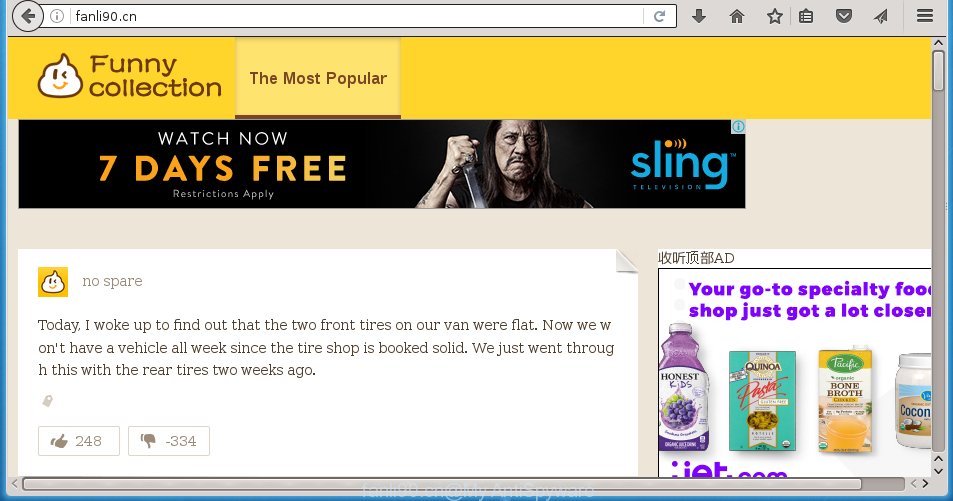
http://fanli90.cn/
A malicious software that alters settings of web browsers on Fanli90.cn usually affects only Chrome, IE, Firefox and Microsoft Edge. However, possible situations, when any other browsers will be affected too. The Fanli90.cn hijacker may modify the Target property of web browser’s shortcuts, so every time you open the internet browser, instead of your startpage, you will see a completely different web site.
Also on the PC system together with Fanli90.cn hijacker can be installed adware (sometimes called ‘ad-supported’ software) that will insert lots of ads directly to the web sites that you view, creating a sense that advertisements has been added by the creators of the web-site. Moreover, legal ads may be replaced on fake advertisements that will offer to download and install various unnecessary and harmful programs. Moreover, the Fanli90.cn hijacker has the ability to collect a huge number of personal information about you, which can later transfer to third parties.
We recommend you to clean your computer ASAP. Use the step-by-step instructions below that will help to delete Fanli90.cn startpage and malicious programs, that can be installed onto your machine along with it.
How did Fanli90.cn browser hijacker get on your PC
The Fanli90.cn browser hijacker usually spreads bundled with various free applications. Most commonly, it may be bundled within the installation packages from Softonic, Cnet, Soft32, Brothersoft or other similar pages. So, you should run any files downloaded from the Internet with great caution, read the User agreement, Software license and Terms of use. In the process of installing a new program, you should choose a Manual, Advanced or Custom setup mode to control what components and additional programs to be installed, otherwise you run the risk of infecting your PC system with an browser hijacker such as Fanli90.cn.
How to manually remove Fanli90.cn
The following instructions is a step-by-step guide, which will help you manually delete Fanli90.cn search from the Chrome, FF, Edge and IE.
- Remove Fanli90.cn associated software by using Windows Control Panel
- Get rid of Fanli90.cn startpage from Mozilla Firefox
- Delete Fanli90.cn from Google Chrome
- Remove Fanli90.cn from Microsoft Internet Explorer
- Disinfect the browser’s shortcuts to get rid of Fanli90.cn start page
Delete Fanli90.cn associated software by using Windows Control Panel
The best way to start the PC cleanup is to remove unknown and suspicious software. Using the Windows Control Panel you can do this quickly and easily. This step, in spite of its simplicity, should not be ignored, because the removing of unneeded applications can clean up the Firefox, Google Chrome, IE and Microsoft Edge from pop-up ads hijackers and so on.
- If you are using Windows 8, 8.1 or 10 then click Windows button, next click Search. Type “Control panel”and press Enter.
- If you are using Windows XP, Vista, 7, then click “Start” button and press “Control Panel”.
- It will show the Windows Control Panel.
- Further, press “Uninstall a program” under Programs category.
- It will display a list of all applications installed on the PC system.
- Scroll through the all list, and uninstall suspicious and unknown software. To quickly find the latest installed software, we recommend sort programs by date.
See more details in the video instructions below.
Get rid of Fanli90.cn startpage from Mozilla Firefox
If the Firefox settings such as start page and search provider by default have been changed by the hijacker, then resetting it to the default state can help.
First, run the Mozilla Firefox and press ![]() button. It will open the drop-down menu on the right-part of the web-browser. Further, click the Help button (
button. It will open the drop-down menu on the right-part of the web-browser. Further, click the Help button (![]() ) as on the image below
) as on the image below
. 
In the Help menu, select the “Troubleshooting Information” option. Another way to open the “Troubleshooting Information” screen – type “about:support” in the browser adress bar and press Enter. It will display the “Troubleshooting Information” page as shown below. In the upper-right corner of this screen, press the “Refresh Firefox” button. 
It will show the confirmation dialog box. Further, click the “Refresh Firefox” button. The Firefox will begin a procedure to fix your problems that caused by the Fanli90.cn infection. When, it is finished, click the “Finish” button.
Delete Fanli90.cn from Google Chrome
Reset Chrome settings is a simple way to remove the browser hijacker, malicious and ‘ad-supported’ extensions, as well as to restore the internet browser’s start page and search provider by default that have been modified by Fanli90.cn hijacker.

- First launch the Google Chrome and press Menu button (small button in the form of three horizontal stripes).
- It will display the Google Chrome main menu. Select “Settings” option.
- You will see the Chrome’s settings page. Scroll down and click “Show advanced settings” link.
- Scroll down again and click the “Reset settings” button.
- The Chrome will display the reset profile settings page as shown on the image above.
- Next press the “Reset” button.
- Once this process is done, your browser’s startpage, new tab page and default search engine will be restored to their original defaults.
- To learn more, read the blog post How to reset Chrome settings to default.
Remove Fanli90.cn from Microsoft Internet Explorer
To restore the homepage, new tab page and search engine by default you need to reset the Internet Explorer to the state, that was when the Windows was installed on your computer.
First, run the Microsoft Internet Explorer, then click ‘gear’ icon ![]() . It will show the Tools drop-down menu on the right part of the internet browser, then click the “Internet Options” as shown below.
. It will show the Tools drop-down menu on the right part of the internet browser, then click the “Internet Options” as shown below.

In the “Internet Options” screen, select the “Advanced” tab, then click the “Reset” button. The Microsoft Internet Explorer will open the “Reset Internet Explorer settings” dialog box. Further, click the “Delete personal settings” check box to select it. Next, press the “Reset” button as shown in the figure below.

When the task is finished, click “Close” button. Close the Internet Explorer and restart your PC system for the changes to take effect. This step will help you to restore your web-browser’s homepage and search engine by default to default state.
Disinfect the browser’s shortcuts to get rid of Fanli90.cn start page
When the hijacker infection is started, it can also alter the web browser’s shortcuts, adding an argument similar “http://fanli90.cn” into the Target field. Due to this, every time you run the internet browser, it will display an unwanted page.
To clear the web browser shortcut, right-click to it and select Properties. On the Shortcut tab, locate the Target field. Click inside, you will see a vertical line – arrow pointer, move it (using -> arrow key on your keyboard) to the right as possible. You will see a text like “http://fanli90.cn” that has been added here. You need to delete it.

When the text is removed, press the OK button. You need to clean all shortcuts of all your internet browsers, as they may be infected too.
How to remove Fanli90.cn automatically
We recommend using the Malwarebytes Free. You can download and install Malwarebytes to detect Fanli90.cn redirect and remove it, from the download link below. When installed and updated, the free malware remover will automatically scan and detect all threats present on the computer.
327261 downloads
Author: Malwarebytes
Category: Security tools
Update: April 15, 2020
Once installed, the Malwarebytes will try to update itself and when this process is complete, click the “Scan Now” button to perform a scan of your computer. During the scan it will detect all threats present on your computer. In order to get rid of all threats, simply press “Quarantine Selected” button.
The Malwarebytes is a free program that you can use to get rid of all detected folders, files, services, registry entries and so on. To learn more about this malware removal utility, we recommend you to read and follow the step-by-step guide or the video guide below.
How to block Fanli90.cn
To increase your security and protect your computer against new annoying ads and dangerous sites, you need to use application that blocks access to harmful advertisements and pages. Moreover, the software can block the display of intrusive advertising, which also leads to faster loading of web pages and reduce the consumption of web traffic.
- Download AdGuard application from the following link.
Adguard download
26898 downloads
Version: 6.4
Author: © Adguard
Category: Security tools
Update: November 15, 2018
- Once the downloading process is finished, run the downloaded file. You will see the “Setup Wizard” program window. Follow the prompts.
- When the setup is finished, click “Skip” to close the setup application and use the default settings, or press “Get Started” to see an quick tutorial which will allow you get to know AdGuard better.
- In most cases, the default settings are enough and you do not need to change anything. Each time, when you launch your computer, AdGuard will run automatically and block pop-up ads, web sites such Fanli90.cn, as well as other malicious or misleading sites. For an overview of all the features of the application, or to change its settings you can simply double-click on the icon named AdGuard, which is located on your desktop.
Remove Fanli90.cn browser hijacker infection and malicious extensions with AdwCleaner.
If MalwareBytes Anti-malware cannot delete this hijacker, then we suggests to use the AdwCleaner. AdwCleaner is a free removal tool for browser hijackers, ad supported software, potentially unwanted applications and toolbars.
Download AdwCleaner by clicking on the link below.
225628 downloads
Version: 8.4.1
Author: Xplode, MalwareBytes
Category: Security tools
Update: October 5, 2024
After the download is complete, open the file location. You will see an icon like below.
![]()
Double click the AdwCleaner desktop icon. When the tool is opened, you will see a screen like below.

Further, press “Scan” button to start scanning your personal computer for the Fanli90.cn browser hijacker and internet browser’s malicious extensions. When the system scan is finished, it will open a scan report as shown below.

Review the report and then click “Clean” button. It will display a dialog box as shown on the screen below.

You need to click “OK”. When the clean up is finished, the AdwCleaner may ask you to restart your machine. When your personal computer is started, you will see an AdwCleaner log.
These steps are shown in detail in the following video guide.
Finish words
Now your system should be free of the Fanli90.cn startpage. Delete AdwCleaner. We suggest that you keep AdGuard (to help you block unwanted advertisements and annoying harmful pages) and Malwarebytes (to periodically scan your computer for new browser hijackers, malware and ad supported software). Probably you are running an older version of Java or Adobe Flash Player. This can be a security risk, so download and install the latest version right now.
If you are still having problems while trying to get rid of Fanli90.cn search from the Chrome, Mozilla Firefox, IE and Microsoft Edge, then ask for help in our Spyware/Malware removal forum.



















Thanks a lot for your help, this worked amazingly!!!!!!!