Are you seeing Moviedime search page in the Chrome, IE, Firefox and Microsoft Edge every time you run the internet browser? This means that your personal computer is infected with hijacker infection that changes the settings of the internet browsers such as the homepage and search engine by default. Currently, this hijacker are widely spread, due to the fact that most people are trying to find free software, download and install them on the personal computer without proper attention to the fact that the browser hijacker infection can penetrate into the personal computer along with them.
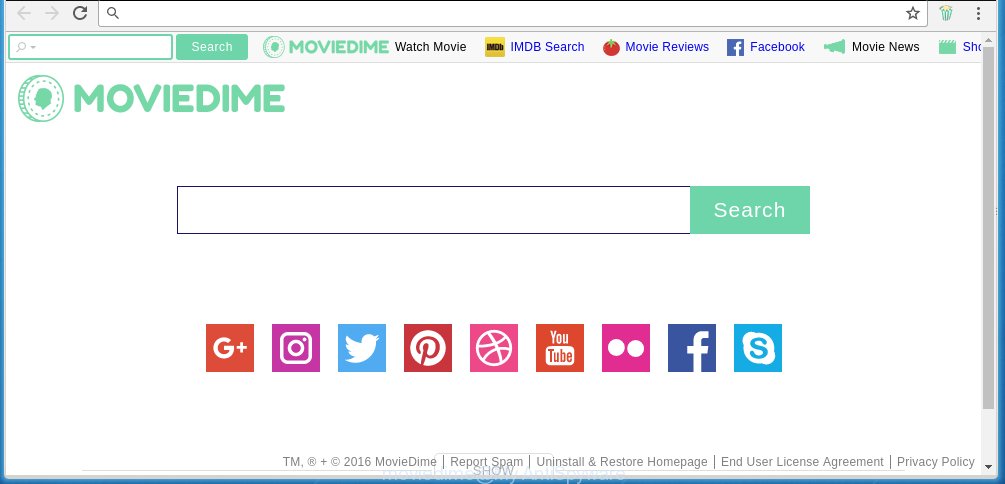
Most often, the Moviedime hijacker infection affects most common browsers like Chrome, FF, Microsoft Edge and IE. But such hijackers as well may infect another internet browsers by changing its shortcuts (adding ‘http://site.address’ into Target field of internet browser’s shortcut). So every time you launch the web browser, it’ll open Moviedime web-page. Even if you setup your homepage again, it’s still the first thing you see when you open the web-browser will be the annoying Moviedime web page.
The Moviedime browser hijacker infection may also change the default search engine that will virtually block the possibility of finding information on the World Wide Web. The reason for this is that the Moviedime search results may show lots of advertisements, links to ad pages. Only the remaining part is the result of your search request, loaded from the major search engines such as Google, Yahoo or Bing.
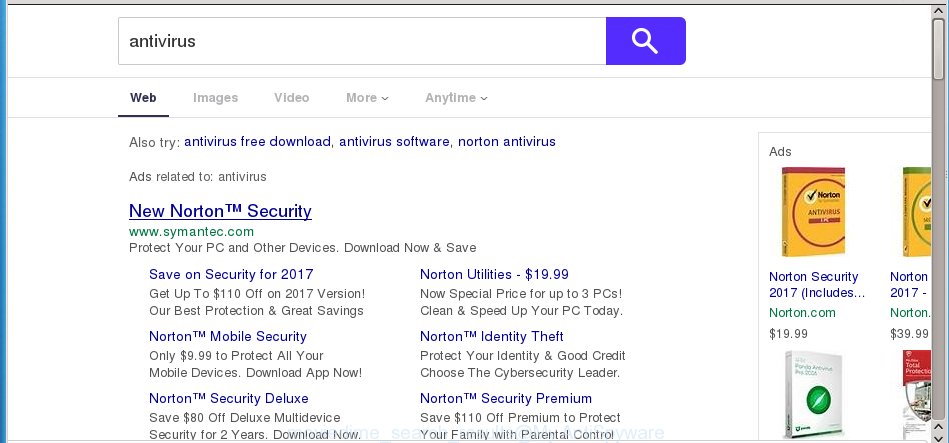
The Moviedime hijacker infection is not a virus, but the virus behaves similarly. As a rootkit hides in the system, alters internet browser settings, and blocks them from changing. Also this browser hijacker infection can install additional web browser addons, extensions and modules that will show advertisements and popups. And finally, the Moviedime browser hijacker can collect a wide variety of personal information like what web-pages you are opening, what you are looking for the Web and so on. This information, in the future, may be transferred to third parties.
We recommend you to clean your computer as quickly as possible. Use the step-by-step instructions below which will allow to remove Moviedime startpage and malicious program, that can be installed onto your machine along with it.
How did you get infected with Moviedime hijacker
The Moviedime infection actively distributed with freeware, as a part of the installer of these programs. Therefore, it is very important, when installing an unknown program even downloaded from known or big hosting web page, read the Terms of use and the Software license, as well as to choose the Manual, Advanced or Custom install mode. In this mode, you can disable the setup of unneeded modules and software and protect your machine from such hijacker infections as the Moviedime. Unfortunately, most users when installing unknown applications, simply click the Next button, and don’t read any information that the free programs displays them during its install. This leads to the fact that the internet browser’s settings are changed and browser’s homepage, new tab and default search engine set to Moviedime.
How to manually remove Moviedime
Without a doubt, the browser hijacker is harmful to your PC. So you need to quickly and completely remove this malicious software. To remove this infection, you can use the manual removal which are given below or malware removal utility such as Malwarebytes and AdwCleaner (both are free). I note that we recommend that you use automatic removal which will allow you to get rid of Moviedime easily and safely. Manual removal is best used only if you are well versed in machine or in the case where hijacker is not removed automatically.
- Delete Moviedime associated software by using Windows Control Panel
- Get rid of Moviedime homepage from Mozilla Firefox
- Remove Moviedime from Chrome
- Remove Moviedime startpage from Internet Explorer
- Disinfect the browser’s shortcuts to delete Moviedime startpage
Delete Moviedime associated software by using Windows Control Panel
Press Windows button ![]() , then click Search
, then click Search ![]() . Type “Control panel”and press Enter. If you using Windows XP or Windows 7, then press “Start” and select “Control Panel”. It will display the Windows Control Panel like below.
. Type “Control panel”and press Enter. If you using Windows XP or Windows 7, then press “Start” and select “Control Panel”. It will display the Windows Control Panel like below. 
Further, press “Uninstall a program” ![]() It will show a list of all applications installed on your PC. Scroll through the all list, and uninstall any suspicious and unknown programs.
It will show a list of all applications installed on your PC. Scroll through the all list, and uninstall any suspicious and unknown programs.
Get rid of Moviedime homepage from Mozilla Firefox
If the Firefox settings such as home page, newtab page and search provider by default have been modified by the browser hijacker infection, then resetting it to the default state can help.
First, start the Firefox and click ![]() button. It will open the drop-down menu on the right-part of the internet browser. Further, click the Help button (
button. It will open the drop-down menu on the right-part of the internet browser. Further, click the Help button (![]() ) as shown in the figure below
) as shown in the figure below
. 
In the Help menu, select the “Troubleshooting Information” option. Another way to open the “Troubleshooting Information” screen – type “about:support” in the web browser adress bar and press Enter. It will display the “Troubleshooting Information” page as on the image below. In the upper-right corner of this screen, click the “Refresh Firefox” button. 
It will display the confirmation dialog box. Further, press the “Refresh Firefox” button. The Mozilla Firefox will begin a procedure to fix your problems that caused by the Moviedime hijacker. Once, it is done, click the “Finish” button.
Remove Moviedime from Chrome
Open the Chrome menu by clicking on the button in the form of three horizontal stripes (![]() ). It will open the drop-down menu. Next, click to “Settings” option.
). It will open the drop-down menu. Next, click to “Settings” option.

Scroll down to the bottom of the page and click on the “Show advanced settings” link. Now scroll down until the Reset settings section is visible, as shown on the image below and click the “Reset settings” button.

Confirm your action, click the “Reset” button.
Remove Moviedime startpage from Internet Explorer
To restore the startpage, new tab page and default search engine you need to reset the Internet Explorer to the state, that was when the Windows was installed on your PC system.
First, open the Internet Explorer, then press ‘gear’ icon ![]() . It will open the Tools drop-down menu on the right part of the web browser, then press the “Internet Options” as shown below.
. It will open the Tools drop-down menu on the right part of the web browser, then press the “Internet Options” as shown below.

In the “Internet Options” screen, select the “Advanced” tab, then click the “Reset” button. The Internet Explorer will show the “Reset Internet Explorer settings” prompt. Further, click the “Delete personal settings” check box to select it. Next, press the “Reset” button like below.

Once the process is finished, click “Close” button. Close the Microsoft Internet Explorer and reboot your PC for the changes to take effect. This step will help you to restore your internet browser’s startpage, new tab page and default search engine to default state.
Disinfect the browser’s shortcuts to delete Moviedime startpage
Click the right mouse button to a desktop shortcut which you use to run your internet browser. Next, select the “Properties” option. Important: necessary to click on the desktop shortcut for the web browser which is redirected to the Moviedime or other annoying page.
Further, necessary to look at the text that is written in the “Target” field. The hijacker can rewrite the contents of this field, which describes the file to be run when you start your web browser. Depending on the web-browser you are using, there should be:
- Google Chrome: chrome.exe
- Opera: opera.exe
- Firefox: firefox.exe
- Internet Explorer: iexplore.exe
If you are seeing an unknown text such as “http://site.address” that has been added here, then you should remove it, as shown in the figure below.

Next, click the “OK” button to save the changes. Now, when you run the browser from this desktop shortcut, it does not occur automatically redirect on the Moviedime web-page or any other annoying web pages. Once the step is complete, we recommend to go to the next step.
Remove Moviedime automatically
You can remove Moviedime homepage automatically with a help of Malwarebytes Free. We recommend this free malware removal tool because it can easily get rid of browser hijackers, adware (also known as ‘ad-supported’ software), potentially unwanted applications and toolbars with all their components such as files, folders and registry entries.
Download Malwarebytes Free on your PC by clicking on the link below. Save it on your desktop.
327268 downloads
Author: Malwarebytes
Category: Security tools
Update: April 15, 2020
Once the downloading process is finished, close all windows on your PC. Further, start the file named mb3-setup. If the “User Account Control” prompt pops up as shown on the screen below, press the “Yes” button.

It will display the “Setup wizard” which will assist you install Malwarebytes on the personal computer. Follow the prompts and do not make any changes to default settings.

Once install is done successfully, press Finish button. Then Malwarebytes will automatically start and you can see its main window as shown on the screen below.

Next, press the “Scan Now” button to start checking your PC for the browser hijacker infection which cause a redirect to Moviedime. When a threat is found, the number of the detected objects will change accordingly. Wait until the the checking is complete. Please be patient.

As the scanning ends, you can check all threats detected on your computer. Make sure all entries have “checkmark” and click “Quarantine Selected” button.

The Malwarebytes will begin removing Moviedime browser hijacker and other security threats. Once disinfection is finished, you may be prompted to restart your personal computer. I recommend you look at the following video, which completely explains the process of using the Malwarebytes to remove browser hijacker, adware and other malicious programs.
Stop Moviedime search and other unwanted web-pages
To increase your security and protect your PC system against new unwanted ads and harmful web sites, you need to use an program that stops access to harmful advertisements and web pages. Moreover, the application can block the open of intrusive advertising, that also leads to faster loading of web pages and reduce the consumption of web traffic.
Download AdGuard program by clicking on the following link.
26901 downloads
Version: 6.4
Author: © Adguard
Category: Security tools
Update: November 15, 2018
Once downloading is finished, start the downloaded file. You will see the “Setup Wizard” screen as shown on the image below.

Follow the prompts. When the setup is finished, you will see a window as shown on the image below.

You can click “Skip” to close the setup program and use the default settings, or press “Get Started” button to see an quick tutorial that will assist you get to know AdGuard better.
In most cases, the default settings are enough and you don’t need to change anything. Each time, when you start your computer, AdGuard will start automatically and block pop-up ads, web sites such Moviedime, as well as other dangerous or misleading web sites. For an overview of all the features of the program, or to change its settings you can simply double-click on the AdGuard icon, that is located on your desktop.
Remove Moviedime browser hijacker and malicious extensions with AdwCleaner.
If MalwareBytes Anti-malware cannot delete this hijacker infection, then we suggests to use the AdwCleaner. AdwCleaner is a free removal utility for browser hijackers, ad supported software, potentially unwanted applications and toolbars.
Download AdwCleaner by clicking on the link below.
225631 downloads
Version: 8.4.1
Author: Xplode, MalwareBytes
Category: Security tools
Update: October 5, 2024
When the download is complete, open the directory in which you saved it. You will see an icon like below.
![]()
Double click the AdwCleaner desktop icon. Once the utility is started, you will see a screen as on the image below.

Further, click “Scan” button to begin checking your system for the Moviedime hijacker infection and web browser’s malicious extensions. When it has finished scanning, it will open a scan report as shown on the screen below.

Review the report and then press “Clean” button. It will display a prompt like below.

You need to click “OK”. When the clean up is complete, the AdwCleaner may ask you to reboot your PC system. When your PC system is started, you will see an AdwCleaner log.
These steps are shown in detail in the following video guide.
Finish words
Once you have done the step-by-step guide shown above, your personal computer should be clean from malware and browser hijackers. The Mozilla Firefox, Chrome, Internet Explorer and Edge will no longer display Moviedime annoying homepage on startup. Unfortunately, if the guide does not help you, then you have caught a new browser hijacker, and then the best way – ask for help.
- Download HijackThis from the link below and save it to your Desktop. HijackThis download
5000 downloads
Version: 2.0.5
Author: OpenSource
Category: Security tools
Update: November 7, 2015
- Double-click on the HijackThis icon. Next click “Do a system scan only” button.
- When the system scan is finished, the scan button will read “Save log”, click it. Save this log to your desktop.
- Create a Myantispyware account here. Once you’ve registered, check your e-mail for a confirmation link, and confirm your account. After that, login.
- Copy and paste the contents of the HijackThis log into your post. If you are posting for the first time, please start a new thread by using the “New Topic” button in the Spyware Removal forum. When posting your HJT log, try to give us some details about your problems, so we can try to help you more accurately.
- Wait for one of our trained “Security Team” or Site Administrator to provide you with knowledgeable assistance tailored to your problem with the unwanted Moviedime search.




















