If the Chrome, Firefox, IE and MS Edge redirects on to the trk.fastfwxyz.com unwanted site then most probably that your personal computer is infected with an adware (also known as ‘ad-supported’ software). This adware changes the Google Chrome, Mozilla Firefox, Internet Explorer and Edge settings to show a ton of annoying pop-ups on all pages, including web sites where previously you ads have never seen. These advertisements can be varied: pop-up windows, boxes, in-text ads, different sized banners and so on. What is more, the ‘ad-supported’ software, that opens the trk.fastfwxyz.com pop-up ads, can cause your Internet connection to be slow or freeze your internet browser so that the interface is not updated anymore.
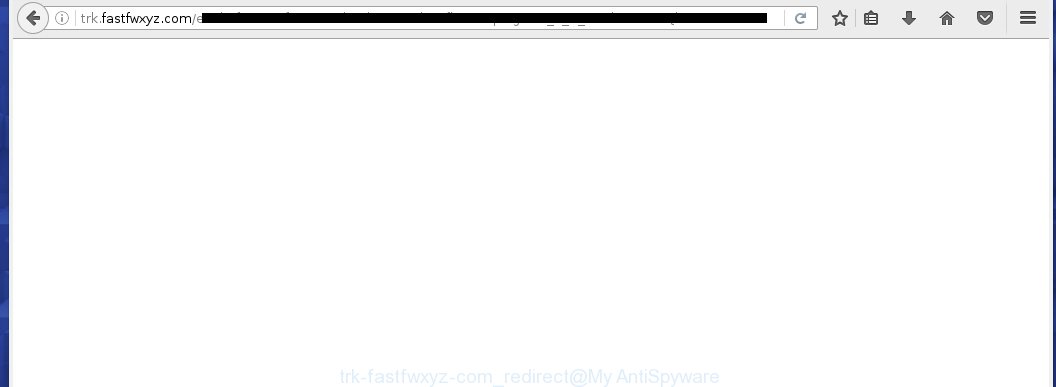
Most often, the ad supported software affects the most common internet browsers such as the Google Chrome, Mozilla Firefox, Internet Explorer and Edge. But such the malicious software as well may infect another web-browsers by changing its shortcuts (adding an argument like ‘http://site.address’ into Target field of a web-browser’s shortcut). So every time you start the web-browser, it will reroute to the unwanted trk.fastfwxyz.com web page. Even if you setup a new homepage, an annoying web site will be the first thing you see when you open the Google Chrome, Mozilla Firefox, Internet Explorer and Edge.
The adware is the part of the software that is used as an online promotional tool. It is created with the sole purpose to display dozens of ads, and thus to promote the goods and services in an open internet browser window. So, the trk.fastfwxyz.com is just one of the many web-pages of the so-called ‘ad-support’ type. It is designed to fill the browser’s constant stream of ads, or redirect the browser to not expected and intrusive advertising pages. Moreover, the adware can substitute the legitimate advertising links on misleading or even banners that can offer to visit dangerous pages. The reason is simple, many advertisers agree on any ways to attract users to their pages, so the creators of adware, often forcing users to click on an advertising link. For each click on a link, the authors of the ad supported software receive income. It’s the so-called ‘Pay-Per-Click’ method.
Therefore it is very important to follow the instructions below as soon as possible. The step-by-step instructions will assist you to get rid of ad supported software as well as clean your computer from the trk.fastfwxyz.com ads. What is more, the step-by-step guide below will help you remove other malicious software such as unwanted toolbars and browser hijackers, which could penetrate the computer along with the ‘ad-supported’ software.
How does trk.fastfwxyz.com advertisements get installed onto PC system
Most often, the ad-supported software gets on your PC as a part of various free software, as a bonus. Therefore it’s very important at the stage of installing applications downloaded from the World Wide Web carefully review the ‘Terms of use’ and the ‘License agreement’, as well as to always choose the Advanced, Custom or Manual installation mode. In this mode, you can turn off all unwanted add-ons, including an ‘ad-supported’ software, that can be installed along with the desired program.
How to manually remove trk.fastfwxyz.com
Without a doubt, the ‘ad-supported’ software is harmful to your system. So you need to quickly and completely uninstall this malicious software. To remove this adware, you can use the manual removal which are given below, or use an anti-malware tool for removing malicious software, such as Malwarebytes Anti-malware and AdwCleaner (both are free). I note that we recommend that you use automatic removal, which will allow you to remove trk.fastfwxyz.com ads easily and safely. Manual removal is best used only if you are well versed in PC system or in the case where ad-supported software is not removed automatically.
- Uninstall suspicious and unknown software by using Windows Control Panel
- Disinfect the browser’s shortcuts to get rid of trk.fastfwxyz.com redirect
- Remove trk.fastfwxyz.com ads from FF
- Remove trk.fastfwxyz.com advertisements from Google Chrome
- Delete trk.fastfwxyz.com from Microsoft Internet Explorer
- Uninstall unwanted Scheduled Tasks
Uninstall suspicious and unknown software by using Windows Control Panel
We recommend that you start the PC cleaning process by checking the list of installed applications and remove all unknown or suspicious software. This is a very important step, as mentioned above, very often the malicious applications such as ‘ad-supported’ software and browser hijackers may be bundled with freeware. Uninstall the unwanted programs may remove the annoying ads or internet browser redirect to unknown or unwanted pages.
Windows 8, 8.1, 10
Windows XP, Vista, 7

Next, press “Uninstall a program” ![]() It will open a list of all applications. Scroll through the all list, and remove any suspicious and unknown programs. To quickly find the latest installed software, we recommend sort programs by date of installation in the Control panel.
It will open a list of all applications. Scroll through the all list, and remove any suspicious and unknown programs. To quickly find the latest installed software, we recommend sort programs by date of installation in the Control panel.
Disinfect the browser’s shortcuts to get rid of trk.fastfwxyz.com redirect
Once installed, the ad supported software may add an argument such as “http://site.address” into the Target property of the desktop shortcut for the Chrome, Firefox, IE and MS Edge. Due to this, every time you launch the browser, it will show the trk.fastfwxyz.com annoying web-page.
Right click on the internet browser’s shortcut, click Properties option. On the Shortcut tab, locate the Target field. Click inside, you will see a vertical line – arrow pointer, move it (using -> arrow key on your keyboard) to the right as possible. You will see a text which starts with “http://”. Remove it or everything after .exe. An example, for Google Chrome you should remove everything after chrome.exe.

Next, click OK to save changes. You need to clean all web-browser’s shortcuts. So, repeat this step for the Internet Explorer, Chrome, Firefox and Microsoft Edge.
Remove trk.fastfwxyz.com ads from FF
If the Firefox settings have been modified by the ad supported software, then resetting it to the default state can help you to remove the redirect onto trk.fastfwxyz.com advertisements.
First, start the Mozilla Firefox and press ![]() button. It will display the drop-down menu on the right-part of the internet browser. Next, click the Help button (
button. It will display the drop-down menu on the right-part of the internet browser. Next, click the Help button (![]() ) like below.
) like below.

In the Help menu, select the “Troubleshooting Information” option. Another way to open the “Troubleshooting Information” screen – type “about:support” in the internet browser adress bar and press Enter. It will show the “Troubleshooting Information” page as shown in the figure below. In the upper-right corner of this screen, click the “Refresh Firefox” button.

It will display the confirmation dialog box, click the “Refresh Firefox” button. The Mozilla Firefox will begin a task to fix your problems that caused by the adware. Once it is done, click the “Finish” button
Remove trk.fastfwxyz.com advertisements from Google Chrome
Reset Chrome settings is a easy way to remove the malware and adware, as well as to restore the web-browser’s settings that have been changed by adware.

- Now run the Google Chrome and click Menu button (small button in the form of three horizontal stripes).
- It will display the Chrome main menu. Select “Settings” option.
- You will see the Chrome’s settings page. Scroll down and click “Show advanced settings” link.
- Scroll down again and press the “Reset settings” button.
- The Chrome will open the reset profile settings page as shown on the screen above.
- Next, click the “Reset” button.
- When this process is finished, your browser’s settings will be restored to their original defaults. This will reset your homepage and search engine by default.
- To learn more, read the blog post How to reset Chrome settings to default.
Delete trk.fastfwxyz.com from Microsoft Internet Explorer
First, launch the Microsoft Internet Explorer, then click the button in the form of gear (![]() ). It will display the Tools drop-down menu as shown in the figure below. Next, click the “Internet Options”.
). It will display the Tools drop-down menu as shown in the figure below. Next, click the “Internet Options”.

In the Internet Options window click on the Advanced tab, then press the Reset button. The Internet Explorer will display the “Reset Internet Explorer settings” window as shown on the image below. Select the “Delete personal settings” check box, then click on “Reset” button.

You will now need to reboot your system for the changes to take effect.
Uninstall unwanted Scheduled Tasks
If the unwanted trk.fastfwxyz.com web site opens automatically on Windows startup or at equal time intervals, then you need to check the Task Scheduler Library and remove all the tasks that have been created by malicious programs.
Press Windows and R keys on the keyboard together. This opens a dialog box that titled as Run. In the text field, type “taskschd.msc” (without the quotes) and click OK. Task Scheduler window opens. In the left-hand side, click “Task Scheduler Library”, as shown on the screen below.

Task scheduler
In the middle part you will see a list of installed tasks. Select the first task, its properties will be show just below automatically. Next, press the Actions tab. Pay attention to that it launches on your PC. Found something like “explorer.exe http://site.address” or “chrome.exe http://site.address”, then you need remove it. If you are not sure that executes the task, check it through a search engine. If it is a component of the ‘ad-supported’ application, then this task also should be removed.
Having defined the task that you want to uninstall, then click on it with the right mouse button and select Delete as shown on the screen below.

Delete a task
Repeat this step, if you have found a few tasks that have been created by malicious software. Once is finished, close the Task Scheduler window.
How to delete trk.fastfwxyz.com advertisements automatically
We recommend using the Malwarebytes Free. You can download and install this utility to detect trk.fastfwxyz.com threat and remove it, using the link below. When installed and updated, the free malware remover will automatically scan and detect all threats present on the PC.
327260 downloads
Author: Malwarebytes
Category: Security tools
Update: April 15, 2020
Once installed, the Malwarebytes will try to update itself and when this task is finished, click “Scan Now” button to perform a system scan for the ad-supported software and malware. During the scan it will detect all threats present on your PC. In order to remove all threats, simply click “Quarantine Selected” button.
The Malwarebytes is a free application that you can use to remove all detected folders, files, services, registry entries and so on. To learn more about the Malwarebytes, we recommend you to read and follow the guide or the video guide below.
How to stop trk.fastfwxyz.com advertisements
To increase your security and protect your personal computer against new annoying advertisements and malicious sites, you need to use an application that blocks access to malicious ads and web sites. Moreover, the program can block the display of intrusive advertising, that also leads to faster loading of sites and reduce the consumption of web traffic.
- Download AdGuard program by clicking on the following link.
Adguard download
26897 downloads
Version: 6.4
Author: © Adguard
Category: Security tools
Update: November 15, 2018
- Once downloading is done, start the downloaded file. You will see the “Setup Wizard” window. Follow the prompts.
- Once the setup is finished, press “Skip” to close it and use the default settings, or press “Get Started” to see a quick tutorial that will allow you get to know AdGuard better.
- In most cases, the default settings are enough and you do not need to change anything. Each time, when you run your PC, AdGuard will run automatically and block advertisements, trk.fastfwxyz.com redirects, as well as other dangerous or misleading web-sites. For an overview of all the features of the program, or to change its settings you can simply double-click on the AdGuard icon, which is located on your Windows desktop.
If the problem with trk.fastfwxyz.com is still remained
If MalwareBytes Anti-malware cannot remove trk.fastfwxyz.com ads, then we suggests to use the AdwCleaner. AdwCleaner is a free removal tool for adware, browser hijackers, PUPs, toolbars.

- Download AdwCleaner from the link below. AdwCleaner download
225628 downloads
Version: 8.4.1
Author: Xplode, MalwareBytes
Category: Security tools
Update: October 5, 2024
- Double click the AdwCleaner icon. Once the utility is launched the main screen will appear as shown on the image above.
- Now, press the “Scan” button to begin checking your PC for the adware that generates trk.fastfwxyz.com ads.
- When the system scan is finished, AdwCleaner will show a scan report. Review the report and then click “Clean” button. It will open a dialog box, press “OK” button.
The following video explains the few simple steps above on how to uninstall ‘ad-supported’ software with AdwCleaner.
Finish words
Once you have complete the guide above, your PC system should be clean from malware and ‘ad-supported’ software. The Chrome, Firefox, IE and MS Edge will no longer show trk.fastfwxyz.com annoying pop-up ads or redirect you to unwanted web sites. Unfortunately, if the guide does not help you, then you have caught a new type of adware, and then the best way – ask for help in our Spyware/Malware removal forum.


















