The greatsofware141.download pop-up ads should not be underestimated, because the reason for their appearance within your web-browser is penetration an ‘ad-supported’ software (also known as adware) into your personal computer. It can bring a security risk to your personal computer. So, do not ignore it! Of course, the greatsofware141.download is just a site, but the ‘ad-supported’ software uses it to open intrusive and annoying ads, even without your permission and desire to see it. The display advertisements can be just the beginning, because your system is hijacked by dangerous software, so the amount of pop-up ads in the future may increase. Its appearance will prevent you normally browse the pages, and more, can lead to crash the web-browser.
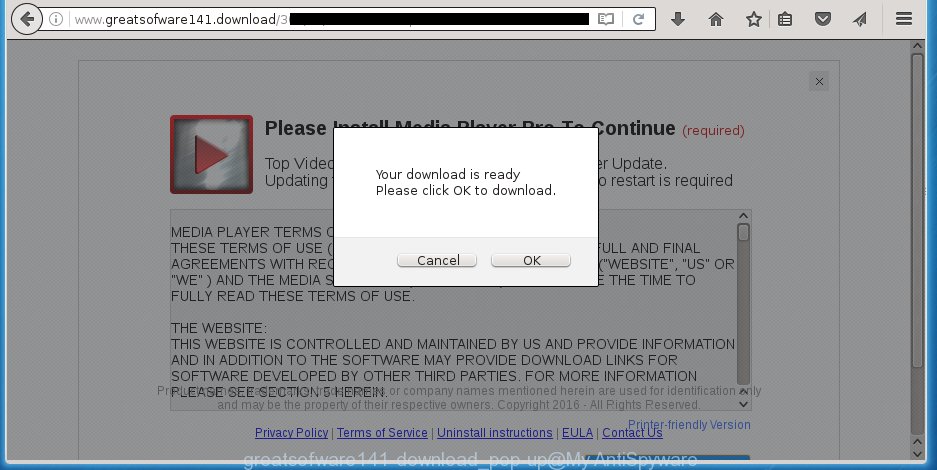
The malicious programs from the ‘ad-supported’ software family that modifies the settings of internet browsers usually affects only the Internet Explorer, Chrome, Firefox and Microsoft Edge. However, possible situations, when any other web-browsers will be affected too. The ‘ad-supported’ software may change the Target property of a web-browser’s shortcut, so every time you run the internet browser, instead of your home page, you will see the unwanted greatsofware141.download ads.
The adware is the part of the software that is used as an online promotional tool. It’s created with the sole purpose to show dozens of pop-up ads, and thus to promote the goods and services in an open web-browser window. So, the greatsofware141.download is just one of the many pages of the so-called ‘ad-support’ type. It is designed to fill the internet browser’s constant stream of ads, or reroute the web-browser to not expected and intrusive advertising web-pages. Moreover, the ‘ad-supported’ software can substitute the legitimate advertising links on misleading or even banners that can offer to visit malicious web pages. The reason is simple, many advertisers agree on any ways to attract users to their web sites, so the creators of ‘ad-supported’ software, often forcing users to click on an advertising link. For each click on a link, the authors of the ‘ad-supported’ software receive income. It’s the so-called ‘Pay-Per-Click’ method.
We recommend to remove the ‘ad-supported’ software, which redirects your web-browser on the greatsofware141.download unwanted web site, as soon as you found this problem, as it can direct you to web-resources which may load other dangerous software on your PC.
How does greatsofware141.download ads get installed onto system
Probably, the adware get installed onto your PC when you have installed a free programs like E-Mail checker, PDF creator, video codec, etc. Because, most commonly the adware is bundled within the installation packages from Softonic, Cnet, Soft32, Brothersoft or other similar web pages. Even removing the program that contains adware, does not help you remove the greatsofware141.download advertisements. Therefore, you must follow the steps below to uninstall all annoying ads.
How to manually remove greatsofware141.download redirect
Without a doubt, the adware is harmful to your system. So you need to quickly and completely remove this dangerous software. To remove this adware, you can use the manual removal which are given below, or use an anti-malware tool for removing dangerous programs, such as Malwarebytes Anti-malware and AdwCleaner (both are free). I note that we recommend that you use automatic removal, which will allow you to remove greatsofware141.download advertisements easily and safely. Manual removal is best used only if you are well versed in computer or in the case where adware is not removed automatically.
- Remove suspicious and unknown software by using Windows Control Panel
- Remove greatsofware141.download pop-up ads from Firefox
- Delete greatsofware141.download from Chrome
- Remove greatsofware141.download advertisements from Internet Explorer
- Disinfect the browser’s shortcuts to get rid of greatsofware141.download redirect
- Remove unwanted Scheduled Tasks
Remove suspicious and unknown software by using Windows Control Panel
Press Windows key ![]() , then click Search
, then click Search ![]() . Type “Control panel”and press Enter. If you using Windows XP or Windows 7, then press “Start” and select “Control Panel”. It will show the Windows Control Panel as shown in the figure below.
. Type “Control panel”and press Enter. If you using Windows XP or Windows 7, then press “Start” and select “Control Panel”. It will show the Windows Control Panel as shown in the figure below. 
Next, click “Uninstall a program” ![]() It will display a list of all applications. Scroll through the all list, and uninstall any suspicious and unknown software.
It will display a list of all applications. Scroll through the all list, and uninstall any suspicious and unknown software.
Remove greatsofware141.download pop-up ads from Firefox
If the Firefox settings have been modified by the adware, then resetting it to the default state can help you to get rid of the redirect onto greatsofware141.download advertisements.
First, start the Mozilla Firefox and click ![]() button. It will show the drop-down menu on the right-part of the browser. Next, press the Help button (
button. It will show the drop-down menu on the right-part of the browser. Next, press the Help button (![]() ) as shown on the image below.
) as shown on the image below.

In the Help menu, select the “Troubleshooting Information” option. Another way to open the “Troubleshooting Information” screen – type “about:support” in the browser adress bar and press Enter. It will display the “Troubleshooting Information” page like below. In the upper-right corner of this screen, click the “Refresh Firefox” button.

It will display the confirmation dialog box, click the “Refresh Firefox” button. The Firefox will begin a process to fix your problems that caused by the ad-supported software. Once it’s complete, click the “Finish” button
Delete greatsofware141.download from Chrome
Open the Chrome menu by clicking on the button in the form of three horizontal stripes (![]() ). It opens the drop-down menu. Next, click the “Settings” option.
). It opens the drop-down menu. Next, click the “Settings” option.

Scroll down to the bottom of the page and click on the “Show advanced settings” link. Now scroll down until the Reset settings section is visible, as on the image below and click the “Reset settings” button.

Confirm your action, press the “Reset” button.
Remove greatsofware141.download advertisements from Internet Explorer
First, start the Internet Explorer, then click ![]() button. Next, press “Internet Options” as shown in the figure below.
button. Next, press “Internet Options” as shown in the figure below.

In the “Internet Options” screen select the Advanced tab. Next, click the “Reset” button. The Internet Explorer will display the “Reset Internet Explorer” settings dialog box. Select the “Delete personal settings” check box and click Reset button.

You will now need to reboot your PC system for the changes to take effect. It will restore the IE’s settings like startpage, new tab page and default search engine to default state, disable ad-supported web-browser’s extensions and thereby get rid of the reroute to greatsofware141.download annoying web-site.
Disinfect the browser’s shortcuts to get rid of greatsofware141.download redirect
Now you need to clean up the internet browser shortcuts. Check that the shortcut referring to the right exe-file of the browser, and not on any unknown file. Right click to a desktop shortcut for your web-browser. Choose the “Properties” option.
It will show the Properties window. Select the “Shortcut” tab here, after that, look at the “Target” field. The ‘ad-supported’ software can change it. If you are seeing something similar “…exe http://web.site.address” then you need to remove “http…” and leave only, depending on the browser you are using:
- Google Chrome: chrome.exe
- Opera: opera.exe
- Firefox: firefox.exe
- Internet Explorer: iexplore.exe
Look at the example on the screen below.

Once is complete, click the “OK” button to save the changes. Please repeat this step for web-browser shortcuts which redirects to an unwanted pages. When you have completed, go to next step.
Remove unwanted Scheduled Tasks
Once installed, the adware can add a task in to the Windows Task Scheduler Library. Due to this, every time when you launch your PC system, it will display greatsofware141.download annoying web page. So, you need to check the Task Scheduler Library and remove all tasks that have been created by ‘ad-supported’ program.
Press Windows and R keys on your keyboard at the same time. It will display a prompt which titled with Run. In the text field, type “taskschd.msc” (without the quotes) and click OK. Task Scheduler window opens. In the left-hand side, click “Task Scheduler Library”, as shown on the image below.

Task scheduler, list of tasks
In the middle part you will see a list of installed tasks. Select the first task, its properties will be open just below automatically. Next, click the Actions tab. Necessary to look at the text which is written under Details. Found something like “explorer.exe http://site.address” or “chrome.exe http://site.address” or “firefox.exe http://site.address”, then you need remove this task. If you are not sure that executes the task, then google it. If it is a component of the malicious application, then this task also should be removed.
Further click on it with the right mouse button and select Delete like below.

Task scheduler, delete a task
Repeat this step, if you have found a few tasks that have been created by ‘ad-supported’ program. Once is complete, close the Task Scheduler window.
Delete greatsofware141.download advertisements with Malwarebytes
Remove greatsofware141.download pop-up ads manually is difficult and often the ad-supported software is not completely removed. Therefore, we recommend you to use the Malwarebytes Free that are completely clean your personal computer. The Malwarebytes is a reputable malware removal program. It can automatically detect and remove the adware (sometimes called ‘ad-supported’ software) of the your PC. Moreover, this free program will help you to remove browser hijackers, malware and toolbars that your PC may be infected too. You can follow the steps below to delete the greatsofware141.download unwanted ads completely.
Download Malwarebytes Free from the link below.
327305 downloads
Author: Malwarebytes
Category: Security tools
Update: April 15, 2020
Once downloaded, close all software and windows on your system. Open a directory in which you saved it. Double-click on the icon that’s named mb3-setup like below.
![]()
When the setup starts, you will see the “Setup wizard” that will help you install Malwarebytes on your PC.

When setup is finished, you will see window as shown below.

Now click on the “Scan Now” button . This will begin scanning the whole personal computer to find out adware which causes the redirect to greatsofware141.download site. This task can take some time, so please be patient.

When the system scan is finished, make sure all entries have “checkmark” and click “Quarantine Selected” button. The Malwarebytes will start removing the adware related files, folders, registry keys. Once the disinfection is finished, you may be prompted to reboot the computer.
The following video explains the few simple steps above on how to delete adware with Malwarebytes Anti-malware.
Stop greatsofware141.download and other unwanted web pages
To increase your security and protect your personal computer against new annoying advertisements and malicious sites, you need to use program that stops access to dangerous advertisements and pages. Moreover, the program can block the open of intrusive advertising, which also leads to faster loading of web-pages and reduce the consumption of web traffic.
Download AdGuard program from the following link.
26910 downloads
Version: 6.4
Author: © Adguard
Category: Security tools
Update: November 15, 2018
After downloading is finished, start the file named adguardInstaller. You will see the “Setup Wizard” screen as shown in the following image.

Follow the prompts. When the installation is finished, you will see a window as shown in the following image.

You can click “Skip” to close the installation program and use the default settings, or press “Get Started” button to see an quick tutorial which will assist you get to know AdGuard better.
In most cases, the default settings are enough and you do not need to change anything. Each time, when you start your PC system, AdGuard will start automatically and block popup ads, sites such as greatsofware141.download, as well as other dangerous or misleading pages. For an overview of all the features of the program, or to change its settings you can simply double-click on the AdGuard icon, that is located on your Windows desktop.
Get rid of greatsofware141.download ads and malicious extensions with AdwCleaner.
If MalwareBytes Anti-malware cannot delete the unwanted greatsofware141.download ads from the Chrome, Firefox, IE and MS Edge, then we suggests to use the AdwCleaner. AdwCleaner is a free removal tool for adware, browser hijackers, PUPs and toolbars.
Download AdwCleaner from the link below.
225644 downloads
Version: 8.4.1
Author: Xplode, MalwareBytes
Category: Security tools
Update: October 5, 2024
When downloading is done, open the file location. Double click the AdwCleaner icon. Once this utility is started, you will see a screen like below.

Now, press the “Scan” button for checking your system for the malicious extensions and adware that shows advertisements from greatsofware141.download web-page. When it has finished scanning your PC, it will display a scan report as shown below.

Review the report and then click “Clean” button. It will display a prompt. Click “OK”. Once the clean-up is complete, AdwCleaner may ask you to restart your system.
Look at the following video, which completely explains the procedure of using the AdwCleaner to delete adware, browser hijackers and other dangerous software.
Finish words
After completing the instructions above, your computer should be clean from malware and ad supported software. The Google Chrome, Mozilla Firefox, Internet Explorer and Edge will no longer display greatsofware141.download annoying pop-ups and redirect you to unknown pages. Unfortunately, if the step-by-step guide does not help you, then you have caught a new type of adware, and then the best way – ask for help.
- Download HijackThis from the link below and save it to your Desktop. HijackThis download
5017 downloads
Version: 2.0.5
Author: OpenSource
Category: Security tools
Update: November 7, 2015
- Double-click on the HijackThis icon. Next press “Do a system scan only” button.
- When it has finished scanning, the scan button will read “Save log”, click it. Save this log to your desktop.
- Create a Myantispyware account here. Once you’ve registered, check your e-mail for a confirmation link, and confirm your account. After that, login.
- Copy and paste the contents of the HijackThis log into your post. If you are posting for the first time, please start a new thread by using the “New Topic” button in the Spyware Removal forum. When posting your HJT log, try to give us some details about your problems, so we can try to help you more accurately.
- Wait for one of our trained “Security Team” or Site Administrator to provide you with knowledgeable assistance tailored to your problem with the unwanted greatsofware141.download pop-up ads.

















