The rewardfestival.xyz is a web-page that displays unwanted pop-up ads and can redirect to other ad web-sites. If the Mozilla Firefox, Internet Explorer, Google Chrome and Microsoft Edge displays this web site then most probably that your PC is infected with an ‘ad-supported’ software (also known as adware).
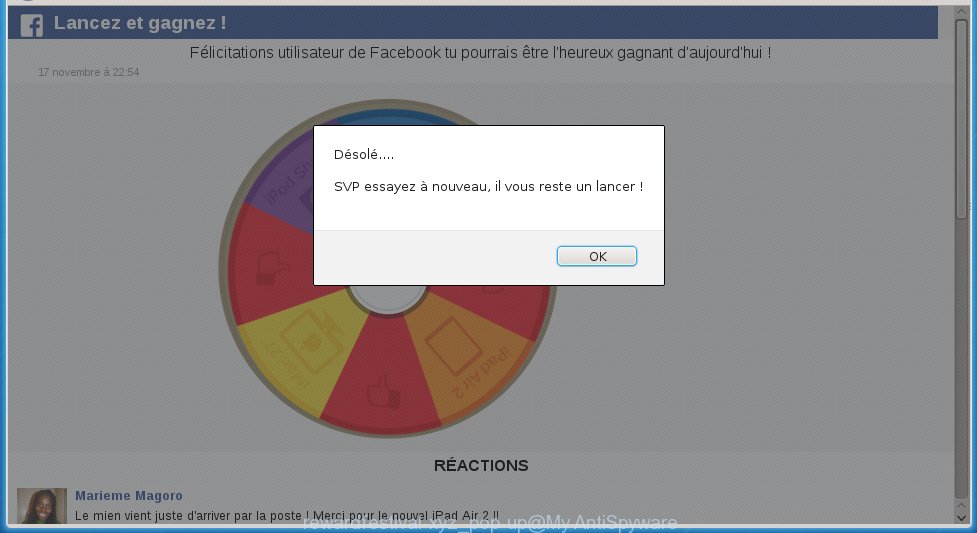
The adware usually affects only the Google Chrome, Mozilla Firefox, Internet Explorer and Edge by changing the browser’s settings or installing a dangerous extensions (addons). Moreover, possible situations, when any other web-browsers will be affected too. The adware will perform a scan of the PC system for browser shortcuts and modify them without your permission. When it infects the web-browser shortcuts, it will add the argument such as ‘http://site.address’ into Target property. So, each time you start the web-browser, you will see an annoying rewardfestival.xyz page.
The ad supported software is not a virus, but the virus behaves similarly. As a rootkit hides in the system, alters internet browser settings and blocks them from changing. Also the ‘ad-supported’ software can install additional browser extensions, addons and modules that will inject advertising links within the Chrome, Firefox, IE and MS Edge’s screen. Moreover, the adware may install a browser hijacker that once started, will change the browser’s home page and search engine. And finally, the ad supported software can collect a wide variety of personal information such as what web sites you are opening, what you are looking for the Net and so on. This information, in the future, may be transferred to third parties.
We suggest you to get rid of adware and clean your system from rewardfestival.xyz popup ads as quickly as possible, until the presence of the ad supported software has not led to even worse consequences. You need to follow the step-by-step guide below that will allow you to completely uninstall the reroute to rewardfestival.xyz annoying web page, using only the built-in Windows features and a few of specialized free tools.
How does rewardfestival.xyz advertisements get installed onto personal computer
The adware usually come bundled with free software that downloaded from the Internet. Which means that you need to be proactive and carefully read the Terms of use and the License agreement properly. For the most part, the ad supported software will be clearly described, so take the time to carefully read all the information about the application that you download off the Internet and want to install on your system. In the Setup wizard, you should choose the Advanced, Custom or Manual installation mode to control what components and additional programs to be installed, otherwise you run the risk of infecting your personal computer with an infection like the adware that generates lots of rewardfestival.xyz ads.
How to manually remove rewardfestival.xyz popup ads
This instructions will help you get rid of rewardfestival.xyz . These rewardfestival.xyz removal steps work for the Google Chrome, Mozilla Firefox, Internet Explorer and Edge, as well as every version of Windows operating system. Some of the steps may require you to close the web-browser or reboot your PC system. So, bookmark or print it for later reference.
- Get rid of suspicious and unknown software by using Windows Control Panel
- Remove rewardfestival.xyz ads from FF
- Remove rewardfestival.xyz ads from Chrome
- Remove rewardfestival.xyz advertisements from Internet Explorer
- Disinfect the browser’s shortcuts to uninstall rewardfestival.xyz redirect
- Remove unwanted Scheduled Tasks
Get rid of suspicious and unknown software by using Windows Control Panel
First, you should try to identify and delete the program that causes the appearance of annoying advertisements and browser redirect to unwanted web sites, using the ‘Uninstall a program’ which is located in the ‘Control panel’.
Windows 8, 8.1, 10
 When the ‘Control Panel’ opens, click the ‘Uninstall a program’ under Programs category as shown below.
When the ‘Control Panel’ opens, click the ‘Uninstall a program’ under Programs category as shown below.  You will see the ‘Uninstall a program’ panel as shown on the image below.
You will see the ‘Uninstall a program’ panel as shown on the image below.  Very carefully look around the entire list of installed programs. Most likely, one or more of them are responsible for the browser redirect to annoying rewardfestival.xyz pop-up ads. If you have many programs installed, you can help simplify the search of malicious programs by sort the list by date of installation. Once you have found a suspicious, unwanted or unused application, right click to it and press ‘Uninstall’.
Very carefully look around the entire list of installed programs. Most likely, one or more of them are responsible for the browser redirect to annoying rewardfestival.xyz pop-up ads. If you have many programs installed, you can help simplify the search of malicious programs by sort the list by date of installation. Once you have found a suspicious, unwanted or unused application, right click to it and press ‘Uninstall’.
Windows XP, Vista, 7
 When the Windows ‘Control Panel’ opens, you need to click ‘Uninstall a program’ under ‘Programs’ as shown below.
When the Windows ‘Control Panel’ opens, you need to click ‘Uninstall a program’ under ‘Programs’ as shown below.  You will see a list of software installed on your PC. We recommend to sort the list by date of installation to quickly find the applications that were installed last. Most likely they responsibility for the appearance of unwanted pop-ups and internet browser redirect. If you are in doubt, you can always check the program by doing a search for her name in Google, Yahoo or Bing. When the program, you want to remove, is found, simply press on its name, and then click ‘Uninstall’ as shown in the figure below.
You will see a list of software installed on your PC. We recommend to sort the list by date of installation to quickly find the applications that were installed last. Most likely they responsibility for the appearance of unwanted pop-ups and internet browser redirect. If you are in doubt, you can always check the program by doing a search for her name in Google, Yahoo or Bing. When the program, you want to remove, is found, simply press on its name, and then click ‘Uninstall’ as shown in the figure below. 
Remove rewardfestival.xyz ads from FF
First, start the FF. Next, press the button in the form of three horizontal stripes (![]() ). It will open the drop-down menu. Next, click the “Help” button (
). It will open the drop-down menu. Next, click the “Help” button (![]() ).
).

In the Help menu, click the “Troubleshooting Information”. In the upper-right corner of the “Troubleshooting Information” page, press “Refresh Firefox” button.

Confirm your action, click the “Refresh Firefox”.
Remove rewardfestival.xyz ads from Chrome
Reset Google Chrome settings is a simple way to remove the malicious and ad-supported extensions, as well as to restore the internet browser’s homepage and search engine by default that have been modified by ‘ad-supported’ software.

- Open the Chrome, then press the Menu icon (icon in the form of three horizontal stripes).
- It will show the Google Chrome main menu. Click the “Settings” menu.
- Next, click the “Show advanced settings” link, which located at the bottom of the Settings page.
- Further, press the “Reset settings” button, which located at the bottom of the Advanced settings page.
- The Chrome will display the reset settings prompt as shown on the image above.
- Confirm the browser’s reset by clicking on the “Reset” button.
- To learn more, look the blog post How to reset Google Chrome settings to default.
Remove rewardfestival.xyz advertisements from Internet Explorer
To remove the rewardfestival.xyz you need to reset the Microsoft Internet Explorer to the state, which was when the Windows was installed on your system.
First, start the Internet Explorer, then click ‘gear’ icon ![]() . It will open the drop-down menu on the right part of the internet browser, then click the “Internet Options” as on the image below.
. It will open the drop-down menu on the right part of the internet browser, then click the “Internet Options” as on the image below.

In the “Internet Options” screen, you need to select the “Advanced” tab and press the “Reset” button. The Microsoft Internet Explorer will display the “Reset IE settings” prompt as shown on the screen below. Next, click the “Delete personal settings” check box to select it. After that, click the “Reset” button.

When the process is done, click “Close” button. Close the Internet Explorer and reboot your PC system for the changes to take effect. This step will help you to restore your browser’s settings to default state and disable ‘ad-supported’ extensions.
Disinfect the browser’s shortcuts to uninstall rewardfestival.xyz redirect
Click the right mouse button to a desktop shortcut which you use to launch your web-browser. Next, select the “Properties” option. Important: necessary to click on the desktop shortcut for the browser which is redirected to the rewardfestival.xyz or other annoying web-page.
Further, necessary to look at the text which is written in the “Target” field. The adware can replace the contents of this field, which describes the file to be launch when you start your internet browser. Depending on the internet browser you are using, there should be: Google Chrome: chrome.exe, Opera: opera.exe, Firefox: firefox.exe, Internet Explorer: iexplore.exe. If you are seeing an unknown text such as “http://site.address” that has been added here, then you should delete it, as shown in the following image.

Next, press the “OK” button to save the changes. Now, when you open the web-browser from this desktop shortcut, it does not occur automatically redirect on the rewardfestival.xyz web-page or any other unwanted web sites that is advertised by the adware. Once the step is complete, we recommend to go to the next step.
Remove unwanted Scheduled Tasks
If the unwanted rewardfestival.xyz page opens automatically on Windows startup or at equal time intervals, then you need to check the Task Scheduler Library and uninstall all the tasks that have been created by ‘ad-supported’ program.
Press Windows and R keys on the keyboard together. This shows a dialog box that called Run. In the text field, type “taskschd.msc” (without the quotes) and press OK. Task Scheduler window opens. In the left-hand side, click “Task Scheduler Library”, as shown on the screen below.

Task scheduler
In the middle part you will see a list of installed tasks. Select the first task, its properties will be display just below automatically. Next, press the Actions tab. Pay attention to that it launches on your PC. Found something like “explorer.exe http://site.address” or “chrome.exe http://web.site.address”, then you need get rid of it. If you are not sure that executes the task, check it through a search engine. If it’s a component of the ‘ad-supported’ program, then this task also should be removed.
Having defined the task that you want to remove, then click on it with the right mouse button and select Delete as shown on the image below.

Delete a task
Repeat this step, if you have found a few tasks that have been created by adware. Once is finished, close the Task Scheduler window.
How to delete rewardfestival.xyz pop-up ads automatically
Manual removal is not always as effective as you might think. Often, even the most experienced users can not completely uninstall rewardfestival.xyz from the infected PC. This is because the ‘ad-supported’ software can hide its components which are difficult for you to find out and delete completely. This may lead to the fact that after some time, the adware again infect your computer and it will start to show annoying rewardfestival.xyz popup ads. Moreover, I want to note that it is not always safe to remove adware manually, if you do not have much experience in setting up and configuring the PC.
I suggest using the Malwarebytes Free which are completely clean your system. It is an advanced malware removal program developed by (c) Malwarebytes lab. This program uses the world’s most popular anti-malware technology. It is able to help you remove browser hijackers, malware, ad-supported software, toolbars, ransomware and other security threats from your computer for free.
Now, click the link below to download Malwarebytes Free on your PC system. Save it on your Windows desktop or in any other place.
327305 downloads
Author: Malwarebytes
Category: Security tools
Update: April 15, 2020
Once the downloading process is done, close all programs on your computer. Next, open the setup file named mb3-setup. If the “User Account Control” prompt pops up as shown in the following image, press the Yes button.

It will open the “Setup wizard” which will help you install Malwarebytes on your personal computer. Follow the prompts and don’t make any changes to default settings.

Once installation is finished successfully, click Finish button. Then Malwarebytes will automatically start and you can see its main screen as shown on the screen below.

Now click the “Scan Now” button to start checking your system for the adware that cause a redirect to rewardfestival.xyz. When the ‘ad-supported’ software or malware is found, the number of the detected objects will change accordingly. Wait until the the checking is done. Please be patient.

When it has finished scanning your system, you can check all threats detected on your PC. Make sure all entries have “checkmark” and click “Quarantine Selected” button. The Malwarebytes will begin removing malware and adware that cause rewardfestival.xyz popup ads. Once disinfection is finished, you may be prompted to reboot your computer.
I suggest you look at the following video, which completely explains the process of using the Malwarebytes program to remove adware and other malware.
Block rewardfestival.xyz advertisements and other annoying web sites
To increase your security and protect your computer against new annoying ads and malicious pages, you need to use program that blocks access to dangerous ads and pages. Moreover, the application can block the open of intrusive advertising, that also leads to faster loading of web-sites and reduce the consumption of web traffic.
Download AdGuard program from the following link.
26910 downloads
Version: 6.4
Author: © Adguard
Category: Security tools
Update: November 15, 2018
When the download is done, start the file named adguardInstaller. You will see the “Setup Wizard” screen as on the image below.

Follow the prompts. Once the setup is finished, you will see a window as shown on the screen below.

You can click “Skip” to close the install program and use the default settings, or press “Get Started” button to see an quick tutorial that will allow you get to know AdGuard better.
In most cases, the default settings are enough and you do not need to change anything. Each time, when you launch your system, AdGuard will start automatically and block pop-up ads, web-pages such as rewardfestival.xyz, as well as other malicious or misleading web sites. For an overview of all the features of the program, or to change its settings you can simply double-click on the AdGuard icon, that is located on your Windows desktop.
Remove rewardfestival.xyz advertisements and malicious extensions with AdwCleaner.
If MalwareBytes Anti-malware cannot remove the unwanted rewardfestival.xyz pop-up ads from the Google Chrome, Mozilla Firefox, Internet Explorer and Edge, then we suggests to use the AdwCleaner. AdwCleaner is a free removal tool for adware, browser hijackers, PUPs and toolbars.
Download AdwCleaner by clicking on the link below.
225644 downloads
Version: 8.4.1
Author: Xplode, MalwareBytes
Category: Security tools
Update: October 5, 2024
Once the download is complete, open the file location. Double click the AdwCleaner icon. Once this utility is started, you will see a screen such as below.

Now, click the “Scan” button to start checking your PC for the malicious extensions and adware that shows advertisements from rewardfestival.xyz web site. When the system scan is finished, it will show a scan report as shown below.

Review the report and then press “Clean” button. It will open a prompt. Click “OK”. When the clean up is done, AdwCleaner may ask you to reboot your PC system.
Look at the following video, which completely explains the procedure of using the AdwCleaner to remove ad supported software, browser hijackers and other dangerous applications.
Finish words
Once you have complete the few simple steps above, your system should be free from malware and adware. The Mozilla Firefox, Internet Explorer, Google Chrome and Microsoft Edge will no longer show rewardfestival.xyz unwanted popup ads or redirect you to unwanted pages. Unfortunately, if the step-by-step guide does not help you, then you have caught a new type of ‘ad-supported’ software, and then the best way – ask for help in our Spyware/Malware removal forum.
















