The StartFenster.de is a browser hijacker from the family of web-browser hijackers that modifies the settings of internet browsers such as Google Chrome, Mozilla Firefox, Internet Explorer and Edge. It will lead to the fact that when you start a browser, it will always be forced to open StartFenster.de , even as your homepage has been set to a completely different page. On current date, the browser hijacker infection continues to increase the number of personal computers that have been infected.
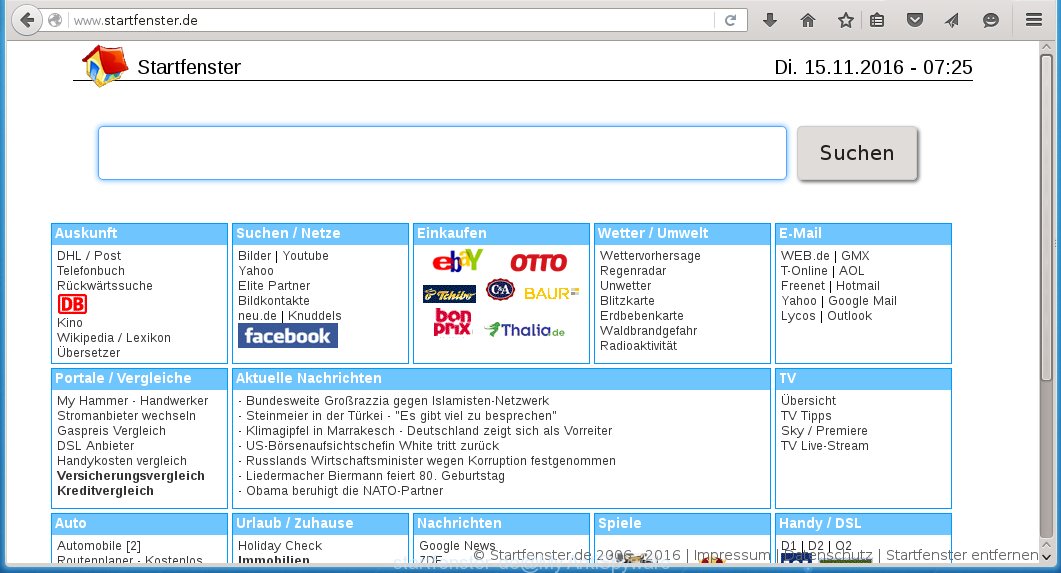
http://www.startfenster.de/
A malicious software that changes the settings of browsers on StartFenster.de page usually affects only Mozilla Firefox, Internet Explorer, Google Chrome and Microsoft Edge. However, possible situations, when any other browsers will be affected too. The StartFenster.de infection may change the Target property of a internet browser’s shortcut, so every time you run the browser, instead of your start page, you will see a completely different web site.
The StartFenster.de browser hijacker infection may also change the default search engine that will virtually block the possibility of finding information on the Internet. The reason for this is that the StartFenster.de search results may show a huge number of advertising, links to malicious and misleading web-sites. Only the remaining part is the result of your search request, loaded from the major search engines such as Google, Yahoo or Bing.
Although, StartFenster.de browser hijacker is not a virus, but it does bad things, and it alters the settings of your browser. Moreover, with this browser hijacker, an adware can be additionally installed on to your PC system, that will display a large number of advertising banners, hindering or completely blocking the work in the internet browser. Often such advertising may recommend to install other unknown and unwanted software or visit malicious sites. So, it’s very important to as quickly as possible to clean your computer. The instructions, which is shown below, will allow you to get rid of StartFenster.de search from the Internet Explorer, Chrome, Firefox and Microsoft Edge and other internet browsers.
How to StartFenster.de browser hijacker get installed onto computer
Probably this browser hijacker get installed onto your computer when you have installed a free programs like E-Mail checker, PDF creator, video codec, etc. Because, most commonly StartFenster.de is bundled within the installation packages from Softonic, Cnet, Soft32, Brothersoft or other similar web sites. Even removing this program, your internet browser settings will not be restored. Therefore, you must follow the step-by-step guide below to restore your homepage, new tab page and search engine by default.
How to manually remove StartFenster.de
This few simple steps will help you remove StartFenster.de homepage. These StartFenster.de removal steps work for the Mozilla Firefox, Internet Explorer, Google Chrome and Microsoft Edge, as well as every version of Windows operating system. Some of the steps may require you to close the web-browser or reboot your PC system. So, bookmark or print it for later reference.
- Delete StartFenster.de associated software by using Windows Control Panel
- Disinfect the browser’s shortcuts to remove StartFenster.de search
- Remove StartFenster.de new tab from Google Chrome
- Delete StartFenster.de from Firefox
- Uninstall StartFenster.de from Internet Explorer
Delete StartFenster.de associated software by using Windows Control Panel
Press Windows key ![]() , then click Search
, then click Search ![]() . Type “Control panel”and press Enter. If you using Windows XP or Windows 7, then click “Start” and select “Control Panel”. It will open the Windows Control Panel as shown below.
. Type “Control panel”and press Enter. If you using Windows XP or Windows 7, then click “Start” and select “Control Panel”. It will open the Windows Control Panel as shown below. 
Click “Uninstall a program” ![]() It will open a list of all programs. Scroll through the all list, and uninstall any suspicious and unknown programs.
It will open a list of all programs. Scroll through the all list, and uninstall any suspicious and unknown programs.
Disinfect the browser’s shortcuts to remove StartFenster.de startpage
Now you need to clean up the web-browser shortcuts. Check that the shortcut referring to the right exe-file of the browser, and not on any unknown file. Right click to a desktop shortcut for your browser. Choose the “Properties” option.
It will open the Properties window. Select the “Shortcut” tab here, after that, look at the “Target” field. The browser hijacker infection can replace it. If you are seeing something like “…exe http://www.startfenster.de/” then you need to remove “http…” and leave only, depending on the browser you are using:
- Google Chrome: chrome.exe
- Opera: opera.exe
- Firefox: firefox.exe
- Internet Explorer: iexplore.exe
Look at the example on the screen below.  Once is done, press the “OK” button to save the changes. Please repeat this step for browser shortcuts which redirects to an annoying sites. When you have completed, go to next step.
Once is done, press the “OK” button to save the changes. Please repeat this step for browser shortcuts which redirects to an annoying sites. When you have completed, go to next step.
Remove StartFenster.de new tab from Google Chrome
Open the Google Chrome menu by clicking on the button in the form of three horizontal stripes (![]() ). It opens the drop-down menu. Click to Settings option.
). It opens the drop-down menu. Click to Settings option.  Scroll down to the bottom of the page and click on the “Show advanced settings” link. Now scroll down until the Reset settings section is visible, as shown below and click on the Reset settings button.
Scroll down to the bottom of the page and click on the “Show advanced settings” link. Now scroll down until the Reset settings section is visible, as shown below and click on the Reset settings button.  Confirm your action, click on the Reset button.
Confirm your action, click on the Reset button.
Delete StartFenster.de from Firefox
If the Firefox settings such as homepage, search engine by default have been changed by the browser hijacker, then resetting it to the default state can help.
Run the Firefox and press ![]() button to show the Tools menu. It opens the drop-down menu on the right-part of the web-browser. Click on the Help button (
button to show the Tools menu. It opens the drop-down menu on the right-part of the web-browser. Click on the Help button (![]() ).
).  In the Help menu, select the “Troubleshooting Information” option. Another way to open the “Troubleshooting Information” screen – type about:support in the web-browser adress bar and press Enter. It will open the “Troubleshooting Information” page. In the upper-right corner of this screen, press the “Refresh Firefox” button.
In the Help menu, select the “Troubleshooting Information” option. Another way to open the “Troubleshooting Information” screen – type about:support in the web-browser adress bar and press Enter. It will open the “Troubleshooting Information” page. In the upper-right corner of this screen, press the “Refresh Firefox” button.  It will open the confirmation dialog box. Click on the “Refresh Firefox” button. The Firefox will start a task to fix your problems that caused by the StartFenster.de browser hijacker. Once, it’s done, press the “Finish” button
It will open the confirmation dialog box. Click on the “Refresh Firefox” button. The Firefox will start a task to fix your problems that caused by the StartFenster.de browser hijacker. Once, it’s done, press the “Finish” button
Uninstall StartFenster.de from Internet Explorer
Open the Internet Explorer tools menu by clicking on the button in the form of gear (![]() ). It opens the drop-down menu. Click on the “Internet Options”.
). It opens the drop-down menu. Click on the “Internet Options”.  In the Internet Options window click on the Advanced tab, then click the Reset button. The Internet Explorer will show the “Reset Internet Explorer settings” window. Select the “Delete personal settings” check box, then click on “Reset” button.
In the Internet Options window click on the Advanced tab, then click the Reset button. The Internet Explorer will show the “Reset Internet Explorer settings” window. Select the “Delete personal settings” check box, then click on “Reset” button.  You will now need to restart your computer for the changes to take effect.
You will now need to restart your computer for the changes to take effect.
How to remove StartFenster.de with Antimalware
Manual removal StartFenster.de startpage requires some computer skills. Some files and registry entries that created by the hijacker infection may be not completely removed. We suggest that use the MalwareBytes Anti-malware Free that are completely clean your computer. Moreover, the free software will help you to remove malware, ad-supported software (adware) and toolbars that your system may be infected too.
- Please download MalwareBytes Anti-malware to your desktop from the following link. Malwarebytes Anti-malware
327738 downloads
Author: Malwarebytes
Category: Security tools
Update: April 15, 2020
- At the download page, click on the Download button. Your internet browser will show the “Save as” prompt. Please save it onto your Windows desktop.
- Once the download process is finished, please close all programs and open windows on your PC system. Double-click on the icon that named mbam-setup.
- This will start the Setup wizard of MalwareBytes Anti-malware onto your PC. Follow the prompts and do not make any changes to default settings.
- When the Setup wizard has finished installing, the Antimalware will start and show the main window.
- Click on the “Scan Now” button for the browser hijacker infection removal scan. It will start scanning your PC system for the hijacker which redirects your internet browser to the StartFenster.de unwanted site. This procedure can take quite a while, so please be patient.
- When the MalwareBytes Anti-malware has finished scanning, it will open a screen which contains a list of malicious software that has been found.
- When you are ready, click on “Remove Selected” button to start cleaning your personal computer. Once the process is done, you may be prompted to Restart.
- Close the Anti-Malware and continue with the next step.
Video instruction, which reveals in detail the steps above.
How to block StartFenster.de
To increase your security and protect your personal computer against new unwanted ads and malicious sites, you need to use an application that blocks access to dangerous ads and web sites. Moreover, the software can block the open of intrusive advertising, which also leads to faster loading of sites and reduce the consumption of web traffic.
- Download AdGuard program using the following link.
Adguard download
27039 downloads
Version: 6.4
Author: © Adguard
Category: Security tools
Update: November 15, 2018
- After the download is complete, run the downloaded file. You will see the “Setup Wizard” program window. Follow the prompts.
- Once the installation is finished, click “Skip” to close the installation program and use the default settings, or press “Get Started” to see an quick tutorial that will help you get to know AdGuard better.
- In most cases, the default settings are enough and you do not need to change anything. Each time, when you start your computer, AdGuard will start automatically and block pop-up ads, sites such StartFenster.de, as well as other malicious or misleading web pages. For an overview of all the features of the program, or to change its settings you can simply double-click on the icon AdGuard, which is located on your desktop.
Remove StartFenster.de hijacker and malicious extensions with AdwCleaner.
If MalwareBytes Anti-malware cannot remove this browser hijacker infection, then we suggests to use the AdwCleaner. AdwCleaner is a free removal tool for browser hijackers, adware, PUPs, toolbars. Also you can ask for help our Myantispyware team below.
Download AdwCleaner from the link below.
225791 downloads
Version: 8.4.1
Author: Xplode, MalwareBytes
Category: Security tools
Update: October 5, 2024
Once finished, open a directory in which you saved it. You will see a icon like below.
Double click the AdwCleaner desktop icon. Once this tool is started, you will see a screen like below.

Press “Start” button to perform a system scan for StartFenster.de adware and malicious extensions. Once AdwCleaner has finished, it will open a scan report as shown below.

Review the report and then click “Cleaning” button. It will display a prompt.

Click “OK”. When the cleaning process is finished, AdwCleaner may ask you to reboot your PC.

When your computer is started, you will see an AdwCleaner log.

How to ask for help the Myantispyware team
If you are seeking a help for StartFenster.de removal then follow these steps.
- Download HijackThis from the link below and save it to your Desktop. HijackThis download
5320 downloads
Version: 2.0.5
Author: OpenSource
Category: Security tools
Update: November 7, 2015
- Double-click on the HijackThis icon, and click the button labeled “Do a system scan only”.
- Once the scan is complete, the scan button will read “Save log”, click it. Save this log to your desktop
Create a Myantispyware account here. Once you’ve registered, check your e-mail for a confirmation link, and confirm your account. After that, login.
- Copy and paste the contents of the HijackThis log into your post. If you are posting for the first time, please start a new thread by using the “New Topic” button in the Spyware Removal forum. When posting your HJT log, try to give us some details about your problems, so we can try to help you more accurately.
- Wait for one of our trained “Security Team” or Site Administrator to provide you with knowledgeable assistance tailored to your problem with StartFenster.de removal.



















