The theinterwebs.space is a ad site which is loaded into your browser with the help of adware. The ad supported software may modify the settings of internet browsers such as Mozilla Firefox, Internet Explorer, Google Chrome and Microsoft Edge or install a malicious browser extension, which created to generate a huge number of annoying pop-up ads. It will lead to the fact that when you start the browser or surfing the Internet, it will always be forced to open theinterwebs.space advertising, even when your internet browser is configured to block pop-up ads or your computer has a program that stops ads. On current date, the adware continues to increase the number of PC systems that have been infected.
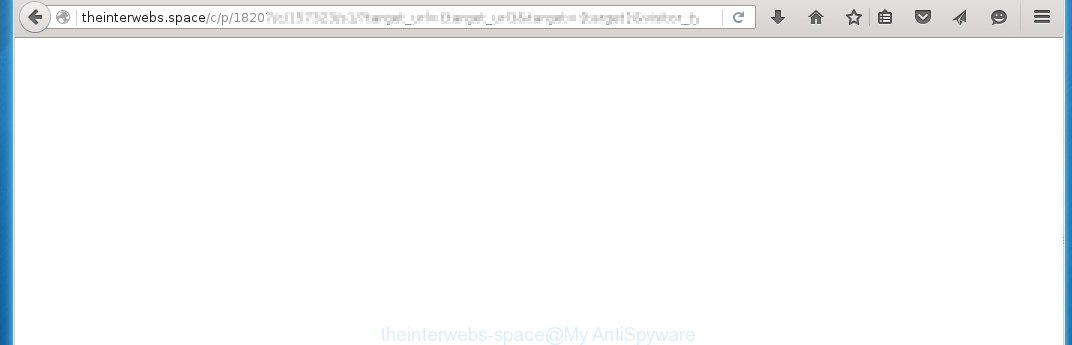
http://theinterwebs.space/c/p/ …
Most often, the ad supported software affects the most common web-browsers such as Google Chrome, Mozilla Firefox, Internet Explorer and Edge. But such the malicious software as well may infect another internet browsers by changing its shortcuts (adding ‘http://theinterwebs.space’ into Target field of a web-browser’s shortcut). So every time you run the web-browser, it will redirect to the unwanted theinterwebs.space web site. Even if you setup a new homepage, an annoying page will be the first thing you see when you start the Mozilla Firefox, Internet Explorer, Google Chrome and Microsoft Edge.
While your PC is infected with the ad supported software, the Internet Explorer, Chrome, Firefox and Microsoft Edge may be rerouted to theinterwebs.space unwanted web page. Of course, the ad supported software may not cause damages to your files or Windows system, but it may show a large number of unwanted advertising. These advertisements will be injected within the content of web-sites that are you opening in your web-browser. The advertising can be varied: pop-up ads, in-text ads, different sized banners, offers to install an questionable software. The advertisements will appear on all web sites, including web-sites where previously you have never seen any advertisements. In this case, when you open any web-site, you may see in your web-browser’s status bar the following messages: ‘Waiting for theinterwebs.space’, ‘Transferring data from theinterwebs.space’, ‘Looking up theinterwebs.space’, ‘Read theinterwebs.space’, ‘Connected to theinterwebs.space’.
So, obviously, you need to remove the ad supported software as soon as possible. Use the free instructions below. This guide will help you clean your system and remove the theinterwebs.space unwanted advertisements.
How does theinterwebs.space advertisements get installed onto personal computer
I want to note that the ad supported software spreads in the composition together with various free programs. This means that you need to be very careful when installing programs downloaded from the Web, even from a large proven hosting. Be sure to read the Terms of Use and the Software license, select only the Manual, Advanced or Custom installation mode, switch off all additional modules and programs are offered to install. The negligence when running unknown programs may lead to the fact that the ad supported software is installed. The very appearance theinterwebs.space advertisements is a sign of necessity to perform cleanup of your PC system. Moreover, the adware can lead to slow the web-browser, plus delays when starting and when viewing pages on the Internet. We strongly recommend that you perform the tutorial below will allow you to remove theinterwebs.space advertising and clean your personal computer from the ad supported software using the standard features of Windows and some proven free software.
How to manually remove theinterwebs.space
This guide will help you get rid of theinterwebs.space . These theinterwebs.space removal steps work for the Mozilla Firefox, Internet Explorer, Google Chrome and Microsoft Edge, as well as every version of Windows operating system. Some of the steps may require you to close the internet browser or reboot your system. So, bookmark or print it for later reference.
- Delete suspicious and unknown software by using Windows Control Panel
- Disinfect the browser’s shortcuts to remove theinterwebs.space redirect
- Remove theinterwebs.space redirect from Google Chrome
- Get rid of theinterwebs.space from FF
- Delete theinterwebs.space pop-up ads from Internet Explorer
Delete suspicious and unknown software by using Windows Control Panel
First, you should try to identify and delete the program that causes the appearance of unwanted advertising and browser redirect to unwanted web-sites, using the ‘Uninstall a program’ which is located in the ‘Control panel’.
Windows 8, 8.1, 10
 When the ‘Control Panel’ opens, click on the ‘Uninstall a program’ link under Programs category as shown below.
When the ‘Control Panel’ opens, click on the ‘Uninstall a program’ link under Programs category as shown below.  You will see the ‘Uninstall a program’ panel. Look on the example below.
You will see the ‘Uninstall a program’ panel. Look on the example below.  Very carefully look around the entire list of installed programs. Most likely, one or more of them are responsible for the internet browser redirect to the unwanted theinterwebs.space web-page. If you have many programs installed, you can help simplify the search of malicious software by sort the list by date of installation. Once you have found a suspicious, unwanted or unused program, right click to it and press ‘Uninstall’.
Very carefully look around the entire list of installed programs. Most likely, one or more of them are responsible for the internet browser redirect to the unwanted theinterwebs.space web-page. If you have many programs installed, you can help simplify the search of malicious software by sort the list by date of installation. Once you have found a suspicious, unwanted or unused program, right click to it and press ‘Uninstall’.
Windows XP, Vista, 7
 When the Windows ‘Control Panel’ opens, you need to click ‘Uninstall a program’ under ‘Programs’ as shown on the screen below.
When the Windows ‘Control Panel’ opens, you need to click ‘Uninstall a program’ under ‘Programs’ as shown on the screen below.  You will see a list of programs installed on your system. We recommend to sort the list by date of installation to quickly find the programs that were installed last. Most likely they responsibility for the appearance of pop-up advertising and internet browser redirect. If you are in doubt, you can always check the program by doing a search for her name in Google, Yahoo or Bing. When the program, you want to remove, is found, simply click on its name, and then press ‘Uninstall’ as on the example below.
You will see a list of programs installed on your system. We recommend to sort the list by date of installation to quickly find the programs that were installed last. Most likely they responsibility for the appearance of pop-up advertising and internet browser redirect. If you are in doubt, you can always check the program by doing a search for her name in Google, Yahoo or Bing. When the program, you want to remove, is found, simply click on its name, and then press ‘Uninstall’ as on the example below. 
Disinfect the browser’s shortcuts to remove theinterwebs.space redirect
Click the right mouse button to a desktop shortcut which you use to run your web-browser. Next, select the “Properties” option. Important: necessary to click on the desktop shortcut for the web-browser which is redirected to the theinterwebs.space or other unwanted web-site.
Further, necessary to look at the text which is written in the “Target” field. The ad supported software can replace the contents of this field, which describes the file to be run when you launch your web-browser. Depending on the internet browser you are using, there should be: Google Chrome: chrome.exe Opera: opera.exe Firefox: firefox.exe If you are seeing an unknown text like “http://theinterwebs.space” that has been added here, then you should remove it, as shown on the screen below.  Click the “OK” button to save the changes. Now, when you run the browser from this desktop shortcut, it does not occur automatically redirect on the theinterwebs.space web page or any other annoying sites that is advertised by the adware. Once the step is finished, we recommend to go to the next step.
Click the “OK” button to save the changes. Now, when you run the browser from this desktop shortcut, it does not occur automatically redirect on the theinterwebs.space web page or any other annoying sites that is advertised by the adware. Once the step is finished, we recommend to go to the next step.
Remove theinterwebs.space redirect from Google Chrome
Like other modern browsers, the Chrome has the ability to reset the settings
to their default values and thus remove the redirect to theinterwebs.space unwanted advertisements which is caused by the ad supported software.
Start the Google Chrome. Click on the button in the form of three horizontal stripes (![]() ). It will appear the main menu. Click on the option named “Settings”. Another way to open the Chrome’s settings – type chrome://settings in the web-browser adress bar and press Enter.
). It will appear the main menu. Click on the option named “Settings”. Another way to open the Chrome’s settings – type chrome://settings in the web-browser adress bar and press Enter.  The web-browser will open the settings screen. Scroll down to the bottom of the page and click on the “Show advanced settings” link. Now scroll down until the “Reset settings” section is visible, as shown below and click on the “Reset settings” button.
The web-browser will open the settings screen. Scroll down to the bottom of the page and click on the “Show advanced settings” link. Now scroll down until the “Reset settings” section is visible, as shown below and click on the “Reset settings” button.  The Google Chrome will show the confirmation dialog box. You need to confirm your action. Press on the “Reset” button. The program will start the process of cleaning and when it is finished, the browser settings including the ‘block pop-ups’ option back to the values that have been when the Chrome was first installed on your PC.
The Google Chrome will show the confirmation dialog box. You need to confirm your action. Press on the “Reset” button. The program will start the process of cleaning and when it is finished, the browser settings including the ‘block pop-ups’ option back to the values that have been when the Chrome was first installed on your PC.
Get rid of theinterwebs.space from FF
If the Firefox settings have been changed by the ad supported software, then resetting it to the default state can help you to remove the redirect onto theinterwebs.space advertisements.
Run the Firefox and press ![]() button to display the Tools menu. It shows the drop-down menu on the right-part of the internet browser. Click on the Help button (
button to display the Tools menu. It shows the drop-down menu on the right-part of the internet browser. Click on the Help button (![]() ).
).  In the Help menu, select the “Troubleshooting Information” option. Another way to open the “Troubleshooting Information” screen – type about:support in the internet browser adress bar and press Enter. It will display the “Troubleshooting Information” page. In the upper-right corner of this screen, press the “Refresh Firefox” button.
In the Help menu, select the “Troubleshooting Information” option. Another way to open the “Troubleshooting Information” screen – type about:support in the internet browser adress bar and press Enter. It will display the “Troubleshooting Information” page. In the upper-right corner of this screen, press the “Refresh Firefox” button.  It will display the confirmation dialog box. Click on the “Refresh Firefox” button. The Firefox will start a task to fix your problems that caused by the ad supported software. Once, it’s done, press the “Finish” button
It will display the confirmation dialog box. Click on the “Refresh Firefox” button. The Firefox will start a task to fix your problems that caused by the ad supported software. Once, it’s done, press the “Finish” button
Delete theinterwebs.space pop-up ads from Internet Explorer
Open the Internet Explorer tools menu by clicking on the button in the form of gear (![]() ). It opens the drop-down menu. Click on the “Internet Options”.
). It opens the drop-down menu. Click on the “Internet Options”.  In the Internet Options window click on the Advanced tab, then click the Reset button. The Internet Explorer will show the “Reset Internet Explorer settings” window. Select the “Delete personal settings” check box, then click on “Reset” button.
In the Internet Options window click on the Advanced tab, then click the Reset button. The Internet Explorer will show the “Reset Internet Explorer settings” window. Select the “Delete personal settings” check box, then click on “Reset” button.  You will now need to restart your personal computer for the changes to take effect.
You will now need to restart your personal computer for the changes to take effect.
Remove theinterwebs.space advertisements with MalwareBytes Anti-malware
Remove theinterwebs.space advertising manually is difficult and often the adware is not completely removed. Therefore, we recommend you to use the MalwareBytes Anti-malware Free that are completely clean your system. The MalwareBytes Anti-malware is a reputable malware removal software. It can automatically detect and remove the ad supported software of the your computer. Moreover, this free software will help you to get rid of browser hijackers, malware and toolbars that your system may be infected too. You can follow these simple steps below to eliminate the theinterwebs.space unwanted ads completely.
Download MalwareBytes Anti-malware (MBAM) from the link below.
327278 downloads
Author: Malwarebytes
Category: Security tools
Update: April 15, 2020
Once downloaded, close all programs and windows on your PC system. Open a directory in which you saved it. Double-click on the icon that named mbam-setup like below.

When the installation begins, you will see the “Setup wizard” that will help you install MalwareBytes Anti-malware on your personal computer.

Once installation is complete, you will see window similar to the one below.

Now click on the “Scan Now” button to start scanning your PC for the ad supported software which causes the redirect to theinterwebs.space web page. This procedure can take some time, so please be patient.

When the scan is finished, make sure all entries have “checkmark” and click “Remove Selected” button. The MalwareBytes Anti-malware will start to remove the adware related files, folders, registry keys. Once disinfection is completed, you may be prompted to Restart.
Block theinterwebs.space and other similar malicious sites
To increase your security and protect your system against new annoying advertisements and malicious web sites, you need to use an application that blocks access to dangerous advertisements and web-sites. Moreover, the software can block the display of intrusive advertising, which also leads to faster loading of web-pages and reduce the consumption of web traffic.
Download AdGuard program using the following link.
26903 downloads
Version: 6.4
Author: © Adguard
Category: Security tools
Update: November 15, 2018
After the download is complete, run the downloaded file. You will see the “Setup Wizard” screen as shown below.

Follow the prompts. After installation is complete, you will see a window as shown in the figure below.

You can click “Skip” to close the installation program and use the default settings, or press “Get Started” button to see an quick tutorial that will help you get to know AdGuard better.
In most cases, the default settings are enough and you do not need to change anything. Each time, when you start your system, AdGuard will run automatically and block pop-up ads, web-sites such theinterwebs.space, as well as other malicious or misleading web pages. For an overview of all the features of the program, or to change its settings you can simply double-click on the icon AdGuard, which is located on your desktop.
If the problem with theinterwebs.space ads is still remained
If MalwareBytes Anti-malware cannot remove the redirect to theinterwebs.space ads, then we suggests to use the AdwCleaner. AdwCleaner is a free removal tool for adware, browser hijackers, PUPs, toolbars. Also you can ask for help our Myantispyware team below.
- Download AdwCleaner from the link below. AdwCleaner download
225634 downloads
Version: 8.4.1
Author: Xplode, MalwareBytes
Category: Security tools
Update: October 5, 2024
- Double click the AdwCleaner icon. Once this tool is started, press “Scan” button to perform a system scan for the adware that generates the theinterwebs.space advertising.
- Once AdwCleaner has finished, it will open a scan report. Review the report and then click “Cleaning” button. It will display a prompt. Click “OK”.
How to ask for help the Myantispyware team
If you are seeking a help for theinterwebs.space advertising removal then follow these steps.
- Download HijackThis from the link below and save it to your Desktop. HijackThis download
5000 downloads
Version: 2.0.5
Author: OpenSource
Category: Security tools
Update: November 7, 2015
- Double-click on the HijackThis icon, and click the button labeled “Do a system scan only”.
- Once the scan is complete, the scan button will read “Save log”, click it. Save this log to your desktop
- Copy and paste the contents of the HijackThis log into your post. If you are posting for the first time, please start a new thread by using the “New Topic” button in the Spyware Removal forum. When posting your HJT log, try to give us some details about your problems, so we can try to help you more accurately.
- Wait for one of our trained “Security Team” or Site Administrator to provide you with knowledgeable assistance tailored to your problem with the redirect to the unwanted theinterwebs.space ads.
Create a Myantispyware account here. Once you’ve registered, check your e-mail for a confirmation link, and confirm your account. After that, login.




















