If your startpage, new tab and search provider by default keeps changing back to the undesired web-page named Ozip,then it’s possible that your browser has become the victim of hijacker. It’s a type of unwanted software. Scammers use malware to take control of your PC’s browser and change how and what it opens when you’re surfing the Internet. If you’re already a victim of Ozip browser hijacker, then the following step-by-step guide can assist you free the FF, Chrome, Internet Explorer and Microsoft Edge from the hackers, boost web-browser security and return browser settings.
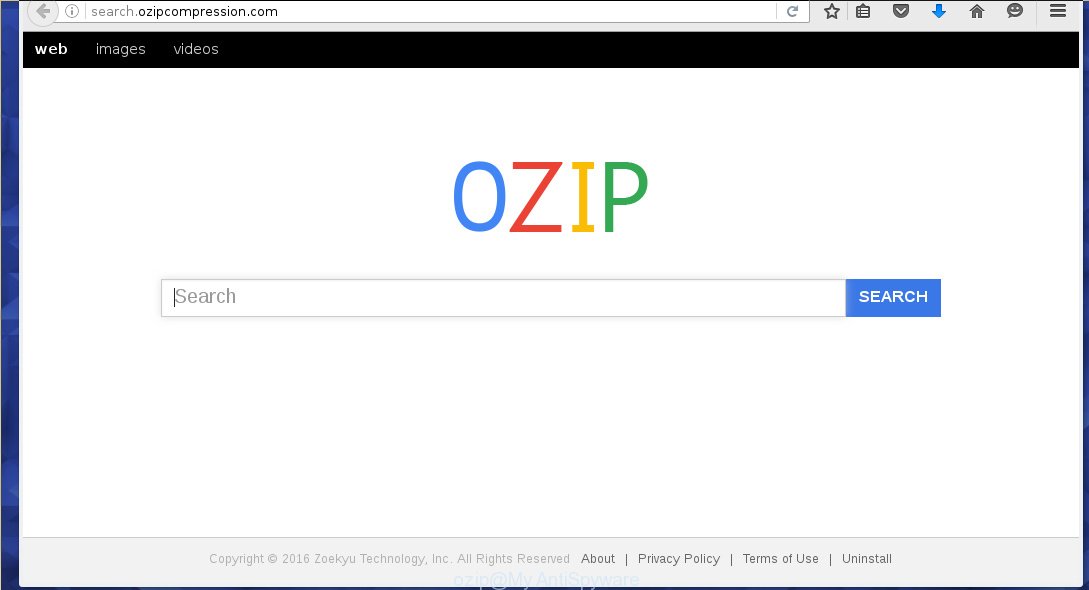
The Ozip hijacker usually affects only the Google Chrome, Firefox, Internet Explorer and Microsoft Edge. However, possible situations, when any other browsers will be affected too. The browser hijacker infection will perform a scan of the machine for browser shortcuts and alter them without your permission. When it infects the internet browser shortcuts, it’ll add the argument such as ‘http://site.address’ into Target property. So, each time you open the browser, you will see the Ozip unwanted page.
If your PC has been infected with Ozip browser hijacker infection you will be forced to use its own search engine. It could seem not to be dangerous, but you still should be very careful, since it may show undesired and harmful advertisements made to mislead you into buying certain questionable software or products, provide search results that may reroute your browser to certain deceptive, misleading or harmful web pages. We recommend that you use only the reliable search provider such as Google, Yahoo or Bing.
The Ozip hijacker is not a virus, but the virus behaves similarly. As a rootkit hides in the system, can introduce changes to settings of all your typical browsers, and blocks them from changing. Also this hijacker can install additional web browser addons, extensions and modules that will show ads and pop ups. And finally, the Ozip browser hijacker can collect a wide variety of personal data like what web-sites you are opening, what you’re looking for the World Wide Web and so on. This information, in the future, may be transferred to third parties.
Thus, it is clear that the presence of hijacker on your PC system is not desirable, and you need to clean up your system as soon as possible. Follow the steps below in order to get rid of Ozip annoying .
Remove Ozip search
Without a doubt, the hijacker infection is harmful to your machine. So you need to quickly and completely remove this malicious software. To get rid of this hijacker, you can use the manual removal tutorial that are given below or free malware removal tool like Zemana Anti-malware, Malwarebytes or AdwCleaner (all are free). We suggest you use automatic removal method which will allow you to delete Ozip search easily and safely. Manual removal is best used only if you are well versed in machine or in the case where browser hijacker is not removed automatically. Certain of the steps will require you to reboot your computer or close the page. So, read this guidance carefully, then bookmark or print it for later reference.
How to manually remove Ozip
The useful removal instructions for the Ozip . The detailed procedure can be followed by anyone as it really does take you step-by-step. If you follow this process to remove Ozip let us know how you managed by sending us your comments please.
Remove all adware and other PUPs through the Windows Control Panel
We recommend that you begin the computer cleaning process by checking the list of installed programs and uninstall all unknown or suspicious programs. This is a very important step, as mentioned above, very often the harmful programs such as ‘ad supported’ software and browser hijacker infections may be bundled with free software. Delete the unwanted programs can delete the annoying ads or browser redirect.
Windows 8, 8.1, 10
First, click Windows button

When the ‘Control Panel’ opens, click the ‘Uninstall a program’ link under Programs category as on the image below.

You will see the ‘Uninstall a program’ panel as shown in the figure below.

Very carefully look around the entire list of software installed on your machine. Most likely, one or more of them are responsible for the appearance of popup advertisements and browser redirect to the annoying Ozip page. If you have many programs installed, you can help simplify the search of harmful software by sort the list by date of installation. Once you have found a suspicious, unwanted or unused program, right click to it, after that click ‘Uninstall’.
Windows XP, Vista, 7
First, click ‘Start’ button and select ‘Control Panel’ at right panel as shown on the image below.

When the Windows ‘Control Panel’ opens, you need to press ‘Uninstall a program’ under ‘Programs’ as shown on the image below.

You will see a list of applications installed on your PC system. We recommend to sort the list by date of installation to quickly find the software that were installed last. Most likely they responsibility for the appearance of pop up advertisements and internet browser redirect. If you are in doubt, you can always check the application by doing a search for her name in Google, Yahoo or Bing. Once the program which you need to uninstall is found, simply click on its name, and then click ‘Uninstall’ as shown on the screen below.

Clean up the internet browsers shortcuts that have been hijacked by Ozip
Now you need to clean up the web browser shortcuts. Check that the shortcut referring to the right exe-file of the browser, and not on any unknown file.
Right click to a desktop shortcut for your internet browser. Choose the “Properties” option. It will open the Properties window. Select the “Shortcut” tab here, after that, look at the “Target” field. The hijacker infection can change it. If you are seeing something like “…exe http://site.address” then you need to remove “http…” and leave only, depending on the web browser you are using:
- Google Chrome: chrome.exe
- Opera: opera.exe
- Firefox: firefox.exe
- Internet Explorer: iexplore.exe
Look at the example like below.

Once is complete, press the “OK” button to save the changes. Please repeat this step for web browser shortcuts which redirects to an undesired web-sites. When you have completed, go to next step.
Delete Ozip home page from Chrome
If your Chrome web-browser is rerouted to unwanted Ozip web-page, it may be necessary to completely reset your web browser program to its default settings.

- First start the Chrome and click Menu button (small button in the form of three horizontal stripes).
- It will display the Google Chrome main menu. Select “Settings” option.
- You will see the Chrome’s settings page. Scroll down and press “Show advanced settings” link.
- Scroll down again and click the “Reset settings” button.
- The Chrome will display the reset profile settings page as shown on the screen above.
- Next press the “Reset” button.
- Once this task is done, your web-browser’s new tab, start page and search engine by default will be restored to their original defaults.
- To learn more, read the article How to reset Google Chrome settings to default.
Remove Ozip from Firefox
Resetting your Firefox is good initial troubleshooting step for any issues with your browser program, including the redirect to Ozip web-page.
Click the Menu button (looks like three horizontal lines), and click the blue Help icon located at the bottom of the drop down menu as shown on the image below.

A small menu will appear, press the “Troubleshooting Information”. On this page, click “Refresh Firefox” button as on the image below.

Follow the onscreen procedure to revert back your Firefox browser settings to its original state.
Delete Ozip from Internet Explorer
First, run the Internet Explorer, then click ‘gear’ icon ![]() . It will open the Tools drop-down menu on the right part of the web browser, then press the “Internet Options” as shown in the figure below.
. It will open the Tools drop-down menu on the right part of the web browser, then press the “Internet Options” as shown in the figure below.

In the “Internet Options” screen, select the “Advanced” tab, then click the “Reset” button. The IE will show the “Reset Internet Explorer settings” prompt. Further, press the “Delete personal settings” check box to select it. Next, click the “Reset” button as shown in the figure below.

When the process is finished, press “Close” button. Close the Microsoft Internet Explorer and reboot your PC for the changes to take effect. This step will help you to restore your web browser’s start page, new tab and search provider by default to default state.
How to get rid of Ozip home page with free programs
There are not many good free anti-malware programs with high detection ratio. The effectiveness of malware removal tools depends on various factors, mostly on how often their virus/malware signatures DB are updated in order to effectively detect modern malware, adware, hijacker infections and other potentially unwanted software. We suggest to run several programs, not just one. These programs which listed below will help you delete all components of the hijacker from your disk and Windows registry and thereby remove Ozip start page.
Scan and clean your PC of Ozip with Zemana Anti-malware
We suggest using the Zemana Anti-malware. You can download and install Zemana Anti-malware to detect and remove Ozip redirect from your personal computer. When installed and updated, the malicious software remover will automatically scan and detect all threats exist on the PC.
Download Zemana anti-malware by clicking on the link below.
165508 downloads
Author: Zemana Ltd
Category: Security tools
Update: July 16, 2019
Once the download is finished, close all software and windows on your computer. Open a directory in which you saved it. Double-click on the icon that’s named Zemana.AntiMalware.Setup as shown below.
![]()
When the installation begins, you will see the “Setup wizard” which will help you install Zemana anti malware on your personal computer.

Once installation is finished, you will see window as shown on the image below.

Now click the “Scan” button . This will start scanning the whole machine to find out hijacker infection that cause a redirect to Ozip. This process can take quite a while, so please be patient. While the application is scanning, you can see how many objects it has identified as threat.

When it completes the scan, it will display a list of detected threats. In order to delete all threats, simply press “Next” button.

The Zemana Anti-malware will begin removing Ozip browser hijacker infection related files, folders and registry keys.
How to automatically get rid of Ozip with Malwarebytes
You can get rid of Ozip automatically with a help of Malwarebytes Free. We recommend this free malware removal utility because it may easily delete browser hijackers, ad-supported software, potentially unwanted software and toolbars with all their components such as files, folders and registry entries.

- Download Malwarebytes (MBAM) from the link below.
Malwarebytes Anti-malware
327728 downloads
Author: Malwarebytes
Category: Security tools
Update: April 15, 2020
- When the download is complete, close all software and windows on your PC system. Open a folder in which you saved it. Double-click on the icon that’s named mb3-setup.
- Further, press Next button and follow the prompts.
- Once install is finished, click the “Scan Now” button to perform a system scan with this tool for the browser hijacker infection . Depending on your machine, the scan can take anywhere from a few minutes to close to an hour. When a malware, adware or PUPs are detected, the number of the security threats will change accordingly.
- Once the system scan is finished, it will show a scan report. In order to delete all threats, simply press “Quarantine Selected”. Once disinfection is complete, you can be prompted to restart your system.
The following video offers a step by step instructions on how to remove browser hijacker with Malwarebytes.
Scan your system and remove Ozip startpage with AdwCleaner
If MalwareBytes anti-malware or Zemana anti malware cannot delete this hijacker infection, then we suggests to run the AdwCleaner. AdwCleaner is a free removal utility for browser hijackers, ‘ad supported’ software, potentially unwanted programs and toolbars.
Download AdwCleaner tool from the link below. Save it to your Desktop so that you can access the file easily.
225789 downloads
Version: 8.4.1
Author: Xplode, MalwareBytes
Category: Security tools
Update: October 5, 2024
Once the downloading process is finished, open the file location and double-click the AdwCleaner icon. It will run the AdwCleaner utility and you will see a screen as shown on the image below. If the User Account Control prompt will ask you want to show the program, click Yes button to continue.

Next, click “Scan” for checking your system for the Ozip hijacker that cause a redirect to Ozip. A scan can take anywhere from 10 to 30 minutes, depending on the number of files on your machine and the speed of your PC system. While the tool is checking, you may see number of objects it has identified either as being malicious software.

When it has finished scanning your computer is complete, you can check all threats detected on your machine as shown below.

When you’re ready, click “Clean” button. It will open a prompt. Click “OK” to begin the cleaning procedure. Once the cleaning process is finished, the AdwCleaner may ask you to restart your computer. After restart, the AdwCleaner will open the log file.
All the above steps are shown in detail in the following video instructions.
Stop Ozip search and other annoying pages
Run an ad-blocker utility like AdGuard will protect you from malicious ads and content. Moreover, you may find that the AdGuard have an option to protect your privacy and block phishing and spam web pages. Additionally, ad-blocker software will allow you to avoid undesired pop-up advertisements and unverified links that also a good way to stay safe online.
- Download AdGuard program from the following link.
Adguard download
27037 downloads
Version: 6.4
Author: © Adguard
Category: Security tools
Update: November 15, 2018
- Once the downloading process is finished, run the downloaded file. You will see the “Setup Wizard” program window. Follow the prompts.
- When the install is complete, click “Skip” to close the install application and use the default settings, or click “Get Started” to see an quick tutorial which will assist you get to know AdGuard better.
- In most cases, the default settings are enough and you don’t need to change anything. Each time, when you start your computer, AdGuard will start automatically and block pop-up advertisements, web sites such Ozip, as well as other malicious or misleading web sites. For an overview of all the features of the program, or to change its settings you can simply double-click on the icon named AdGuard, which is located on your desktop.
How to prevent Ozip browser hijacker from getting inside your machine
The browser hijacker infection usually gets on your PC in the composition, together with free software that downloaded from the Net. Which means that you need to be proactive and carefully read the Terms of use and the License agreement properly. For the most part, the Ozip hijacker will be clearly described, so take the time to carefully read all the information about the software that you downloaded and want to install on your machine. In the Setup wizard, you should select the Advanced, Custom or Manual installation mode to control what components and optional applications to be installed, otherwise you run the risk of infecting your system with an infection such as the Ozip browser hijacker.
Finish words
Now your computer should be free of the Ozip . Remove AdwCleaner. We suggest that you keep Malwarebytes (to periodically scan your system for new malicious software, browser hijackers and ad-supported software) and AdGuard (to help you stop unwanted popups and malicious web sites). Moreover, to prevent browser hijackers, please stay clear of unknown and third party software, make sure that your antivirus program, turn on the option to detect PUPs (potentially unwanted programs).
If you need more help with Ozip start page related issues, go to our Spyware/Malware removal forum.



















