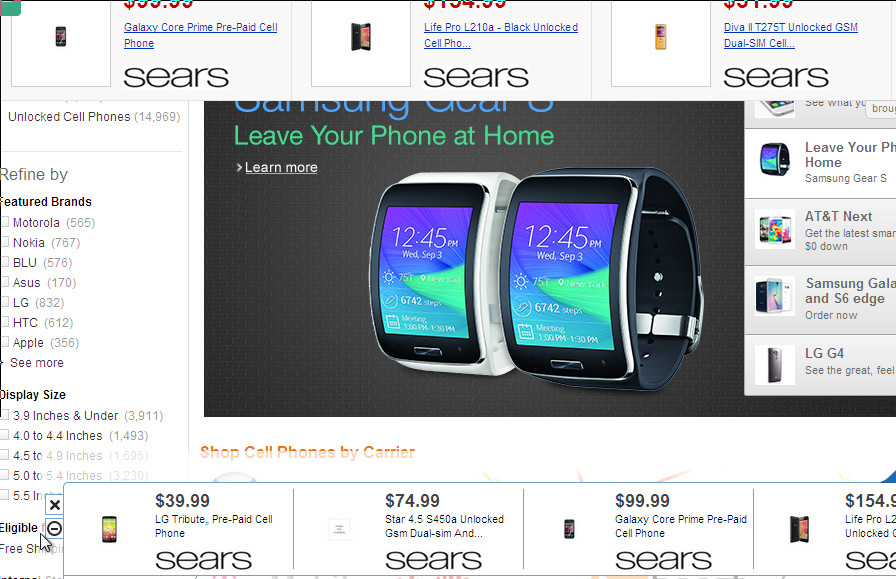Ads By GetLucky is a new adware. While running, it will show a tons of various advertisements on all of your web browsers: Chrome, Firefox, Internet Explorer, etc. All of these ads are signed with “Ads by GetLucky”, “Brought to you by GetLucky”, “Powered by GetLucky” or “You’ve received a premium offer from GetLucky” and provided for you based on website you are visit. Also, these ads can promote other harmful programs, browser plugins and toolbars. So do not click on any screens, that GetLucky will display you!
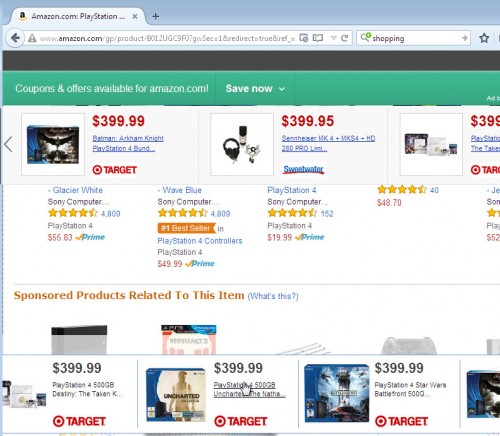
GetLucky virus also changes your home page and default search engine. Moreover, it will hijack browsers shortcuts to block the ability to restore your home page.
Common symptom of GetLucky infection:
- excessive pop-up ads on your screen that signed with GetLucky
- poor PC performance;
- Internet may be slow;
- antivirus detects malware infections, such as troan viruses, worms, ransomware etc.
How does a computer get infected with Ads By GetLucky adware
GetLucky infects computer through the use a free programs or rather it is embedded in the installation package, so when you will install a free program that you need, this adware will be installed automatically too. Most commonly GetLucky is bundled within the installation packages from Softonic, Cnet, Soft32, Brothersoft or other similar web sites. So, read term of use and user agreement very carefully before installing any software or otherwise you can end up with a GetLucky or other adware software on your PC.
How to remove ads By GetLucky and popups
Step 1. Uninstall GetLucky.
Step 2. Remove GetLucky adware with AdwCleaner.
Step 3. Scan your computer with Malwarebytes Anti-malware to remove GetLucky associated files and registry keys.
Step 1. Uninstall GetLucky.
Click Start button ![]() then Click Control Panel.
then Click Control Panel.
You will see a window like below.

Click Uninstall a program ![]()
It will open a list of all programs. Scroll down, select GetLucky and click Uninstall. Most important, scroll through the all list, and uninstall any unknown programs.
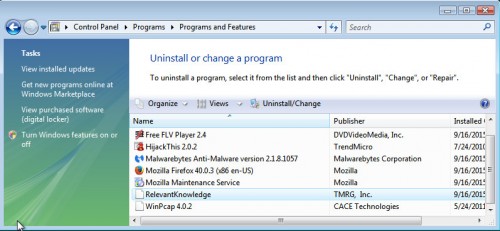
Follow the prompts.
Step 2. Remove Ads By GetLucky with AdwCleaner.
Download ADWCleaner from here and Save it to desktop. Once finished, you will see a icon like below.
![]()
Double click the ADWCleaner desktop icon. Once this tool is started, you will see a screen like below.

Press Start button to perform a system scan. Once ADWCleaner has finished, it will open a scan report as shown below.
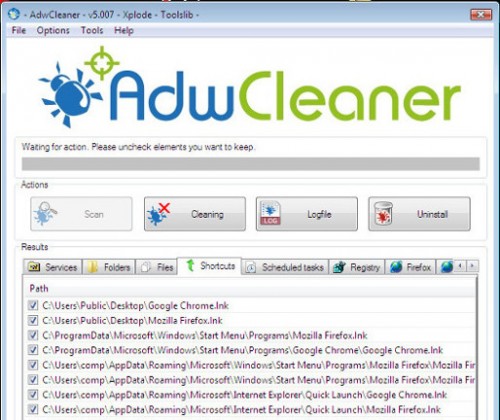
Review the report and then click Cleaning button. It will display a prompt.

Click OK. When the cleaning process is finished, ADWCleaner may ask you to reboot your computer.

When your PC is started, you will see an ADWCleaner log.

Step 3. Scan your computer with Malwarebytes Anti-malware to remove Ads By GetLucky associated files and registry keys.
Download MalwareBytes Anti-malware (MBAM). Once downloaded, close all programs and windows on your computer.

Double-click on the icon on your desktop named mbam-setup.

This will start the installation of MalwareBytes Anti-malware onto your computer. Once installation is complete, you will see window similar to the one below.

Now click on the Scan Now button to start scanning your computer. This procedure can take some time, so please be patient.

When the scan is finished, make sure all entries have “checkmark” and click Remove Selected button. When disinfection is completed, you may be prompted to Restart.
Your system should now be free of the GetLucky adware. If you need help with the instructions, then post your questions in our Spyware Removal forum.