Ads By WinWiki is a new adware that infects a computer when you install a free software, such as free PDF creator, free PDF viewer, free download manager, etc. This infection changes Firefox, Chrome, Internet Explorer (Microsoft Edge) settings such as a shortcuts, homepage and search engine. What is more, Ads By WinWiki also adds a few malicious addons to the browser. These addons displays a lot of ads and banners even on pages on which you’ve never seen advertising. All of these ads are signed with “Brought to you By WinWiki”, “Powered By WinWiki”, “You’ve received a premium offer from Ads By WinWiki” or “Ads By WinWiki”.

All of these ads are provided for you based on websites you have visited. So, the ads will vary from an one site to another web site. On first site it may be a pop-up, on second – a banner ads and so on. Sometimes, “Ads By WinWiki” adware will display the ads stating that you need to update your flash player or scan your computer for viruses. Such messages must beware!
Common symptom of Ads By WinWiki infection:
- excessive pop-up ads on your screen;
- ads and deals signed with WinWiki;
- Internet may be slow;
- antivirus detects malware infections, such as PUP, adware, ransomware etc.
How does a computer get infected with Ads By WinWiki adware
Ads By WinWiki is an one of many similar adware programs. Usually it infects computer through the use a free programs or rather it is embedded in the installation package, so when you will install a free program that you need, this adware will be installed automatically too. Most commonly Ads By WinWiki is bundled within the installation packages from Softonic, Cnet, Soft32, Brothersoft or other similar web sites. So, read term of use and user agreement very carefully before installing any software or otherwise you can end up with a Ads By WinWiki or other adware software on your PC.
How to remove Ads By WinWiki and popups
Step 1. Uninstall Ads By WinWiki.
Step 2. Remove Ads By WinWiki adware with AdwCleaner.
Step 3. Scan your computer with Malwarebytes Anti-malware to remove Ads By WinWiki associated files and registry keys.
Step 1. Uninstall Ads By WinWiki.
Click Start button ![]() then Click Control Panel.
then Click Control Panel.
You will see a window like below.

Click Uninstall a program ![]()
It will open a list of all programs. Scroll down, select WinWiki and click Uninstall. Most important, scroll through the all list, and uninstall any unknown programs.
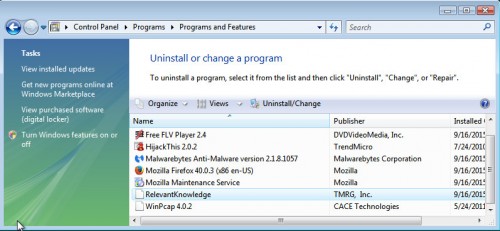
Follow the prompts.
Step 2. Remove Ads By WinWiki adware with AdwCleaner.
Download ADWCleaner from here and Save it to desktop. Once finished, you will see a icon like below.
![]()
Double click the ADWCleaner desktop icon. Once this tool is started, you will see a screen like below.

Press Start button to perform a system scan. Once ADWCleaner has finished, it will open a scan report as shown below.
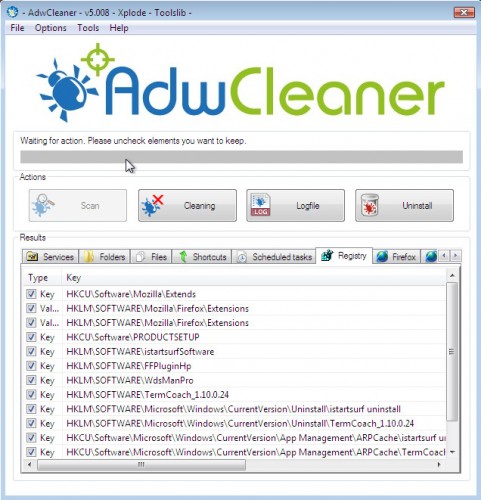
Review the report and then click Cleaning button. It will display a prompt.

Click OK. When the cleaning process is finished, ADWCleaner may ask you to reboot your computer.

When your PC is started, you will see an ADWCleaner log.

Step 3. Scan your computer with Malwarebytes Anti-malware to remove Ads By WinWiki associated files and registry keys.
Download MalwareBytes Anti-malware (MBAM). Once downloaded, close all programs and windows on your computer.

Double-click on the icon on your desktop named mbam-setup.

This will start the installation of MalwareBytes Anti-malware onto your computer. Once installation is complete, you will see window similar to the one below.

Now click on the Scan Now button to start scanning your computer. This procedure can take some time, so please be patient.

When the scan is finished, make sure all entries have “checkmark” and click Remove Selected button. When disinfection is completed, you may be prompted to Restart.
Your system should now be free of the Ads By WinWiki adware. If you need help with the instructions, then post your questions in our Spyware Removal forum.

















