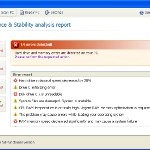 System Check is a malicious program which pretends to be a computer defragmenter and system analysis software. It is from the same family of malware as System Fix, Data Recovery, Master Utilities, PC Repair, System Repair, Windows XP Repair, Windows XP Fix, etc. It is promoted and installed itself on your computer without your permission and knowledge through the use of trojans or other malicious software. Moreover, the scammers may also distribute System Check on Twitter, My Space, Facebook, and other social networks. Please be careful when opening attachments and downloading files or otherwise you can end up with a rogue program on your PC.
System Check is a malicious program which pretends to be a computer defragmenter and system analysis software. It is from the same family of malware as System Fix, Data Recovery, Master Utilities, PC Repair, System Repair, Windows XP Repair, Windows XP Fix, etc. It is promoted and installed itself on your computer without your permission and knowledge through the use of trojans or other malicious software. Moreover, the scammers may also distribute System Check on Twitter, My Space, Facebook, and other social networks. Please be careful when opening attachments and downloading files or otherwise you can end up with a rogue program on your PC.
When System Check is installed, it will perform a fake scan of your computer then tells you it has found numerous critical errors. Next, it will prompt you to pay for the fake software before it “repairs” your machine of the problems. Of course, all of these errors are a fake. So, you can safety ignore the false scan results.
While System Check is running, it will block legitimate Windows applcations on your computer and won’t let you download anything from the Internet. Moreover, it will display various fake critical errors alerts that the computer’s hard drive is corrupt in order to frighten you into purchasing this useless application. Some of the fake errors are:
The system has detected a problem with one or more installed IDE / SATA hard disks.
It is recommended that you restart the system.
Critical Error
A critical error has occurred while indexing data stored on hard drive. System restart required.
Critical error
Windows can`t find disk space. Hard drive error.
System Restore
The system has been restored after a critical error. Data integrity and hard drive integrity verification required.
Windows – No Disk
Exception Processing Message 0×0000013.
Of course, all of these warnings are a fake. This is an attempt to make you think your computer in danger. Like false scan results you can safely ignore them.
As you can see, obviously, System Check is a scam, which created with only one purpose – to steal your money. Most important, don`t purchase the program! You need as quickly as possible to remove the malicious software. Follow the removal instructions below, which will remove System Check and any other infections you may have on your computer for free.
Use the following instructions to remove System Check infection
Click Start, Type in Search field %allusersprofile% and press Enter (if you use the Windows XP, then click Start, Run and type a command in Open field). It will open a contents of “ProgramData” folder (“All Users” folder for Windows XP).
System Check hides all files and folders, so you need to change some settings and thus be able to see your files and folders again. Click Organize, select ”Folder and search options”, open View tab (if you use Windows XP, then open Tools menu, Folder Options, View tab). Select “Show hidden files and folders” option, uncheck “Hide extensions for known file types”, uncheck “Hide protected operating files” and click OK button.
Open “Application Data” folder. This step only for Windows XP, skip it if you use Windows Vista or Windows 7.
Now you will see System Check associated files as shown below.
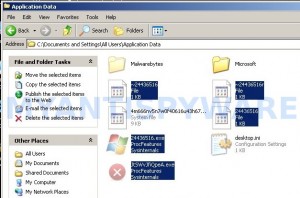
Basically, there will be files named with a series of numbers or letter (e.g. 2636237623.exe or JtwSgJHkjkj.exe), right click to it and select Rename (don`t rename any folders). Type any new name (123.exe) and press Enter.
![]() You can to rename only files with .exe extension. Its enough to stop this malware from autorunning.
You can to rename only files with .exe extension. Its enough to stop this malware from autorunning.
Reboot your computer.
Now you can unhide all files and folders that has been hidden by System Check. Click Start, type in Search field cmd and press Enter. Command console “black window” opens. Type cd \ and press Enter. Type attrib -h /s /d and press Enter. Close Command console.
If your Desktop is empty, then click Start, type in Search field %UserProfile%\desktop and press Enter. It will open a contents of your desktop.
Download MalwareBytes Anti-malware (MBAM). Close all programs and Windows on your computer.
Double Click mbam-setup.exe to install the application. When the installation begins, keep following the prompts in order to continue with the installation process. Do not make any changes to default settings and when the program has finished installing, make sure a checkmark is placed next to Update Malwarebytes’ Anti-Malware and Launch Malwarebytes’ Anti-Malware, then click Finish.
If an update is found, it will download and install the latest version.
Once the program has loaded you will see window similar to the one below.

Malwarebytes Anti-Malware Window
Select Perform Quick Scan, then click Scan, it will start scanning your computer. This procedure can take some time, so please be patient.
When the scan is complete, click OK, then Show Results to view the results. You will see a list of infected items similar as shown below. Note: list of infected items may be different than what is shown in the image below.

Malwarebytes Anti-malware, list of infected items
Make sure that everything is checked, and click Remove Selected for start System Check removal process. When disinfection is completed, a log will open in Notepad. Reboot your computer.
System Check may be bundled with TDSS trojan-rootkit, so you should run TDSSKiller to detect and remove this infection.
Download TDSSKiller from here and unzip to your desktop. Open TDSSKiller folder. Right click to tdsskiller and select rename. Type a new name (123myapp, for example). Press Enter. Double click the TDSSKiller icon. You will see a screen similar to the one below.

TDSSKiller
Click Start Scan button to start scanning Windows registry for TDSS trojan. If it is found, then you will see window similar to the one below.

TDSSKiller – Scan results
Click Continue button to remove TDSS trojan.
![]() If you can`t to download or run TDSSKiller, then you need to use Combofix. Download Combofix. Close any open browsers. Double click on combofix.exe and follow the prompts. If ComboFix will not run, please rename it to myapp.exe and try again!
If you can`t to download or run TDSSKiller, then you need to use Combofix. Download Combofix. Close any open browsers. Double click on combofix.exe and follow the prompts. If ComboFix will not run, please rename it to myapp.exe and try again!
Your system should now be free of the System Check virus. If you need help with the instructions, then post your questions in our Spyware Removal forum.
System Check removal notes
Note 1: if you can not download, install, run or update Malwarebytes Anti-malware, then follow the steps: Malwarebytes won`t install, run or update – How to fix it.
Note 2: your current antispyware and antivirus software let the infection through ? Then you may want to consider purchasing the FULL version of MalwareBytes Anti-malware to protect your computer in the future.
System Check creates the following files and folders
%UserProfile%\Local Settings\Application Data\GDIPFONTCACHEV1.DAT
%CommonAppData%\[RANDOM]
%CommonAppData%\~[RANDOM]
%UserProfile%\Desktop\System Check.lnk
%CommonAppData%\[RANDOM].exe
%Temp%\smtmp\
%Temp%\smtmp\1
%Temp%\smtmp\2
%Temp%\smtmp\3
%Temp%\smtmp\4
Note: %CommonAppData% is C:\Documents and Settings\All Users\Application Data (for Windows XP/2000) or C:\ProgramData (for Windows 7/Vista)
System Check creates the following registry keys and values
HKEY_CURRENT_USER\SOFTWARE\MICROSOFT\INTERNET EXPLORER\MAIN\USE FORMSUGGEST = Yes
HKEY_CURRENT_USER\SOFTWARE\MICROSOFT\WINDOWS\CURRENTVERSION\INTERNET SETTINGS\CERTIFICATEREVOCATION = 0
HKEY_CURRENT_USER\SOFTWARE\MICROSOFT\WINDOWS\CURRENTVERSION\INTERNET SETTINGS\WARNONBADCERTRECVING = 0
HKEY_CURRENT_USER\SOFTWARE\MICROSOFT\WINDOWS\CURRENTVERSION\INTERNET SETTINGS\WARNONZONECROSSING = 0
HKEY_CURRENT_USER\SOFTWARE\MICROSOFT\WINDOWS\CURRENTVERSION\INTERNET SETTINGS\ZONES\3\1601 = 0
HKEY_CURRENT_USER\SOFTWARE\MICROSOFT\WINDOWS\CURRENTVERSION\WINTRUST\TRUST PROVIDERS\SOFTWARE PUBLISHING\STATE = 146944
HKEY_LOCAL_MACHINE\SYSTEM\ControlSet\CONTROL\SESSION MANAGER\PENDINGFILERENAMEOPERATIONS = \??\%CommonAppData%\[RANDOM].exe
System Check removal – Video instructions
System Check is basically clone of Windows XP Repair, so you can use the video guide below to remove this malware.











I have this problem, and when I click “start,” only a small, blank screen appears, with no search field. I try to type in %allusersprofile% anyway, and that only reboots my computer. Any suggestions? Thanks.
At the attrib -h part I keep getting access denied and then it keeps saying not resetting system….. Help please??
Friggin’ Awesome fixed two of my Computers !!! Thanks a million !
thanks man, saves lives
Thankyou, thankyou, thankyou!
Thanks A Lot. This was one of the more malicious infections. It killed my MS Office and remove most applications from the START menu. I now have to rebuild my apps but at least my laptop is working.
This did not work. In fact, things got worse. After running Malwarebytes I can no longer access the internet. Running TDSSKiller basically did nothing.
The attrib -h /s /d also did nothing, every file came up as “Access Denied”, so it had no effect whatsoever.
Any more tips?
I also ran ComboFix but that also did nothing. When it restarted my computer the virus is still there. Bummer.
ComboFix did get my internet to start working again, but the “Access Denied” problems still exist.
OK, so I then ran chkdsk /f and after rebooting all my permissions were reset. Looks like the virus is gone, thanks a lot for the tips, you might want to add that last part about the chkdsk.
Super! That worked! Thanks a lot!
Worked for me – thanks for the solution.
Notes:
Point 7 – not sure if you have to wait for the scrolling data to stop before ‘closing command console’? First time I didn’t wait so my files and folders remained hidden. However I got my system up and running and once malware was removed was able to restore to earlier restore point.
Thanks again.
Thanks for this guide, my issue now is that no .exe will run as I’m getting an 0xc0000005 error, any ideas? I’m running Windows server 2008.
Thanks alot really helped me out. Man I been on this for days finally!
The TDSSKiller did not find the TDSS Trojan. But, I will keep at it.
DON’T TAKE THE TDSS KILLER LINK FROM THIS SIDE!
IT’S A TRAP!!!
A ONE FROM THE WEB!!!
thanks a lot, worked fine.
i had to try this a couple times but the malware bites didn’t find any objects detected and i still have the virus.!! Help please..!
hi,i’m having problem here.
i’ve tried until 3rd step,for the 4th step,is it only for windows xp ?btw,i’m using vista.
and then,how to reboot the computer.
i already watch the vid,but still can’t get it.
hope someone can help me here T_T
tq
I followed all of these steps. My taskbar still does not operate properly, my desktop icons are viewable still but are still greyed out meaning they are hidden and my start menu is still blank like nothings there but empty folders… what am i doing wrong?
Thank you so much. With your instructions and a system restore my PC is perfectly fine
I just now experienced this virus, Windows XP. unfortunately, Start – Run is not available. Seems to be blocked. I right click and in search criteria enter %allusersprofile% and press Enter for My computer. Unfortunately no files are found. Other ideas?
Hi,
Thanks for your help .
I ran these steps and I don’t receive System Check popup etc but I can’t see my programs under program files . If I go to programs under program files it shows empty .
Please suggest .
Thanks
Thank you! That worked but now when I click the start button (Windows 7) none of my old icons appear, and when I click \all programs\, it brings up the list, but all are empty. Any ideas?
Thanks for your help I am almost out of the woods.
When I did the attrib -h /s /d I got a lot of messages saying not resetting. In addition I still can not see my program files in the start menu.
Help
THANK YOU SO UNBELIEVABLE MUCH! I never believed i could actually get back my files and get rid of this virus by myself, but i did, thanks to your great explanation!
Hi there, this has been really helpful – just stumped at step 17 – still can’t get access to the Internet to install the TDSS Killer
—> The remote device or resource won’t accept the connection
I appreciate any suggestions around this – thx!
Hi I have no run option after the start menu running xp any help
hi,
thank you very much for your thorough and generous help.
a lot of my start menu/program folders are still empty (although i can now *see* the start menu folders). i checked the program folders and all the files are there. is there any way to restore the .exe files to my start menu program folders?
this really worked, but i’m having trouble with the “unhiding” part. whenever i type what you said in the command box it says access denied on everything.