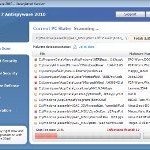 Win 7 Anti-Virus 2011 is a rogue antispyware program, clone of Win 7 Antimalware 2011. The program reports false infections, displays numerous fake security alerts and blocks legitimate Windows applications from running in order to trick you into purchasing its full version. So, do not trust anything that this malware will display you and remove Win 7 Anti-Virus 2011 from your system as soon as possible. Read below what you’ll want to know though is what does this malware do and how to remove the rogue from your computer for free.
Win 7 Anti-Virus 2011 is a rogue antispyware program, clone of Win 7 Antimalware 2011. The program reports false infections, displays numerous fake security alerts and blocks legitimate Windows applications from running in order to trick you into purchasing its full version. So, do not trust anything that this malware will display you and remove Win 7 Anti-Virus 2011 from your system as soon as possible. Read below what you’ll want to know though is what does this malware do and how to remove the rogue from your computer for free.
Like other rogues, Win 7 Anti-Virus 2011 is installed via trojans without your permission and knowledge. Immediately after launch, it will register itself in the Windows registry to run automatically every time when you start an application (files with “exe” extension). The rogue also uses this method of running to block the ability to run any programs, including legitimate antivirus and antispyware applications.
Once running, Win 7 Anti-Virus 2011 will perform a system scan and detect a lot of infections. Then it will ask you to pay for a full version of the program to remove these infections. Of course, all of these infections are a fake. This malware want to scare you into thinking that your computer is infected with malicious software. Thus do not trust the scan results, simply ignore them!
While Win 7 Anti-Virus 2011 is running, it will display numerous fake security alerts. Some of the alerts are:
System danger!
Your system is in danger. Privacy threats detected.
Spyware, keyloggers or Trojans may be working in the
background right now. Perform an in-depth scan and removal
now, click here.
Attention: DANGER!
ALERT! System scan for spyware, adware, trojans and viruses is complete.
Win 7 Anti-Virus 2011 detected 35 critical system objects.
Last but not least, Win 7 Anti-Virus 2011 will hijack Internet Explorer and Firefox, so it will display a fake warning page instead a site that you want to visit. The fake warning is:
Win 7 Anti-Virus 2011 ALERT
Internet Explorer alert. Visiting this site may pose a security threat to your system
Of course, all of these messages, warnings and alerts are a fake and supposed to scare you into thinking your computer in danger! Just like false scan results, ignore all of them!
As you can see, Win 7 Anti-Virus 2011 is a scam which created with one purpose to scare you into thinking that your computer in danger as method to trick you into purchasing the full version of the program. If your computer is infected with this malware, then most importantly, do not purchase it! Uninstall the rogue from your PC as soon as possible. Use the removal guide below to remove Win 7 Anti-Virus 2011 and any associated malware from your computer for free.
Use the following instructions to remove Win 7 Anti-Virus 2011 (Uninstall instructions)
Step 1. Repair “running of .exe files”.
Method 1
Click Start. Type in Search field command and press Enter. It will open the command prompt. Type into it notepad and press Enter.
Notepad opens. Copy all the text below into Notepad.
Windows Registry Editor Version 5.00
[-HKEY_CURRENT_USER\Software\Classes\.exe]
[-HKEY_CURRENT_USER\Software\Classes\pezfile]
[-HKEY_CLASSES_ROOT\.exe\shell\open\command]
[HKEY_CLASSES_ROOT\exefile\shell\open\command]
@="\"%1\" %*"
[HKEY_CLASSES_ROOT\.exe]
@="exefile"
"Content Type"="application/x-msdownload"
Save this as fix.reg to your Desktop (remember to select Save as file type: All files in Notepad.)
Double Click fix.reg and click YES for confirm.
Reboot your computer.
Method 2
Click Start. Type in Search field command and press Enter. It will open the command prompt. Type into it notepad and press Enter.
Notepad opens. Copy all the text below into Notepad.
[Version]
Signature="$Chicago$"
Provider=www.myantispyware.com
[DefaultInstall]
DelReg=regsec
AddReg=regsec1
[regsec]
HKCU, Software\Classes\.exe
HKCU, Software\Classes\pezfile
HKCR, .exe\shell\open\command
[regsec1]
HKCR, exefile\shell\open\command,,,"""%1"" %*"
HKCR, .exe,,,"exefile"
HKCR, .exe,"Content Type",,"application/x-msdownload"
Save this as fix.inf to your Desktop (remember to select Save as file type: All files in Notepad.)
Right click to fix.inf and select Install. Reboot your computer.
Note: if Windows returns error message “Installation failed”, then you need disable UAC control. Click Start, Control Panel, User accounting, Click “Turn User Account Control on or off”. Uncheck “Use User Account Control (UAC)” and click OK. Now try install fix.inf once again.
Step 2. Remove Win 7 Anti-Virus 2011 associated malware.
Download MalwareBytes Anti-malware (MBAM). Once downloaded, close all programs and windows on your computer.
Double-click on the icon on your desktop named mbam-setup.exe. This will start the installation of MalwareBytes Anti-malware onto your computer. When the installation begins, keep following the prompts in order to continue with the installation process. Do not make any changes to default settings and when the program has finished installing, make sure a checkmark is placed next to “Update Malwarebytes’ Anti-Malware” and Launch “Malwarebytes’ Anti-Malware”. Then click Finish.
MalwareBytes Anti-malware will now automatically start and you will see a message stating that you should update the program before performing a scan. If an update is found, it will download and install the latest version.
As MalwareBytes Anti-malware will automatically update itself after the install, you can press the OK button to close that box and you will now be at the main menu. You will see window similar to the one below.

Malwarebytes Anti-Malware Window
Make sure the “Perform quick scan” option is selected and then click on the Scan button to start scanning your computer for Win 7 Anti-Virus 2011 infection. This procedure can take some time, so please be patient.
When the scan is finished a message box will appear that it has completed scanning successfully. Click OK. Now click “Show Results”. You will see a list of infected items similar as shown below.
Note: list of infected items may be different than what is shown in the image below.
Make sure all entries have a checkmark at their far left and click “Remove Selected” button to remove Win 7 Anti-Virus 2011. MalwareBytes Anti-malware will now remove all of associated Win 7 Anti-Virus 2011 files and registry keys and add them to the programs’ quarantine. When MalwareBytes Anti-malware has finished removing the infection, a log will open in Notepad and you may be prompted to Restart.
Note: if you need help with the instructions, then post your questions in our Spyware Removal forum.
Win 7 Anti-Virus 2011 creates the following files and folders
%AppData%\hee.exe
Win 7 Anti-Virus 2011 creates the following registry keys and values
HKEY_CURRENT_USER\Software\Classes\.exe
HKEY_CURRENT_USER\Software\Classes\.exe\DefaultIcon
HKEY_CURRENT_USER\Software\Classes\.exe\shell
HKEY_CURRENT_USER\Software\Classes\.exe\shell\open
HKEY_CURRENT_USER\Software\Classes\.exe\shell\open\command
HKEY_CURRENT_USER\Software\Classes\.exe\shell\runas
HKEY_CURRENT_USER\Software\Classes\.exe\shell\runas\command
HKEY_CURRENT_USER\Software\Classes\.exe\shell\start
HKEY_CURRENT_USER\Software\Classes\.exe\shell\start\command
HKEY_CURRENT_USER\Software\Classes\pezfile
HKEY_CURRENT_USER\Software\Classes\pezfile\DefaultIcon
HKEY_CURRENT_USER\Software\Classes\pezfile\shell
HKEY_CURRENT_USER\Software\Classes\pezfile\shell\open
HKEY_CURRENT_USER\Software\Classes\pezfile\shell\open\command
HKEY_CURRENT_USER\Software\Classes\pezfile\shell\runas
HKEY_CURRENT_USER\Software\Classes\pezfile\shell\runas\command
HKEY_CURRENT_USER\Software\Classes\pezfile\shell\start
HKEY_CURRENT_USER\Software\Classes\pezfile\shell\start\command
HKEY_CURRENT_USER\Software\Classes\.exe\shell\open\command | @ = “”%AppData%\hee.exe” /START “%1″ %*”
HKEY_CURRENT_USER\Software\Classes\.exe\shell\open\command | IsolatedCommand = “”%1″ %*”
HKEY_CURRENT_USER\Software\Classes\.exe | @ = “pezfile”
HKEY_CURRENT_USER\Software\Classes\.exe | Content Type = “application/x-msdownload”
HKEY_CURRENT_USER\Software\Classes\pezfile\shell\open\command | @ = “”%AppData%\hee.exe” /START “%1″ %*”
HKEY_CURRENT_USER\Software\Classes\pezfile\shell\open\command | IsolatedCommand = “”%1″ %*”












TTTTTTTTTTTT___YY____YY
_____TT_________YY__YY
_____TT__________YYYY
_____TT___________YY
_____TT__________YY
_____TT_________YY
You can also system restore and the run your scans from there….
Awesome solution.. Thnx Patrick.
ahhhhmazingg
I did the method 2 and it works, but I cant download the MalwareBytes… I repeat step 1 and it doesn’t work. What could i do???
Thanks a hell lot Moisty, and thank you Myantispyware.com for if I didnt read these comments I would never had found Moistys post. Im a Windows 7 user, I didnt try Method 2 but Method one didnt work. However I ran Malwarebytes as a Administrater and I managed to get on like a charm. Windows 7 users might I encourage you to try run Malwarebytes via administrator as it does seem to bypass it. I am running the scan now, hopefully I will find this act of terror and smite it.
Thanks a billion… You saved me a lot.
Mireille, probably your computer is infected with TDSS trojan.
1. try reset Internet explorer proxy settings: run Internet Explorer, Click Tools -> Internet Options. Select Connections Tab and click to Lan Settings button. Uncheck “Use a proxy server” box. Click OK and click OK again.
2. try download and run Malwarebytes in Safe mode with networking.
3. if previous methods does not work, try scan your computer with TDSSKiller.
Thank you Sirs!
This works well, what a good website and service.
Thank you so much…we did it succesfully
Another thanks
I cannot even get command to show up on my computer to get notepad. Any other ideas?
I just wanted to say thanks so much for this page. I have windows 7 ( former mac user this is my first pc ) and I honestly thought it was just yet another windows pop up /notification , so silly me I clicked and couldnt get rid of it.
I tried method one and even tho i had to type the text from my blackberry and it was tedious , it was succesful ( knock on wood) , thanks so much .
Thank you so much!
please help it said this on method 1
“Registry Editor
Cannot import C:\users\Owner\Desktop\fix.reg: The specifies file is not a registry script. You can only import binary registry files from within the regisrty editor.”
oh no that message in the last comment to solve it you were ment to cop all of it even the.
Windows Registry Editor Version 5.00
part and copy the part below
#2 WORKED! Thank you Thank you!
Thanks so much for this. You saved me so much trouble. If I have any more virus issues, I’ll be sure to return here
Thanks a lot
HI, MY COMPUTER DON’T LET ME TO OPEN ANYTHING, WHAT CAN I DO? THANKS
Thank you so much! You’re a lifesaver! I had to use a thumb drive to transfer the registry key as I couldn’t even open notepad (.exe). That worked great to fix .exe’s and I headed straight for Malwarebytes’ homepage.
Thanks so much for this !
Thanks!! First method work!!
Thank you very much. By some chance, I was able to get firefox running, but all other exe’s would not launch, and the first few “how to’s” all went straight into installing malwarebytes or a similar program, which was useless when you can’t run an executable.
THANK YOU!!! method #1 worked a dream
i cant even begin to open up notepad.. nothing is working…
Method 1 worked! However now when i try to open programmes on the previously affected user account they fail to open and box comes up asking what programme i wish to run the programme with. This then prompts a run, save or cancel box. So i am unable to access any documents of open programmes. Any ideas?
Husband’s laptop got this crazy win 7 thing yesterday. Got same error message that Nix got after trying Method 1, so I tried Method 2…worked to perfection!Can’t thank you enough!
The BEST solution ever. Method 1 totally did it for me. Keep up the great work!!
Many thanks, mate, you’re the man!