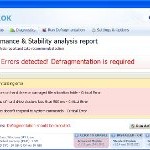 Disk OK is a is a malicious program that pretends to be a computer defragmenter software. It hijacks your PC, blocks Windows legitimate applications from running, presents various fake critical errors alerts that the computer’s hard drive is corrupt in order to frighten you into purchasing this useless application. Do not pay for the bogus software! Simply ignore all that it will display you and remove Disk OK from your computer as quickly as possible!
Disk OK is a is a malicious program that pretends to be a computer defragmenter software. It hijacks your PC, blocks Windows legitimate applications from running, presents various fake critical errors alerts that the computer’s hard drive is corrupt in order to frighten you into purchasing this useless application. Do not pay for the bogus software! Simply ignore all that it will display you and remove Disk OK from your computer as quickly as possible!
DiskOK from same family of malware as My Disk, HDD Defragmenter, etc. It is promoted and installed itself on your computer without your permission and knowledge through the use of trojans or other malicious software. Moreover, the scammers may also distribute Disk OK on Twitter, My Space, Facebook, and other social networks. Please be careful when opening attachments and downloading files or otherwise you can end up with a rogue program on your PC.
When Disk OK is installed, it will state that your computer has some critical problems. It will imitate a scan computer`s hard disks, Windows registry and computer memory for errors. The rogue will report that “Read time of hard drive clusters less than 500 ms”, “32% of HDD space is unreadable”, “Bad sectors on hard drive or damaged file allocation table”, etc. Next, DiskOK will prompt you to purchase a full version of the program to fix supposedly found system errors. Of course, all of these errors are a fake. So, simply ignore the false scan results.
Disk OK will block legitimate Windows applcations on your computer and won’t let you download anything from the Internet. Last, but not least, the rogue will display numerous fake warnings and nag screens. Some of the warnings are:
System Restore
The system has been restored after a critical error. Data integrity and hard drive integrity verification required.
Windows – No Disk
Exception Processing Message 0×0000013
Critical Error
A critical error has occurred while indexing data stored on hard drive. System restart required.
Of course, all of these warnings are a fake. This is an attempt to make you think your computer in danger. Like false scan results you can safely ignore them.
As you can see, Disk OK is a totally scam, which created with one purpose to scare you into purchasing so-called “full” version of the program. Most important do not purchase it! Please use the removal guide below in order to remove Disk OK and any associated malware from your computer for free. If you have already purchase the program, contact your credit card company and tell them what has happened.
Automated Removal Instructions for Disk OK
Step 1. Reboot your computer in Safe mode with networking
Restart your computer.
After hearing your computer beep once during startup, start pressing the F8 key on your keyboard. On a computer that is configured for booting to multiple operating systems, you can press the F8 key when the Boot Menu appears.
Instead of Windows loading as normal, Windows Advanced Options menu appears similar to the one below.

Windows Advanced Options menu
When the Windows Advanced Options menu appears, select Safe mode with networking and then press ENTER.
Step 2. Stop Disk OK from running
Download HijackThis from here. Run HijackThis and click Scan button to perform a system scan. Place a checkmark against each of lines:
O4 – HKCU\..\Run: [{RANDOM}.exe] {PATH}\Temp\{RANDOM}.exe
O4 – HKCU\..\Run: [{RANDOM}] {PATH}\Temp\{RANDOM}.exe
Example:
O4 – HKCU\..\Run: [AcDAlppKDp.exe] C:\Users\User\AppData\Local\Temp\AcDAlppKDp.exe
O4 – HKCU\..\Run: [358794] C:\Users\User\AppData\Local\Temp\358794.exe
Note: list of infected items may be different. Template of the malicious entries:
Variant 1: [{random string}] {PATH}\Temp\{random string}.exe;
Variant 2: [{set of random numbers}] {PATH}\Temp\{set of random numbers}.exe;
If you unsure, then check it in Google. Skip this step, if you does not find any malicious lines.
Place a checkmark against each of them. Once you have selected all entries, close all running programs then click once on the “fix checked” button. Close HijackThis.
Step 3. Clean temp folder
DiskOK stores its files in Windows temp foder. You need to clean it.
Please download ATF Cleaner by Atribune from here, saving it to your desktop. It is used to cleanout temporary files & temp areas used by internet browsers.
Start ATF-Cleaner.exe to run the program. Under Main choose: Select All and click the Empty Selected button.
Step 4. Remove Disk OK associated malware
Download MalwareBytes Anti-malware (MBAM). Close all programs and Windows on your computer.
Double Click mbam-setup.exe to install the application. When the installation begins, keep following the prompts in order to continue with the installation process. Do not make any changes to default settings and when the program has finished installing, make sure a checkmark is placed next to Update Malwarebytes’ Anti-Malware and Launch Malwarebytes’ Anti-Malware, then click Finish.
If an update is found, it will download and install the latest version.
Once the program has loaded you will see window similar to the one below.

Malwarebytes Anti-Malware Window
Select Perform Quick Scan, then click Scan, it will start scanning your computer for Disk OK infection. This procedure can take some time, so please be patient.
When the scan is complete, click OK, then Show Results to view the results. You will see a list of infected items similar as shown below. Note: list of infected items may be different than what is shown in the image below.

Malwarebytes Anti-malware, list of infected items
Make sure all entries have a checkmark at their far left and click “Remove Selected” button to remove Disk OK. MalwareBytes Anti-malware will now remove all of associated DiskOK files and registry keys and add them to the programs’ quarantine. When MalwareBytes Anti-malware has finished removing the infection, a log will open in Notepad and you may be prompted to Restart.
Disk OK removal notes
Note 1: if you can not download, install, run or update Malwarebytes Anti-malware, then follow the steps: Malwarebytes won`t install, run or update – How to fix it.
Note 2: if you need help with the instructions, then post your questions in our Spyware Removal forum.
Note 3: your current antispyware and antivirus software let the infection through ? Then you may want to consider purchasing the FULL version of MalwareBytes Anti-malware to protect your computer in the future.
Disk OK creates the following files and folders
%UserProfile%\Desktop\Disk OK.lnk
%UserProfile%\Start Menu\Programs\Disk OK\Disk OK.lnk
%UserProfile%\Start Menu\Programs\Disk OK\Uninstall Disk OK.lnk
%Temp%\{RANDOM}.exe
%Temp%\{RANDOM}
%Temp%\{RANDOM}.dat
Disk OK creates the following registry keys and values
HKEY_CURRENT_USER\Software\Microsoft\Windows\CurrentVersion\Run | {RANDOM}













Thank you so much. You are awesome!!!