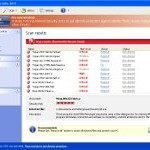 Personal Internet Security 2011 is a fake antivirus program from the Virus Doctor rogues family as Internet Antivirus 2011, My Security Shield, Security Master AV, My Security Engine, etc. The program displays a lot of fake errors messages, prevents softwares execution, hijacks internet browsers in order to trick you into purchasing a license. Remember, the fake antivirus is unable to detect and remove any infections, so do not pay for the bogus software!
Personal Internet Security 2011 is a fake antivirus program from the Virus Doctor rogues family as Internet Antivirus 2011, My Security Shield, Security Master AV, My Security Engine, etc. The program displays a lot of fake errors messages, prevents softwares execution, hijacks internet browsers in order to trick you into purchasing a license. Remember, the fake antivirus is unable to detect and remove any infections, so do not pay for the bogus software!
Personal Internet Security 2011 promoted through the use of advertisement which pretends to be an online malware scanner. This advertisement will state that you computer is infected and all you have to do in order to cure your computer is install the software. Important to know, this online scanner is a fake and cannot detect any viruses or infections on your PC. The results that are displayed are totally fabricated!
Once started, Personal Internet Security 2011 will configure itself to run automatically every time when Windows loads. Next, it will add a few entries into the HOSTS file so that when you open Google, Yahoo or Bing, you will be redirected to various misleading websites. The rogue will also create several fake malware files, that absolute harmless but, later during the scan, Personal Internet Security 2011 will label them as worms, trojans and viruses. Of course, this is a scam. The rogue want to trick you into thinking that your computer in danger. It hopes that you then will purchase its full version. Important to note, Personal Internet Security 2011 is unable to detect or remove any infections and nor will be protect you from legitimate future threats. So you can safely ignore the false scan results.
While Personal Internet Security 2011 is running, the rogue will display a variety of fake security warnings and alerts that attempt to make you think your computer is infected with all sorts of malicious software. Some of the alerts are:
System alert
Personal Internet Security 2011 has detected potentially harmful software in
your system. It is strongly recommended that you register
Personal Internet Security 2011 to remove all found threats immediately.
System warning
No real-time malware, spyware and virus protection was
found. Click here to activate.
Warning! Identity theft attempt detected
Hidden connection IP: 128.154.26.11
Target: Microsoft Corporation keys
Warning
Warning! Virus detected
However, like false scan results above, all of these fake security messages are just a fake and has been displayed to trick you into purchasing so-called full version of the fake security program.
In addition to the above-described, Personal Internet Security 2011 will also block the Windows Task Manager and most antivirus and antispyware tools.
As you can see, Personal Internet Security 2011 is a scam that has been created with one purpose – to scare you into thinking that your computer is infected, so you will then purchasing the program. Do not be fooled into buying the program! Instead of doing so, follow the removal guidelines below in order to remove Personal Internet Security 2011 and any associated malware from your computer for free.
Automatic removal instructions for Personal Internet Security 2011
Step 1. Reboot your computer in Safe mode with networking
Restart your computer.
After hearing your computer beep once during startup, start pressing the F8 key on your keyboard. On a computer that is configured for booting to multiple operating systems, you can press the F8 key when the Boot Menu appears.
Instead of Windows loading as normal, Windows Advanced Options menu appears similar to the one below.

Windows Advanced Options menu
When the Windows Advanced Options menu appears, select Safe mode with networking and then press ENTER.
Step 2. Reset proxy settings of Internet Explorer
Run Internet Explorer, Click Tools -> Internet Options as as shown in the screen below.

Internet Explorer – Tools menu
You will see window similar to the one below.

Internet Explorer – Internet options
Select Connections Tab and click to Lan Settings button. You will see an image similar as shown below.

Internet Explorer – Lan settings
Uncheck “Use a proxy server” box. Click OK to close Lan Settings and Click OK to close Internet Explorer settings.
Step 3. Remove Personal Internet Security 2011 and any associated malware
Download MalwareBytes Anti-malware (MBAM). Once downloaded, close all programs and windows on your computer.
Double-click on the icon on your desktop named mbam-setup.exe. This will start the installation of MalwareBytes Anti-malware onto your computer. When the installation begins, keep following the prompts in order to continue with the installation process. Do not make any changes to default settings and when the program has finished installing, make sure a checkmark is placed next to “Update Malwarebytes’ Anti-Malware” and Launch “Malwarebytes’ Anti-Malware”. Then click Finish.
MalwareBytes Anti-malware will now automatically start and you will see a message stating that you should update the program before performing a scan. If an update is found, it will download and install the latest version.
As MalwareBytes Anti-malware will automatically update itself after the install, you can press the OK button to close that box and you will now be at the main menu. You will see window similar to the one below.

Malwarebytes Anti-Malware Window>
Make sure the “Perform quick scan” option is selected and then click on the Scan button to start scanning your computer for Personal Internet Security 2011 infection. This procedure can take some time, so please be patient.
When the scan is finished a message box will appear that it has completed scanning successfully. Click OK. Now click “Show Results”. You will see a list of infected items similar as shown below.
Note: list of infected items may be different than what is shown in the image below.
Make sure all entries have a checkmark at their far left and click “Remove Selected” button to remove Personal Internet Security 2011. MalwareBytes Anti-malware will now remove all of associated Personal Internet Security 2011 files and registry keys and add them to the programs’ quarantine. When MalwareBytes Anti-malware has finished removing the infection, a log will open in Notepad and you may be prompted to Restart.
Step 4. Reset HOSTS file
Please download OTM by OldTimer from here and save it to desktop. Run OTM, copy, then paste the following text in “Paste Instructions for Items to be Moved” textarea (under the yellow bar):
:Commands
[resethosts]
Click the red Moveit! button. Close OTM.
Personal Internet Security 2011 removal notes
Note 1: if you can not download, install, run or update Malwarebytes Anti-malware, then follow the steps: Malwarebytes won`t install, run or update – How to fix it.
Note 2: if you need help with the instructions, then post your questions in our Spyware Removal forum.
Note 3: your current antispyware and antivirus software let the infection through ? Then you may want to consider purchasing the FULL version of MalwareBytes Anti-malware to protect your computer in the future.
Personal Internet Security 2011 creates the following files and folders
%UserProfile%\Application Data\Personal Internet Security 2011
%UserProfile%\Application Data\Personal Internet Security 2011\cookies.sqlite
%UserProfile%\Desktop\Personal Internet Security 2011.lnk
%UserProfile%\Start Menu\Personal Internet Security 2011.lnk
%UserProfile%\Application Data\Personal Internet Security 2011\Instructions.ini
%UserProfile%\Start Menu\Programs\Personal Internet Security 2011.lnk
%UserProfile%\Application Data\Microsoft\Internet Explorer\Quick Launch\Personal Internet Security 2011.lnk
C:\Documents and Settings\All Users\Application Data\13077d\AB130_287.exe
Personal Internet Security 2011 creates the following registry keys and values
HKEY_CURRENT_USER\SOFTWARE\Microsoft\Windows\CurrentVersion\Run | Personal Internet Security 2011













I think that worked, thank you so much! I was about to lose my mind with that program popping up and scretching at me.
Worked Perfectly!
my system is infected. downloading the antimalwayre, lets see what happen…
It works, but internet stops working..
This didn’t work! It found all the spyware and said it successfully removed it, but then when I restarted my computer Personal Security was still there. What do I do?
pramod, try repeat the step 2 above.
elliot, probably your computer is infected with a trojan that reinstall the rogue. Begin a new topic in our Spyware removal forum, i will help you to remove this malware.
the virus appears to be gone but I can’t access
the internet. The dns numbers were wiped clean so I re-entered them. Proxie server box is unchecked. connection says it’s good. wireless connection on my second computer is fine. I’m running a full scan with mbam as i type this.
Any thoughts?
Patrick, go into internet options and click on the tab network connections and then click on “settings and make sure you have “auto-detect proxy’s for this network” selected. That should do the trick for you.
It works.. thanks.. 🙂
I have windows xp, and “Personal Internet Security 2011” keeps popping up. I tried to follow your instructions to do remove this malware in safe mode with networking, but when I try to get onto Internet Explorer, it will not let me…it says there is a detection problem. What else could I try? Thanks!
Tina, you can`t to open any site ? or Internet Explorer won`t start in Safe mode ?
awesome! easy to follow instructions. free. worked immediately.
thank you
thank you so much, i had no idea that i had virus untill i wrote uninstall the crap on google. extremly helpfull of you, thanks again! just one more thing; do i need to go and check the “use proxy server” again now once i’ve done everything or i just leave it as it is? thanks
friends even ive done a mistake by downloading this 100% fake item personal internet security 2011
Thank you so much for your help! Blessings!
Thank you soooo much!! This worked perfectly. It took me forever to find a site that could explain the process so clearly!
HELP!! My laptop turns itself off whilst the scan is running so I am unable to complete the file steps 🙁
I think it’s finally gone!! It took me a good few hours but phew, no damage done! Thank you so much!
THANKS for safe my life 😉
beautiful solution and most appreciated.
thanks for this post!
Thank you so much!!! finally the sound of it was driving me nuts…Thanks.
Fantastic. It was fixed smoothly, thanks to the great instructions. Mel.
Pel, probably your computer is infected with TDSS trojan. Run TDSSKiller before Malwarebytes. Read the instructions http://www.myantispyware.com/2008/11/05/how-to-remove-trojan-tdsserv/
cant believe this worked so well!!
two thumbs up….gonna buy the full version ASAP
GREAT PRODUCT!!!
CHEERS!!
Got to be the most useful program available, Malewarebytes should be on every computer. I’ve used free version for several year and now supporting them by buying full version. It has saved me hours of work.