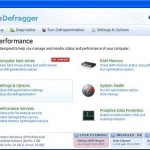 Ultra Defragger is fake computer optimization tool from the same family of malware as Quick Defragmenter, HDD Defragmenter, Smart Defragmenter and System Defragmenter. This program classified as misleading application because it detects a lot of false problems, displays various fake system alerts and nag screen. However, it won’t fix these problems unless you purchase its so-called full version. Important to note, Ultra Defragger is a scam, so do not purchase its paid version. If your PC is already infected you should ignore all that it shows you. Read below what you’ll want to know though is how to remove Ultra Defragger.
Ultra Defragger is fake computer optimization tool from the same family of malware as Quick Defragmenter, HDD Defragmenter, Smart Defragmenter and System Defragmenter. This program classified as misleading application because it detects a lot of false problems, displays various fake system alerts and nag screen. However, it won’t fix these problems unless you purchase its so-called full version. Important to note, Ultra Defragger is a scam, so do not purchase its paid version. If your PC is already infected you should ignore all that it shows you. Read below what you’ll want to know though is how to remove Ultra Defragger.
When Ultra Defragger is installed, it will configure itself to run automatically when Windows starts. Once started, the program will imitate a scan of computer`s hard disks, memory, etc and detect a lot of errors.
Of course, all of these reported errors are a fake. The misleading application only simulates functions of computer optimization tool and unable to detect any problems. It performs only one – displays a lot of various misleading messages to scare you into thinking your computer in danger. Ultra Defragger hopes that you will then to purchase its full version to fix what its found. Most important, don`t pay for the bogus program and just ignore all this malware gives you.
While Ultra Defragger is running, it will block all legitimate Windows applications from running. The following warning will be shown when you try to run a program:
Windows detected a hard drive problem.
A hard drive error occurred while starting the application.
Moreover, Ultra Defragger will display numerous fake warnings and nag screens that states:
Windows – No Disk
Exception Processing Message 0x0000013
Critical Error
A critical error has occurred while indexing data stored on hard drive. System restart required.
System Restore
The system has been restored after a critical error. Data integrity and hard drive integrity verification required.
However, all of these warnings are fake and supposed to scare you into thinking your computer is in danger. You should ignore all of them!
If you find that your system is infected with this malware, then most importantly, do not purchase it. Use the removal guide below to remove Ultra Defragger from your computer for free.
Automated Removal Instructions for Ultra Defragger
Step 1. Reboot your computer in Safe mode with networking
Restart your computer.
After hearing your computer beep once during startup, start pressing the F8 key on your keyboard. On a computer that is configured for booting to multiple operating systems, you can press the F8 key when the Boot Menu appears.
Instead of Windows loading as normal, Windows Advanced Options menu appears similar to the one below.

Windows Advanced Options menu
When the Windows Advanced Options menu appears, select Safe mode with networking and then press ENTER.
Step 2. Clean temp folder
Ultra Defragger stores its files in Windows temp foder. You need to clean it.
Please download ATF Cleaner by Atribune from here, saving it to your desktop. It is used to cleanout temporary files & temp areas used by internet browsers.
Start ATF-Cleaner.exe to run the program. Under Main choose: Select All and click the Empty Selected button.
Step 3. Remove Ultra Defragger and associated malware
Download MalwareBytes Anti-malware (MBAM). Close all programs and Windows on your computer.
Double Click mbam-setup.exe to install the application. When the installation begins, keep following the prompts in order to continue with the installation process. Do not make any changes to default settings and when the program has finished installing, make sure a checkmark is placed next to Update Malwarebytes’ Anti-Malware and Launch Malwarebytes’ Anti-Malware, then click Finish.
If an update is found, it will download and install the latest version.
Once the program has loaded you will see window similar to the one below.

Malwarebytes Anti-Malware Window
Select Perform Quick Scan, then click Scan, it will start scanning your computer for Ultra Defragger infection. This procedure can take some time, so please be patient.
When the scan is complete, click OK, then Show Results to view the results. You will see a list of infected items similar as shown below. Note: list of infected items may be different than what is shown in the image below.

Malwarebytes Anti-malware, list of infected items
Make sure all entries have a checkmark at their far left and click “Remove Selected” button to remove Ultra Defragger. MalwareBytes Anti-malware will now remove all of associated Ultra Defragger files and registry keys and add them to the programs’ quarantine. When MalwareBytes Anti-malware has finished removing the infection, a log will open in Notepad and you may be prompted to Restart.
Ultra Defragger removal notes
Note 1: if you can not download, install, run or update Malwarebytes Anti-malware, then follow the steps: Malwarebytes won`t install, run or update – How to fix it.
Note 2: if you need help with the instructions, then post your questions in our Spyware Removal forum.
Note 3: your current antispyware and antivirus software let the infection through ? Then you may want to consider purchasing the FULL version of MalwareBytes Anti-malware to protect your computer in the future.
Ultra Defragger creates the following files and folders
%UserProfile%\Desktop\Ultra Defragger.lnk
%Temp%\{RANDOM}.exe
%Temp%\{RANDOM}
%Temp%\{RANDOM}.dat
%UserProfile%\Start Menu\Programs\Ultra Defragger\Ultra Defragger.lnk
%UserProfile%\Start Menu\Programs\Ultra Defragger\Uninstall Ultra Defragger.lnk
Ultra Defragger creates the following registry keys and values
HKEY_CURRENT_USER\Software\Microsoft\Windows\CurrentVersion\Run | {RANDOM}











