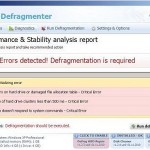 HDD Defragmenter is fake computer optimization tool from the same family of malware as Smart Defragmenter and System Defragmenter. This program classified as misleading application because it detects a lot of false problems, displays various fake system alerts and nag screen. However, it won’t fix these problems unless you purchase its so-called full version. Important to note, HDD Defragmenter is a scam, so do not purchase its paid version. If your PC is already infected you should ignore all that it shows you. Read below what you’ll want to know though is how to remove HDD Defragmenter.
HDD Defragmenter is fake computer optimization tool from the same family of malware as Smart Defragmenter and System Defragmenter. This program classified as misleading application because it detects a lot of false problems, displays various fake system alerts and nag screen. However, it won’t fix these problems unless you purchase its so-called full version. Important to note, HDD Defragmenter is a scam, so do not purchase its paid version. If your PC is already infected you should ignore all that it shows you. Read below what you’ll want to know though is how to remove HDD Defragmenter.
When HDD Defragmenter is installed, it will configure itself to run automatically when Windows starts. Once started, the program will imitate a scan of computer`s hard disks, memory, etc and detect a lot of errors.
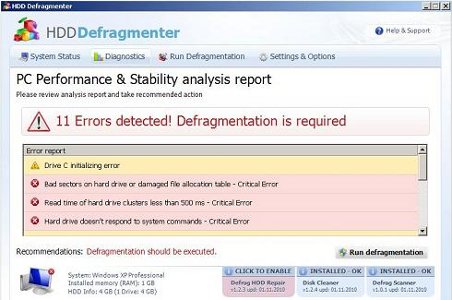
HDD Defragmenter scan results
Of course, all of these reported errors are a fake. The misleading application only simulates functions of computer optimization tool and unable to detect any problems. It performs only one – displays a lot of various misleading messages to scare you into thinking your computer in danger. HDD Defragmenter hopes that you will then to purchase its full version to fix what its found. Most important, don`t pay for the bogus program and just ignore all this malware gives you.
While HDD Defragmenter is running, it will block all legitimate Windows applications from running. The following warning will be shown when you try to run a program:
System Error!
Exe file is corrupted and can’t be run. Hard drive scan required
Moreover, HDD Defragmenter will display numerous fake warnings and nag screens that states:
Windows – No Disk
Exception Processing Message 0x0000013
Critical Error
A critical error has occurred while indexing data stored on hard drive. System restart required.
System Restore
The system has been restored after a critical error. Data integrity and hard drive integrity verification required.
However, all of these warnings are fake and supposed to scare you into thinking your computer is in danger. You should ignore all of them!
If you find that your system is infected with this malware, then most importantly, do not purchase it. Use the removal guide below to remove HDD Defragmenter from your computer for free.
Automated Removal Instructions for HDD Defragmenter
Step 1. Reboot your computer in Safe mode with networking
Restart your computer.
After hearing your computer beep once during startup, start pressing the F8 key on your keyboard. On a computer that is configured for booting to multiple operating systems, you can press the F8 key when the Boot Menu appears.
Instead of Windows loading as normal, Windows Advanced Options menu appears similar to the one below.

Windows Advanced Options menu
When the Windows Advanced Options menu appears, select Safe mode with networking and then press ENTER.
Step 2. Clean temp folder
HDD Defragmenter stores its files in Windows temp foder. You need to clean it.
Please download ATF Cleaner by Atribune from here, saving it to your desktop. It is used to cleanout temporary files & temp areas used by internet browsers.
Start ATF-Cleaner.exe to run the program. Under Main choose: Select All and click the Empty Selected button.
Step 3. Remove HDD Defragmenter and associated malware
Download MalwareBytes Anti-malware (MBAM). Close all programs and Windows on your computer.
Double Click mbam-setup.exe to install the application. When the installation begins, keep following the prompts in order to continue with the installation process. Do not make any changes to default settings and when the program has finished installing, make sure a checkmark is placed next to Update Malwarebytes’ Anti-Malware and Launch Malwarebytes’ Anti-Malware, then click Finish.
If an update is found, it will download and install the latest version.
Once the program has loaded you will see window similar to the one below.

Malwarebytes Anti-Malware Window
Select Perform Quick Scan, then click Scan, it will start scanning your computer for HDD Defragmenter infection. This procedure can take some time, so please be patient.
When the scan is complete, click OK, then Show Results to view the results. You will see a list of infected items similar as shown below. Note: list of infected items may be different than what is shown in the image below.

Malwarebytes Anti-malware, list of infected items
Make sure all entries have a checkmark at their far left and click “Remove Selected” button to remove HDD Defragmenter. MalwareBytes Anti-malware will now remove all of associated HDD Defragmenter files and registry keys and add them to the programs’ quarantine. When MalwareBytes Anti-malware has finished removing the infection, a log will open in Notepad and you may be prompted to Restart.
HDD Defragmenter removal notes
Note 1: if you can not download, install, run or update Malwarebytes Anti-malware, then follow the steps: Malwarebytes won`t install, run or update – How to fix it.
Note 2: if you need help with the instructions, then post your questions in our Spyware Removal forum.
Note 3: your current antispyware and antivirus software let the infection through ? Then you may want to consider purchasing the FULL version of MalwareBytes Anti-malware to protect your computer in the future.
HDD Defragmenter creates the following files and folders
%UserProfile%\Desktop\HDD Defragmenter.lnk
%Temp%\{RANDOM}.exe
%Temp%\{RANDOM}
%Temp%\{RANDOM}.dat
%UserProfile%\Start Menu\Programs\HDD Defragmenter\HDD Defragmenter.lnk
%UserProfile%\Start Menu\Programs\HDD Defragmenter\Uninstall HDD Defragmenter.lnk
HDD Defragmenter creates the following registry keys and values
HKEY_CURRENT_USER\Software\Microsoft\Windows\CurrentVersion\Run | {RANDOM}












Beautiful work. I am truly proud of whoever discovered how to kill this bastard. But does anyone know how it would get installed?
I tried to follow these directions however i cannot access the internet anymore after this malware. Any suggestions? Thank you in advance
I think it installs itself. I certainly didin’t allow it to come up, but it’s on anyway.
Thank you soooo much! Awesome website and great help! Finally i can remove the hdd defragmenter..scam!
Steve, check browser`s proxy settings.
I had this today and I have removed it from appearing when I start Windows up but the “critical error” messages still appear.
I have ran the Malware Bytes scan twice. Please help!
Sean, start a new topic in our Spyware removal forum. I will help you to remove this malware.
Thanks http://myantispyware.com/forum/hdd-defragmenter-help-t4232.html
this program is awesome thank you guys for all of your help priceless
Thanks!!! Followed your directions and it seems to be fixed. How do I remove the files and folders that you listed associated with HDD defragmentor and the registry and key values it creates? I did a file search and none of those showed up.
Thank you soo much for this!!! Your instructions are very clear, and it seems to have done the trick!
Thank you so much for this information. It really helped and was easy to follow.
Thank you for helping me get rid of the malware! Do I need to reinstall my anti-virus? It doesn’t seem to open anymore.
Help, I’ve looked on just about every website it feels like and done all the automatic suggestions,I downloaded Process Explorer, and rkill and tried to kill it that way,I’ve ran malware bytes twice already, and everytime my computer restarts it comes right back again! Help, I’m getting worried because I’ve followed the directions everywhere and it won’t go away!!!
You guys are AWESOME!!!! Thank you so much for posting this and making it easy to understand and execute. My computer is back to good. Thanks!!
This worked a treat, even for a technophobe like me.
Thanks a bunch.
Thank you so much for this program! I was surprised with how easy and quick it was…and it seems to have solved the problem.
I’m having a tough time getting rid of this crap. My pc(xp) will not start in safe mode. I get an error message saying I have a virus..doh! I ran Malwarebytes in regular mode but it didnt get rid of it. Any suggestions?
tom, try clean TEMP folder, update Malwarebytes and perform a fresh scan.
Thanks loads. It’s the most useful out of all!
Yesterday my PC got infected with HDD. Since then I have downloaded spyware doctor, HDD rescue, stopzilla and malwarebyte but the bug is so vicious that all these busters are unable to detect it even in safe mode. Only consolation, the bug is disabled in the safe mode.
Any suggestions please?
I am having issues too. I first tried getting rid of it with a TDSS rootkit removal tool, rkill, and then a malwarebytes full scan. For this scan, I was not given the option of updating the software, so maybe this contributed to the fact that after restarting I STILL got the annoying popups and HDD continued to perform fake defragments. Then, I followed ALL of the instructions on this webpage to a tee, and was able to update and launch malwarebytes. However, the problem still presents itself and will not go away. PLEASE help me!!!
Daz, follow the steps below:
Download HijackThis from here. Run HijackThis and click Scan button to perform a system scan. Place a checkmark against each of lines:
Example:
Note: list of infected items may be different. Template of the malicious entries:
Variant 1: [{random string}] {PATH}\Temp\{random string}.exe;
Variant 2: [{set of random numbers}] {PATH}\Temp\{set of random numbers}.exe;
If you unsure, then check it in Google. Skip this step, if you does not find any malicious lines.
Place a checkmark against each of them. Once you have selected all entries, close all running programs then click once on the “fix checked” button. Close HijackThis.
Raisa, try the steps above. If it does not help, then start a new topic in our Spyware removal forum. I will help you.