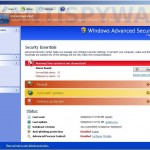 Smart Security is a new rogue antispyware program from Virus Doctor rogues family as My Security Shield, Security Master AV, My Security Engine, etc. This rogue promoted through the use of advertisement which pretends to be an online malware scanner. This advertisement will state that you computer is infected and you need to download and install Smart Security. Important to know, this online scanner is a fake and cannot detect any viruses or infections on your pc. The results that are displayed are totally fabricated!
Smart Security is a new rogue antispyware program from Virus Doctor rogues family as My Security Shield, Security Master AV, My Security Engine, etc. This rogue promoted through the use of advertisement which pretends to be an online malware scanner. This advertisement will state that you computer is infected and you need to download and install Smart Security. Important to know, this online scanner is a fake and cannot detect any viruses or infections on your pc. The results that are displayed are totally fabricated!
During installation Smart Security configures itself to run automatically every time when Windows starts and adds a few entries into the HOSTS file so that when you open Google, Yahoo or Bing, you will be redirected to various misleading websites. Next the rogue creates several fake malware files, that absolute harmless, but later during the scan, Smart Security will label them as worms, trojans and viruses.
Of course, this is a scam. The rogue want to trick you into thinking that your computer in danger. It hopes that you then will purchase its full version. Important to note, Smart Security is unable to detect or remove any infections and nor will be protect you from legitimate future threats. So you can safely ignore the false scan results.
While Smart Security is running, the rogue will display a variety of fake security warnings and alerts that attempt to make you think your computer is infected with all sorts of malicious software. Some of the alerts are:
System alert
Smart Security has detected potentially harmful software in
your system. It is strongly recommended that you register
Smart Security to remove all found threats immediately.
System warning
No real-time malware, spyware and virus protection was
found. Click here to activate.
Warning! Identity theft attempt detected
Hidden connection IP: 128.154.26.11
Target: Microsoft Corporation keys
Warning
Warning! Virus detected
However, like false scan results above, all of these fake security messages are just a fake and has been displayed to trick you into purchasing so-called full version of Smart Security.
In addition to the above-described, Smart Security will also block the Windows Task Manager and most antivirus and antispyware tools.
As you can see,Smart Security is a scam that has been created with one purpose – to scare you into thinking that your computer is infected, so you will then purchasing the program. Do not be fooled into buying the program! Instead of doing so, follow the removal guidelines below in order to remove Smart Security and any associated malware from your computer for free.
More screen shoots of Smart Security
Symptoms in a HijackThis Log
O4 – HKCU\..\Run: [Smart Security] “C:\Documents and Settings\All Users\Application Data\da2933\SMda2_2121.exe” /s /d
Automatic removal instructions for Smart Security
Step 1. Reboot your computer in Safe mode with networking
Restart your computer.
After hearing your computer beep once during startup, start pressing the F8 key on your keyboard. On a computer that is configured for booting to multiple operating systems, you can press the F8 key when the Boot Menu appears.
Instead of Windows loading as normal, Windows Advanced Options menu appears similar to the one below.

Windows Advanced Options menu
When the Windows Advanced Options menu appears, select Safe mode with networking and then press ENTER.
2. Reset proxy settings of Internet Explorer
Run Internet Explorer, Click Tools -> Internet Options as as shown in the screen below.

Internet Explorer – Tools menu
You will see window similar to the one below.

Internet Explorer – Internet options
Select Connections Tab and click to Lan Settings button. You will see an image similar as shown below.

Internet Explorer – Lan settings
Uncheck “Use a proxy server” box. Click OK to close Lan Settings and Click OK to close Internet Explorer settings.
Step 3. Remove Smart Security and any associated malware
Download MalwareBytes Anti-malware (MBAM). Close all programs and Windows on your computer.
Double Click mbam-setup.exe to install the application. When the installation begins, keep following the prompts in order to continue with the installation process. Do not make any changes to default settings and when the program has finished installing, make sure a checkmark is placed next to Update Malwarebytes’ Anti-Malware and Launch Malwarebytes’ Anti-Malware, then click Finish.
If an update is found, it will download and install the latest version.
Once the program has loaded you will see window similar to the one below.

Malwarebytes Anti-Malware Window
Select Perform Quick Scan, then click Scan, it will start scanning your computer for Smart Security infection. This procedure can take some time, so please be patient.
When the scan is complete, click OK, then Show Results to view the results. You will see a list of infected items similar as shown below. Note: list of infected items may be different than what is shown in the image below.
Make sure that everything is checked, and click Remove Selected for start Smart Security removal process. When disinfection is completed, a log will open in Notepad and you may be prompted to Restart.
Step 4. Reset HOSTS file
Please download OTM by OldTimer from here and save it to desktop. Run OTM, copy, then paste the following text in “Paste Instructions for Items to be Moved” textarea (under the yellow bar):
:Commands
[resethosts]
Click the red Moveit! button. Close OTM.
Smart Security removal notes
Note 1: if you can not download, install, run or update Malwarebytes Anti-malware, then follow the steps: Malwarebytes won`t install, run or update – How to fix it.
Note 2: if you need help with the instructions, then post your questions in our Spyware Removal forum.
Note 3: your current antispyware and antivirus software let the infection through ? Then you may want to consider purchasing the FULL version of MalwareBytes Anti-malware to protect your computer in the future.
Smart Security creates the following files and folders
%UserProfile%\Application Data\Smart Security
%UserProfile%\Application Data\Smart Security\cookies.sqlite
%UserProfile%\Desktop\Smart Security.lnk
%UserProfile%\Start Menu\Smart Security.lnk
%UserProfile%\Application Data\Smart Security\Instructions.ini
%UserProfile%\Start Menu\Programs\Smart Security.lnk
%UserProfile%\Application Data\Microsoft\Internet Explorer\Quick Launch\Smart Security.lnk
C:\Documents and Settings\All Users\Application Data\da2933\SMda2_2121.exe
Smart Security creates the following registry keys and values
HKEY_CURRENT_USER\SOFTWARE\Microsoft\Windows\CurrentVersion\Run | Smart Security
HKEY_USERS\.DEFAULT\Software\Microsoft\Internet Explorer\SearchScopes | URL = “http://findgala.com/?&uid=1002&q={searchTerms}”
HKEY_CURRENT_USER\Software\Classes\Software\Microsoft\Internet Explorer\SearchScopes | URL = “http://findgala.com/?&uid=1002&q={searchTerms}”
HKEY_CURRENT_USER\Software\Microsoft\Internet Explorer\Download | RunInvalidSignatures = “1″
HKEY_CLASSES_ROOT\Software\Microsoft\Internet Explorer\SearchScopes | URL = “http://findgala.com/?&uid=1002&q={searchTerms}”
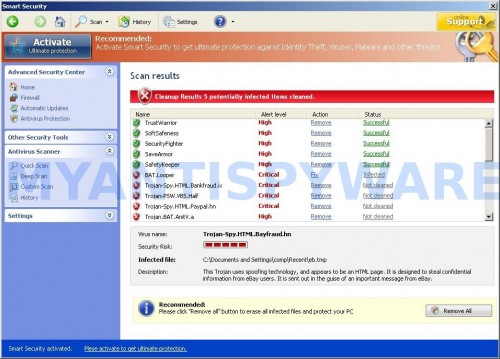
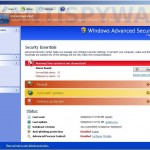
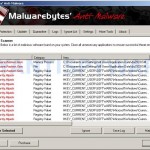
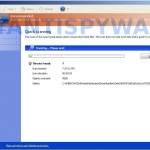
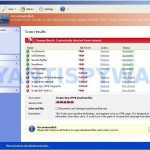
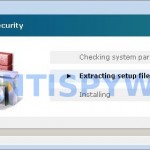
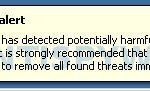
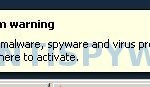
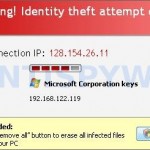
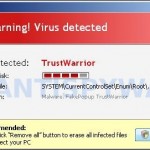
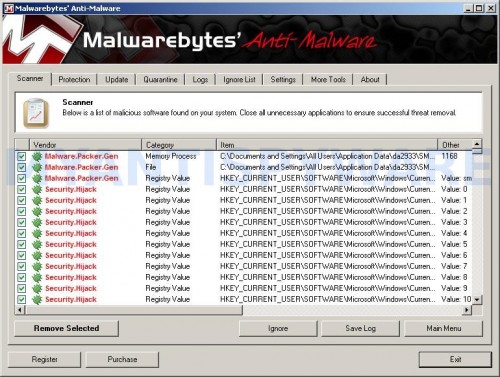













Thanks worked perfectly
Thank you so much. These instructions worked liked a charm!!
Sorry,, followed all your instructions but no good,,i cant open up internet explorer,,its wiped out most of of system 32 out, so ime stumped..???
James, you can`t to run IE in Safe mode ?
Oh dear,, thanks for that,,being a bit of a numpty thenmm how do i download the tool off the web,,???
regards
Success! Thank you!! What would we do without you geeks?! 🙂
got to stage 4 and downloaded otm to desktop, tried to open and came up “OTM.exe is not valid Win 32 app”
any suggestions?
Trish, try re-download the OTM tool.
Worked Perfectly. Thanks!!!
I followed your instructions exactly, had no problems with any of the steps, but the stupid software is still on my PC. Any other ideas?
Erin, probably your computer is infected with a new version of this malware. Start a new topic in our Spyware removal forum. I will help you.