 Wireshark Antivirus is a new rogue antispyware program. This malicious application just an updated face of rogue called Sysinternals Antivirus. Both variants are identical except for their names and partially modified executable files, which is necessary in order to remain undetected by legitimate antivirus and antispyware tools. Like other rogue antispyware programs, Wireshark Antivirus usually installed itself onto your computer without your permission and knowledge, through the use of trojans. When the trojan is started, it will download and install this fake antivirus onto your computer.
Wireshark Antivirus is a new rogue antispyware program. This malicious application just an updated face of rogue called Sysinternals Antivirus. Both variants are identical except for their names and partially modified executable files, which is necessary in order to remain undetected by legitimate antivirus and antispyware tools. Like other rogue antispyware programs, Wireshark Antivirus usually installed itself onto your computer without your permission and knowledge, through the use of trojans. When the trojan is started, it will download and install this fake antivirus onto your computer.
Once started, Wireshark Antivirus will create a malicious service called “Adobe Update Service” which starts automatically every time when Windows loads. Futher, this service will run the “Wireshark Antivirus.exe” program, which is a core part of the rogue. It will imitate a system scan and “detect” a lot of infected files, trojans, worms, and so on, that will not be fixed unless you first purchase the full version of the program. Of course this is not necessary. The scan results, as well as the “system scan”, is nothing but a scam. In reality this “antivirus” cannot detect and remove any infections, as well as not be able to protect you from possible infections in the future. Thus, you can safely ignore all that it will show you.
While Wireshark Antivirus is running, it will display a fake Windows Security Center and a wide variety of alerts, reminders, security messages from Windows task. Some of the alerts:
svchost.exe
svchost.exe has encountered a problem and needs to
close. We are sorry for inconvenience.
Security Alert
Infiltration Alert
Your computer is being attacked by an
Internet Virus. It could be a password-
stealing attack, a trojan-dropper or simular.
Details
Attack from: 239.80.11.105, port 58962
Attacked port: 41567
Threat: HalfLemon
Security Warning
There are critical system files on your computer that were
modified by malicious program.
It will cause unstable work of your system and permanent
data loss.
Click here to undo performed modifications and remove
malicious software (Highly recommended).
However, all of these warnings are fake and like false scan results should be ignored!
Moreover, Wireshark Antivirus block the Windows Task Manager and most legitimate Windows applications, so that they will not even start. If you try to run a program (that have “exe” extension), your computer will display an alert from Windows task bar stating that this program is infected and then this program will be terminated. An example of the alert:
Warning!
Running of application is impossible.
The file C:\Windows\System32\notepad.exe is infected.
As you can see, Wireshark Antivirus is a scam, that created with one purpose to scare your into purchasing so-called “full” version of the program. Most importantly, do not purchase it! If you find that your computer is infected with the rogue, then be quick and take effort to remove it immediately. Follow the removal guide below to remove Wireshark Antivirus and any associated malware from the system for free.
Symptoms in a HijackThis Log
O2 – BHO: ADC PlugIn – {149256D5-E103-4523-BB43-2CFB066839D6} – C:\Program Files\adc_w32.dll
O23 – Service: Adobe Update Service (AdbUpd) – Unknown owner – C:\Program Files\svchost.exe
Use the following instructions to remove Wireshark Antivirus (Uninstall instructions)
Step 1. Repair “running of .exe files”.
Click Start, Run. Type command and press Enter. Command console “black window” opens. Type notepad as shown below

Command console
Press Enter. Notepad opens. Copy all the text below into Notepad.
Windows Registry Editor Version 5.00
[HKEY_CLASSES_ROOT\exefile\shell\open\command]
@="\"%1\" %*"
You will see window similar to the one below.
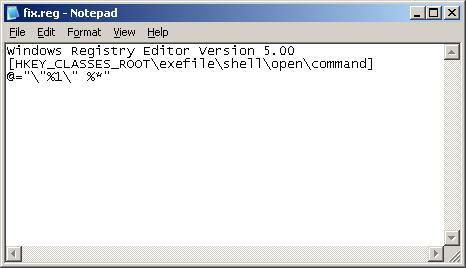
Notepad
Save this as fix.reg to your Desktop (remember to select Save as file type: All files in Notepad.) Double Click fix.reg and click YES for confirm.
If you can`t create fix.reg, then download fix.zip from here, unzip it. Double Click fix.reg and click YES for confirm.
Step 2. Remove Wireshark Antivirus associated malware.
Download MalwareBytes Anti-malware (MBAM). Once downloaded, close all programs and windows on your computer.
Double-click on the icon on your desktop named mbam-setup.exe. This will start the installation of MalwareBytes Anti-malware onto your computer. When the installation begins, keep following the prompts in order to continue with the installation process. Do not make any changes to default settings and when the program has finished installing, make sure a checkmark is placed next to “Update Malwarebytes’ Anti-Malware” and Launch “Malwarebytes’ Anti-Malware”. Then click Finish.
MalwareBytes Anti-malware will now automatically start and you will see a message stating that you should update the program before performing a scan. If an update is found, it will download and install the latest version.
As MalwareBytes Anti-malware will automatically update itself after the install, you can press the OK button to close that box and you will now be at the main menu. You will see window similar to the one below.

Malwarebytes Anti-Malware Window
Make sure the “Perform quick scan” option is selected and then click on the Scan button to start scanning your computer for Wireshark Antivirus infection. This procedure can take some time, so please be patient.
When the scan is finished a message box will appear that it has completed scanning successfully. Click OK. Now click “Show Results”. You will see a list of infected items similar as shown below.
Note: list of infected items may be different than what is shown in the image below.
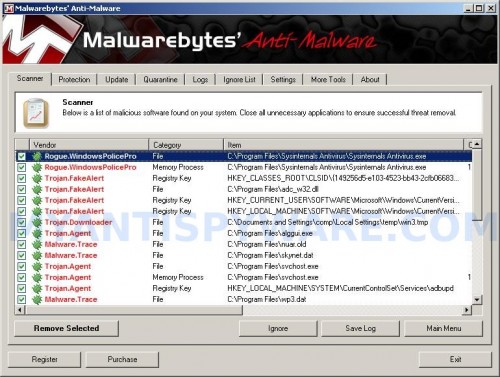
Malwarebytes Anti-malware, list of infected items
Make sure all entries have a checkmark at their far left and click “Remove Selected” button to remove Wireshark Antivirus. MalwareBytes Anti-malware will now remove all of associated Wireshark Antivirus files and registry keys and add them to the programs’ quarantine. When MalwareBytes Anti-malware has finished removing the infection, a log will open in Notepad and you may be prompted to Restart.
Note 1: if you can not download, install, run or update Malwarebytes Anti-malware, then follow the steps: Malwarebytes won`t install, run or update – How to fix it.
Note 2: if you need help with the instructions, then post your questions in our Spyware Removal forum.
Note 3: your current antispyware and antivirus software let the infection through ? Then you may want to consider purchasing the FULL version of MalwareBytes Anti-malware to protect your computer in the future.
Wireshark Antivirus creates the following files and folders
C:\Program Files\Wireshark Antivirus
%UserProfile%\Start Menu\Programs\Wireshark Antivirus
C:\Program Files\Wireshark Antivirus\Wireshark Antivirus.exe
C:\Program Files\adc_w32.dll
%UserProfile%\Start Menu\Programs\Sysinternals Antivirus\Wireshark Antivirus.lnk
%UserProfile%\Desktop\Wireshark Antivirus.lnk
C:\Program Files\alggui.exe
C:\Program Files\svchost.exe
C:\Program Files\skynet.dat
Wireshark Antivirus creates the following registry keys and values
HKEY_CLASSES_ROOT\CLSID\{149256d5-e103-4523-bb43-2cfb066839d6}
HKEY_CURRENT_USER\SOFTWARE\Microsoft\Windows\CurrentVersion\Ext\Stats\{149256d5-e103-4523-bb43-2cfb066839d6}
HKEY_LOCAL_MACHINE\SOFTWARE\Microsoft\Windows\CurrentVersion\Explorer\Browser Helper Objects\{149256d5-e103-4523-bb43-2cfb066839d6}
HKEY_LOCAL_MACHINE\SYSTEM\CurrentControlSet\Services\adbupd
HKEY_LOCAL_MACHINE\SYSTEM\CurrentControlSet\Enum\Root\LEGACY_ADBUPD
HKEY_USERS\.DEFAULT\Software\Wireshark Antivirus
HKEY_CURRENT_USER\Software\Wireshark Antivirus













Thank you so much! I am a photographer and I thought I was going to lose everything on my computer. These instructions were simple and easy to follow. Thank you so much!
i did not check update
thanks! i thought i would lose everything! good instructions