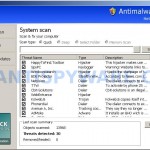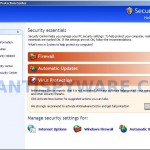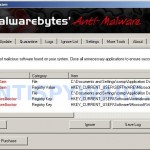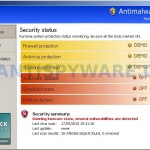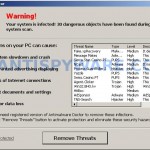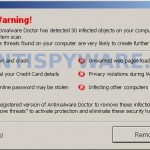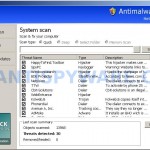 setupupdater0000.exe is the core component of rogue antispyware program called Antimalware Doctor. setupupdater0000.exe infiltrate computers with the help of trojans or malware that pretend to be flash updates, or even video codecs required to watch video files online. Once the trojan is downloaded and started, it will install setupupdater0000.exe and other components of Antimalware Doctor. After that, the same trojan will register setupupdater0000.exe in the Windows registry to run automatically when you login to Windows.
setupupdater0000.exe is the core component of rogue antispyware program called Antimalware Doctor. setupupdater0000.exe infiltrate computers with the help of trojans or malware that pretend to be flash updates, or even video codecs required to watch video files online. Once the trojan is downloaded and started, it will install setupupdater0000.exe and other components of Antimalware Doctor. After that, the same trojan will register setupupdater0000.exe in the Windows registry to run automatically when you login to Windows.
When setupupdater0000.exe is started, it will perform a simulation of system scan and list numerous infections (trojans, adware or malware). Of course, this is a scam, the malicious program want to force you to believe that your computer is infected in order to trick you into purchasing the full version of Antimalware Doctor. Important to know, the fake antispyware program is unable to find the infections, as will not protect you from possible infection in the future. So, do not trust the scan results, simply ignore them.
While setupupdater0000.exe is running, it will display a fake Security Center called “Antimalware Doctor Protection Center” and flood your computer with nag screens and fake security alerts. An example:
Antimalware Doctor
Warning!
Antimalware Doctor has detected 30 infected objects on your computer during the last
system scan.
However, like false scan results, all of these warnings and alerts are a fake and should be ignored.
If your computer is infected with setupupdater0000.exe malware, then use these removal instructions below, which will remove setupupdater0000.exe and other components of Antimalware Doctor from your computer for free.
More screen shoots of Antimalware Doctor
Symptoms in a HijackThis Log
O4 – HKCU\..\Run: [setupupdater0000.exe] C:\Users\user\AppData\Roaming\05E12D033EF62454BD6741DB6F0E6554\setupupdater0000.exe
Use the following instructions to remove setupupdater0000.exe malware
Download HijackThis from here and to save it to desktop. Run HijackThis. Click “Do a system scan only” button. Place a checkmark against each of lines that looks like:
O4 – HKCU\..\Run: [setupupdater0000.exe] C:\Users\user\AppData\Roaming\05E12D033EF62454BD6741DB6F0E6554\setupupdater0000.exe
Please be very careful, do NOT check any other boxes!. Once you have selected all entries, close all running programs then click once on the “Fix checked” button. Close HijackThis.
Download MalwareBytes Anti-malware (MBAM). Once downloaded, close all programs and windows on your computer.
Double-click on the icon on your desktop named mbam-setup.exe. This will start the installation of MalwareBytes Anti-malware onto your computer. When the installation begins, keep following the prompts in order to continue with the installation process. Do not make any changes to default settings and when the program has finished installing, make sure a checkmark is placed next to “Update Malwarebytes’ Anti-Malware” and Launch “Malwarebytes’ Anti-Malware”. Then click Finish.
MalwareBytes Anti-malware will now automatically start and you will see a message stating that you should update the program before performing a scan. If an update is found, it will download and install the latest version.
As MalwareBytes Anti-malware will automatically update itself after the install, you can press the OK button to close that box and you will now be at the main menu. You will see window similar to the one below.

Malwarebytes Anti-Malware Window
Make sure the “Perform quick scan” option is selected and then click on the Scan button to start scanning your computer for setupupdater0000.exe malware. This procedure can take some time, so please be patient.
When the scan is finished a message box will appear that it has completed scanning successfully. Click OK. Now click “Show Results”. You will see a list of infected items similar as shown below.
Note: list of infected items may be different than what is shown in the image below.
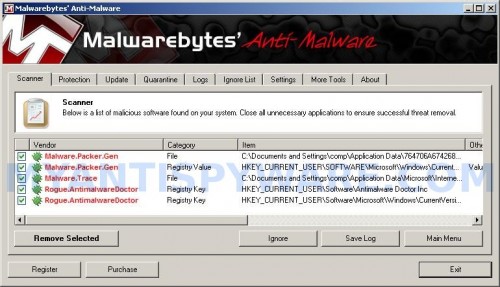
Malwarebytes Anti-malware, list of infected items
Make sure all entries have a checkmark at their far left and click “Remove Selected” button to remove setupupdater0000.exe malware. MalwareBytes Anti-malware will now remove all of associated setupupdater0000.exe malware files and registry keys and add them to the programs’ quarantine. When MalwareBytes Anti-malware has finished removing the infection, a log will open in Notepad and you may be prompted to Restart.
Note 1: if you can not download, install, run or update Malwarebytes Anti-malware, then follow the steps: Malwarebytes won`t install, run or update – How to fix it.
Note 2: if you need help with the instructions, then post your questions in our Spyware Removal forum.
Note 3: your current antispyware and antivirus software let the infection through ? Then you may want to consider purchasing the FULL version of MalwareBytes Anti-malware to protect your computer in the future.
setupupdater0000.exe malware creates the following files and folders
%AppData%\{RANDOM}\enemies-names.txt
%AppData%\{RANDOM}\setupupdater0000.exe
setupupdater0000.exe malware creates the following registry keys and values
HKEY_CURRENT_USER\Software\Microsoft\Windows\CurrentVersion\Uninstall\Antimalware Doctor
HKEY_CURRENT_USER\Software\Antimalware Doctor Inc
HKEY_CURRENT_USER\Software\Antimalware Doctor Inc\Antimalware Doctor
HKEY_CURRENT_USER\Software\Microsoft\Windows\CurrentVersion\Run | setupupdater0000.exe