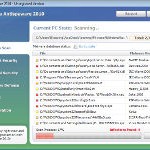 Vista Defender Pro is a rogue antispyware program, new one clone of Vista Antispyware 2010, which is rogue too. The program have labeled as rogue antispyware because it simulates scanning of computer, and reports a lot of false infections. Vista Defender Pro usually installed itself onto your computer without your permission and knowledge through trojans and browser security holes. Once started, the trojan will download and install the rogue and after that, will register Vista Defender Pro in the Windows registry, to run automatically when you run any Windows application that have “.exe” extension.
Vista Defender Pro is a rogue antispyware program, new one clone of Vista Antispyware 2010, which is rogue too. The program have labeled as rogue antispyware because it simulates scanning of computer, and reports a lot of false infections. Vista Defender Pro usually installed itself onto your computer without your permission and knowledge through trojans and browser security holes. Once started, the trojan will download and install the rogue and after that, will register Vista Defender Pro in the Windows registry, to run automatically when you run any Windows application that have “.exe” extension.
When Vista Defender Pro is installed, it starts the process of scanning your computer whose result is the discovery of the set of trojans, viruses and other malicious programs. Do not rely on these results, as they are, and besides, the scanning process – it is a fake. Purpose they have one, to force you to believe that your computer is infected. So you can freely ignore all that this fake antispyware will show you.
While Vista Defender Pro is running you will be shown a lot of popups, nag screens and fake security alerts from Windows task bar. Of course, all of these warnings and alerts are fake and like false scan results supposed to scare you into purchasing so-called full version of the program. So you can safely ignore all that Vista Defender Pro gives you.
As you can see, Vista Defender Pro is scam and designed only for one – to trick you into buying the software. If you find that your computer is infected with this malware, then be quick and take effort to uninstall it immediately. Use the removal guide below to remove Vista Defender Pro from your computer for free.
Use the following instructions to remove Vista Defender Pro
Step 1. Repair “running of .exe files”.
Method 1
Click Start, Run. Type command and press Enter. Type notepad and press Enter.
Notepad opens. Copy all the text below into Notepad.
Windows Registry Editor Version 5.00
[-HKEY_CURRENT_USER\Software\Classes\.exe]
[-HKEY_CURRENT_USER\Software\Classes\secfile]
[-HKEY_CLASSES_ROOT\secfile]
[-HKEY_CLASSES_ROOT\.exe\shell\open\command]
[HKEY_CLASSES_ROOT\exefile\shell\open\command]
@="\"%1\" %*"
[HKEY_CLASSES_ROOT\.exe]
@="exefile"
"Content Type"="application/x-msdownload"
Save this as fix.reg to your Desktop (remember to select Save as file type: All files in Notepad.)
Double Click fix.reg and click YES for confirm.
Reboot your computer.
Method 2
Click Start, Run. Type command and press Enter. Type notepad and press Enter.
Notepad opens. Copy all the text below into Notepad.
[Version]
Signature="$Chicago$"
Provider=Myantispyware.com
[DefaultInstall]
DelReg=regsec
AddReg=regsec1
[regsec]
HKCU, Software\Classes\.exe
HKCU, Software\Classes\secfile
HKCR, secfile
HKCR, .exe\shell\open\command
[regsec1]
HKCR, exefile\shell\open\command,,,"""%1"" %*"
HKCR, .exe,,,"exefile"
HKCR, .exe,"Content Type",,"application/x-msdownload"
Save this as fix.inf to your Desktop (remember to select Save as file type: All files in Notepad.)
Right click to fix.inf and select Install. Reboot your computer.
Step 2. Remove Vista Defender Pro associated malware.
Download MalwareBytes Anti-malware (MBAM). Once downloaded, close all programs and windows on your computer.
Double-click on the icon on your desktop named mbam-setup.exe. This will start the installation of MalwareBytes Anti-malware onto your computer. When the installation begins, keep following the prompts in order to continue with the installation process. Do not make any changes to default settings and when the program has finished installing, make sure a checkmark is placed next to “Update Malwarebytes’ Anti-Malware” and Launch “Malwarebytes’ Anti-Malware”. Then click Finish.
MalwareBytes Anti-malware will now automatically start and you will see a message stating that you should update the program before performing a scan. If an update is found, it will download and install the latest version.
As MalwareBytes Anti-malware will automatically update itself after the install, you can press the OK button to close that box and you will now be at the main menu. You will see window similar to the one below.

Malwarebytes Anti-Malware Window
Make sure the “Perform quick scan” option is selected and then click on the Scan button to start scanning your computer for Vista Defender Pro infection. This procedure can take some time, so please be patient.
When the scan is finished a message box will appear that it has completed scanning successfully. Click OK. Now click “Show Results”. You will see a list of infected items similar as shown below.
Note: list of infected items may be different than what is shown in the image below.

Malwarebytes Anti-malware, list of infected items
Make sure all entries have a checkmark at their far left and click “Remove Selected” button to remove Vista Defender Pro. MalwareBytes Anti-malware will now remove all of associated Vista Defender Pro files and registry keys and add them to the programs’ quarantine. When MalwareBytes Anti-malware has finished removing the infection, a log will open in Notepad and you may be prompted to Restart.
Note: if you need help with the instructions, then post your questions in our Spyware Removal forum.
Vista Defender Pro creates the following files and folders
%AppData%\ave.exe
Vista Defender Pro creates the following registry keys and values
HKEY_CURRENT_USER\Software\Classes\.exe
HKEY_CURRENT_USER\Software\Classes\.exe\shell
HKEY_CURRENT_USER\Software\Classes\.exe\shell\open
HKEY_CURRENT_USER\Software\Classes\.exe\shell\open\command
HKEY_CURRENT_USER\Software\Classes\.exe\shell\start
HKEY_CURRENT_USER\Software\Classes\.exe\shell\start\command
HKEY_CURRENT_USER\Software\Classes\secfile
HKEY_CURRENT_USER\Software\Classes\secfile\shell
HKEY_CURRENT_USER\Software\Classes\secfile\shell\open
HKEY_CURRENT_USER\Software\Classes\secfile\shell\open\command
HKEY_CURRENT_USER\Software\Classes\secfile\shell\start
HKEY_CURRENT_USER\Software\Classes\secfile\shell\start\command
HKEY_CURRENT_USER\Software\Classes\.exe\shell\open\command | @ = “”%AppData%\ave.exe” /START “%1″ %*”
HKEY_CURRENT_USER\Software\Classes\.exe\shell\open\command | IsolatedCommand = “”%1″ %*”
HKEY_CURRENT_USER\Software\Classes\.exe | @ = “secfile”
HKEY_CURRENT_USER\Software\Classes\.exe | Content Type = “application/x-msdownload”
HKEY_CURRENT_USER\Software\Classes\secfile\shell\open\command | @ = “”%AppData%\ave.exe” /START “%1″ %*”
HKEY_CURRENT_USER\Software\Classes\secfile\shell\open\command | IsolatedCommand = “”%1″ %*”













Thank you so much, I’ve been panicking about this and it was a relief to discover that I wasn’t the only person who had this problem! X
Paul, you need run Malwarebytes Anti-malware. It should fix your problems. If you can`t download it, you need use another computer to download it, and then move this file using a flash or cd disk.
Metod 1 save my life. Thanks
Method 1 first did not work, but i found out where the problem was!
When saving the fix.reg first ENSURE you go to save as file type and instead of \.txt\ file, saved it as ALL FILES IN NOTEPAD!
Worked like a charm, thank you!
Method 1 worked like a charm! Thanks
Even in safemode the popup comes and won’t allow me to move past it. I shut down my wireless ahead of time, and whenever I click close or minimize it opens an IE window (that can’t connect, of course). I have no idea what to do.
THANK YOU!!!! I thought that I was going to have to call a tech. You saved me money, headaches and pain. Method 2 worked for me!! YES!
thanks, method one worked well.
I’m a bit panicked because defender won’t even let me open run because it’s also an .exe, and by extension notepad. I also can’t access the internet on it, so I’m using another computer. Help! How do I get rid of this program if I can’t get to method 1 or 2 to do them?
andrea, you have tried to run “command.com” (w/o quotes) ?