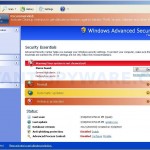 CleanUp Antivirus is a fake antivirus program that also known as rogue antispyware application. It is a replacement early appeared My Security Wall. The rogue spreads with the help of trojans that come from fake online malware scanners. When the trojan is started, it will download and install CleanUp Antivirus onto your computer
CleanUp Antivirus is a fake antivirus program that also known as rogue antispyware application. It is a replacement early appeared My Security Wall. The rogue spreads with the help of trojans that come from fake online malware scanners. When the trojan is started, it will download and install CleanUp Antivirus onto your computer
After breaking into your PC, CleanUp Antivirus first step registers itself in the Windows registry, then creates a lot of harmless files with random names which later during the scan will be reported as worms, trojans and viruses. Of course, the scan results are false, because CleanUp Antivirus identifies harmless files as dangerous infections. Important, do not trust the result of the scan, simply ignore them!
As method, to create the fully illusion that your computer is heavy infected, CleanUp Antivirus will display numerous warnings, fake security alert and notifications from Windows task bar. Some of the alerts:
System alert!
Suspicious software which may be malicious has been
detected on your PC. Click here to remove this threat
immediately using CleanUp Antivirus.
System alert!
CleanUp Antivirus has detected potentially harmful software in
your system. It is strongly recommended that you register
CleanUp Antivirus to remove all found threats immediately.
Warning
Warning! Virus detected
Warning! Identity theft attempt detected
What is more, CleanUp Antivirus may block Task Manager and legitimate antivirus and antispyware programs and hijack Internet Explorer so that it randomly shows a warning page when you browsing the Internet. The title of the page is “There is a problem with this websites`s secuirty. Possible spyware threat detected”. However, all of these alerts and warnings are fake and like scan false results should be ignored!
As you can see, this program is an unwanted guest on your computer, which should be removed from the system upon detection. Please follow the instructions below to remove CleanUp Antivirus and any associated malware from your computer for free.
More screen shoots of CleanUp Antivirus
Symptoms in a HijackThis Log
O4 – HKCU\..\Run: [CleanUp Antivirus] “C:\Documents and Settings\All Users\Application Data\9be96\CU515.exe” /s /d
Use the following instructions to remove CleanUp Antivirus (Uninstall instructions)
Step 1. Remove CleanUp Antivirus and any associated malware.
Download MalwareBytes Anti-malware (MBAM). Once downloaded, close all programs and windows on your computer.
Double-click on the icon on your desktop named mbam-setup.exe. This will start the installation of MalwareBytes Anti-malware onto your computer. When the installation begins, keep following the prompts in order to continue with the installation process. Do not make any changes to default settings and when the program has finished installing, make sure a checkmark is placed next to “Update Malwarebytes’ Anti-Malware” and Launch “Malwarebytes’ Anti-Malware”. Then click Finish.
MalwareBytes Anti-malware will now automatically start and you will see a message stating that you should update the program before performing a scan. If an update is found, it will download and install the latest version.
As MalwareBytes Anti-malware will automatically update itself after the install, you can press the OK button to close that box and you will now be at the main menu. You will see window similar to the one below.

Malwarebytes Anti-Malware Window
Make sure the “Perform quick scan” option is selected and then click on the Scan button to start scanning your computer for CleanUp Antivirus infection. This procedure can take some time, so please be patient.
When the scan is finished a message box will appear that it has completed scanning successfully. Click OK. Now click “Show Results”. You will see a list of infected items similar as shown below.
Note: list of infected items may be different than what is shown in the image below.
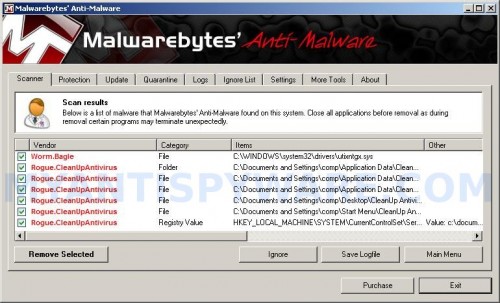
Malwarebytes Anti-malware, list of infected items
Make sure all entries have a checkmark at their far left and click “Remove Selected” button to remove CleanUp Antivirus. MalwareBytes Anti-malware will now remove all of associated CleanUp Antivirus files and registry keys and add them to the programs’ quarantine. When MalwareBytes Anti-malware has finished removing the infection, a log will open in Notepad and you may be prompted to Restart.
Step 2. Reset HOSTS file
Run Malwarebytes Anti-malware. Open Tools tab. Under FileASSASSIN label click to Run Tool button. In the open window navigate to C->Windows->System32->Drivers->etc and select HOSTS file. Click Open button. Click YES to confirm. Close Malwarebytes Anti-malware.
Click Start, Run. Type notepad and press Enter. Notepad opens. Copy all the text below into Notepad.
127.0.0.1 localhost
Save this as HOSTS to your C->Windows->System32->Drivers->etc. (Remember to select Save as file type: All files in Notepad). Close Notepad.
Note 1: if you can not download, install, run or update Malwarebytes Anti-malware, then follow the steps: Malwarebytes won`t install, run or update – How to fix it.
Note 2: if you need help with the instructions, then post your questions in our Spyware Removal forum.
Note 3: your current antispyware and antivirus software let the infection through ? Then you may want to consider purchasing the FULL version of MalwareBytes Anti-malware to protect your computer in the future.
CleanUp Antivirus creates the following files and folders
%UserProfile%\Application Data\CleanUp Antivirus
%UserProfile%\Application Data\CleanUp Antivirus\cookies.sqlite
%UserProfile%\Application Data\CleanUp Antivirus\Instructions.ini
%UserProfile%\Desktop\CleanUp Antivirus.LNK
%UserProfile%\Start Menu\CleanUp Antivirus.LNK
CleanUp Antivirus creates the following registry keys and values
HKEY_LOCAL_MACHINE\SOFTWARE\Microsoft\Windows\CurrentVersion\Run | CleanUp Antivirus
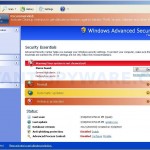

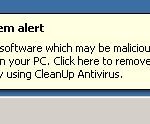
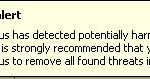
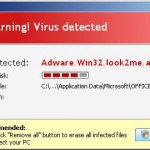
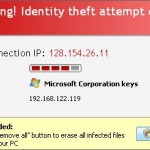











i’m i supposed to reboot after i reset HOSTS file?
what should be the format after you copy 127.0.0.1 localhost and save it.
i successfully removed cleanup antivirus but when i attempt to download a new antivirus it keep saying that installing failed. one reason that i think is the virus protection in security center in control panel is turned on. but what is the reason why it’s turned on even if cleanup AV is removed??? pls help me tnx!
Thanks for this solution! It helped a lot! 😉
cooper, all that shows the rogue is a fake.
Mark, open a new topic in our Spyware removal forum. I will help you.
ryan, follow the steps below:
Click Start, Run.
Type wbemtest and press Enter.
Windows Management Instrumentation Tester opens.
Click Connect… button.
Type root\SecurityCenter and press Enter.
Click to Query button.
Type SELECT * FROM AntiVirusProduct and click on Apply button.
Double click on each result to view the properties for that Antivirus product.
DELETE any records for the Cleanup Antivirus.
I’ve done successfully in going in the results and double click them, but how can i recognized any records from cleanup antivirus and how will i delete it. and also, if I successfully delete it, can i save it and how? tnx..
uhmmm.. is the MALWAREBYTES ANTI-MALWARE safe to use? just asking. im a vctim of this clean-up antivirus. and i wanna remove it ASAP. 🙁
uhmmmm.. i dont get the step 2. haha.
ryan, you need click to Delete button, then close wbemtest. It`s all, no any “save” procedure.
pearl, need more info about Malwarebytes ? read comments and reviews.
thanx i have done succesfully uninstall cleanup anti
i don’t want cleanup antivirus please uninstall this cleanup antivirus
THANK YOU VERY MUCH!!!! HOPE YOU CAN HELP MORE PEOPLE!!! ^_^
Thanks Again!:D
first of all thanks for guiding to remove cleanup antivirus.
but now im facing problem to access internet exproler, cauz what i did is i followed the first step and very much happy to get rid of cleanup antivirus and in that happiness i forget to do the second step. later again went to the instruction where second step is also necassary. now im facing lot of problem in handling the second step, asmy notebook is vista is it cauz of that. please advise me some other step to tackle this problem.
waiting for ur reply
khan, what is problem with step 2. Give me more information.
Thnx it really worked it’s removed now. Thnx. A beer for you
my client have infected this virus. I use some tools to remove it. Remove successfully, but then my Symantec Endpoint doesn’t work. I go to some website to do online scan, but it said that I don’t have permission to scan the some folder even I am administrator, the online scanner can’t start. I wondoer if i may need to restore the windows…
Eric, try scan the computer with Kaspersky removal tool or DrWeb CureIt.
Patrik, I tried the software you mention. There are no virus in that PC now, but I still can’t figure out how to start my Symantec Endpoint Protection. I google around and no solution. Finally, I decided to restore the windows because I already spent too much time on one client. Thanks for your help
do you have a physical address for this company?
Mr. Courtenay Weldon, no i don`t have it.
Hi, I am really battling. I have followed the intructions but the HOSTS is blocked I can not override the file. I also tried Patricks advice on the wbemtest (very new for me) but am unabe to delete/gain access to the cleanup antivirus. Will someone please assist!
Henk, try the following steps to reset HOSTS file:
Please download OTM by OldTimer from here. Run OTM, copy,then paste the following text in “Paste Instructions for Items to be Moved” window (under the yellow bar):
:Commands[resethosts]
[Reboot]
Click the red Moveit! button.
For the error “MBAM_ERROR_UPDATING(12007, 0, WinHttpSendRequest)” the solution for me was that I didn’t have an internet connection. I had disconnected my wireless card which caused this error when the program tried to download the latest files before running it’s first scan. For me it was critical that it first download these files as it didn’t remove the virus until I was able to do that.
hi i hoppe this programgood
good