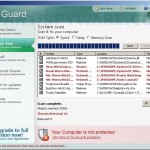 Dr. Guard is a rogue antispyware program, updated version of Paladin Antivirus, which is also rogue antispyware. The rogue is installed with the help of trojans. When the trojan is started, it will download and install Dr. Guard onto your computer without your permission and knowledge.
Dr. Guard is a rogue antispyware program, updated version of Paladin Antivirus, which is also rogue antispyware. The rogue is installed with the help of trojans. When the trojan is started, it will download and install Dr. Guard onto your computer without your permission and knowledge.
During installation, Dr. Guard will configure itself to run automatically when Windows loads and will ask you to uninstall legitimate antispyware tools (Malwarebytes’ Anti-Malware, AVG, etc), to protect itself from uninstalling. When installed and started, it will start an imitation of system scan and detect numerous infections that will not be fixed unless you first purchase the software. Nothing new here, this is a scam. Like other rogue antispyware applications, Dr. Guard is unable to detect or remove any infections. Important to know, all of these infections do not actually exist on your computer, so you can safely ignore the false scan results.
While Dr. Guard is running, you will be shown nag screens and fake security warnings from Windows task bar. A few samples:
Warning! Network attack detected!
Network intrusion detected!
Your computer is being attacked from a remote PC.
Danger!
Your computer and all your personal data in serious danger.
Protection: Click the balloon to install antivirus software.
Warning!
PLEASE, OPTIMIZE YOUR PC. IT RUNS ONLY 10%.
Warning! Keylogger detected!
Keylogger activity detected on your PC!
Warning! Virus threat detected!
Virus activity detected!
Nuker.Win16 adware has been detected
However, all of these warnings are fake and like false scan results should be ignored! As you can see, Dr. Guard is a scam, that created with one purpose to scare your into purchasing so-called “full” version of the program. Most importantly, do not purchase it!
If you find that your computer is infected with the rogue, then be quick and take effort to remove it immediately. Follow the removal guide below to remove Dr. Guard and any associated malware from the system for free.
Symptoms in a HijackThis Log
O4 – HKCU\..\Run: [asr64_ldm.exe] C:\DOCUME~1\comp\LOCALS~1\Temp\asr64_ldm.exe
O4 – HKCU\..\Run: [Dr. Guard] “C:\Program Files\Dr. Guard\drguard.exe” -noscan
More screen shoots of Dr. Guard
Use the following instructions to remove Dr. Guard (Uninstall instructions)
Step 1. Remove Rootkit TDSS
Some variants of Dr. Guard installed with a Rootkit TDSS that blocks the ability to run various antivirus and antispyware programs, including Malwarebytes Anti-Malware.
Download TDSSKiller from here and unzip to your desktop.
Open TDSSKiller folder. Double click the TDSSKiller icon to start scanning Windows registry for Rootkit TDSS. If it is found, the you will see a screen similar to the one below.

TDSSKiller
Type delete and press Enter. Once TDSSKiller has finished removing rootkit TDSS, you will see a windows as shown below.
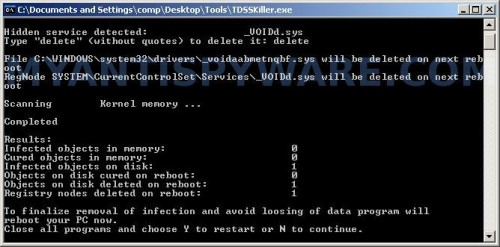
TDSSKiller
Type Y and press Enter. Your computer will be rebooted.
Step 2. Remove Dr. Guard and any associated malware.
Download MalwareBytes Anti-malware (MBAM). Once downloaded, close all programs and windows on your computer.
Double-click on the icon on your desktop named mbam-setup.exe. This will start the installation of MalwareBytes Anti-malware onto your computer. When the installation begins, keep following the prompts in order to continue with the installation process. Do not make any changes to default settings and when the program has finished installing, make sure a checkmark is placed next to “Update Malwarebytes’ Anti-Malware” and Launch “Malwarebytes’ Anti-Malware”. Then click Finish.
MalwareBytes Anti-malware will now automatically start and you will see a message stating that you should update the program before performing a scan. If an update is found, it will download and install the latest version.
As MalwareBytes Anti-malware will automatically update itself after the install, you can press the OK button to close that box and you will now be at the main menu. You will see window similar to the one below.

Malwarebytes Anti-Malware Window
Make sure the “Perform quick scan” option is selected and then click on the Scan button to start scanning your computer for Dr. Guard infection. This procedure can take some time, so please be patient.
When the scan is finished a message box will appear that it has completed scanning successfully. Click OK. Now click “Show Results”. You will see a list of infected items similar as shown below.
Note: list of infected items may be different than what is shown in the image below.
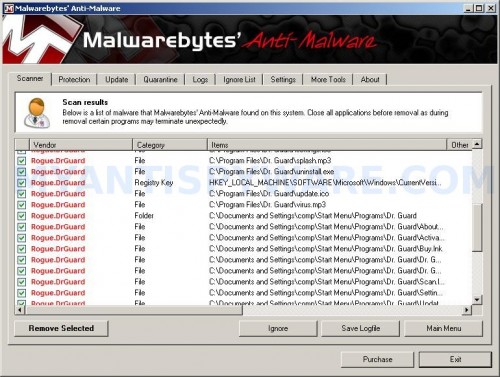
Make sure all entries have a checkmark at their far left and click “Remove Selected” button to remove Dr. Guard. MalwareBytes Anti-malware will now remove all of associated Dr. Guard files and registry keys and add them to the programs’ quarantine. When MalwareBytes Anti-malware has finished removing the infection, a log will open in Notepad and you may be prompted to Restart.
Note: if you need help with the instructions, then post your questions in our Spyware Removal forum.
Dr. Guard creates the following files and folders
C:\Program Files\Dr. Guard
%UserProfile%\Start Menu\Programs\Dr. Guard
C:\Program Files\Dr. Guard\drghook.dll
C:\Program Files\Dr. Guard\drguard.exe
%UserProfile%\Local Settings\temp\SPAM.exe
C:\Program Files\Dr. Guard\about.ico
C:\Program Files\Dr. Guard\activate.ico
C:\Program Files\Dr. Guard\buy.ico
C:\Program Files\Dr. Guard\drg.db
C:\Program Files\Dr. Guard\drgext.dll
C:\Program Files\Dr. Guard\help.ico
C:\Program Files\Dr. Guard\scan.ico
C:\Program Files\Dr. Guard\settings.ico
C:\Program Files\Dr. Guard\splash.mp3
C:\Program Files\Dr. Guard\uninstall.exe
C:\Program Files\Dr. Guard\update.ico
C:\Program Files\Dr. Guard\virus.mp3
%UserProfile%\Start Menu\Programs\Dr. Guard\About.lnk
%UserProfile%\Start Menu\Programs\Dr. Guard\Activate.lnk
%UserProfile%\Start Menu\Programs\Dr. Guard\Buy.lnk
%UserProfile%\Start Menu\Programs\Dr. Guard\Dr. Guard Support.lnk
%UserProfile%\Start Menu\Programs\Dr. Guard\Dr. Guard.lnk
%UserProfile%\Start Menu\Programs\Dr. Guard\Scan.lnk
%UserProfile%\Start Menu\Programs\Dr. Guard\Settings.lnk
%UserProfile%\Start Menu\Programs\Dr. Guard\Update.lnk
C:\Documents and Settings\All Users\Desktop\nudetube.com.lnk
C:\Documents and Settings\All Users\Desktop\pornotube.com.lnk
C:\Documents and Settings\All Users\Desktop\youporn.com.lnk
%UserProfile%\Local Settings\temp\asr64_ldm.exe
%UserProfile%\Desktop\Dr. Guard Support.lnk
%UserProfile%\Desktop\Dr. Guard.lnk
%UserProfile%\Application Data\Microsoft\Internet Explorer\Quick Launch\Dr. Guard.lnk
Dr. Guard creates the following registry keys and values
HKEY_LOCAL_MACHINE\SOFTWARE\Microsoft\Windows\CurrentVersion\Uninstall\dr. guard
HKEY_LOCAL_MACHINE\SOFTWARE\Dr. Guard
HKEY_CURRENT_USER\SOFTWARE\Microsoft\Windows\CurrentVersion\Run\dr. guard
HKEY_CURRENT_USER\SOFTWARE\Microsoft\Windows\CurrentVersion\Run\asr64_ldm.exe
HKEY_CURRENT_USER\SOFTWARE\Microsoft\Windows\CurrentVersion\Policies\System\DisableTaskMgr
HKEY_LOCAL_MACHINE\SOFTWARE\Microsoft\Windows\CurrentVersion\Policies\System\DisableTaskMgr
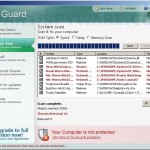
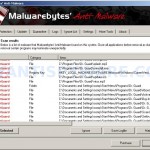
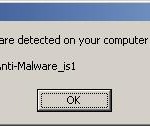
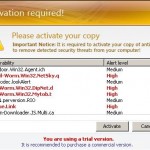
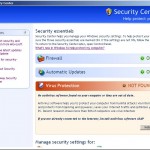
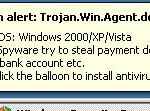











thank you very much. i have had this nusiance malware and i am about to remove it as you explained. i hope your way does benefit. thank you very much.
thanks for the help, i contracted it the other day, not the most powerful one ive had but still a pain in the ass, thanks for the help
Program worked well and removed Dr. Guard effectively.
why not look for the uninstaller….
it looks so uninstalled to me…
just like all fake antivirus programs there is always a uninstaller !
why not use it ! yes you have to search for it.
but once you now where to look it so easy.
Hey, I have an old outdated computer with dr. guard in it. I wqanted to remove Dr> Guard, but when I run Malwarebytes’ antimalware nothing happens.
You have used TDSSKiller before Malwarebytes ?