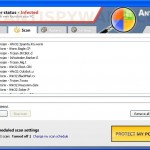 Antivirus is not legitimate antivirus program, it is a rogue security application that installed with the help of trojans. The rogue uses false scan results and fake security warnings in order to scare you into thinking that your computer is infected with a lot of malware. It hopes that you will then buy a full version of Antivirus.
Antivirus is not legitimate antivirus program, it is a rogue security application that installed with the help of trojans. The rogue uses false scan results and fake security warnings in order to scare you into thinking that your computer is infected with a lot of malware. It hopes that you will then buy a full version of Antivirus.
When Antivirus is installed, it will register itself in the Windows registry to run automatically when Windows starts. Immediately after launch, the rogue will begin to scan your computer and reports a lot of various infections that will not be fixed unless you first purchase the software. Important to know, all of these infections are fake and don’t actually exist on your computer. So you can safely ignore all that Antivirus shows you.
While Antivirus is running your computer will display nag screens and fake security alerts from Windows task bar. Some of the alerts:
Antivirus Scan Results
WARNING! 36 Infections found!!!
Malicious threats have been found during the last scan.
Antivirus
Your computer was infected with viruses and requires and immediate protection.
What is more, Antivirus will install a Internet Explorer BHO module (AvBho.dll) that show a warning yellow header “Internet has found unregistered version of Antivirus. To protect your computer, please register your Antivirus” at top of any Internet Explorer window. However, all of these warnings and alerts are fake and like false scan results should be ignored!
If your PC is infected with this malware, then use these removal instructions below, which will remove Antivirus and any other infections you may have on your computer for free.
More screen shoots of Antivirus
Symptoms in a HijackThis Log
O1 – Hosts: 174.142.113.204 just-protect-pc.info
O1 – Hosts: 70.38.11.165 review.2009softwarereviews.com
O1 – Hosts: 70.38.11.165 a1.review.zdnet.com
O1 – Hosts: 70.38.11.165 d1.reviews.cnet.com
O1 – Hosts: 70.38.11.165 reviews.toptenreviews.com
O1 – Hosts: 70.38.11.165 reviews.download.com
O1 – Hosts: 70.38.11.165 reviews.pcadvisor.co.uk
O1 – Hosts: 70.38.11.165 reviews.pcmag.com
O1 – Hosts: 70.38.11.165 reviews.pcpro.co.uk
O1 – Hosts: 70.38.11.165 reviews.reevoo.com
O1 – Hosts: 70.38.11.165 reviews.riverstreams.co.uk
O1 – Hosts: 70.38.11.165 reviews.techradar.com
O1 – Hosts: 70.38.11.165 av2010pro.com
O1 – Hosts: 70.38.11.165 review.deutsch.eazel.com
O1 – Hosts: 70.38.11.165 reviews.download.softwareload.de
O1 – Hosts: 70.38.11.165 r1.downloads.phpnuke.org
O1 – Hosts: 70.38.11.165 www.anti.actebis.com
O1 – Hosts: 70.38.11.165 www.antivirus-review.channelpartner.de
O1 – Hosts: 70.38.11.165 www.reviews.chip.de
O1 – Hosts: 70.38.11.165 www.dah5.ppks.net
O1 – Hosts: 70.38.11.165 www.test-reviews.softguide.de
O1 – Hosts: 70.38.11.165 www.review.virenschutz.ch
O1 – Hosts: 70.38.11.165 www.reviews.wave-computer.de
O1 – Hosts: 70.38.11.165 www.about.zdnet.de
O1 – Hosts: 70.38.11.165 www.soft-review.zdnet1.de
O1 – Hosts: 70.38.11.165 reviews.livix.blogspot.com
O1 – Hosts: 70.38.11.165 www.review-antivirus.alegsa.com.ar
O1 – Hosts: 70.38.11.165 www.ra1.analisis-antivirus.com
O1 – Hosts: 70.38.11.165 www.review.antivirusgratis.com.ar
O1 – Hosts: 70.38.11.165 www.soft-review.directoriowarez.com
O1 – Hosts: 70.38.11.165 www.arbest.grupogeek.com
O1 – Hosts: 70.38.11.165 www.best-reviews.pcasalvo.com
O1 – Hosts: 70.38.11.165 www.testing-av.pcdecasa.net
O1 – Hosts: 70.38.11.165 www.rz-x.wei.cl
O1 – Hosts: 70.38.11.165 www.review.yoreparo.com
O1 – Hosts: 70.38.11.165 reviews.coprocessing.be
O1 – Hosts: 70.38.11.165 lab.descary.com
O1 – Hosts: 70.38.11.165 review.fr.brothersoft.com
O1 – Hosts: 70.38.11.165 www.antilab-review.01net.com
O1 – Hosts: 70.38.11.165 www.review-lab.blogeek.ch
O1 – Hosts: 70.38.11.165 www.gr1.clubic.com
O1 – Hosts: 70.38.11.165 www.laboratory.commentcamarche.net
O1 – Hosts: 70.38.11.165 www.review.generation-nt.com
O1 – Hosts: 70.38.11.165 www.top-rev.host.fr
O1 – Hosts: 70.38.11.165 www.expert.infos-du-net.com
O1 – Hosts: 70.38.11.165 www.review.numerama.com
O1 – Hosts: 70.38.11.165 www.lab1-r.starzik.com
O1 – Hosts: 70.38.11.165 review-tests.italian.ircfast.com
O1 – Hosts: 70.38.11.165 www.labs.b2b24.ilsole24ore.com
O1 – Hosts: 70.38.11.165 www.ref1.blogslab.net
O1 – Hosts: 70.38.11.165 www.review.dvdprice.it
O1 – Hosts: 70.38.11.165 www.reviews.ebizitalia.it
O1 – Hosts: 70.38.11.165 www.review-software.hwgadget.com
O1 – Hosts: 70.38.11.165 www.exp-test.hwupgrade.it
O1 – Hosts: 70.38.11.165 www.full-reiew.lolasoft.it
O1 – Hosts: 70.38.11.165 www.dkl23.mondotechblog.com
O1 – Hosts: 70.38.11.165 www.antiviruses.sicurezzainrete.com
O1 – Hosts: 70.38.11.165 www.top.tomshw.it
O1 – Hosts: 70.38.11.165 avangate.com
O1 – Hosts: 70.38.11.165 regnow.com
O1 – Hosts: 70.38.11.165 shareit.com
O1 – Hosts: 70.38.11.165 eSellerate.net
O2 – BHO: BhoApp – {9d541c6a-573b-4888-b35e-6816e68c3620} – C:\Program Files\Antivirus\AvBho.dll
O4 – HKCU\..\Run: [Antivirus.exe] C:\Program Files\Antivirus\Antivirus.exe
O4 – HKCU\..\Run: [wscsvc32.exe] C:\Program Files\Antivirus\wscsvc32.exe
Use the following instructions to remove Antivirus (Uninstall instructions)
Download MalwareBytes Anti-malware (MBAM). Once downloaded, close all programs and windows on your computer.
Double-click on the icon on your desktop named mbam-setup.exe. This will start the installation of MalwareBytes Anti-malware onto your computer. When the installation begins, keep following the prompts in order to continue with the installation process. Do not make any changes to default settings and when the program has finished installing, make sure a checkmark is placed next to “Update Malwarebytes’ Anti-Malware” and Launch “Malwarebytes’ Anti-Malware”. Then click Finish.
MalwareBytes Anti-malware will now automatically start and you will see a message stating that you should update the program before performing a scan. If an update is found, it will download and install the latest version.
As MalwareBytes Anti-malware will automatically update itself after the install, you can press the OK button to close that box and you will now be at the main menu. You will see window similar to the one below.

Malwarebytes Anti-Malware Window
Make sure the “Perform quick scan” option is selected and then click on the Scan button to start scanning your computer for Antivirus infection. This procedure can take some time, so please be patient.
When the scan is finished a message box will appear that it has completed scanning successfully. Click OK. Now click “Show Results”. You will see a list of infected items similar as shown below.
Note: list of infected items may be different than what is shown in the image below.
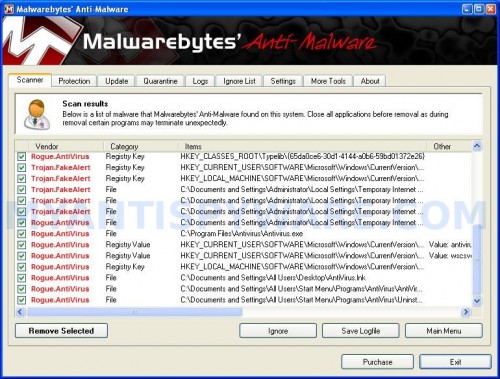
Malwarebytes Anti-malware, list of infected items
Make sure all entries have a checkmark at their far left and click “Remove Selected” button to remove Antivirus. MalwareBytes Anti-malware will now remove all of associated Antivirus files and registry keys and add them to the programs’ quarantine. When MalwareBytes Anti-malware has finished removing the infection, a log will open in Notepad and you may be prompted to Restart.
Note: if you need help with the instructions, then post your questions in our Spyware Removal forum.
Antivirus creates the following files and folders
C:\Program Files\Antivirus
C:\Program Files\Antivirus\Antivirus.exe
C:\Program Files\Antivirus\wscsvc32.exe
C:\Program Files\Antivirus\AvBho.dll
C:\Documents and Settings\All Users\Desktop\AntiVirus.lnk
C:\Documents and Settings\All Users\Start Menu\Programs\AntiVirus\AntiVirus.lnk
C:\Documents and Settings\All Users\Start Menu\Programs\AntiVirus\Uninstall.lnk
Antivirus creates the following registry keys and values
HKEY_CLASSES_ROOT\avbho.avbhoapp
HKEY_CLASSES_ROOT\avbho.avbhoapp.1
HKEY_CLASSES_ROOT\Interface\{967a494a-6aec-4555-9caf-fa6eb00acf91}
HKEY_CLASSES_ROOT\Interface\{9692be2f-eb8f-49d9-a11c-c24c1ef734d5}
HKEY_CLASSES_ROOT\CLSID\{9d541c6a-573b-4888-b35e-6816e68c3620}
HKEY_CLASSES_ROOT\Typelib\{65da0ce6-30d1-4144-a0b6-59bd01372e26}
HKEY_CURRENT_USER\SOFTWARE\Microsoft\Windows\CurrentVersion\Ext\Stats\{9d541c6a-573b-4888-b35e-6816e68c3620}
HKEY_LOCAL_MACHINE\SOFTWARE\Microsoft\Windows\CurrentVersion\Explorer\Browser Helper Objects\{9d541c6a-573b-4888-b35e-6816e68c3620}
HKEY_LOCAL_MACHINE\SOFTWARE\Microsoft\Windows\CurrentVersion\Uninstall\Antivirus
HKEY_CURRENT_USER\SOFTWARE\Microsoft\Windows\CurrentVersion\Run\antivirus.exe
HKEY_CURRENT_USER\SOFTWARE\Microsoft\Windows\CurrentVersion\Run\wscsvc32.exe
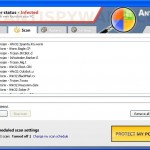

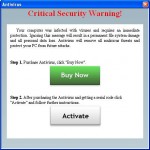
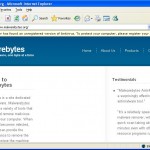












I had the Antivirus 2010 pop up a couple of times just before I shut the PC down. When I tried to boot back up it then gave the messages below as it starts to boot:
Award BootBlock BIOS 1.0
Copyright (c) 2000, Award Software, Inc.
BIOS ROM checksum error
Detecting floppy drive A media…
Drive A error. System halt
and then a flashing cursor…
I cannot get into the safe boot with F8 or F2/delete. Any ideas on how to get in to run Malwarebytes?
joel, open a BIOS settings (don`t make any changes) and then Save them. To open BIOS settings, you need press the DEL key. Most Dell, Toshiba, Gateway, Sony & HP systems will press F2. Compaq users will usually have to press F10. IBM typically uses F1 or F2.