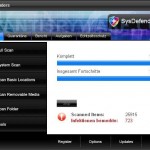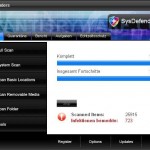 SysDefenders is a software that classified as rogue antispyware program because it installed through the use of trojans, simulates a system scan and reports false infections in order to trick you into paying for a license.
SysDefenders is a software that classified as rogue antispyware program because it installed through the use of trojans, simulates a system scan and reports false infections in order to trick you into paying for a license.
When the trojan is started, it will download and install SysDefenders onto your computer and configure it to run automatically when you login to Windows. The trojan will also create a lot of harmless files with random names, which later during the scan, SysDefenders will label as infections. Then it will ask you to pay for a full version of the program to remove them. However, this is a scam, all of these infections cannot harm you computer! SysDefenders shows the false scan results in order to scare you into think that your computer in danger.
What is more, the same trojan that installs SysDefenders will download and install a variant of trojan FakeAlert. When the trojan is running, you will be shown a screen that looks like legitimate Windows Security Center and a lot of fake security alerts from Windows task bar. Of course, all of these alerts are fake and like false scan results should be ignored! Last but not least, the rogue will also hijack Internet Explorer and randomly shows a warning page that stats that the website you are visiting is infected.
As you can see, SysDefenders is scam. It is designed with one purpose to trick you into purchasing so-called “full” version of the software. If you find that your computer is infected with this malware, please use the removal guide below to remove SysDefenders from your computer for free.
More screen shoots of SysDefenders
Symptoms in a HijackThis Log
O4 – HKLM\..\Run: [SysDefenders] C:\Program Files\SysDefenders Software\SysDefenders\SysDefenders.exe -min
O4 – HKCU\..\Run: [
Spyware software are surreptitiously installed on user`s computer to collect information about computer’s configuration, user`s private information, user’s activity without his consent. Spyware may also change Windows settings, download and install other malicious programs without the user’s knowledge.
.exe] C:\WINDOWS\system32\Spyware software are surreptitiously installed on user`s computer to collect information about computer’s configuration, user`s private information, user’s activity without his consent. Spyware may also change Windows settings, download and install other malicious programs without the user’s knowledge.
.exeUse the following instructions to remove SysDefenders (Uninstall instructions)
Download MalwareBytes Anti-malware (MBAM). Once downloaded, close all programs and windows on your computer.
Double-click on the icon on your desktop named mbam-setup.exe. This will start the installation of MalwareBytes Anti-malware onto your computer. When the installation begins, keep following the prompts in order to continue with the installation process. Do not make any changes to default settings and when the program has finished installing, make sure a checkmark is placed next to “Update Malwarebytes’ Anti-Malware” and Launch “Malwarebytes’ Anti-Malware”. Then click Finish.
MalwareBytes Anti-malware will now automatically start and you will see a message stating that you should update the program before performing a scan. If an update is found, it will download and install the latest version.
As MalwareBytes Anti-malware will automatically update itself after the install, you can press the OK button to close that box and you will now be at the main menu. You will see window similar to the one below.

Malwarebytes Anti-Malware Window
Make sure the “Perform quick scan” option is selected and then click on the Scan button to start scanning your computer for SysDefenders infection. This procedure can take some time, so please be patient.
When the scan is finished a message box will appear that it has completed scanning successfully. Click OK. Now click “Show Results”. You will see a list of infected items similar as shown below.
Note: list of infected items may be different than what is shown in the image below.
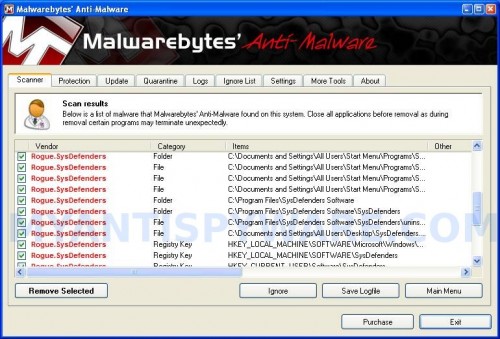
Malwarebytes Anti-malware, list of infected items
Make sure all entries have a checkmark at their far left and click “Remove Selected” button to remove SysDefenders. MalwareBytes Anti-malware will now remove all of associated SysDefenders files and registry keys and add them to the programs’ quarantine. When MalwareBytes Anti-malware has finished removing the infection, a log will open in Notepad and you may be prompted to Restart.
Note: if you need help with the instructions, then post your questions in our Spyware Removal forum.
SysDefenders creates the following files and folders
C:\Program Files\SysDefenders Software\SysDefenders\SysDefenders.exe
C:\WINDOWS\system32\
C:\Documents and Settings\All Users\Start Menu\Programs\SysDefenders\1 SysDefenders.lnk
C:\Documents and Settings\All Users\Start Menu\Programs\SysDefenders\2 Homepage.lnk
C:\Documents and Settings\All Users\Start Menu\Programs\SysDefenders\3 Uninstall.lnk
C:\Program Files\SysDefenders Software\SysDefenders\uninstall.exe
C:\Documents and Settings\All Users\Desktop\SysDefenders.LNK
SysDefenders creates the following registry keys and values
HKEY_LOCAL_MACHINE\SOFTWARE\Microsoft\Windows\CurrentVersion\Uninstall\SysDefenders
HKEY_LOCAL_MACHINE\SOFTWARE\SysDefenders
HKEY_CURRENT_USER\Software\SysDefenders
HKEY_CURRENT_USER\SOFTWARE\Microsoft\Windows\CurrentVersion\Run\
Spyware can do the following:
1. gather information about user habits of use of the Internet, what sites are visited most frequently (known as “tracking software”);
2. record keystrokes (keyloggers) and make a screenshots (screen scraper) and send collected data to the creator of the spyware;
3. remotely control user computer (remote control software) – backdoor, botnets, droneware;
4. download and run on user computer an additional malware;
5. analyze the state of security systems, scan an open ports, and look for vulnerabilities to crack passwords;