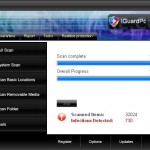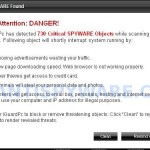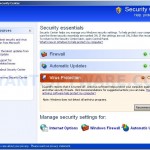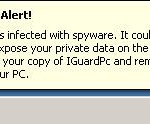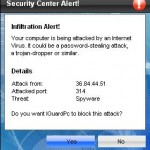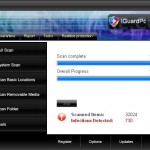 IGuardPc is a rogue antispyware program from the same family as SiteAdware. It is usually distributed through the use of trojans that come from fake online malware scanners and various misleading websites. When the trojan is installed, it will download and install IGuardPc onto your computer. Furthermore, the trojan will configure IGuardPc to run automatically and will create numerous files with random names in the Windows and Windows\System32 folders. All of these files cannot harm your computer, but IGuardPc will list them as infections to make you think that your computer in danger. The rogue uses the real names of infection to make the scam look more realistic. However, the scan results are fake, IGuardPc is unable to detect or remove any threats.
IGuardPc is a rogue antispyware program from the same family as SiteAdware. It is usually distributed through the use of trojans that come from fake online malware scanners and various misleading websites. When the trojan is installed, it will download and install IGuardPc onto your computer. Furthermore, the trojan will configure IGuardPc to run automatically and will create numerous files with random names in the Windows and Windows\System32 folders. All of these files cannot harm your computer, but IGuardPc will list them as infections to make you think that your computer in danger. The rogue uses the real names of infection to make the scam look more realistic. However, the scan results are fake, IGuardPc is unable to detect or remove any threats.
What is more, the trojan that installs IGuardPc will also download and install a variant of trojan FakeAlert. When the trojan is running, you will be shown nag screens, fake security alerts and other notifications from Windows task bar. It will state that computer is infected or will suggest you register IGuardPc. An example:
Spyware Alert!
Your computer is infected with spyware. It could damage your
critical files or expose your private data on the Internet. Click
here to register your copy of IGuardPc and remove spyware
threats from your PC.
Of course, you should ignore all that the rogue gives you. As you can see, IGuardPc is scam and designed with one purpose to trick you into purchasing so-called “full” version the software. You should remove it upon detection!
If you find that your computer is infected with the rogue, please use the removal guide below to remove IGuardPc from your computer for free.
More screen shoots of IGuardPc
Symptoms in a HijackThis Log
O4 – HKCU\..\Run: [4bacf1ad.exe] C:\WINDOWS\system32\4bacf1ad.exe
O4 – HKCU\..\Run: [IGuardPc.exe] C:\Program Files\IGuardPc Software\IGuardPc\IGuardPc.exe
Use the following instructions to remove IGuardPc (Uninstall instructions)
Step 1. Remove core components of IGuardPc
Please download OTM by OldTimer from here and save it to desktop.
Run OTM. Copy, then paste the following text in “Paste Instructions for Items to be Moved” window (under the yellow bar):
:reg
[HKEY_CURRENT_USER\SOFTWARE\Microsoft\Windows\CurrentVersion\Run]
"IGuardPc.exe"=-
:files
%ProgramFiles%\IGuardPc Software
:Commands
[Reboot]
Click the red Moveit! button. When the tool is finished, it will produce a report for you. If you are asked to reboot the machine choose Yes.
Step 2. Remove IGuardPc associated malware.
Download MalwareBytes Anti-malware (MBAM). Once downloaded, close all programs and windows on your computer.
Double-click on the icon on your desktop named mbam-setup.exe. This will start the installation of MalwareBytes Anti-malware onto your computer. When the installation begins, keep following the prompts in order to continue with the installation process. Do not make any changes to default settings and when the program has finished installing, make sure a checkmark is placed next to “Update Malwarebytes’ Anti-Malware” and Launch “Malwarebytes’ Anti-Malware”. Then click Finish.
MalwareBytes Anti-malware will now automatically start and you will see a message stating that you should update the program before performing a scan. If an update is found, it will download and install the latest version.
As MalwareBytes Anti-malware will automatically update itself after the install, you can press the OK button to close that box and you will now be at the main menu. You will see window similar to the one below.

Malwarebytes Anti-Malware Window
Make sure the “Perform quick scan” option is selected and then click on the Scan button to start scanning your computer for IGuardPc infection. This procedure can take some time, so please be patient.
When the scan is finished a message box will appear that it has completed scanning successfully. Click OK. Now click “Show Results”. You will see a list of infected items similar as shown below.
Note: list of infected items may be different than what is shown in the image below.

Malwarebytes Anti-malware, list of infected items
Make sure all entries have a checkmark at their far left and click “Remove Selected” button to remove IGuardPc. MalwareBytes Anti-malware will now remove all of associated IGuardPc files and registry keys and add them to the programs’ quarantine. When MalwareBytes Anti-malware has finished removing the infection, a log will open in Notepad and you may be prompted to Restart.
Note: if you need help with the instructions, then post your questions in our Spyware Removal forum.
IGuardPc creates the following files and folders
C:\Documents and Settings\All Users\Start Menu\Programs\IGuardPc
C:\Program Files\IGuardPc Software
C:\Program Files\IGuardPc Software\IGuardPc
C:\Program Files\IGuardPc Software\IGuardPc\IGuardPc.exe
C:\WINDOWS\system32\4bacf1ad.exe
C:\Documents and Settings\All Users\Start Menu\Programs\IGuardPc\1 IGuardPc.lnk
C:\Documents and Settings\All Users\Start Menu\Programs\IGuardPc\2 Homepage.lnk
C:\Documents and Settings\All Users\Start Menu\Programs\IGuardPc\3 Uninstall.lnk
C:\Program Files\IGuardPc Software\IGuardPc\uninstall.exe
C:\Documents and Settings\All Users\Desktop\IGuardPc.LNK
IGuardPc creates the following registry keys and values
HKEY_LOCAL_MACHINE\SOFTWARE\Microsoft\Windows\CurrentVersion\Uninstall\IGuardPc
HKEY_LOCAL_MACHINE\SOFTWARE\IGuardPc
HKEY_CURRENT_USER\SOFTWARE\IGuardPc
HKEY_CURRENT_USER\SOFTWARE\Microsoft\Windows\CurrentVersion\Run\IGuardPc.exe
HKEY_CURRENT_USER\SOFTWARE\Microsoft\Windows\CurrentVersion\Run\4bacf1ad.exe