 Personal Security is a rogue antispyware program from the same family as widely spread Cyber Security, which is also a fake antispyware program. It is distributed mostly through the use of trojans that may come from fake online malware scanners and misleading websites. When the trojan is downloaded and installed, it will install Personal Security onto computer and will register the fake antispyware in the Windows registry to run automatically when computer starts.
Personal Security is a rogue antispyware program from the same family as widely spread Cyber Security, which is also a fake antispyware program. It is distributed mostly through the use of trojans that may come from fake online malware scanners and misleading websites. When the trojan is downloaded and installed, it will install Personal Security onto computer and will register the fake antispyware in the Windows registry to run automatically when computer starts.
When installed, Personal Security will begin to scan your computer and list a variety of infections that will not be fixed unless you first purchase the program. All of these infections are fake and do not actually exist on your computer, so you can safely ignore them.
While Personal Security is running, you will be shown nag screens, notifications from Windows task bar and other pop-ups. Some of the alerts:
Security Center
Security Center reports that ‘Personal Security’ is inactive.
Antivirus software helps to protect your computer againts
viruses and other security threats. Click here for the
suggested actions. Your system might be at risk now.
Personal Security – vulnerable file(s) found!
Personal Security has identified that some documents nd files can be vulnerable to viruses.
You may lose your personal data and infect other network computers.
Personal Security Alert!
Protect your PC from violent virus attack!
The rogue will also show fake Windows Security Center that will suggest you register Personal Security. Of course, all of these warnings and suggestions are fake and should be ignored!
As you can see, Personal Security is a scam and should be removed from the system as soon as possible. Use these Personal Security removal instructions below in order to remove this infection and any associated malware from your computer for free.
More screen shoots of Personal Security
Symptoms in a HijackThis Log
O2 – BHO: &Security Update – {35A5B43B-CB8A-49CA-A9F4-D3B308D2E3CC} – C:\WINDOWS\system32\win32extension.dll
O4 – HKCU\..\Run: [PSecurity] C:\Program Files\PSecurity\psecurity.exe
Use the following instructions to remove Personal Security (Uninstall instructions)
Step 1.
Download Avenger from here and unzip to your desktop.
Run Avenger, copy, then paste the following text in Input script Box:
Drivers to delete:
NDISRD
Registry keys to delete:
HKEY_LOCAL_MACHINE\SOFTWARE\Microsoft\Windows\CurrentVersion\Explorer\Browser Helper Objects\{35A5B43B-CB8A-49CA-A9F4-D3B308D2E3CC}
Folders to delete:
%ProgramFiles%\Common Files\PSecurityUninstall
%ProgramFiles%\PSecurity
%ProgramFiles%\PersonalSec
%ProgramFiles%\PersSecurity
Files to delete:
%WinDir%\system32\win32extension.dll
%WinDir%\system32\drivers\NDISRD.sys
%WinDir%\tasks\PersonalSec.job
You will be asked Are you sure you want to execute the current script?. Click Yes. You will now be asked “First step completed — The Avenger has been successfully set up to run on next boot. Reboot now?”. Click Yes.
Your PC will now be rebooted.
Step 2.
Download MalwareBytes Anti-malware (MBAM). Close all programs and Windows on your computer.
Double Click mbam-setup.exe to install the application. When the installation begins, keep following the prompts in order to continue with the installation process. Do not make any changes to default settings and when the program has finished installing, make sure a checkmark is placed next to Update Malwarebytes’ Anti-Malware and Launch Malwarebytes’ Anti-Malware, then click Finish.
If an update is found, it will download and install the latest version.
Once the program has loaded you will see window similar to the one below.

Malwarebytes Anti-Malware Window
Select Perform Quick Scan, then click Scan, it will start scanning your computer for Personal Security infection. This procedure can take some time, so please be patient.
When the scan is complete, click OK, then Show Results to view the results. You will see a list of infected items similar as shown below. Note: list of infected items may be different than what is shown in the image below.
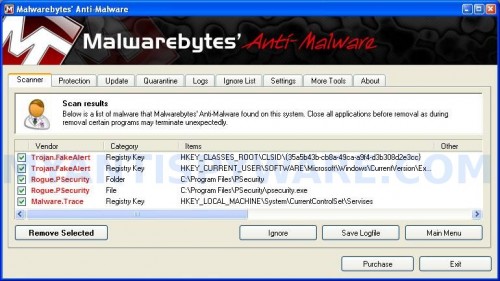
Malwarebytes Anti-malware, list of infected items
Make sure that everything is checked, and click Remove Selected for start Personal Security removal process. When disinfection is completed, a log will open in Notepad and you may be prompted to Restart.
Note: if you need help with the instructions, then post your questions in our Spyware Removal forum.
Personal Security creates the following files and folders
C:\Program Files\Common Files\PSecurityUninstall
C:\Windows\system32\win32extension.dll
C:\Program Files\PSecurity
C:\Windows\system32\drivers\NDISRD.sys
Personal Security creates the following registry keys and values
HKEY_LOCAL_MACHINE\SOFTWARE\Microsoft\Windows\CurrentVersion\Explorer\Browser Helper Objects\{35A5B43B-CB8A-49CA-A9F4-D3B308D2E3CC}
HKEY_CURRENT_USER\Software\Microsoft\Windows\CurrentVersion\Run\PSecurity


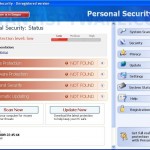
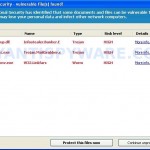
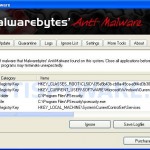
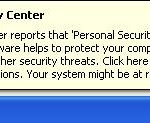











Worked a treat thanks tryed all the others but did not work recommend this.
gomsi, try boot your PC in the last good configuration mode.
Hey, fantastic solution! Very helpful site, great work! 😀
I did not get my refund for soft ware. Who do I contact. I was promised a full refund.
I am looking for contact number for Breezeasymarket
tried many solutions to this sh1tty problem, but the virus personal security wont let me download any files to comp-so cant finish step 1, ne ideas wud be appreciated
I also got this disaster software on my system and could not remove it
The only way i could do it was to ring McAfee and they did it remotely for a price of $159.00. they cleaned the computer and got it working again. If you want to abuse the company for the software their email is
support@premium-mail-support.com.
This should be traced and the people behind it prosecuted for this pain in the butt software
‘Followed your clear instructions and was rid of this horrible software in exactly 3 minutes, including the reboot time! Thank you so much.
Where can I report these bastards?
I tried removing the Personal security by deleting the “uninstalled Per Sec” file I found under “my documents”, then I restarted my computer, had to click “safe mode” to restart windows. It worked for 5 min and I had to reboot, now Windows won’t start. After reading more about this virus removal, I realised that I should have remove more files after the first re-start. Any ideas on how to get the windows to start? Thanks!
NICE..!..
Thanks for the instructions. It was difficult without this..
Geir
Well,, I saw he othr coments..
and I would lik to add.
Do all this in: windows securemode, with network connections.
I had the same problems, but it worked in secure mode…
;o)
What does Avenger do? I stopped the processes with DOS command, and then ran Malware, but it did not remove it, as it still shows up on my Start Menu.
Katya, try boot your computer in the Last good configuration mode.
Avenger should remove core component of this malware.
Look like its a shortcut. Remove it manually.
personal security has taken over my computer and freezes everything it won’t let me uninstall it through your steps. HELP PLEASE!
Hello!
I came across this site, as I googled for a solution of getting rid of this malicious malware „Personal Security“. I thought and hoped it might be a great help at last.
Well, after having read all the comments and the procedures of how to eliminate the malware, I tried to apply the small programs, which I had downloaded using my desktop computer (Windows XP)
Now my son’s notebook PC, Windows Vista installed, it seems to me, has been totally, infected, contaminated and taken over completely by this malware. Since it blocks from surfing in the internet, I had to use my own Desktop , as I mentioned in the first paragraph, to download the “rkill.com”,mbam-setup.exe”, “spyware-doctor.exe”, and “avenger.zip”, in the hope that I can copy and paste or transfer them into the Notebook.
Every attempt to copy and paste and execute them in the Notebook, however, failed without exception.I wondered that Personal Security hinders all the necessary operations really hard not to be gotten rid of.
Every time I tried to install “rkill.com” or “mbam-setup.exe” or “spyware-doctor.exe” and “avenger.zip, a so-called permission message pops up one after another, I naturally allow myself to proceed to go on in the right direction, but in vain.
I am really wondering and debating myself if there is a real solution for a Windows Vista computer which had been infected and numbed by Personal Security. Every operation I tried, especially installing the said small programs or trying to go into the Registry editor in the hope of deleting the Personal Security related files, I needed each time a permission, which was turned down probably by Personal Security, so that the malware can stay intact within the Notebook (?).
I am at a loss right now for a right solution of eliminating Personal Security. The solutions offered in the website seem to apply only to Windows XP computers?
lizzie, ask for help in our Spyware removal forum.
Hiro, shold work on Vista too. Probably your computer is infected with a new version of the rogue. Ask for help in our Spyware removal forum.
The program doesn’t let you download any software. We sent a message to the company that created Personal Security on the “customer service” link that we would track them down and sue them for attacking our kids computer. They emailed this solution and it worked in less than one minute. We still downloaded and ran an antispyware program afterwards to make sure nothing remained. This was their response which worked:
“Dear customer,
Thank you for contacting Customer Support Center.
Please follow my instructions to uninstall the program:
Paste the following string to Windows Explorer address bar and execute it (Press Enter key):
C:\Program Files\Common Files\PSecurityUninstall\Uninstall
or
1. Open My computer, choose Disk C;
2. Find Program Files=>Common Files=>PSecurityUninstall=>Uninstall
3. Run the file Uninstall.lnk
After that our product will be removed.Sometimes it takes more than one try to remove the product due to temporary technical difficulties, so please try to do it several times.
If you have any questions concerning our software, please contact our Customer Support Service.
With best wishes,
Customer Support Team
After cleaning this virus off I still can’t get IE to work. I have went to tools-internet options-connections-LAN settings and unchecked proxy settings, but IE will still not work. Any help would be appreciated.
k, sooo i accidently ended up putting personal security on my computer as well and when i entered the input script and pressed execute, it says there is an error but it is succesffuly completed? i dont understandd and ir eaaly want this off my computer cuz its all messed up now soo if u could please message me back and tell me what to do id love that a lot. thanks 🙂
incase u need to knoww
the error message says:
ERROR: Could not open RunOnce key to register cleanup.
Abortinf execution! (error0: the operation completed succesfully)
ahah thanksss
Jason, IE only does not work ? or firefox too ?
justine, try run Avenger from Safe mode.
Thank you so much for posting this, it helped me get rid of personal security which was blocking my computer and driving me insane.
Thanks a lot for these instructions! It worked fine in Safe mode. Cheers.
Thaaaaaaaanksss alooottt,,it works and my pc now is FAST and CLEAN ,,THANKKKKKKKKKKKKKKKKKKKKKKKKKKS 🙂 🙂
I cant get the Malware to run the scan. Everytime i open the software it only stays open for a few seconds and then shuts down automatically. Any suggestions?
Jason, you have done first step ? If yes, and MBAM still won`t run, then ask for help in our Spyware removal forum.
hi guys…thnx alot for the inf…was getting very annoyed at this personal security crap..downed malwarebytes anti malware and it dissapeared…well at least i think it did